How to Block Phone Number on iPhone
Summary
Want to block a number on iPhone but do not know how? This guide will tell you how to block phone number on iPhone 7/6s/6/SE/5s/4s with detailed steps.
AnyTrans – Best iPhone Content Manager 
This powerful iTunes alternative can help you manage and transfer iPhone data in an easy way. Just try it by yourself and it will not let you down.
Many people would like the ability not to be contacted from certain numbers just like you. Luckily, Apple makes it easy for us to block a phone number on iPhone. Once you have blocked a phone number, they you will not receive phone calls, FaceTime or see messages from that number. Check the details below to see how to block phone number on iPhone 7/6s/6/SE/5s/4s quickly.
Part 1. How to Block Phone Number on iPhone – from Apps
Phone App
Launch Phone app > Tap Recents or Contacts that contain the phone number you want to block > Click “i” icon next to the phone number > Scroll down and Tap Block this Caller.
Messages App
Open Messages app > Tap the conversation > Tap the “i” icon at the top right corner > Tap the name or phone number > Scroll down to the bottom and tap Block this Caller.
FaceTime App
Launch FaceTime > Tap the “i” icon next to the contact or phone number you want to block > Scroll down to the bottom of the Info screen and tap Block this Caller.
Part 2. How to Unblock Phone Number on iPhone
Here we will tell you how to unblock phone number on iPhone in Settings app.
Method 1. Go to Settings > Tap Phone > Call Blocking & Identification > Tap Edit > Tap the red delete button to the left of the number > Tap Unblock.
Method 2. Go to Settings > Tap Messages > Blocked > Tap Edit to unblock the phone number.
Method 3. Go to Settings > Tap FaceTime > Blocked > Tap Edit to unblock the number.
Bonus Tip: How to Manage iPhone Content in an Easy Way
If you are tired of using iTunes to mange your iPhone data, then you can’t miss AnyTrans. It is an all-in-one iOS data management tool that can help you transfer iPhone/iPad/iPod data without limitation, from iDevice to iDevice, iDevice to computer/iTunes and vice versa. Supports managing music, videos, ringtones, contacts, messages, notes and more. Try It Free >
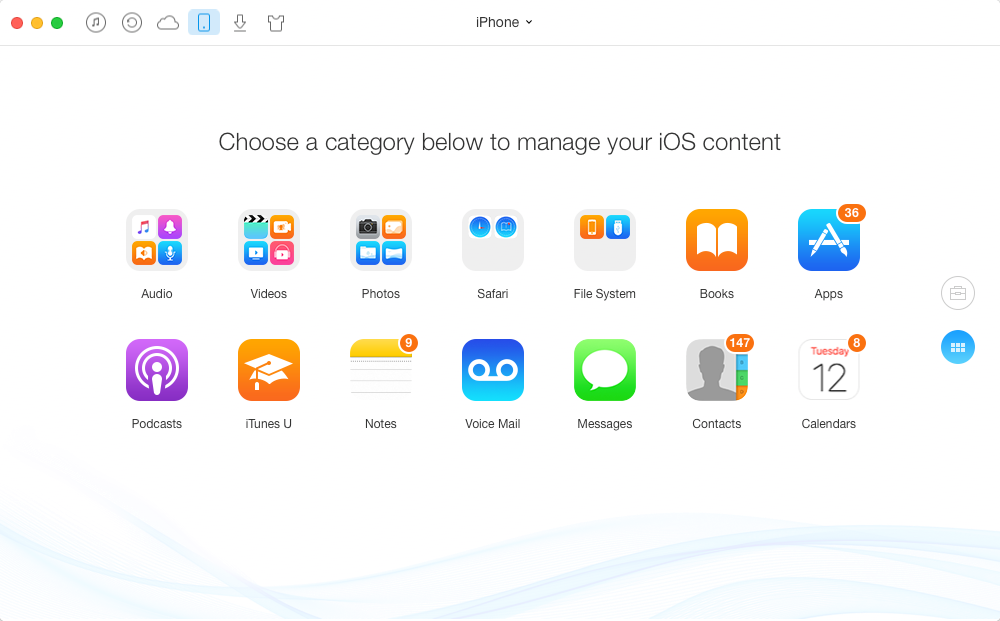
How to Manage iPhone Content with AnyTrans
The Bottom Line
That’s all for how to block phone number on iPhone. If you think this guide is helpful, just share it with your friends. And do not forget to have a try on AnyTrans!
What's Hot on iMobie
-

New iOS Data to iPhone Transfer Guidelines > Tom·August 12

2018 Best iPhone Data Recovery Tools Review >Joy·August 27

2018 Best iPhone Backup Extractor Tools > Tom·August 16

How to Recover Deleted Text Messages iPhone > Joy·March 17

How to Transfer Photos from iPhone to PC > Vicky·August 06
More Related Articles You May Like
- How to Transfer Music from Android to iPhone – Read this post to learn how to get music from Android to iPhone directly. Read More >>
- 6 Tips to Free Up Space on iPhone iPad – Read this post to learn several methods to free up space on iPhone and iPad. Read More >>
- How to Transfer Data to New iPhone – This guide tells you how to transfer data from iPhone to iPhone directly. Read More >>

