How to Transfer Music from Android to iPhone [Solved]
How to transfer music from Android to iPhone? If you are looking for the answers to this question, just read this post. Here we will show you several easy and quick ways to transfer music from Android to iPhone.
Android to iPhone Transfer
AnyTrans – Transfer Music from Android to iPhone in 1 Click
Can’t find a good way to directly transfer music from Android to iPhone? AnyTrans can be your helper on phone-to-phone transfer. With 1 simple click, you can transfer all the music, songs, and other data from Android to iPhone in minutes. Supports all iPhone models and Android devices, like iPhone 15, Samsung, etc. Free download AnyTrans to transfer your music now.
Even though a number of Android devices get released every week or every month, more and more people are switching to iPhones as they have been found to be more stable and secure. If you are one of those users making a switch, you will probably want to carry your Android music tracks with you to your iPhone. Even though the systems are totally different, you still have a chance to transfer music from Android to iPhone.
Then, how to transfer songs from Android to iPhone? Luckily, there have been many tools that make it possible for you to move your music easily. In this article, we will show you how to transfer music from Android to iPhone, with or without computer.
How to Transfer Music from Android to iPhone without iTunes
How to send music from Android to iPhone? Due to the different operating systems, there may be more restrictions on data transfer. Therefore, one of the easiest ways to transfer music is to use professional data transfer tools. And we highly recommend you try AnyTrans – iOS Data Manager first.
It is a special full-way iOS data transfer tool, which can can help you transfer data from Android to iPhone, iPhone to iPhone, and iPhone to computer. And all the data types can be transferred by this tool, like music, songs, photos, etc. Most importantly, it supports all iPhone models and Android devices, like iPhone 15, iPhone 14, Samsung, Huawei, and more. You can learn more about AnyTrans below.
Free Download * 100% Clean & Safe
- All kinds of data can be transferred, including music, videos, ringtones, photos, contacts, messages, and so on.
- Transfer music files directly from the Android device to the iPhone. Without the need to back up and restore, you can transfer music files selectively or wholly to iPhone just as you wish.
- Extremely fast speed. By using AnyTrans, one can simply transfer thousands of songs in minutes.
- Assure no leak or loss of data. All the data in the process of transferring would not be leaked or lost.
Just free download AnyTrans. And here’s how to transfer music from Android to iPhone using this tool.
Steps to Transfer Music from Android to iPhone:
Step 1. Free download and install AnyTrans on your PC/Mac > Connect your Android device and iPhone to computer > Select Phone Switcher option > Then choose Phone to iPhone.

Choose Phone to iPhone on Phone Switcher
Step 2. To select the source device and target device. And then click on Next to continue.
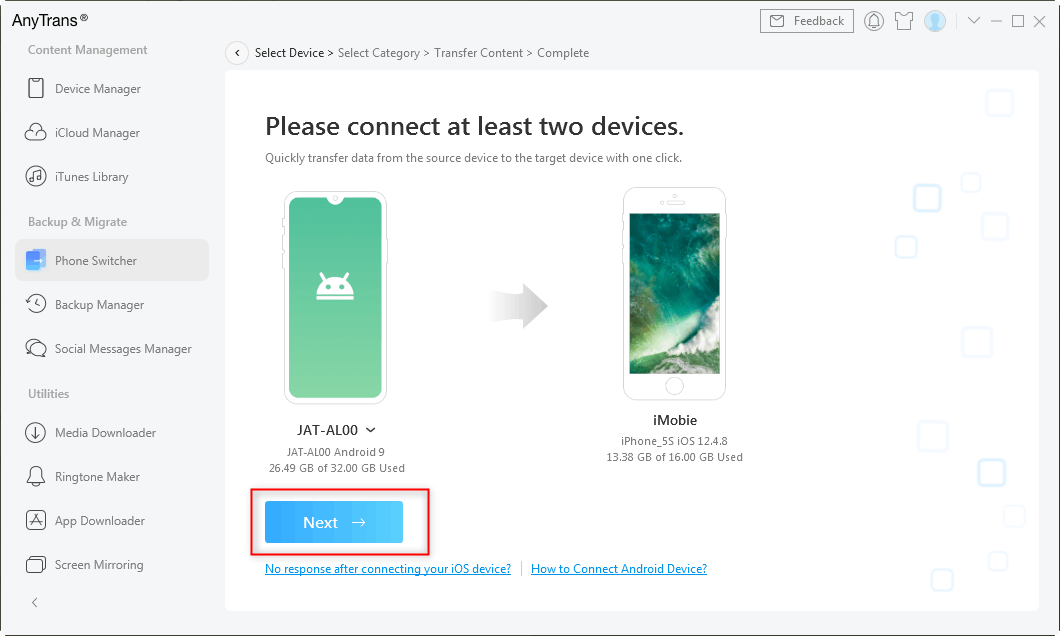
Click on Next to Go on
Step 3. Select Songs or Ringtones from the categories. And click the Next button.
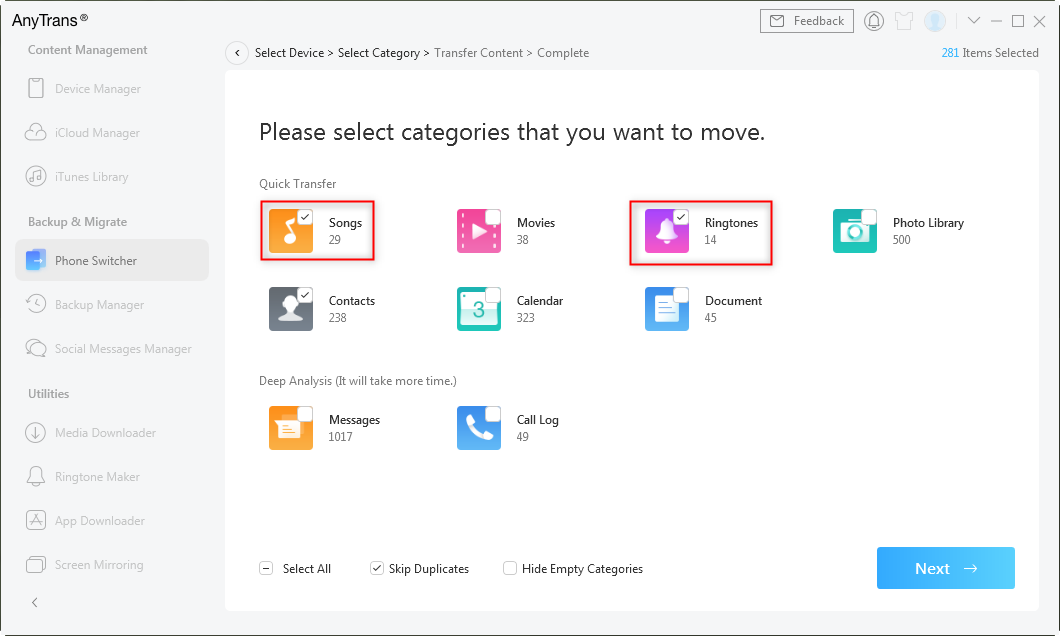
Select Songs and Ringtones
The above is how to transfer mp3 from Android to iPhone in 1 click. With these steps, you can transfer all the music in batch. Of course, you can also selectively transfer music from Android to iPhone with this tool. Here are the steps.
Step 1. Under Device Manager, switch to Category Management > Click Music.
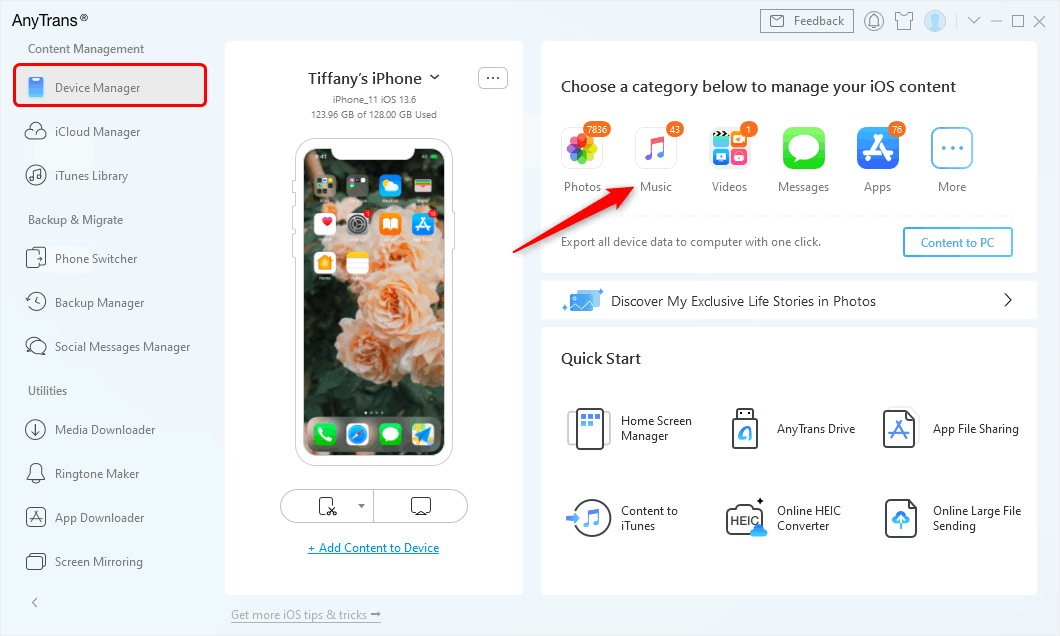
Go to Device Manager and Choose Music Category
Step 2. Select tracks you want to transfer > Click Send to Device to start the transfer.
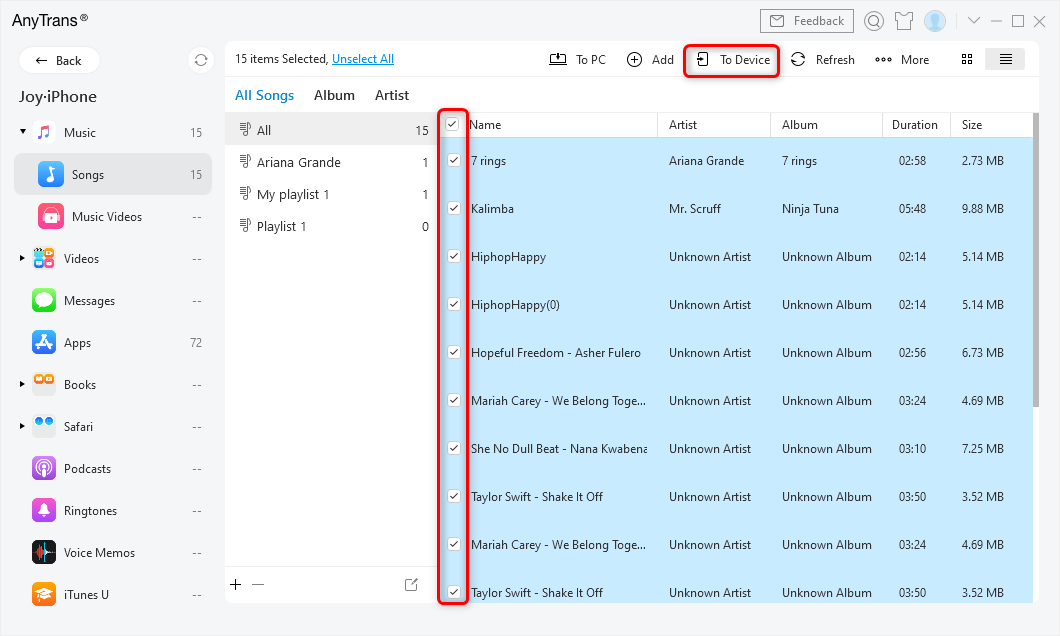
Choose Music and Click To Device
How to Transfer Music from Android to iPhone [Video Tutorial]
You can also watch this video guide to learn how to transfer music files from Android to iPhone.
Free Download * 100% Clean & Safe
How to Transfer Music from Android to iPhone with iTunes
If you want to transfer music from Samsung to iPhone, or from some other Android devices to iPhone, you can also use iTunes to do that. All you need to do is sync your Android music to iTunes, and then move them from iTunes to your iPhone. And here are the steps to transfer music from Android to iPhone in this way.
- Connect Android device to the computer > Find the music file on Android > Copy music to a new folder.
- Open iTunes > Click the Music option > Drag the musicto the Music section in iTunes.
- Select your iPhone in iTunes > click Music > Click Sync to easily transfer music from Android to iPhone.
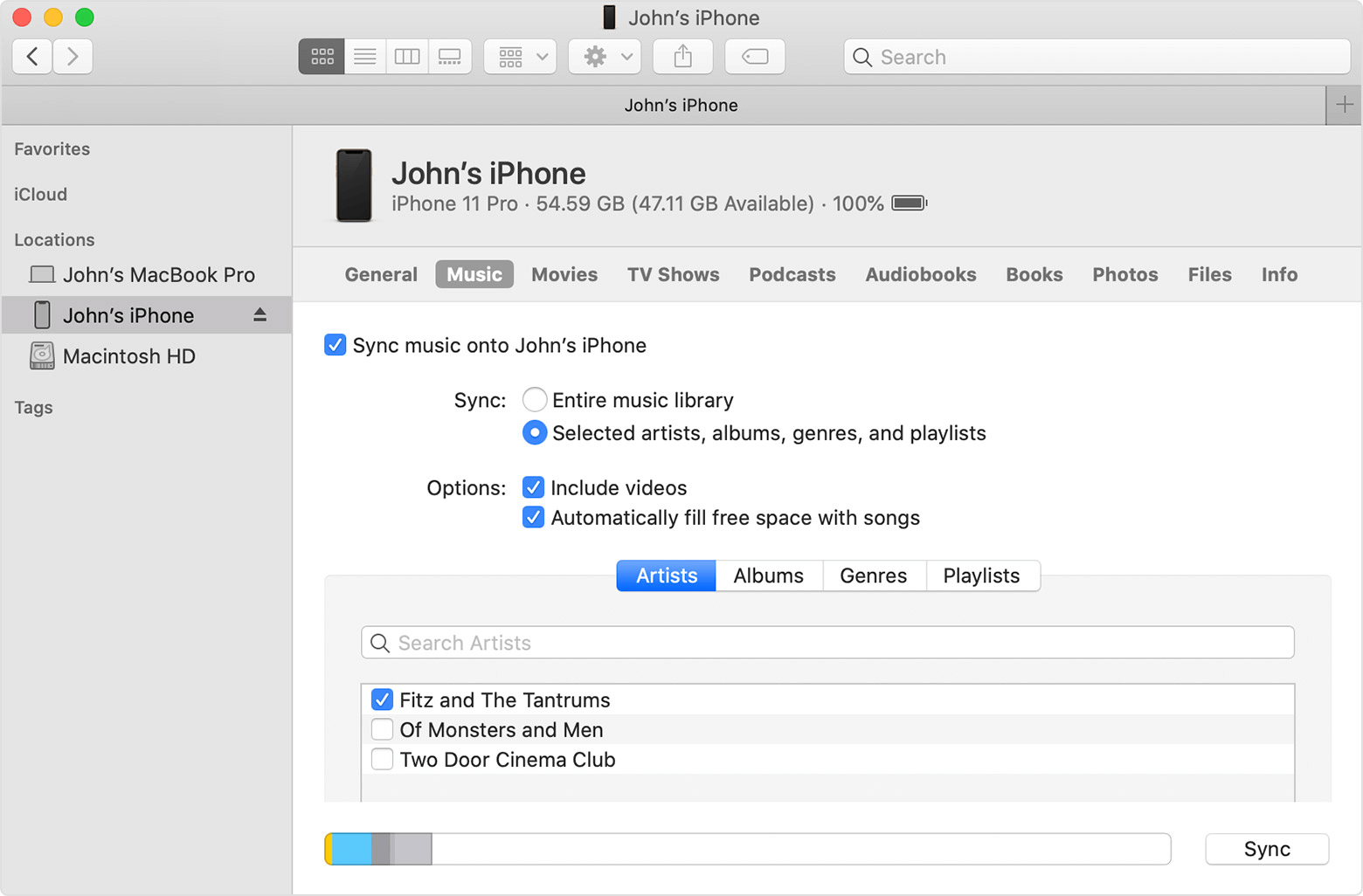
Easily Transfer Music via iTunes
Now you transfer mp3 from Android to iPhone successfully and can enjoy them on your iPhone.
Transfer Music from Android to iPhone without Computer
Can I transfer music from Android to iPhone without computer? Well, if you use a music app that is available for both Android and iOS devices, you can transfer songs from Android to iPhone without computer. So what you basically do is you sync your songs with the app, install the app on your iPhone, and have all of your music available on your iPhone without using a computer. Here are two recommended apps selected for you:
Using Google Play Music
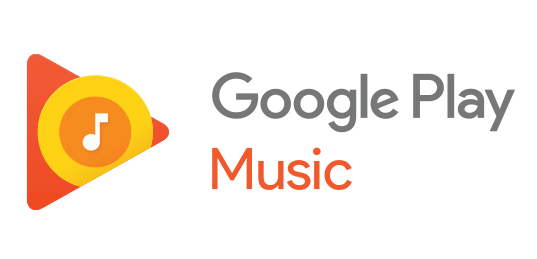
How to Transfer Music from Android to iPhone without Computer – Google Play Music
If you use Google Play Music on your Android device which most users do, the music transfer process is a breeze for you. All you need to do is install the Google Play Music app on your iPhone and you will have all of your music tracks on your iPhone.
Using Amazon Music
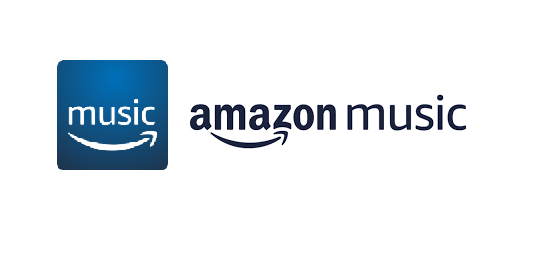
How to Transfer Music from Android to iPhone without Computer – Amazon Music
Amazon Music is also used by thousands of users and if you are one of their customers, you can easily transfer music from Android to iPhone. Simply launch the App Store on your iPhone and install the Amazon Music app. Log in to your Amazon account and you have your music with you.
Transfer Music from Android to iPhone on Mac
If you are a Mac user, you need to install Android File Transfer to transfer your music. And please make sure that your device is always connected to your Mac during the transfer. Now follow the steps below to transfer music from Android to iPhone on Mac.
Step 1. Connect your Android phone to Mac via a USB cable. Open the Android File Transfer app as well as the Music folder.
Step 2. Select and drag the music you want to transfer to a folder on Mac.
Step 3. Open iTunes or Music on your Mac and click the Songs option. Then drag the music to it.
Step 4. Then you can sync your entire iTunes library to your iPhone. Or you can also select some of them to transfer.
Transfer Music from Android to iPhone via Bluetooth
Some users don’t want to use computer and want to know the steps to transfer music from Android to iPhone via Bluetooth. However, in fact, Apple doesn’t allow users to transfer files across devices, which means you cannot transfer music from Android to iPhone using Bluetooth. So if you need to transfer your music, you can try the methods above to do that.
Conclusion
That’s all about how to transfer music from Android to iPhone. Among these methods, we highly recommend you try AnyTrans for free first, because it can transfer all of your music and songs in simple clicks and minutes. And it has no limitations on the iPhone models. Free download AnyTrans now and have a try!
AnyTrans – Transfer Android to iPhone
- 1-Click transfer music, messages, photos, etc. from Android to iPhone.
- Transfer 1033 music from Android to iPhone in just 3 minutes.
- Support transfer data between Android and iPhone, iPhone to iPhone.
- Never erase any existing data in the target and source device.
Free Download100% Clean & Safe
Free Download100% Clean & Safe
Free Download * 100% Clean & Safe
More Related Articles
Product-related questions? Contact Our Support Team to Get Quick Solution >

