Solutions to iTunes Error 1611
iTunes error is a common problem when iOS users want to restore or update their iOS device with iTunes. Sometimes users would stuck in a iTunes error 1611 rut. This post is aimed at giving solutions to solve this problem. Don’t miss it.
Q: Recently my iPhone started to have problems. When I went to restore I got iTunes error 1611! How do I fix this problem? I’d love some help, thanks.
iTunes error 1611 generally happens when users trying to update or restore their iPhone with iTunes. Why does this problem happen? Keep reading and check the details.
For iTunes error 1611, this error may indicate a hardware issue with your iPhone. From Apple Support and Apple Community, it suggests you check your USB connections and third-party security software. Because sometimes third-party security software interferes with the connection between iTunes and Apple’s servers. Here are specific steps to fix the problem.
Solutions to iTunes Error 1611
Method 1. Check Your USB Connection
- Use the USB cable that came with your device. If you don’t have it, try a different Apple USB cable.
- Switch to a different USB port on your computer. Don’t plug into your keyboard.
- Switch to a USB port on a different computer.
Try again to restore your iPhone.
Method 2. Check Your Third-Party Security Software
Security software created by companies other than Apple, which can prevent iTunes from connecting to Apple servers or to devices. So if you have installed security software and encounter iTunes error 1611, you could temporarily remove security software and try to download or install one more time.
Method 3. Turn Your iPhone in DFU Mode
- Connect your iPhone to your computer. Start iTunes.
- Turn off your iPhone.
- Hold the power button and home button at the same time for about 10 seconds.
- Release the power button and keep holding the home button till iTunes notification pop up.
- Click on update/restore to begin the process in DFU mode.
Method 4. Restore Your iPhone without iTunes
After trying the three methods above, you might have solved iTunes error 1611 problem. But sometimes iTunes error can be really tough that all the methods mentioned above are not working. This is the time when alternative software is needed. Here we recommended PhoneRescue for iOS.
PhoneRescue is developed to save lost data and files in the most convenient way. It enables you to get back everything essential for you in every possible way. With just a few clicks you can retrieve all your data, no tech knowledge required. Read the following steps to know how to restore iPhone without iTunes.
Step 1. Download and run PhoneRescue in your PC/Mac > Connect your iPhone to it > Select “Recover from iTunes Backup” mode.
Free Download * 100% Clean & Safe
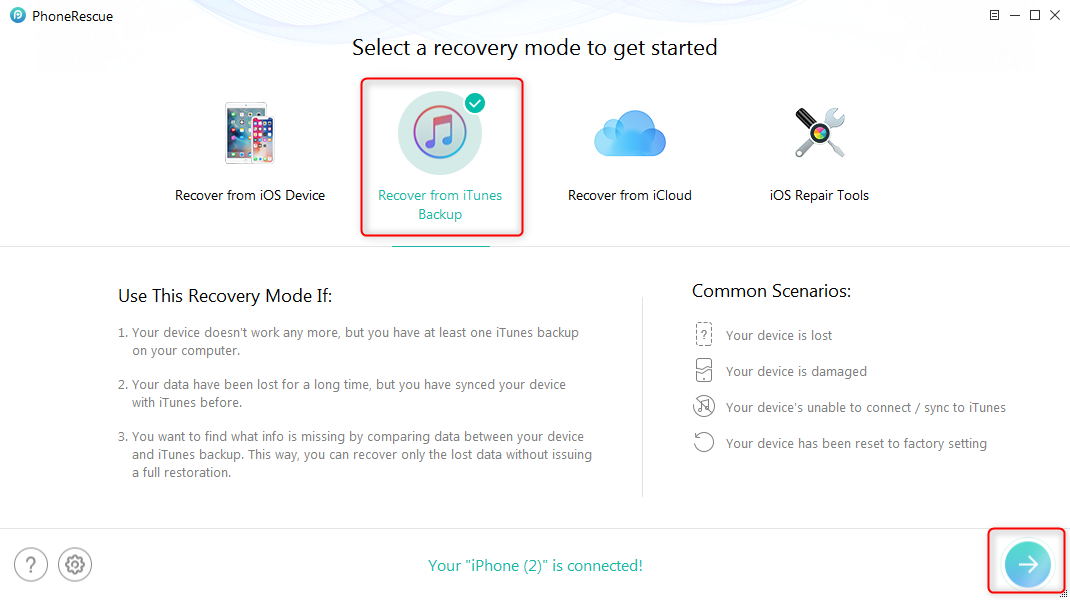
Solutions to iTunes Error 1611 – Step 1
When PhoneRescue detected your device, it will pop up a warning note that while running PhoneRescue, please don’t open iTunes in case any conflict occurs.
Step 2. Select the iTunes backup you want to restore > Choose Compare to recover the missing data/Choose Only Scan Backup to restore a whole backup.
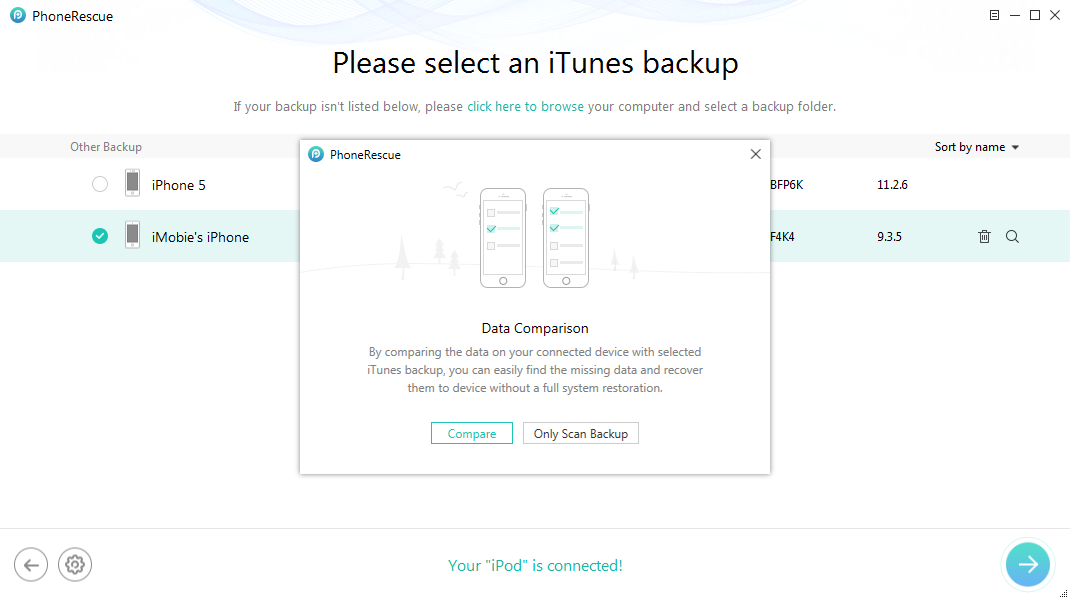
Solutions to iTunes Error 1611 – Step 2
Step 3. Select the type of data you want to restore > Click “OK” to the next step.
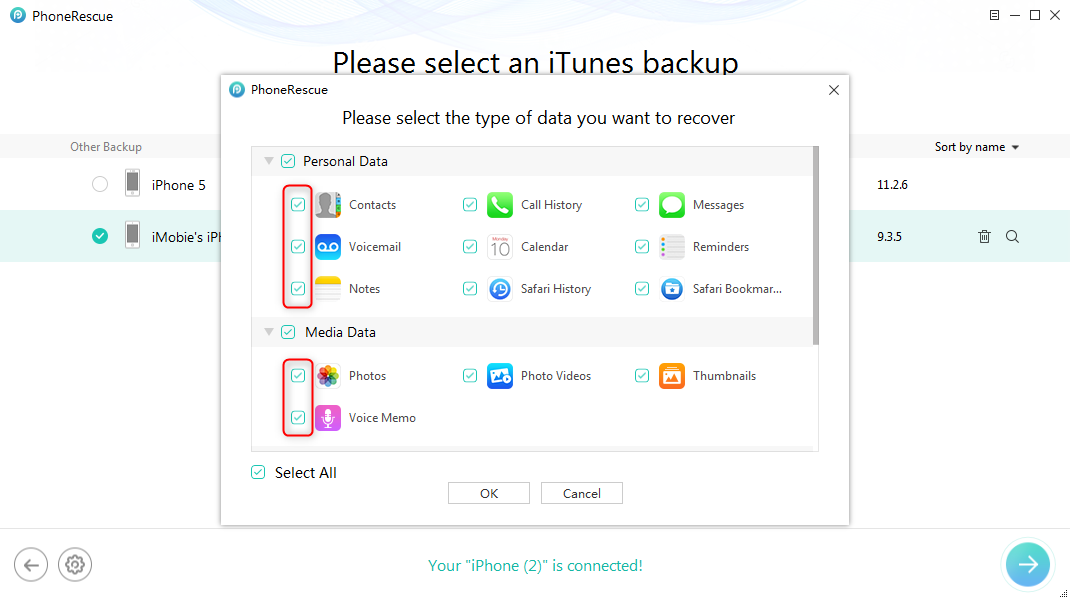
Solutions to iTunes Error 1611 – Step 3
After selecting the data, PhoneRescue will start to analyze your backup files.
Step 4. Choose to Restore to iPhone or Restore to Computer > Click “Recover” to start to restore.
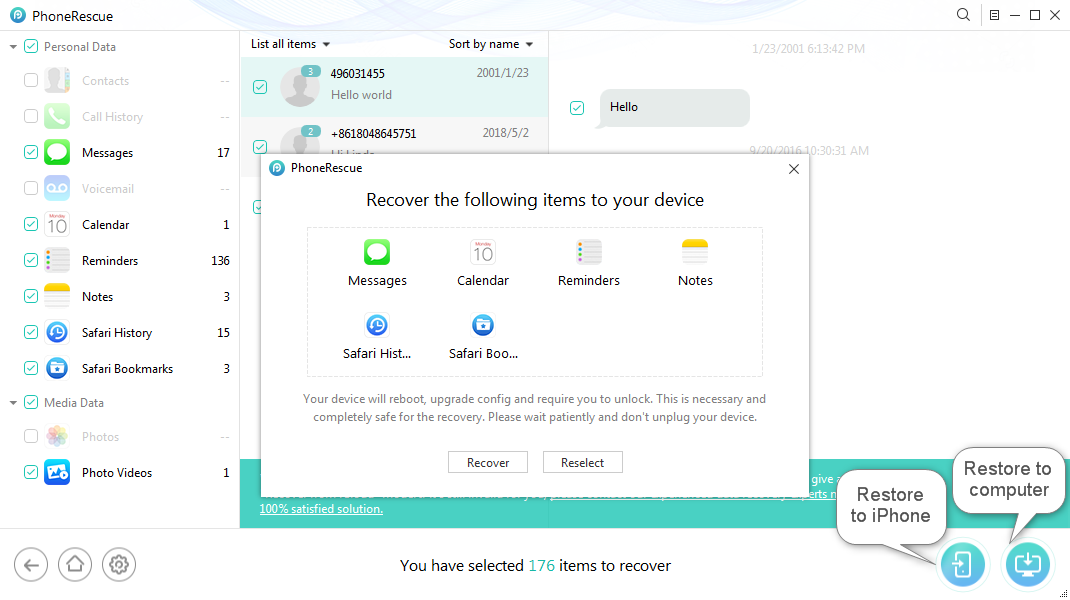
Solutions to iTunes Error 1611 – Step 4
After finishing restore, your device will reboot.
The Bottom Line
As you can see, to solve hardware issues like iTunes error 1611, checking USB port and third-party security software should be first to consider. If it is not working, alternative software such as PhoneRescue could help you to restore backups to iPhone without iTunes, which is also without iTunes error. Why not download and have a try! If you have any problem, please contact us via email, we will reply as soon as possible.
More Related Articles
Product-related questions? Contact Our Support Team to Get Quick Solution >

