How to Fix: iTunes Error 9006 with 7 Ways
Encountered iTunes error 9006 while restoring or updating your iPhone/iPad? Looking for ways to fix iPhone error 9006? Read on this guide to get 7 reliable solutions to fix iTunes error 9006 with ease.
iTunes Error
iTunes Sync Error
iTunes Connect Error
iTunes Update & Restore Error
iTunes Purchase Error
I forgot my iPhone passcode so I’m trying to restore it. But halfway after its done when it says ‘iPhone Software Updating (processing file)”. The error pops up saying ”There was a problem downloading the software for the iPhone ”iPhone”. An unknown error occurred (9006)”. I tried like 10 times and the same thing keeps happening! PLEASE HELP!
— User from Apple Discussions
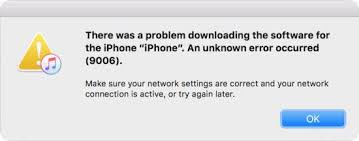
There was a Problem Downloading the Software for the iPhone 9006
Plenty of iOS users have met this iTunes error 9006 when trying to download, restore or update iPhone/iPad via iTunes.
Then what is iTunes error 9006, what should be the reasons? iTunes error 9006 is one of the most common iTunes errors, occurring with the messages: There was a problem downloading the software for the iPhone ”iPhone”. An unknown error occurred (9006). Most often, one of the major reasons for getting iPhone error 9006 is using an outdated version of iTunes. iTunes error 9006 would also occur when there’s a problem with your network connection or Apple software update servers.
If you are also stuck on this error, try these 6 efficient solutions to fix iTunes error 9006 with no hassle.
Hot Topic: How to Fix: iTunes Error 0xE8000015 >
1. Check the Network Connection
If your network connection is not good, iTunes error 9006 is natural to occur. So, make sure that you have an active network connection and are connected to the Internet correctly.
2. Fix Installation/Download/Update Errors with One-stop Solution
Whenever you’re facing iTunes error 9006, iTunes download error 3244, iPhone won’t update on iTunes and other download or update errors, there is a one-stop solution that you can use. It’s AnyFix, which is a professional software to help Apple users to repair iTunes or iPhone errors. Also, iPad, iPod touch and Apple TV are supported. You can check its features as below:
- Fix 200+ iTunes errors easily with no data loss, including download/update/restore, sync/CDB errors, etc.
- 130+ iOS/iPadOS/tvOS software problems can be fixed.
- You can enter/exit recovery mode with 1-click, and upgrade/downgrade iOS version as you need.
Now, you can easily download and install AnyFix on your computer, and solve iTunes error 9006 immediately:
Free Download * 100% Clean & Safe
Step 1. Launch AnyFix and tap on iTunes Repair panel.

Tap on iTunes Repair from Homepage
Step 2. Select iTunes Installation/Download/Update Errors and tap Scan Now button. AnyFix will detect your iTunes.
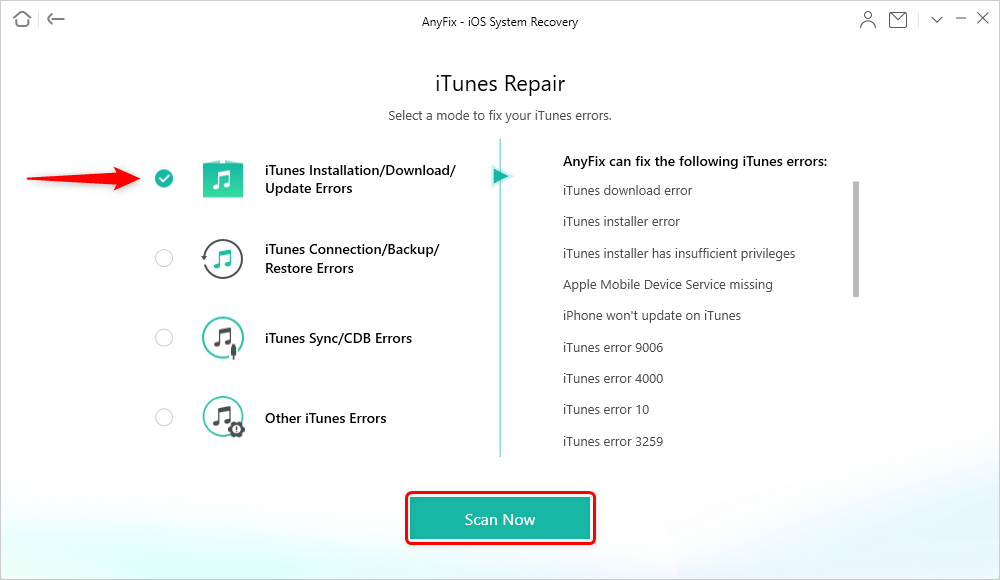
Choose Installation/Download/Update Errors
Step 3. Once the scanning process finished, you will got an error list of iTunes. Then, you just need to tap Fix Now button.

iTunes Component Errors will be Detected
Step 4. Next, you need to authorize AnyFix on your computer. Then the repairing process will begin. Once the repairing process finished, you will see the Repair Completed page. Just restart iTunes and check if your iTunes error message is gone. If this error can’t be fixed by repairing iTunes, then it should be iPhone software glitch. Move to Solution 5 to fix iPhone system error.
3. Update iTunes to The Latest Version
Mac user: Go to the top menu bar and select iTunes > Check for updates.
Windows user: Open iTunes and select Help > Check for updates.
4. Reboot Your iPhone and Computer
Step 1. Turn off software firewalls and anti-virus apps > Reboot your iPhone > Reboot your computer.
Step 2. Reconnect your iPhone to the computer by using a different USB port on your computer. The iPhone error 9006 should be solved now.
5. Use PhoneRescue for iOS to Fix iPhone System Error
PhoneRescue for iOS has helped plenty of iPhone/iPad users fix the iTunes error 9006 successfully. It can fix your iPhone and iPad from any type of breakdown without data loss, like iOS update failure, stuck on white Apple logo, continuous recovery mode loop, or even black screen.
Step 1. Free Download PhoneRescue for iOS and install it on your computer.
Free Download * 100% Clean & Safe
Step 2. Connect your iOS device to the computer > Select iOS Repair Tools mode > Click Right Arrow to continue > Choose Advanced Mode (if you choose Standard Mode, your iOS system will be updated to the latest version and all device data will be completely erased) > Click Right Arrow to Proceed.
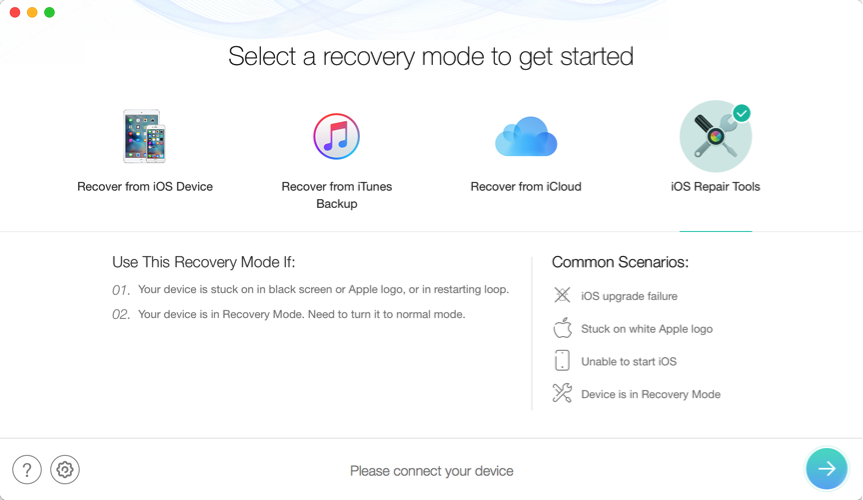
How to Fix iTunes Error 9006 – Step 2
Step 3. Follow the 3-step instruction in the window to enter “Recovery” mode.
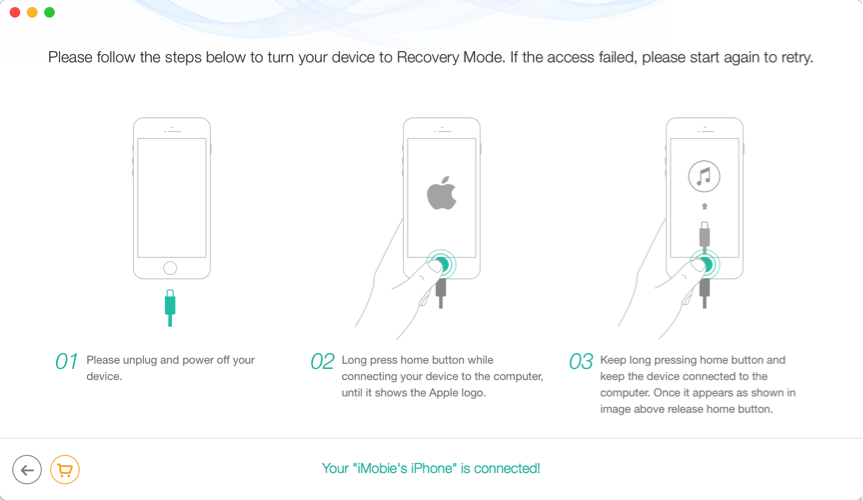
How to Fix iTunes Error 9006 – Step 3
Step 4. Check your device info > click “Download” button to download the firmware for your iOS device.
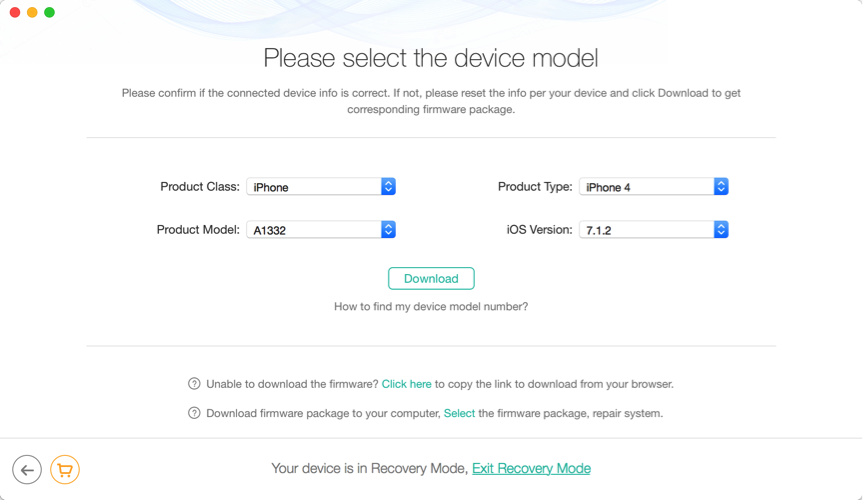
How to Fix iTunes Error 9006 – Step 4
Step 5. After downloading firmware package, PhoneRescue for iOS will repair your iOS device to normal automatically. Please do not disconnect your device until it restarts.
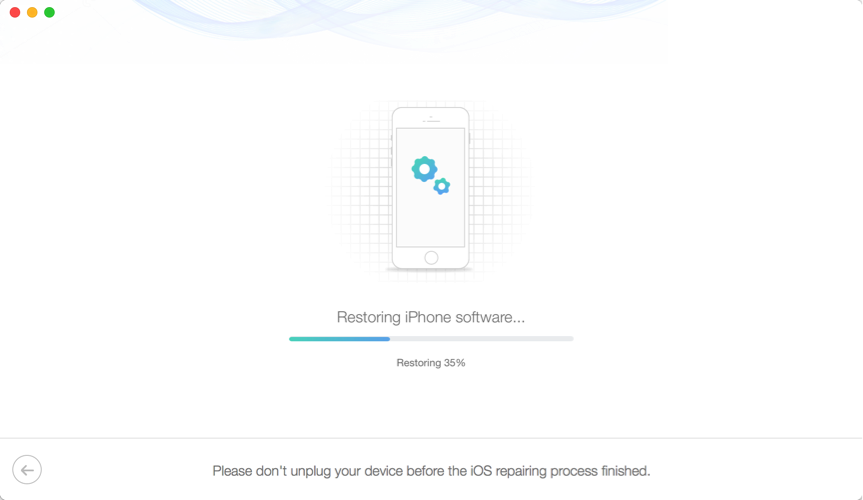
How to Fix iTunes Error 9006 – Step 5
6. Use IPSW File to Bypass Error 9006
Step 1. Download the correct IPSW file(https://ipsw.me/) for your device model > Launch iTunes and visit its Summary section.
- On Mac: you need to hold the OPTION and Command Key then click the “Restore” button.
- On Windows: you need to SHIFT and then click the “Restore” button.
Step 2. Select the IPSW file you have downloaded. It will now allow iTunes to Update or Restore your device without the iTunes error 9006 anymore.
7. Restore iPhone/iPad without iTunes
If you faced the error 9006 while restoring your iPhone/iPad, then you can try some other iTunes alternative like PhoneRescue for iOS to complete the job. PhoneRescue for iOS is recognized as the #1 iTunes alternative.
Since restoring from both iTunes and iCloud need users to erase all data and settings on device, PhoneRescue for iOS is more popular among iOS users for iPhone/iPad restoring. And its 3 outstanding features: No data erasing or full restore needs, preview and select option before recovering and 3 different recovery modes to ensure highest success rate (from iPhone without backup, from iTunes backup & from iCloud backup).
No matter you have backup or not, it helps you safely recover wanted files in minutes. Here we will take Recover from iTunes Backup for an example.
Step 1. Free Download PhoneRescue for iOS and install it on your computer firstly.
Free Download * 100% Clean & Safe
Step 2. Connect your device to the computer via its USB cable > Choose Recover from iTunes Backup mode and click on Right Arrow to continue.
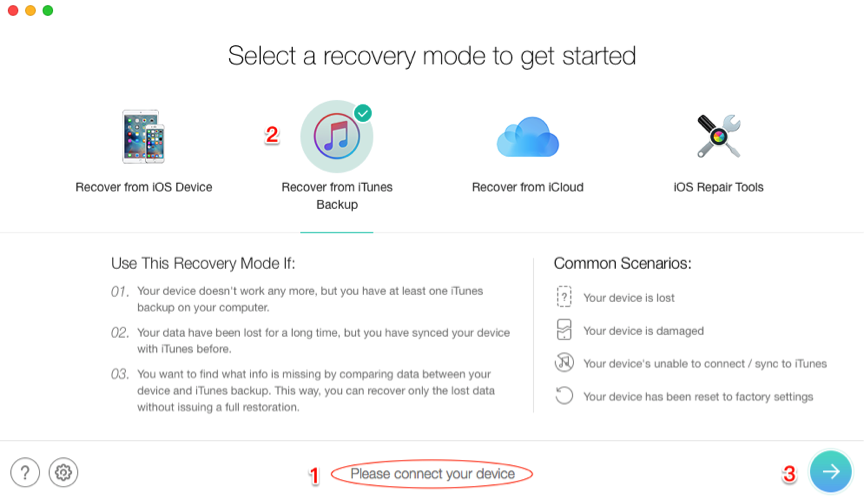
How to Restore iPhone from iTunes Backup without Data Loss – Step 2
Step 3. Choose the backup contains the data you want to recover and click Right Arrow > Check the files categories you prefer and click on OK button to scan the backup.
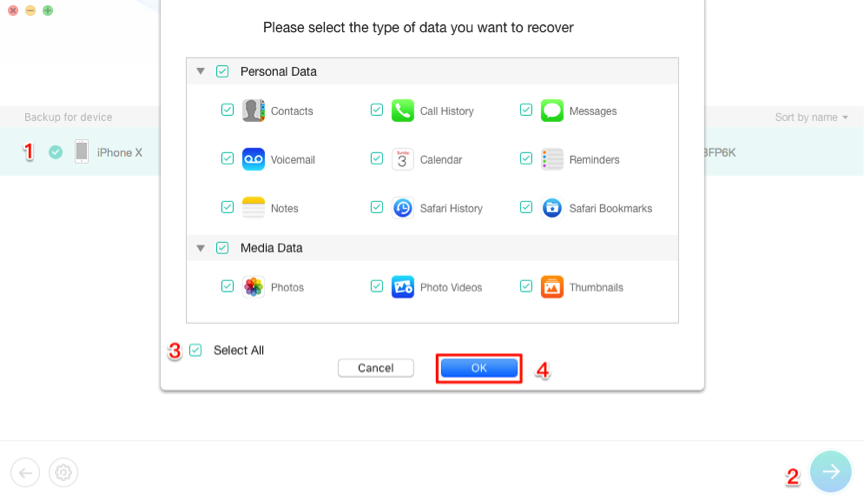
How to Restore iPhone from iTunes Backup without Data Loss – Step 3
Step 4. Preview and select data you want to restore > Click Recover to Device or Recover to Computer button on the bottom right to start the restoring process.
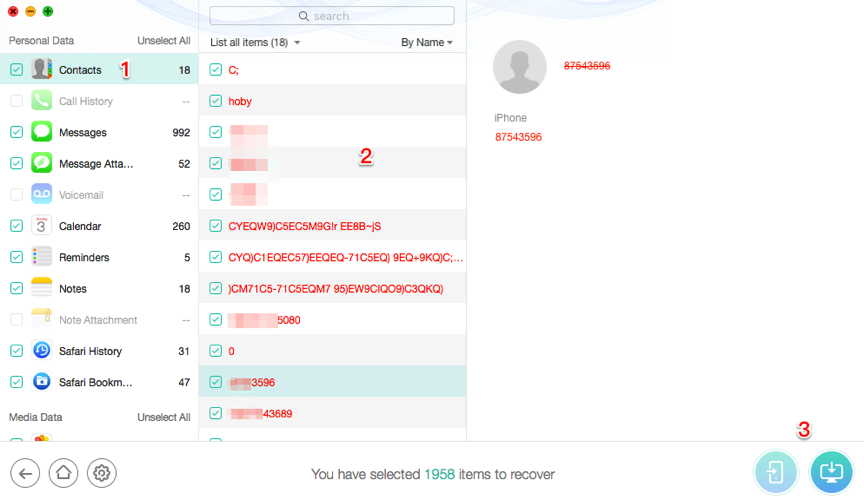
How to Restore iPhone from iTunes Backup without Data Loss – Step 4
The Bottom Line
You may have got the main point on fixing iTunes error 9006 with the above 6 solutions. As you can see, PhoneRescue for iOS not only restore iPhone/iPad without any data loss but rescue your iPhone from iOS update failure as well. Just give it a try for free now.
Product-related questions? Contact Our Support Team to Get Quick Solution >

