How to Fix iPhone X Screenshot Not Working Problem
iPhone X screenshot not working? That is, pressing the volume up and power button makes no sense? Read the post to get 5 tips to fix the iPhone X screenshot not working problem.
As you find something interesting on the Internet with your iPhone X, taking a screenshot for that page is a good method to have the information stored in case you’ll use it someday. However unexpectedly, pressing and releasing both the side button and volume up button to take screenshots on iPhone X seems to not work in some cases:
“I noticed screenshot stopped working on my iPhone X when in low battery.”
“When I press the volume up and power button together, my iPhone X gives no response.”
…
To help you all fix the iPhone X screenshot not working problem, we write the post here. Read to get the details.
Also Read: Best Video Record Software for Mac >
How to Screenshot on iPhone x
Before you start to fix the iPhone X screenshot not working issue, you need to make sure the ways you make screenshots are all right. How to take a screenshot on iPhone X?
Method 1. Press the Buttons
Lone press the Side Button and the Volume Up button at the same time like 2 seconds > Then release both buttons at the same time.
Once you took the screenshot, you can see the thumbnail at the lower-left corner of your screen. You can swipe the pic to the right which will dismiss the screenshot but you can find it in your album, or tap the thumbnail to open it.
Method 2. Using AssistiveTouch
Once the button method not working, you can use the Assistive Touch on the screen to take a screenshot on iPhone X. You can go to Settings to enable the AssistiveTouch:
Go to Settings > General > Accessibility > AssistiveTouch on your iPhone X. Then you can tap the AssistiveTouch button on the screen and choose Screenshot to take a screenshot now.
Well, if all these methods are not available to take a screenshot properly on iPhone X, you can go follow the next tips to fix your iPhone X right now.
Tip 1. Charge Your iPhone X
If your iPhone X screenshot fails to work in a low battery, get it charged for a while and check whether you can take screenshots later.
Tip 2. Force Restart Your iPhone X
The conflicts among apps may lead to the iPhone X screenshot not working. Force restart your iPhone X to have a try.
- Quickly press the volume up button and release.
- Quickly press the volume up button and release.
- Press and hold the Side button until you see the Apple logo.
Tip 3. Take Screenshots with AssistiveTouch
Assistive can help you take screenshots on iPhone X without pressing the side button and volume up button, which may activate Siri or lock your phone.
- On your iPhone X, go to Settings > General > Accessibility.
- Scroll down to the AssistiveTouch option and turn it on.
- Go to Customize Top Level Menu… and hit the “+” sign to a new icon.
- Tap on the newly added icon, choose Screenshot, and click Done. Then you will see the Screenshot option in the AssistiveTouch menu.
- Go to the page you need to take a screenshot, click the AssistiveTouch button on your iPhone X and choose the Screenshot option.
Tip 4. Take Screenshots with 3D Touch
When the iPhone X screenshot fails to work through the side button and volume up button, the 3D Touch action is also an alternative way to take screenshots on iPhone X.
- On your iPhone X, go to Settings > General > Accessibility.
- Scroll down to the AssistiveTouch option and turn it on.
- Go to Customize Top Level Menu… and click on 3D Touch Action.
- Among the list of actions that allow you to perform with the 3D Touch on the AssistiveTouch icon, choose Screenshot.
- Go to the page that you want to take a screenshot of and press the AssistiveTouch icon strongly until you feel the vibration of your iPhone X. Then a screenshot will be successfully captured on your iPhone.
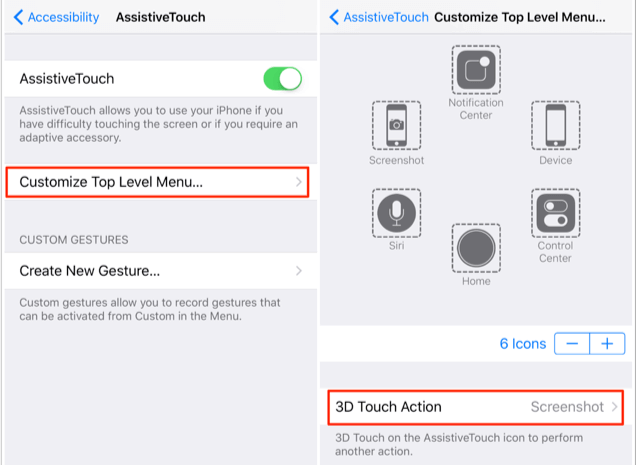
Enable 3D Touch to Take Screenshot
Tip 5. Update Your iPhone X to Latest Version
Every new iOS update will always fix some small bugs and problems. Update your iPhone X to the latest version and use the phone to take screenshots.
Tip 6. Try to Fix iPhone X System Issues
Also, some system glitches can cause the problem, then here we recommend you a professional iOS system recovery tool – AnyFix to help you get rid of trouble. AnyFix is designed to help Apple users to solve iOS/iPadOS/tvOS system problems, including most stuck issues, devices won’t turn on/turn off/restart/charge, etc. Besides, if you often use iTunes to listen to music, sync, etc, you may meet many iTunes errors sometimes. And AnyFix can also help you.
So, don’t hesitate to download the free trial version of AnyFix on your computer, and follow the steps below to fix system issues.
Step 1. Click the System Repair panel from the main interface of AnyFix. And connect your iPhone with the computer.

Click on System Repair
Step 2. Then choose iPhone Problems here and click Start Now button. And if you also want to fix the iPad/iPod touch or Apple TV issue, choose one that you want.
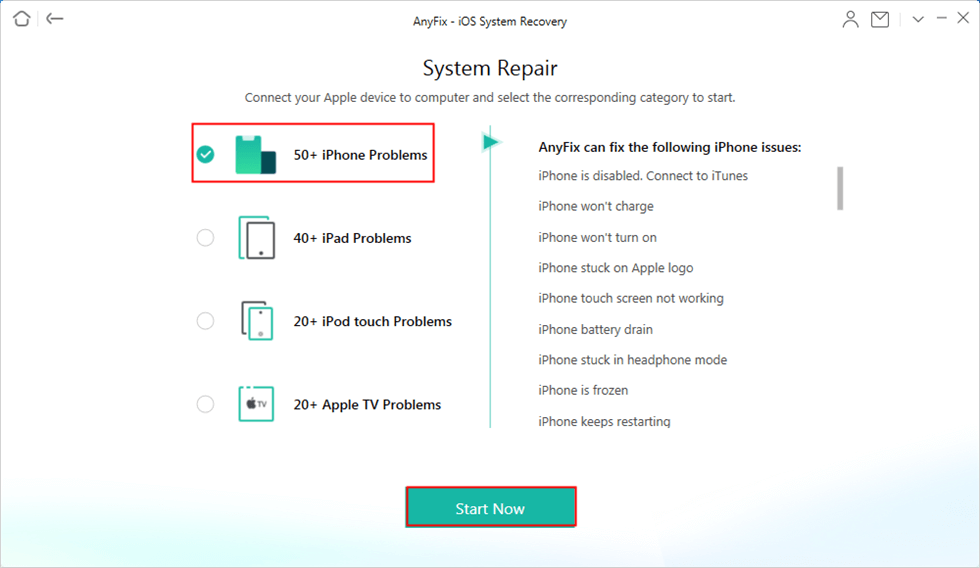
Choose iPhone Problems and Click on Start Now
Next, just follow the on-screen steps to download a matching firmware. After enabling iPhone into recovery mode and heading to Fix Now. AnyFix will start repairing immediately. Wait a minute and you will see the Repair Completed page on the screen.
Bonus Tip. How to Sync Screenshot Photos to Computer
For the very important screenshots and photos on iPhone X, one reliable way to avoid the accident loss is to have them saved on the computer as an extra local backup. A comprehensive iOS data manager – AnyTrans can be an excellent helper to transfer precious screenshots and photos from iPhone to computer within steps. It is perfectly compatible with iPhone X/8/7/6s/6, and both Mac and PC computers are supported.
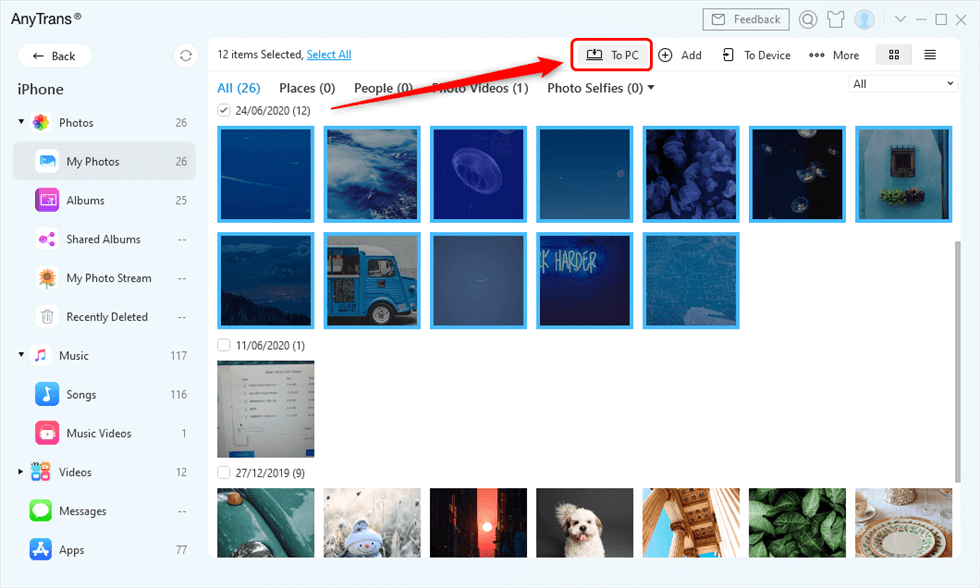
Select Photos and Send to PC
Free Download * 100% Clean & Safe
The Bottom Line
That’s all for 6 tips to fix screenshots not working on iPhone X, and AnyFix is a powerful tool to help you with various iOS/iPadOS/tvOS issues. What’s more, you can get AnyTrans to better manage your iPhone after you fix the iPhone X screenshot not working problem. Besides screenshots and photos, AnyTrans can also help you transfer other files like messages, contacts, notes, music, call logs, etc. from iPhone to computer.
More Related Articles
Product-related questions? Contact Our Support Team to Get Quick Solution >

