What is the Other on my iPhone Storage and How to Remove It
What is the Other on my iPhone storage? The Other space takes up 5.9GB memory on iPhone capacity, how can I remove it and release the space?
Switch to New iPhone
Basic Tips for New iPhone
Transfer Data to New iPhone
If your iPhone is running on iOS 8.3 or higher, and you want to find out “Documents and Data” on your iPhone storage and delete them, you can move to this article: How to Delete Documents and Data on iPhone >
Symptom: Frankly I rarely cared about the free space on my iPhone until it ran out today and my iPhone warned me to release some space. The first thing that I was considering was to delete some large game Apps. But when I connected to my computer, I noticed that an “Other” bar was consuming 5.9 GB of my iPhone’s 13.57 GB. Does anyone know what the Other means on my iPhone?
What is the Other on My iPhone
The “Other” category on your iPhone is basically the caches of all the apps, settings preferences, saved messages, voice memos, etc. There is no simple way to identify and remove data in the Other storage category. With a bit of patience, you can reduce the amount of space it takes up on your device. Follow the steps below to get started.
How to Remove the Other on My iPhone
Since the Other bothers most of iPhone users a lot, it is often asked ‘How can I remove the Other on my iPhone’. Here in this post, we will tell you how to check your iPhone storage and remove the other on your iPhone.
How to Check iPhone Storage
In case some users have no idea of checking how much storage space the Other has taken on their iPhone, we would like to introduce how to check iPhone storage first.
On your iPhone: Go to Settings > General > iPhone Storage, then you can see how much storage you’ve used as well as how much space each app occupies.
On your computer: Connect your iPhone to your computer and open iTunes. Click the device icon on the left panel, then choose Summary. There will be a bar chart at the bottom showing how much storage has been taken on your iPhone.
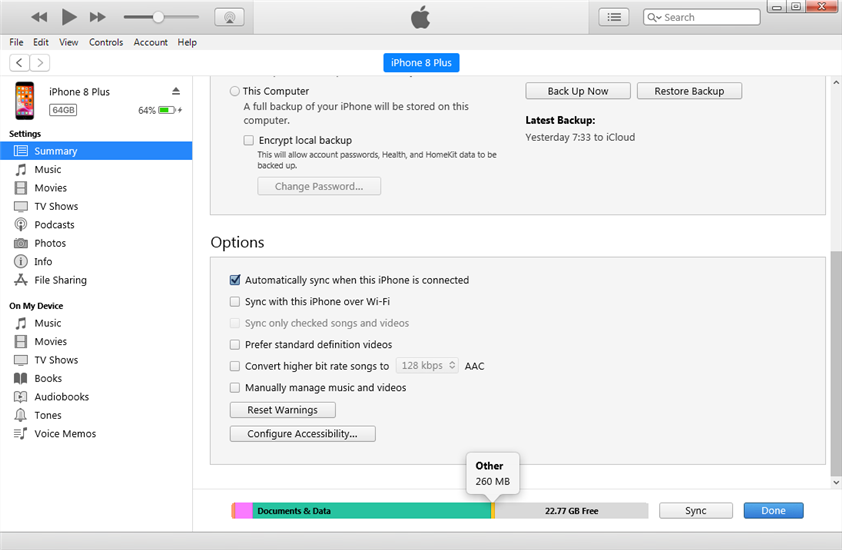
What is taking up “Other” space on my iPhone
Also Read: How to Fix This Accessory May Not Be Supported on iPhone iPad >
How to Free Space on iPhone
Part of the iPhone “Other” space is taken up by iOS, the operating system running on your iPhone. For this part, this is no way to reclaim the free space from that. However, the Other part of iPhone storage space also contains a sort of caches and temp files generated by App and iTunes syncs, and some of them won’t be used long-term.
The size used by the Other on iPhone storage largely depends on the App you currently installed on the phone. The more caches and temp files created by Apps, the more space consumed by the Other. And of course, it may slow your iPhone down.
Clean Safari Caches
To clean iPhone safari caches, go to Settings > General > iPhone Storage and scroll down to find Safari. Then tap Website Data, scroll down and tap Remove all Website Data.
Clean App Caches
As we have mentioned before, app caches take the most part in iPhone “the Other”, so clean App caches regularly will save a lot of iPhone storage. However, each app has a different method of cleaning the app cache.
Generally, you can find the app cache in this way: Open any of your Apps > Find the Settings button inside the app > If this app allows you to clean caches, you will see an option says General, then tap and find Clean Caches.
Clean App Caches with PhoneClean
Another mentioned cleaning method is to restore your iPhone with an iTunes backup. But this method has a lot of defects, for example, restore your iPhone with iTunes backup will erase all the existing content; and iTunes is terribly slow and always troublesome on Windows PC. So, alternatively, you can use an iPhone Cleaner program to remove the Other files on your iPhone.
PhoneClean is an iPhone, iPad, iPod touch cleaner application, which is dedicatedly designed to free up space on iPhone; clean App cache, cookies, and history; sweep off media temp files, etc.
Firstly, go to download and install PhoneClean on your computer. There are two versions for you: Windows & Mac.
This will only work for iDevices running on iOS 8.2 and earlier.
Step 1. Launch PhoneClean, and connect your iPhone to computer via a USB cable. Select Quick Clean tab on the homepage, and tap on the Scan button.
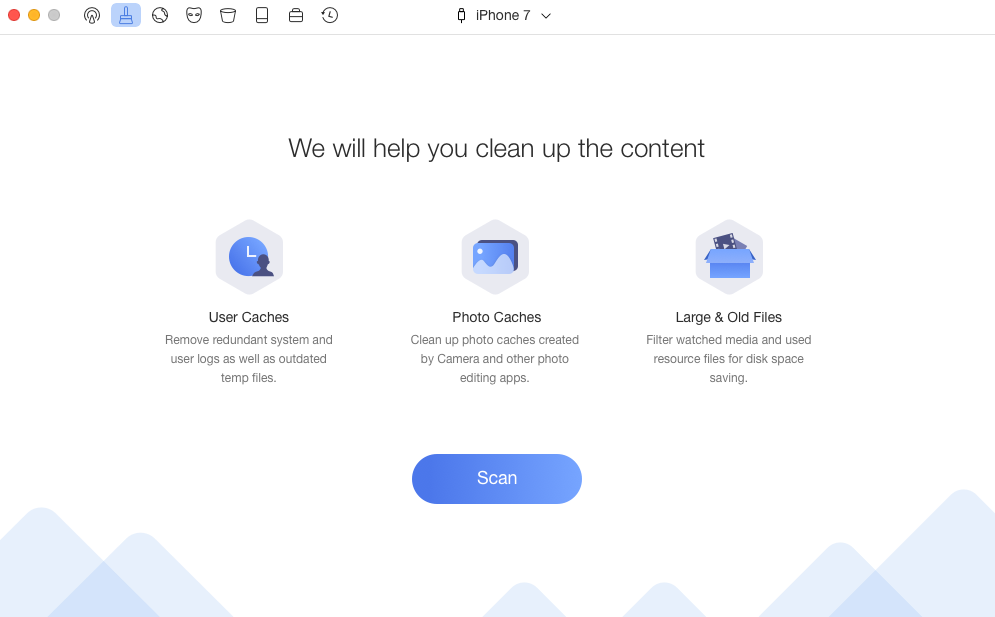
What is the Other on iPhone
Step 2. After the scan process is done, double click App Junks to view the app caches and app cookies on your iPhone. Select the junk files you want to delete, and then back to the result page.
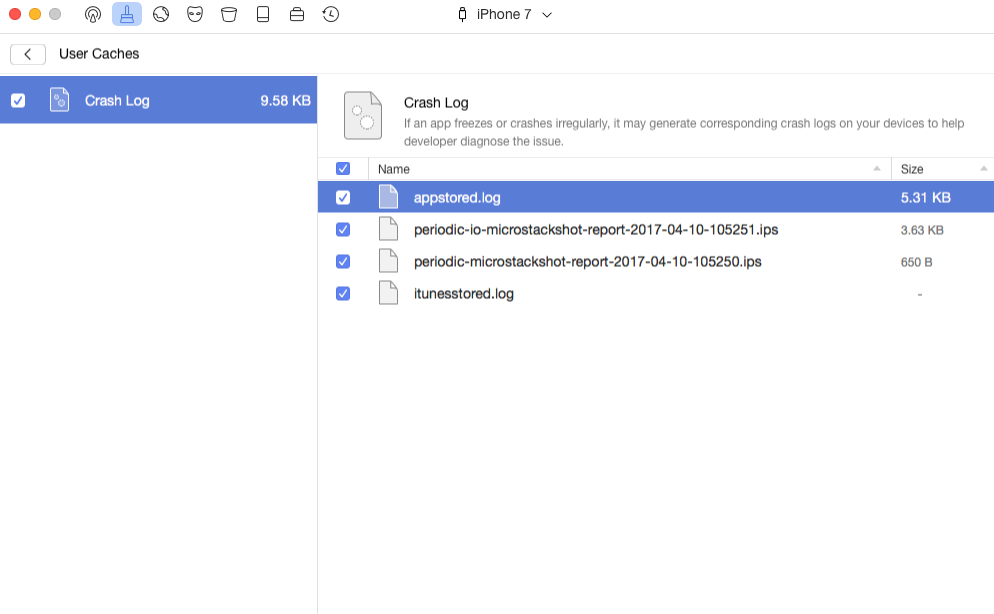
How to Get Rid of Others from iPhone
Step 3. Click the Clean button to remove the Other files from your iPhone.
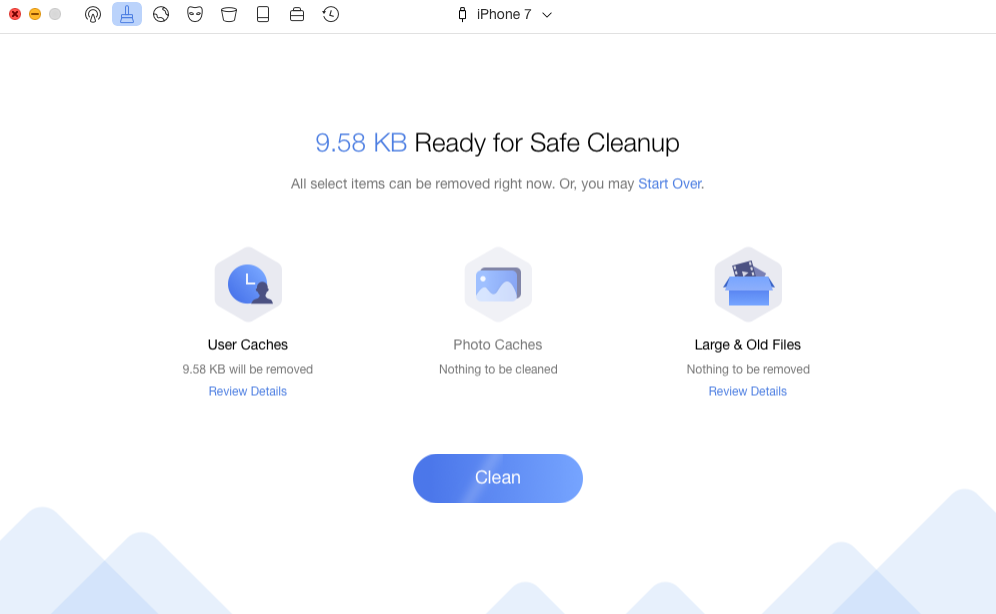
How to Get Rid of Others from iPhone
You May Like: Why Is My Mac So Slow and How to Fix It >
If your Mac computer is getting slow or out of storage, you can read this How to Speed up Mac in 11 Ways guide to make it run faster.
The Bottom Line
Here’s all about what is the Other on my iPhone and how to remove it. You can try the above methods to save your iPhone storage. More importantly, it would be better if you form a habit of cleaning your iPhone regularly. If you have some other great ideas on clearing iPhone caches, please share it with us in the comment area.
Product-related questions? Contact Our Support Team to Get Quick Solution >

