Recover WhatsApp Data after a Factory Reset [iPhone & Android]
Trying to retrieve lost WhatsApp data after a factory reset? If yes, check out our guide on how to recover WhatsApp data after a factory reset.
Factory resetting clears all data, including unused large files & viruses. Getting rid of those unwanted files clears up space and increases your device’s speed, which is definitely a benefit.
But, sometimes, it’s not beneficial at all, especially when you are forced to reset your phone, like if you have a virus or forget your password. You will lose all of your chats if you do not have them backed up.
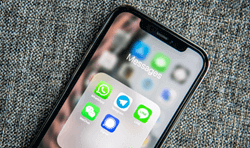
Recover WhatsApp after Factory Reset
In this article, we will give you the way to recover WhatsApp after factory resetting your phone. Let’s start with some of the questions that may appear in your mind when you are doing a factory reset on your phone.
Will I Lose My WhatsApp Data if I Reset My Phone?
Yes, resetting the phone will delete all the WhatsApp data, but it can be recovered if you have a backup. So, you will not always lose WhatsApp data, it will be gone just for a while.
But, if there’s no WhatsApp backup, you will lose WhatsApp Data.
Anyways, your WhatsApp account will still exist, and you can log in using your phone number. Your account will contain all your groups.
Can WhatsApp Data Be Recovered after Factory Reset?
The answer is YES or maybe NO. It depends on the situation.
Whether you reset your phone manually or it’s triggered as a security precaution, if you have a backup of your WhatsApp messages and attached media, then they are always safe. The perfect solution we need is a cloud backup. WhatsApp provides different cloud backup options for Android and iOS. iOS users can use iCloud for backup, while Android users have Google Drive.
But if you haven’t saved any backup, then that’s a red signal for you.
Keep in mind that a local backup will not work because any local file will be wiped out in the factory reset. You will have to keep the local backup file safe on an external drive or device. Besides, some third-party tools are able to try to help you find WhatsApp without backup.
The process can be tricky, but don’t worry because you have us to help you. The following passage will guide you on how to recover lost WhatsApp data from a backup on Android and iOS devices.
How to Recover WhatsApp Data after Factory Reset without Backup?
Since most people may not have the habit of backing up, the first thing you care about most is how to recover WhatsApp data after factory reset without backup. To do this is actually not as difficult as you think, a professional Android recovery tool can easily complete for you, but the premise is that you use a reliable and useful tool. Here we will introduce tools worth recommending and trying for Android and iOS users respectively.
For Android Devices
If you are using Android phones, we highly recommend you to try DroidKit – Android Phone Toolkit. The multiple data recovery modes of this tool greatly improve the success rate of your WhatsApp data recovery, and even if you don’t have a backup, it can still help you get back your lost data and files in clicks. Here are its highlights:
Free Download * 100% Clean & Safe
- Whether you have backed up WhatsApp data or not, you can use DroidKit to restore it with or without backup.
- You can get back WhatsApp data without rooting your phone at all. Therefore, your phone is not exposed to security risks due to rooting.
- You can preview the deleted data freely and choose to restore what you really need. Let every space save valuable data.
- If you also want to recover other data types, such as photos, call logs, contacts, etc., DroidKit is also ready to help you.
DroidKit supports almost all the Android devices, so just feel free to download DroidKit to get back your WhatsApp data. Here are the steps.
Step 1. Launch DroidKit on your computer. In Data Recovery, select WhatsApp Recovery.

Select WhatsApp Recovery Mode
Step 2. Tap on Start button and connect your device to computer. Click on Start again.
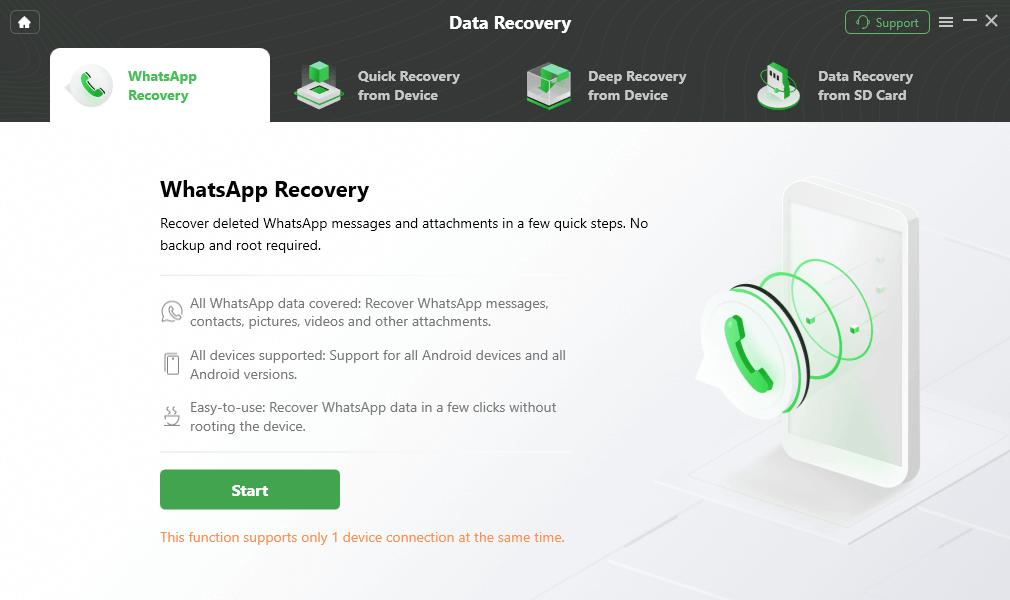
Connect Your Android Phone
Step 3. You will see some instructions on the screen. Just follow the instructions to set your WhatsApp for preparation. After setting, press Next.
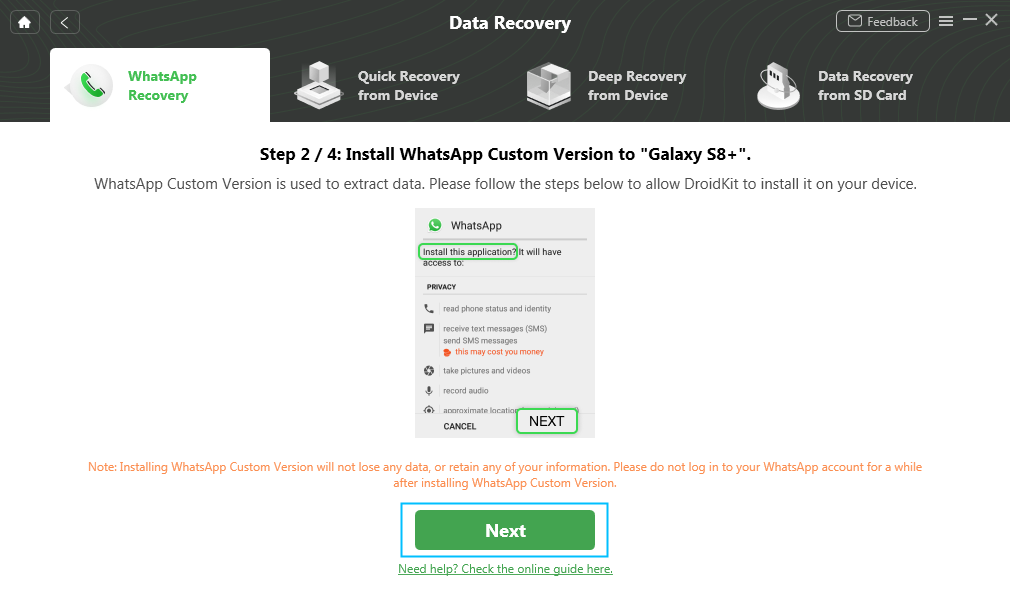
Install the Custom Version of WhatsApp
Step 4. Then DroidKit will scan the deleted Data. Preview and select what you need after it shows all the data. Tap on To PC to get them back.

Preview the Data of WhatsApp
Step 5. Wait for DroidKit to recover WhatsApp data for you. Only a few minutes are needed.

Recover the WhatsApp Data
Some users may try to use DroidKit Crack Full Version, you can first read this review before you do that: DroidKit Crack Full Version? Is it Worth Downloading? >
For iOS Devices
The most worthy WhatsApp recovery tool for iOS users is PhoneRescue for iOS. This is a data recovery tool specially designed for iOS devices. Three data recovery modes fully meet your various recovery needs, including retrieving WhatsApp data without backup. In just a few minutes or even seconds, this tool can easily find all lost or deleted files for you to browse, select and restore. And completing the entire recovery only requires you to click several buttons, making data recovery no longer a technical or operational problem.
Apart from that, PhoneRescue can also be your good helper if you need to view and restore your iTunes and iCloud backups. It can also be a powerful repair tool for your multiple iOS system issues like stuck in recovery mode, blue screen, etc. On top of that, it even supports the latest iOS 16 and iPhone 14 series.
So why not follow the guide below to get back your WhatsApp data via PhoneRescue?
Step 1. Download and install PhoneRescue on PC/Mac computer. Connect your iPhone and choose Recover from iOS Device option.
Free Download * 100% Clean & Safe
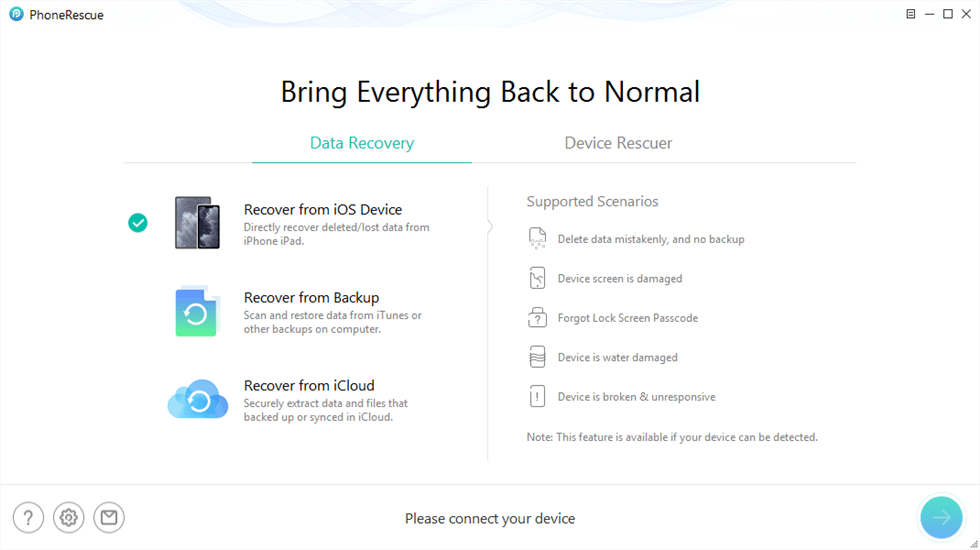
Recover from iOS Device without Backup
Step 2. Then select data type to scan. You can only choose WhatsApp and click OK button.
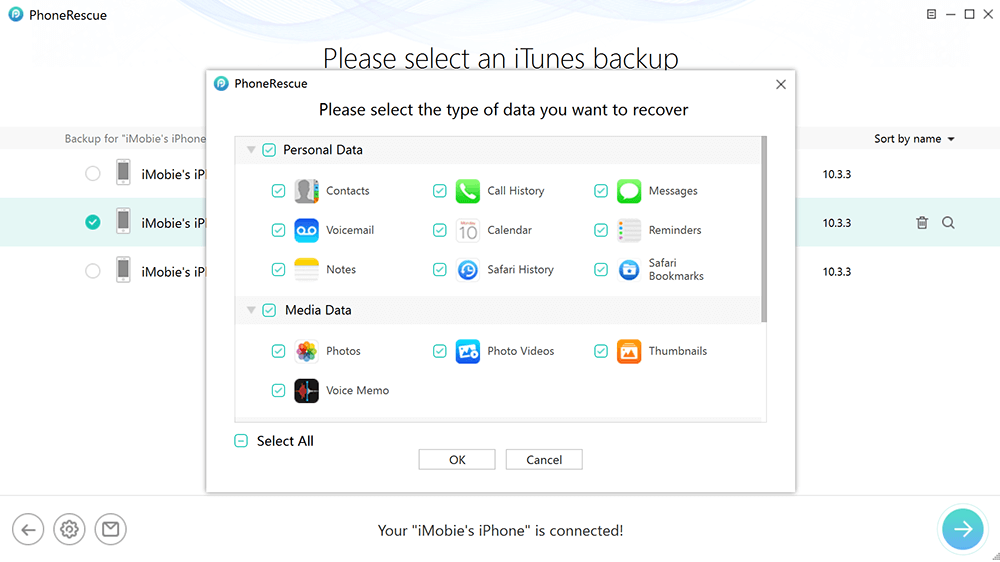
Select Data Type You Want to Recover
Step 3. Wait for a while and you will see all the WhatsApp data. Select data you need and tap on To Computer.

Select WhatsApp Messages to Restore
Step 4. A few minutes may be needed to recover. When it is completed, you will see the interface below.
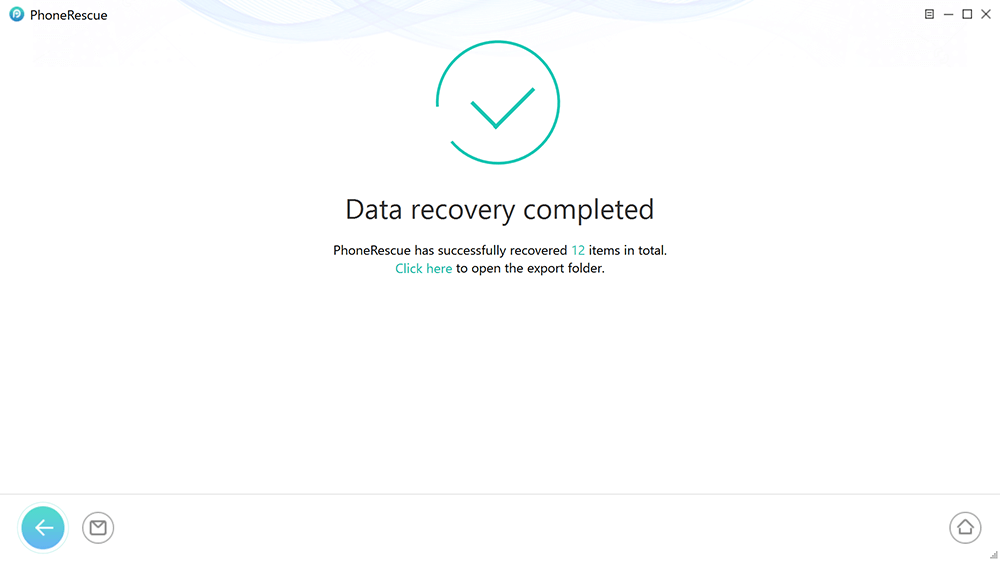
iOS Data Recovery Completed
Recover WhatsApp Data after Factory Reset from Local Backup?
A factory reset will wipe out all local data, including any backup files. It may seem like magic, but there are third-party apps that allow users to salvage data lost during a factory reset, specifically WhatsApp chats, and messages. But these apps don’t always work and can be expensive.
The best method is to keep the backup file safe on an external device like a pc. Then after a factory reset, you can transfer the file back onto your device and restore your backup.
The method varies for Android and iOS devices. So, for your ease, we are going to explain them separately.
For Android Devices
WhatsApp Android allows users to create a local backup file in their internal memory. Users can then transfer the backup file to another device for safekeeping. When they need to restore their chats, they can transfer the file back to their device.
Follow the steps below to create a local backup and restore it.
Step 1. First of all, launch WhatsApp Messenger. Once it opens, tap the 3-dot menu on the top right corner and go to Settings > Chats > Chat Backup, and hit the “Backup” option to create a local backup.
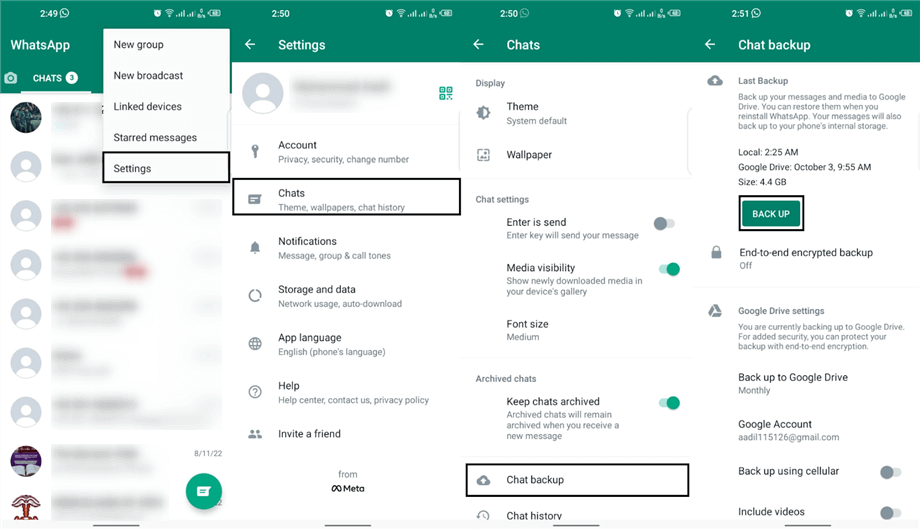
Create a Local Backup on WhatsApp
Step 2. You have to open your internal storage or SD card and look for the “WhatsApp” folder. You can use any file manager for it.
Step 3. Once you’ve located the “WhatsApp” folder, open the folder with the name “Database” and you’ll see files with the name “msgstore-YYYY-MM-DD.db.crypt.14” in it. These are the local message backups of your WhatsApp. The last one has a name without the date like “msgstore.db.crypt.14” and this is the latest backup that will be restored.
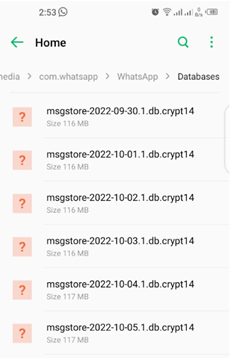
Locate Backup in Storage
Step 4. Now copy this whole “Database” folder to an external device (like a computer with the connection cable.)
Step 5. After resetting your phone, reinstall WhatsApp, but don’t open the app.
Step 6. Transfer the “Database” folder from the external device to the “WhatsApp” folder in the phone’s internal storage and then launch WhatsApp, it will give you a prompt stating that a local backup is detected.
Step 7. Tap on restore. Once the restoration is complete, tap on next. Your chats will be available while the messages and media will be restored over time in the background.
Now moving on to the iOS devices.
For iOS Devices
WhatsApp iOS does not support local backup on the device. However, you can create a backup using iTunes on your pc.
Here is a step-by-step guide for saving a WhatsApp backup using iTunes.
Step 1. First, launch iTunes on your pc and connect your device using a USB cable (make sure your device is unlocked.)
Step 2. Now you have to click on the device icon on the toolbar and go to Summary > Backups.
Step 3. After that, select “This Computer” and click on “Back Up Now” (this will not only backup WhatsApp but all apps and data, so it may take some time.)
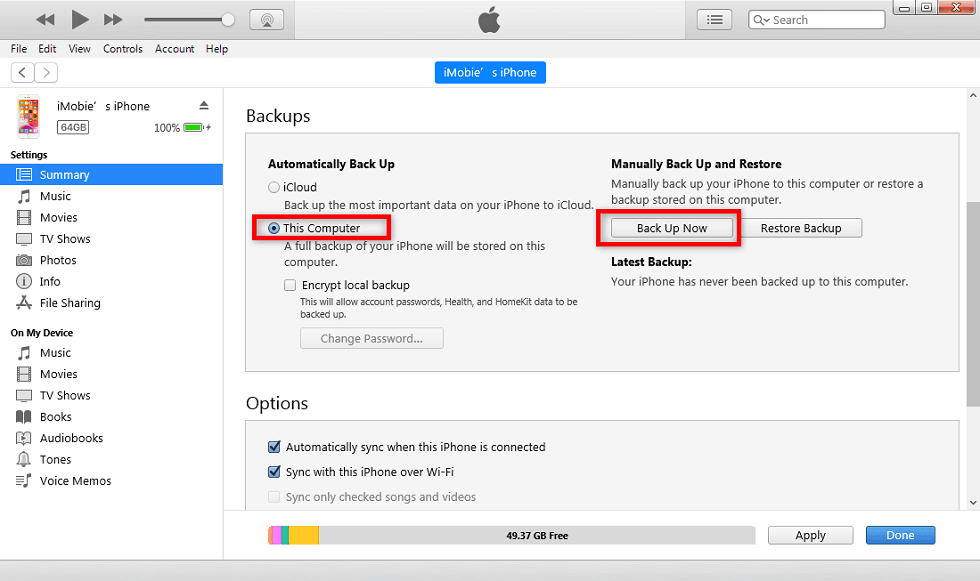
Click Back Up Now Button
Step 4. Now, after factory resetting your device, turn it on and connect it to your pc and launch iTunes.
Step 5. Again select your device from the toolbar and go to Summary > Backups. But this time click on “Restore Backup” (enter the backup password if you encrypted your backup.)
Step 6. Once the restoration is complete, finish setting up your device and launch WhatsApp. Your chats and messages should all be there.
Now that you know how to restore WhatsApp data from the local backup, let’s move forward and see how we can restore it from the Cloud Backup.
Recover WhatsApp Data after Factory Reset from Cloud Backup?
Having your chats and messages backed up to the cloud is the best way to keep your data safe. Your data will always be available in the cloud, and you can restore it whenever you need to. Now iOS and Android devices use different cloud platforms, but the method is pretty similar. Let’s jump into it right away.
For Android Devices
Android users can back up their WhatsApp data to Google Drive. Recovering that data after a factory reset is quite easy. Here are the steps you need to follow.
Step 1. Launch WhatsApp, tap on the 3-dot menu, and go to Settings> Chats > Chat Backup.
Step 2. Now hit the “Backup Google Drive” and select the backup frequency. Make sure you don’t select “Never.” After that, tap on “Backup” and your WhatsApp cloud backup will be saved with the selected frequency.
Step 3. After the factory reset, reinstall WhatsApp on your device and log in using your phone number. WhatsApp will automatically prompt you that a google drive backup is associated with your account.
Step 4. Tap on restore. This is the only time you can restore your backup. Otherwise, you will have to reinstall WhatsApp.
Step 5. After the process has finished, tap on “Next.” Your WhatsApp chats will be restored, and your messages will be recovered in the background.
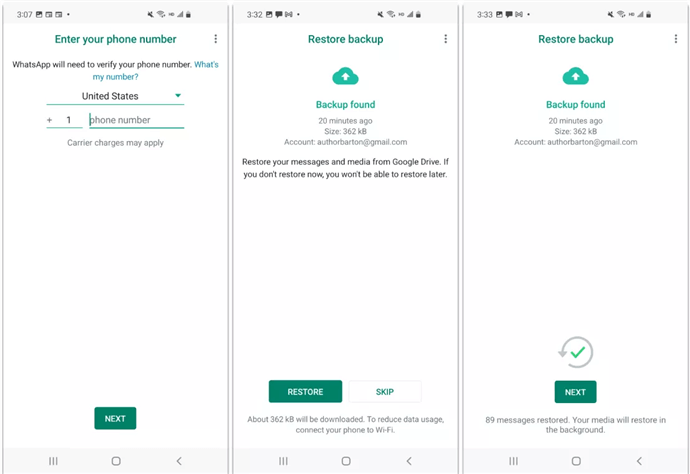
Click Restore When the Backup Is Found
For iOS Devices
iOS devices use iCloud as their cloud storage platform. Creating and restoring an iCloud WhatsApp backup is quite similar to the method for Android and is just as easy. However, to ensure all your media files are safe, you also need to turn on iCloud Drive from the device settings.
Let’s see how to do it in a stepwise manner.
Step 1. First of all, open your device settings, tap on the Apple id banner, and then hit “iCloud.”
Step 2. After that, scroll down and toggle on WhatsApp.
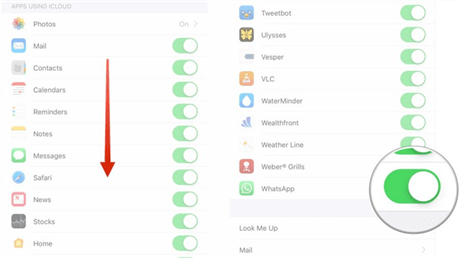
Scroll down And Toggle on WhatsApp
Step 3. Now launch WhatsApp and go to Settings > Chats.
Step 4. Go to Chat Backup and select “Back Up Now.” You can also use the “Auto Download” function in this section to select the frequency of your backups. Now that you have backed up your data, you can factory reset your phone.
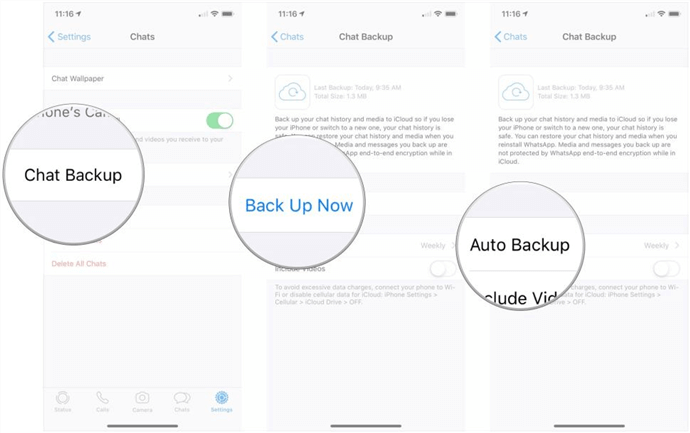
Create iCloud WhatsApp Backup
Step 5. After resetting your iOS device, reinstall WhatsApp and log in using your phone number. WhatsApp will automatically prompt you that an iCloud Backup is available.
Step 6. Tap on “Restore Chat History.”
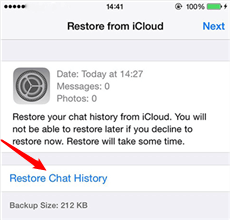
Tap on Restore Chat History
Congratulations!!! You’ve finally escaped from the disaster and managed to restore that crucial WhatsApp data.
Now before we end our guide, let’s have a brief look at some of the questions that are frequently asked by users about restoring WhatsApp data.
Frequently Asked Questions (FAQs)
How to Recover GB WhatsApp Messages?
GB WhatsApp is a third-party app that provides all WhatsApp functions with added features. It has many unique features like a dark theme, anti-ban, hidden chat, advanced backup features, and much more.
But if we are talking about how to restore the WhatsApp data, then the process is the same as the normal WhatsApp. Just follow the steps described above and you can effortlessly restore GB WhatsApp messages.
Can I Restore Old WhatsApp Chat that I Have Skipped to Restore?
Yes, you can restore your old WhatsApp chat that has been skipped during the restoration process.
WhatsApp automatically creates a local backup of your messages every 24 hours and keeps the last 7-day backups saved in your internal storage.
While during the restoration process discussed above, the latest one is restored while the others are skipped.
If you want to restore any previous backup, just take the “msgstore-YYYY-MM-DD-db.crypt14” file, remove the date and change its name to “msgstore.db.crypt14” and follow the steps described above to restore this backup.
This will restore your old WhatsApp chats instead of the latest one.
The Bottom Line
Since WhatsApp Messenger has been so deeply incorporated into our lives that no one even wants to think about losing its crucial data. But if you are still unfortunate enough to lose it during a factory reset, you don’t need to worry because now you know everything about WhatsApp backup and restore.
In this article, we’ve gone over many foolproof methods and loopholes you can use to recover your deleted WhatsApp data. But DroidKit and PhoneRescue are the best tools for Android and iOS users, because they can allow you to get back data even without backups. Don’t forget to share this article with friends and family. Lastly, you can leave your personal feedback and any queries you may have in the comments section below. Thanks for reading.
Free Download * 100% Clean & Safe
Product-related questions? Contact Our Support Team to Get Quick Solution >

