How to Fix Contacts Disappeared from Android
Android contacts disappeared? Don’t know how to recover lost contacts on your Android phone? Here you can fix this issue and recover lost contacts easily.
Android Data Recovery Tips
Recover from Android Phone
- Top Android Data Recovery Software
- Recover Deleted Files on Android
- Recover Photos from Android Gallery
- Recover Blocked Messages on Android
- Recover Voicemails on Android
- Recover Phone Numbers on Android
- Recover Videos on Android
- Recover Audio Files from Android
- Recover Deleted Apps on Android
- Recover App Data on Android
- Restore Calendar on Android
- Contacts Disappeared from Android
[Contacts Missing after Update] I had a software update and now a majority of my contacts are missing. Anyone knows anything or how I can restore contacts?
You may have encountered the same situation as the above user – contacts disappeared from your Android phone after updating. Actually, besides Android system upgrades, there are various reasons that can lead to Android contacts missing, such as failed jailbreak, accidental deletion, the old phone doesn’t work or broken, water damage, etc.
Then, how do I get my lost contacts back on my Android phone before they will be overwritten by newly generated data and lost eternally? Don’t worry. In the following guide, we will not only show you how to fix the Android contacts disappeared error, but also share with you how to recover lost contacts from your Android phone. Just keep reading to find the answer.
And if you want to get back other data like your lost photos, Google search bar missing from home screen, you can also click and check the solutions.
How to Fix Contacts disappeared from Android
If your contact names disappeared on Android, or Samsung contacts disappeared after an update, etc., read the methods below:
1. Make Sure Contacts Sync Works
Phone contacts will be synced once you enable the Google account. Therefore, if your contacts missing, you can first check if the contacts sync is working normally. Here’s how to do:
- Go to Setting on your Android or Samsung.
- Click Account and Google account.
- Tap on Account sync and check if your contacts button is toggled on. If yes, you can also turn it off then on.
2. Check Contacts to Display
If you found that only some contacts disappeared, not all of them, then you can check if Contacts to display shows all contacts. Sometimes, software updates or software glitches may disturb phone settings. Here’s how to show all contacts on a phone:
- Open the Contacts app.
- Click 3 horizontal lines from the top of the screen.
- Tap on Settings and then Contacts to display.
- Enable All contacts option.
3. Reset App Preferences
Resetting app preferences allows you to reset all preferences for disabled apps, reset background data restrictions for apps, or any permission restrictions, etc. And, it won’t reset app data on your phone. If contacts disappeared is caused by Contacts app preferences being disabled, you can fix it with the steps below:
- Go to Settings and click System.
- Open Advanced option.
- Tap on Reset options and then Reset app preferences.
- Click Reset apps to confirm.
And you can restart your phone to reboot, then check if Contacts is back.
You can also read more about How to Clear Cache and Free Up Space on Android >
How to Get Contacts Back on Android Easily
To get disappeared contacts back on your Android phone, you can use DroidKit – a complete Android solution. It provides you with various tools like Data Recovery, System Fix, Screen Unlocker, etc. Data Recovery tool gets Quick Recovery and Deep Recovery to help you find lost contacts on your Android phone, with or without root. Besides, you can restore Google contacts, fix software problems to cause contacts missing, etc. with DroidKit.
DroidKit – Get my Contacts Back on my Phone
- Recover lost contacts on Android and without backup.
- Data Recovery contains different recovery modes to meet your needs.
- You can also restore contacts from Google backup, SIM card, etc.
- Supports all Android devices, including Samsung, Google, Huawei, etc.
Free Download100% Clean & Safe
Free Download100% Clean & Safe
Free Download * 100% Clean & Safe
Here are the steps to recover deleted contacts:
Step 1. Get DroidKit and Connect Phone
Get DroidKit downloaded on your computer (Windows PC/Mac). When you open it, go to Data Recovery and choose Quick Recovery from Device.
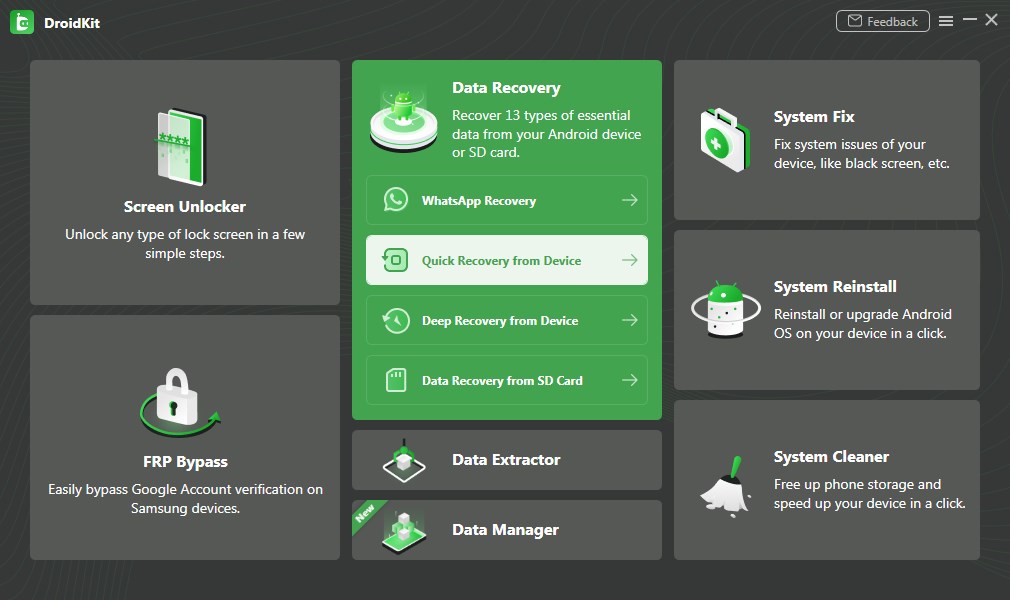
Quick Recovery from Phone
Step 2. Select Contacts Category to Scan
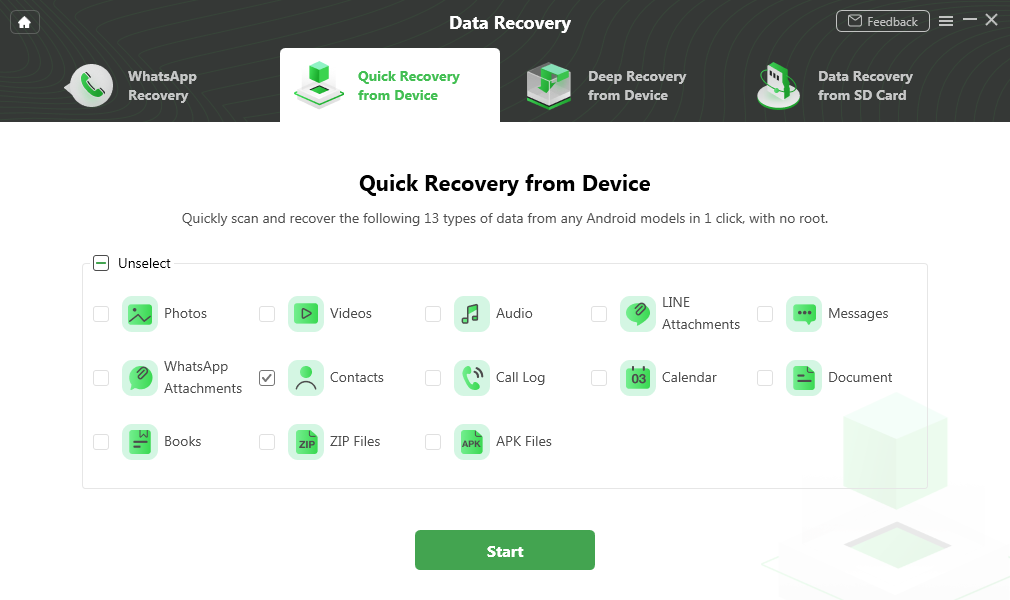
Check Contact Category
Step 3. Choose Contacts to Recover
All of your contacts will be listed here, including deleted ones. Choose the contacts that you want to recover and click To Device or To PC button. If there are not the contacts you need, back to Data Recovery and choose Deep Recovery from Device.
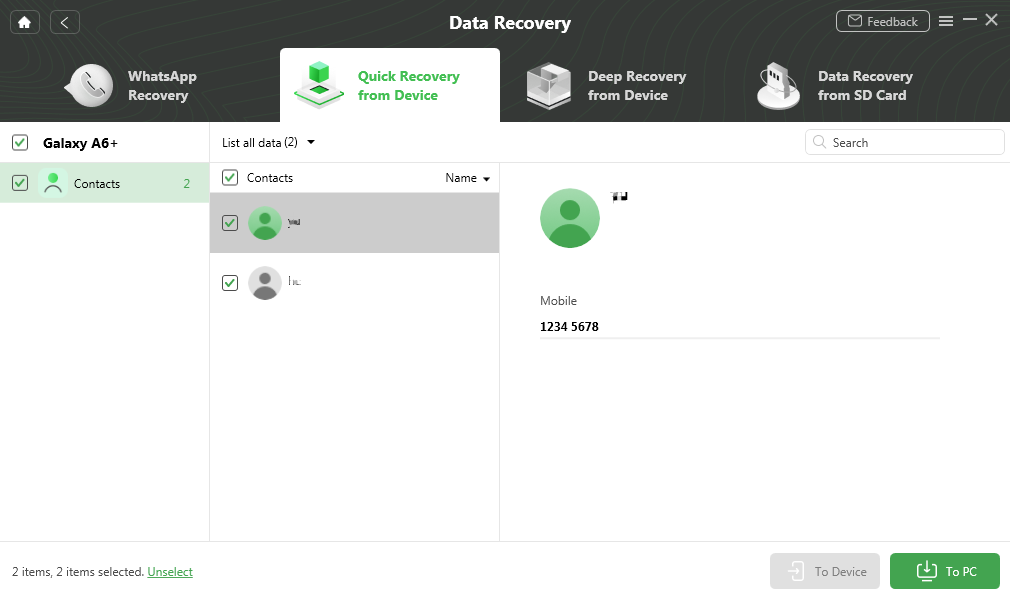
Select Contact You Want to Computer or Device
Step 4. Successfully Get Back Contacts on Android
When the recovering process finished, you will get the successfully page as below. Click View Files on your computer if you recover to it.
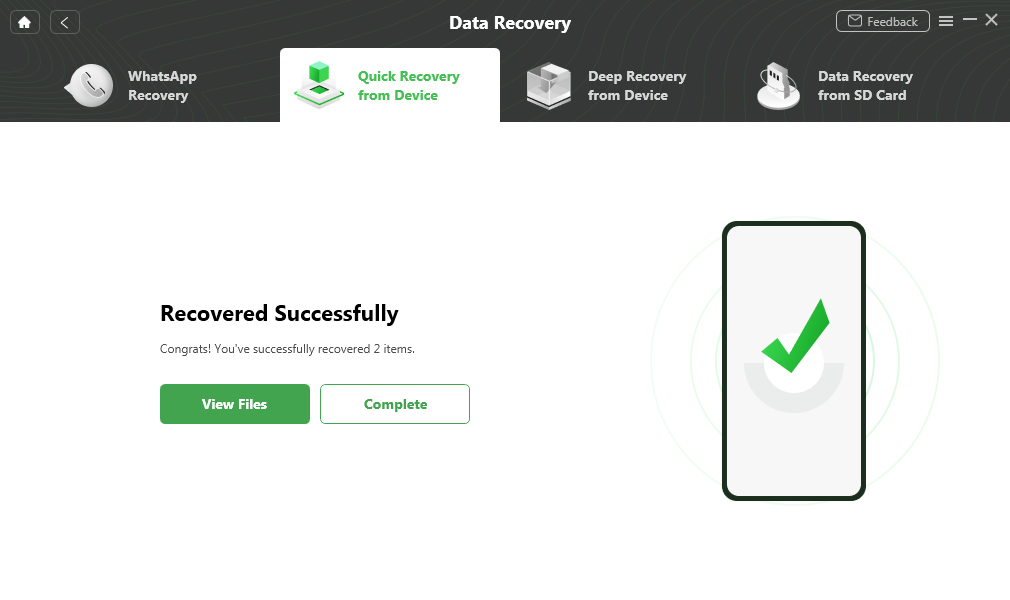
Quick Recovery from Device Successfully
How to Restore Deleted Contacts on Android [Video Tutorial]
Free Download * 100% Clean & Safe
How Do I Get Google Contacts Back?
1. Undo Deleted Google Contacts
If you accidentally deleted Android contacts and Google contacts enabled earlier, then you can recover contacts from your Google account with ease.
- Just open Google Contacts and click on 3 horizontal lines from the top-left corner of the screen.
- Tap on Settings and find Undo Changes.
- Here you can undo changes from 10 minutes ago, 1 hour ago, or custom time.
- Select time and Confirm to recover lost contacts from Google.
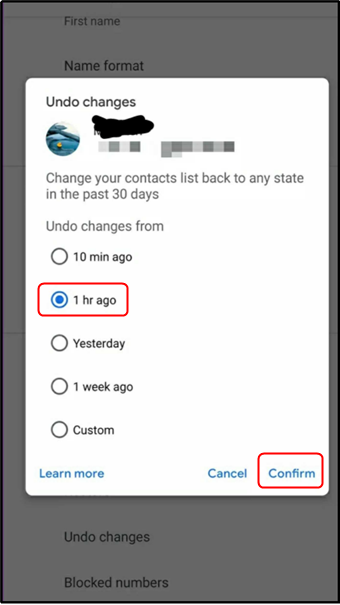
Choose the Duration that You Want to Restore
2. Restore Google Contacts from Backup
Except the way to find deleted contacts as above. You can also restore Google contacts from a backup as below:
- Open your phone’s Settings app.
- Find Google and then Set up & restore.
- Click Restore contacts, and From account.
- Confirm the account that you need to restore from, and choose the phone with the contacts to copy.
- Tap Restore until “Contacts restored.” shows.
How to Restore Contacts on Android without Backup
If you need to recover contacts from Android but are not backed up, here is a 100% safe and virus-free program to recover the disappeared contacts from your Android phone without backup. With PhoneRescue for Android, you can successfully recover all your disappeared contacts from various kinds of Android models with 3 simple steps, and the entire recovering process just takes you a few minutes.
It also supports you to preview and select the lost contacts so that you can recover the one(s) you want. More than anything, it enables you to recover the contacts to your Contacts app on the device directly for instant use. Now, let’s check the recovery steps.
To Recover Lost Contacts from Android without Backup
Step 1. Free Download PhoneRescue for Android on your computer firstly > Connect your Android phone via USB cable.
Free Download * 100% Clean & Safe
Step 2. Choose Contacts only > Tap Next button on the right.
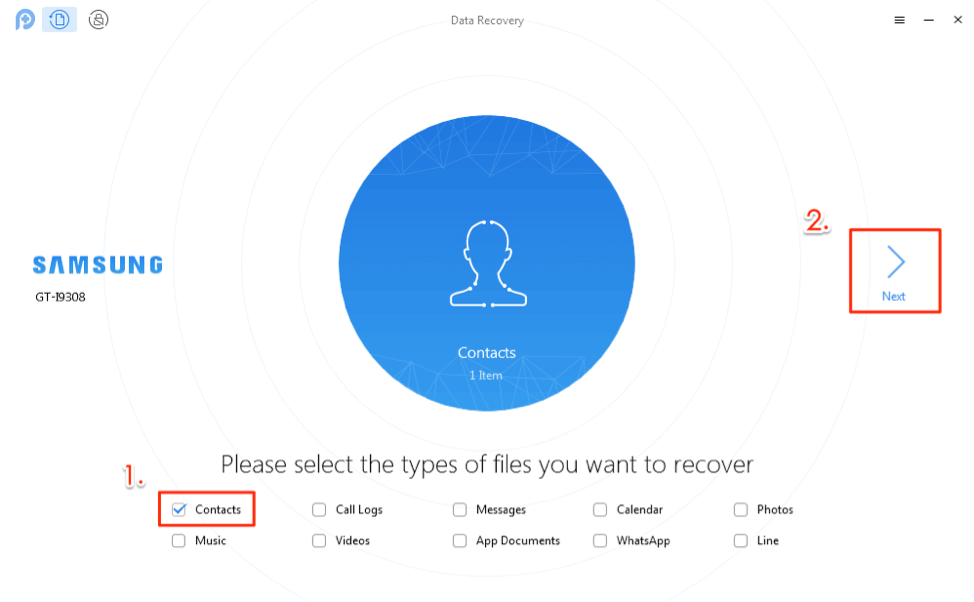
Check Contacts Only and Click Next
Step 3. Preview and Select the disappeared contacts you want to recover > Click the Download to computer or Download to Device button to start the recovering process.
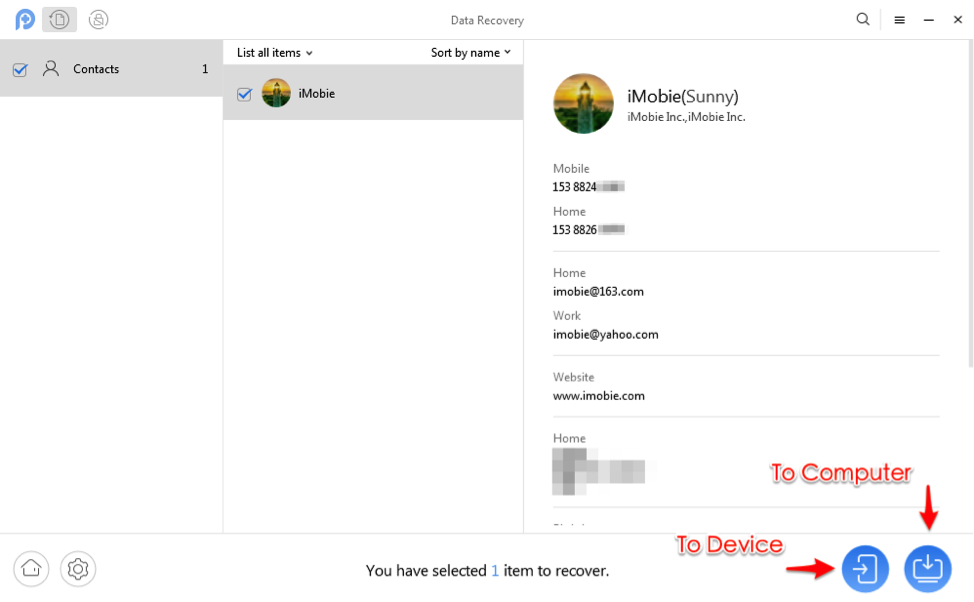
Recover the Contacts as You Need
How Do I Get my Contacts from my Old Phone that Doesn’t Work?
If your contacts are lost from an old phone, which is not working to connect with the computer, then you can use the first method to restore with Google backup or try to retrieve from SIM card. But sometimes, your old phone may not work because of system problems. Therefore, you can also try to repair Android or make broken Samsung data recovery.
The Bottom Line
That’s all for why contacts disappear from Android, you can first try to fix this error. Also, you can get contacts back from Google or with DroidKit, which allows you to recover contacts with or without root, from Google backup/SIM card, or a broken AndroidOS. Besides contacts, it is also capable of recovering deleted or lost photos, videos, music, messages, WhatsApp messages, etc.
Free Download * 100% Clean & Safe
More Related Articles
Product-related questions? Contact Our Support Team to Get Quick Solution >

