How to Send WhatsApp Message to Multiple Contacts [iPhone & Android]
If you want to know the possibility of sending a WhatsApp message to multiple contacts without groups and broadcast, this guide is for you. The guide goes on to explain if and how you can do this in WhatsApp on your phone.
WhatsApp has made communicating with your favorite people easier. Using this app, not only can you engage in one-to-one chats but you can even chat with several people at once. Groups and broadcasts make this group conversations possible for you. However, if you are looking to hold group chats but without using groups and broadcast, you might want to read further.
Further Reading: Block and Unblock Someone on WhatsApp [iPhone & Android]
How Can You Send WhatsApp Messages to Multiple Contacts
How to Send messages to all contacts in Whatsapp? WhatsApp offers a couple of options to let you send messages to multiple contacts on your phone. Here we show two of those options.
Option 1. How to Send Multiple Messages on WhatsApp without Using Groups
If you are looking to send a message to your WhatsApp contacts but without using groups, then the feature you need to use is broadcast. As long as the people you are sending your message to have saved your phone number in their phone book, you can use this feature to send a single message to several people at once.
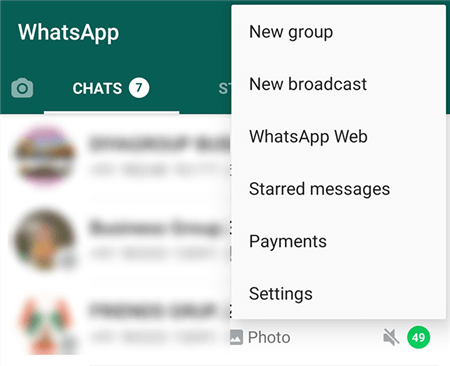
Use Broadcast to Send Messages to Multiple Contacts
You can use the feature by opening the WhatsApp app on your phone, tapping the three dots in the top-right corner, and selecting New broadcast.
Option 2. How to Dend Bulk Messages on WhatsApp without Broadcast
If you do not wish to use broadcast and you want to see if it is possible to send a message to multiple contacts without using broadcast, then your other option is to create groups.
You can form a group by selecting multiple contacts and then you can send a message to them at once.
To do this in WhatsApp on your phone, open the WhatsApp app, tap the three dots in the top-right corner, and choose New group. Select the members you want to add to your group, enter your group details, and your group should be ready.
Also Read: How to Transfer WhatsApp Messages from iPhone to iPhone >
Option 3. Send Multiple Messages on WhatsApp Web
How can I send bulk messages on WhatsApp without adding contacts? Here’s the solution. This is a regular solution, but a bit time consuming to operate if you have a lot of contacts to send. Here’s how to copy and paste:
Step 1. Log into WhatsApp Web version on your computer. You’d better have a mouse and keyboard beside you. Because it is much faster than on your phone.
Step 2. Then you can easily and quickly copy and paste messages into chat after chat.
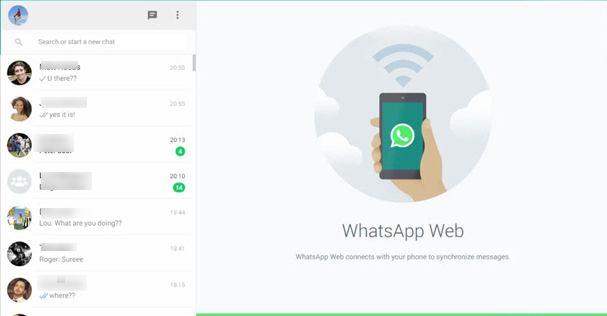
Send Multiple Messages on WhatsApp Web
One advantage of using this method is that you can customize some message text at a time as needed, making your message more personal than sending an all-in-one message or forwarding a message
How to Forward Multiple Messages at Once in WhatsApp
There are times when you might want to forward several messages at once to your WhatsApp contacts. You may wonder, How do I send a message to multiple contacts on WhatsApp? While forwarding a single message is easy and you probably know how to do that, you need to learn the procedure to forward multiple messages.
This is also fairly easy to do regardless of what phone you use WhatsApp on.
Step 1. Launch the WhatsApp app on your phone and open the conversation from which you want to forward multiple messages.
Step 2. Tap and hold on to a chat message to select it. Then, tap the other messages that you want to forward and they will be selected.
Step 3. When you are done, tap the forward icon in the top-right corner to begin forwarding your messages.
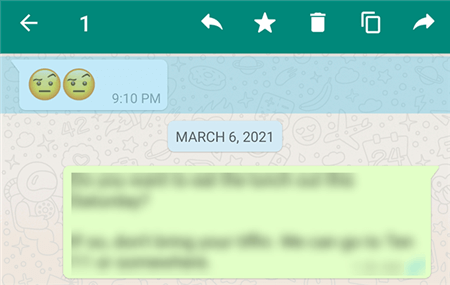
Forward Messages in WhatsApp
Step 4. Select the contact you want to forward your messages to.
Keep in mind the recipient will see a Forwarded tag in your messages, which tells them that your messages are forwarded and are typed by you.
Why Are You Not Getting WhatsApp Group Messages?
If you are part of a group on WhatsApp, you should receive a notification for all messages in your group. If this does not happen and you are not getting any alerts for your group messages, you might want to check your WhatsApp notifications and a few other things.
1. Check Group Notifications in WhatsApp
The first thing is to check if the notifications for your specific group are enabled. You can do this from within the WhatsApp app on your phone.
Step 1. Open the WhatsApp app on your device and tap the group you are not getting messages from.
Step 2. Tap the group name at the top to open the group’s settings menu.
Step 3. Ensure the toggle next to Mute notifications is turned off. If it is on, turn it off.
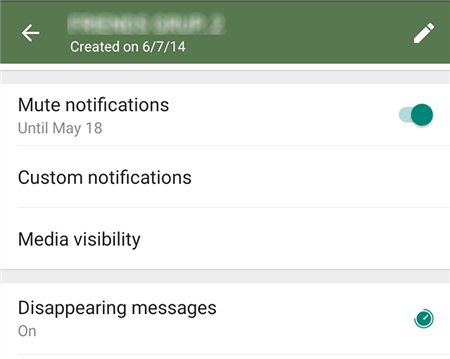
Unmute Group Notifications in WhatsApp
You should now start getting messages and notifications from your groups.
2. Ensure WhatsApp Notifications Are Enabled on Your Phone
In order to receive group messages and their notifications, you must have app-wide notifications enabled for WhatsApp on your phone.
You can enable this in WhatsApp on Android as follows. On iOS, you can do this from the Settings app but choosing a different option.
Step 1. Launch the Settings on your Android device and tap Apps & notifications.
Step 2. Tap WhatsApp in the list of apps to open its settings menu.
Step 3. Select Notifications to view notification settings for WhatsApp.
Step 4. Ensure the Show notifications toggle is turned on.
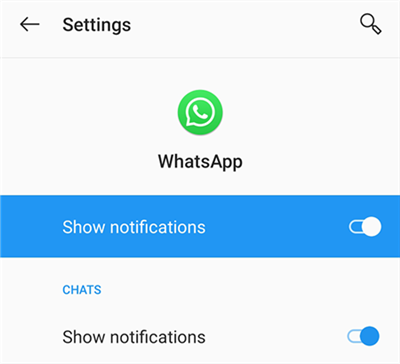
Enable WhatsApp Notifications
Your phone should now be able to notify you of your group messages.
3. Turn On Background Data for WhatsApp on Your Phone
WhatsApp needs access to the data even when it is running in the background to send you group messages. If this is not enabled, you need to turn this on.
On an Android device, you can do this as follows.
Step 1. Open the Settings app on your phone and head into Apps & notifications > WhatsApp.
Step 2. Tap the Mobile data & Wi-Fi option to view the data settings for your app.
Step 3. Enable the Background data toggle so WhatsApp can receive data even in the background.
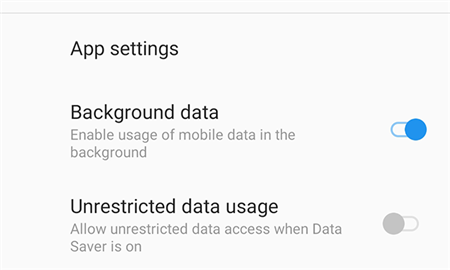
Turn on Background Data for WhatsApp
Your group messages and their alerts will now be delivered to you in a timely manner.
Bonus Tip. How to Backup WhatsApp on iPhone Easily
For many people, there are too many WhatsApp chats history on iPhone that record the precious moment with family and friends. How to export or backup WhatsApp chats history in order to save these messages and release more space on your iPhone? AnyTrans comes here to help you solve your confusion. Check the main features of AnyTrans:
- One-click backup WhatsApp messages from iPhone to computer. No need to take of the space of iCloud.
- With AnyTrans, you can always get back your WhatsApp chat history along with all the files you’ve sent or received.
- Works well both on Mac and Windows computer. Supports almost all iPhone models include the newest iPhone 13/iPhone 13 Pro [iOS 15 supported].
- What’s more, you can also move WhatsApp messages from iPhone to iPhone or from Android to iPhone easily.
Free Download * 100% Clean & Safe
Step 1. Download AnyTrans on your computer (PC/Mac) > Connect your iPhone via USB cable.
Step 2. Click on the Social Messages Manager, here you can transfer, back up, and restore WhatsApp, Line, and Viber data > Choose WhatsApp and click Back Up Now.
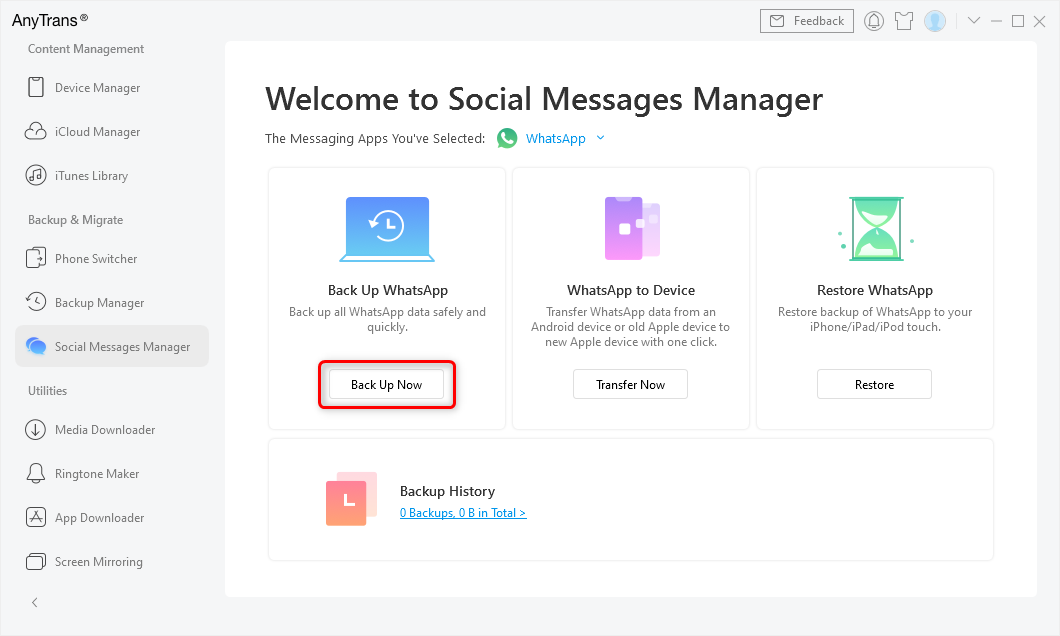
Backup WhatsApp on Old iPhone
Step 3. Then, you can toggle Enable Backup Encryption on, choose iPhone WhatsApp local backup location and set a password. Or click the Back Up Now button directly.
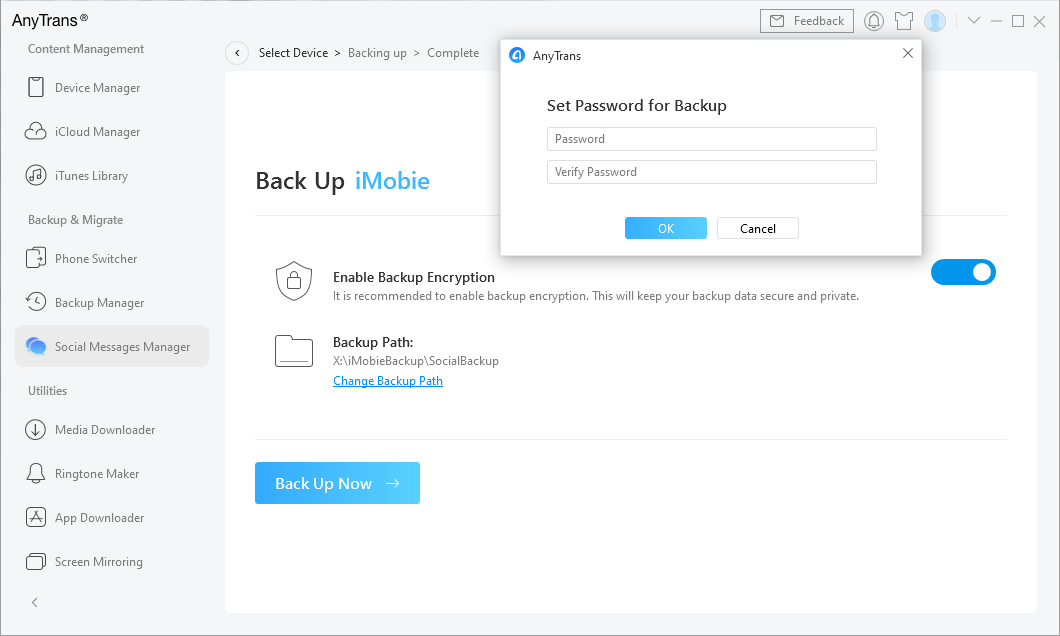
Choose Set Password for WhatsApp Backup and Back Up Now
The Bottom Line
WhatsApp provides multiple ways for you to send a message to multiple people at once. You can use these features from within the app and these are pretty easy to work with. If you decide not to use these options, you can simply ignore them in WhatsApp on your phone.
More Related Articles
Product-related questions? Contact Our Support Team to Get Quick Solution >

