How to Turn Off WhatsApp Notifications
If you are getting annoyed by WhatsApp notifications, there are some easy ways to turn WhatsApp notifications off on your device. This guide covers several methods to let you go invisible on WhatsApp.
Common WhatsApp Tips & Tricks
WhatsApp Transfer Tips
If you are an avid WhatsApp user, it is likely you constantly get bombarded by your friends and contacts on WhatsApp. This causes your phone to send you several notifications, and this can sometimes get annoying. Sometimes, you just want to get a moment of peace when you want to listen to music. Turn off the internet connection to silence WhatsApp notifications so that there’s nothing that grabs your attention. But you will miss some important messages such as email receiving.
Fortunately, you can stop WhatsApp pop-up messages or completely turn off WhatsApp notifications by using various ways on your smartphone. You can also get the method to mute and unmute WhatsApp notifications as you want. Just keep reading to learn how to stop WhatsApp notification.
What Do Invisible Notifications in WhatsApp Mean
An invisible notification, as the name suggests, is a notification that you receive from WhatsApp on your phone but you do not get to see it. That is because you disable the notifications for this app on your phone.
Further Reading: How to Hide WhatsApp Online Status While Chatting >
How to Turn Off WhatsApp Notifications
WhatsApp notifications come in many formats, and you can either turn all of them off or you can disable the ones that you dislike.
Method 1. Disable All WhatsApp Notifications on Your Phone
How do I turn off notifications on WhatsApp without leaving a group? You can disable WhatsApp notifications entirely on both your smartphone and WhatsApp for the web. Once you do this, you will not receive any kind of notification at all from WhatsApp.
Step 1. Launch the Settings app on your phone and tap Apps & notifications.
Step 2. Find and tap WhatsApp in the list.
Step 3. Tap the Notifications option to view WhatsApp’s notification settings.
Step 4. On the following screen, turn the toggle for Show notifications to the OFF position.
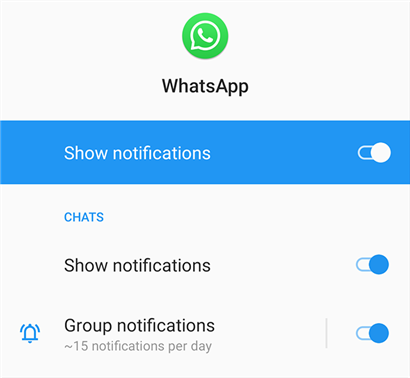
Turn off WhatsApp Notifications
Method 2. Disable All WhatsApp Notifications on Web
Step 1. While the WhatsApp web is open on your computer, click the three dots at the top and select Settings.
Step 2. Click Notifications on the left to view your web notification settings.
Step 3. Tick the box that says Turn off all desktop notifications.
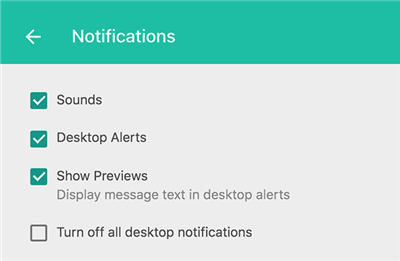
Turn off WhatsApp Web Notifications
Method 3. Mute Notifications Individually
If you do not want to receive notifications from a particular user, you can turn notifications off for that user. This way, you will continue to receive notifications from everyone except for that selected user.
Step 1. Launch WhatsApp on your phone and tap the conversation you want to disable the notifications for.
Step 2. Tap the contact’s name at the top of your screen.
Step 3. On the resulting screen, turn the toggle for Mute notifications to the ON position.
Step 4. Select a duration you want to block the notifications for. Choose Always if you never want to receive a notification from this user, and then tap OK.
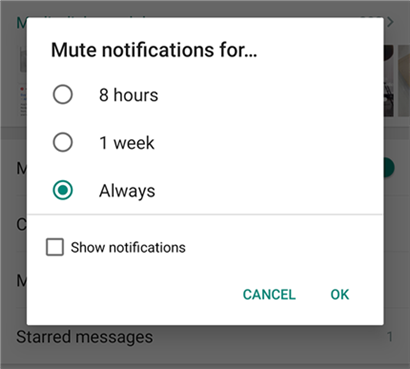
Mute Notifications in WhatsApp
Method 4. Turn Off Notification Light
On some supported phones, a light blinks when you receive a WhatsApp notification. If you’re getting rid of all your notifications, it might be a good idea to disable this light alert as well.
Step 1. Access WhatsApp on your phone, tap the three dots in the top-right corner and select Settings.
Step 2. Select Notifications on the following screen.
Step 3. Choose Light on the resulting screen.
Step 4. Tap None so that no light blinks for your WhatsApp notifications.
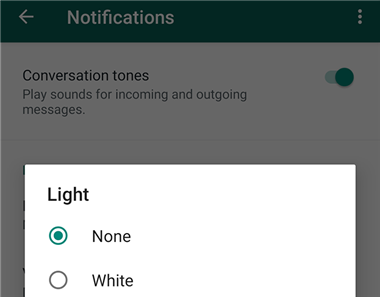
Disable WhatsApp Light Notifications
Also Read: How to Retrieve Blocked Text Messages & WhatsApp on Android >
Method 5. Force Close WhatsApp to Stop Receiving Notifications
A reason why you get notifications from WhatsApp in the first place is that this app is always running in the background on your phone. If you can somehow get this app to stop functioning in the background, you can disable all those annoying notifications in no time.
Luckily, you can kill the app on your phone and that will stop the app in the background.
Step 1. Access Settings on your phone and tap Apps & notifications.
Step 2. Select WhatsApp on the following screen.
Step 3. Tap Force stop. This will close WhatsApp whether it is in focus or it is running in the background.
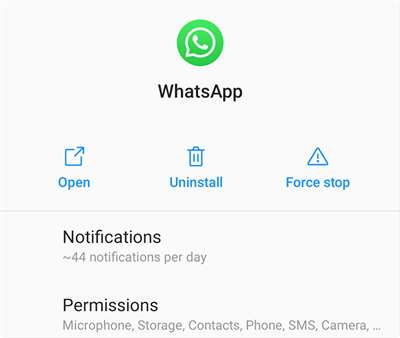
Force Stop WhatsApp to Prevent Notifications
Method 6. Disable Data for WhatsApp to Prevent Notifications
As you probably already know, WhatsApp utilizes your internet connection to get new updates and to alert you about them. If you prevent WhatsApp from using your internet, you can actually prevent all your WhatsApp notifications from being received.
Doing this is as easy as deselecting an option on your phone. Also, you can turn this option back on anytime you want.
Step 1. Launch the Settings app on your device and tap Apps & notifications.
Step 2. Select Data usage control on the resulting screen.
Step 3. Find WhatsApp in the list of installed apps.
Step 4. Tap Allow next to WhatsApp and choose the Forbidden option. That blocks this app from connecting to the internet.
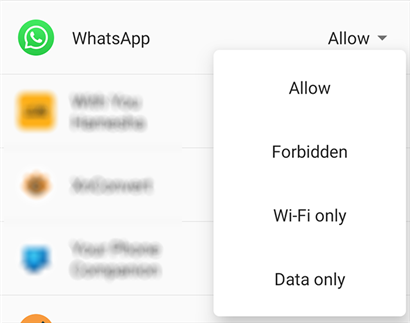
Disable Data for WhatsApp
If you ever want to enable the notifications, simply switch the option to Allow.
You May Like: How to Use WhatsApp without A Phone Number >
What Happens When you Turn off Notifications on WhatsApp?
Typically, WhatsApp sends push notifications with sound alerts whenever you receive a text from an individual or group chat. However, when you mute a contact, WhatsApp will mute notifications for subsequent texts received in the conversation.
That means he can still keep texting you on WhatsApp, contact you via voice or video call, and see your status updates. The only thing that has changed is that WhatsApp doesn’t notify you in real time; you only see his messages when you open the app.
Bonus Tip: How to Disable Read Receipt in WhatsApp
Disabling notification basically makes you invisible on WhatsApp as you do not get notified about what you receive in the app. Another way to further enhance your invisibility is to disable read receipts. When you do this, the other person does not know whether you have read their message or not. A disadvantage to doing this is that you will not be able to know if they have read your message or not.
If you are fine with that, you can turn read receipts off in WhatsApp.
Step 1. Open WhatsApp on your phone, tap the three dots in the top-right corner, and select Settings.
Step 2. Tap Account followed by Privacy to view your privacy settings.
Step 3. You’ll see an option that says Read receipts. Turn this option off to disable read receipts in WhatsApp.
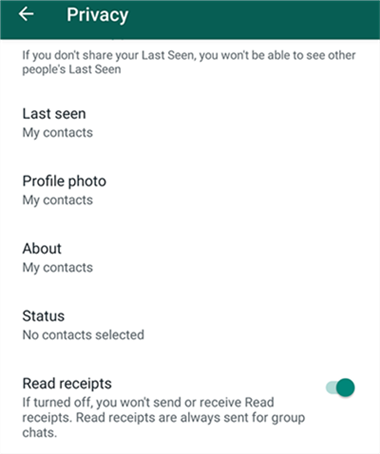
Disable Read Receipts in WhatsApp
The Bottom Line
WhatsApp notifications can easily get annoying, especially if you receive quite a lot of those. In that case, you can actually turn WhatsApp notifications off and go invisible for as long as you want. When you come back, you will still find all the chats and attachments that were sent while you were away. You will not lose any data at all.
Product-related questions? Contact Our Support Team to Get Quick Solution >

