How to Transfer WhatsApp Messages from Android to iPhone Easily
Want to transfer WhatsApp messages from Android to iPhone but do not know how? Here in this guide, we will tell you how to transfer WhatsApp chats from Android to iPhone in 5 ways.
WhatsApp Tips & Tricks
WhatsApp Recovery Tips
- Recover Deleted WhatsApp Texts
- Restore WhatsApp on New iPhone
- Recover WhatsApp Without Backup
- Retrieve WhatsApp from Lost Phone
- Recover WhatsApp Videos on Android
- Recover WhatsApp Texts on Android
- Recover Deleted Texts on Samsung
- Couldn’t Restore WhatsApp Chat
- Restore WhatsApp from iCloud
- Restore WhatsApp from Google Drive
WhatsApp Transferring Tips
Other WhatsApp Tricks
AnyTrans – WhatsApp Data Transfer
How to convert Android WhatsApp backup files to iPhone backup files? Free download AnyTrans to transfer WhatsApp messages and attachments from Android to the new iPhone easily.
WhatsApp lets us communicate with friends and family in an easy way. It contains many interesting or private conversations. However, transferring WhatsApp messages between Android phone and iPhone has always been a hassle. So how to transfer WhatsApp messages to new iPhone when you need to transfer WhatsApp messages from Android to iPhone in daily use or move WhatsApp when switching Android to a new iPhone, like the latest iPhone 14 and iPhone 14 Pro Max.
To help you out, here in this guide we will show you how to copy WhatsApp chats from Android to iPhone with 5 methods.
How to Transfer WhatsApp from Android to iPhone Easily
If you want to directly transfer your WhatsApp data from an Android phone to the new iPhone, then you need to use professional third-party tools. AnyTrans is a professional iOS data management tool. With AnyTrans, you can transfer and back up your phone data and move WhatsApp messages from an Android phone to an iPhone with ease. Also, it can help you manage WhatsApp on iPhone – backup & restore WhatsApp on iPhone, and transfer from iPhone to iPhone.
So if you need an easy way to move WhatsApp from Android to iPhone or restore WhatsApp backup from Google Drive to iPhone, it is recommended by our users and proves to be quite labor-saving and time-saving to use AnyTrans. You can follow the steps below to experience this easy function:
AnyTrans – WhatsApp Manager
- Transfer WhatsApp from Android to iPhone and between iPhones.
- Backup & Restore All WhatsApp Data (texts, photos, etc) on iPhone.
- Guarantee the absolute security of your data and privacy.
- Work well with all iPhone, iOS and Android OS (iPhone 13/iOS 15).
Free Download100% Clean & Safe
Free Download100% Clean & Safe
Free Download * 100% Clean & Safe
Step 1. Download AnyTrans on your computer > Connect your Android and iPhone to the computer via USB cables.
Step 2. Click on the “Social Messages Manager” mode > Choose WhatsApp to Device and click Transfer Now button.
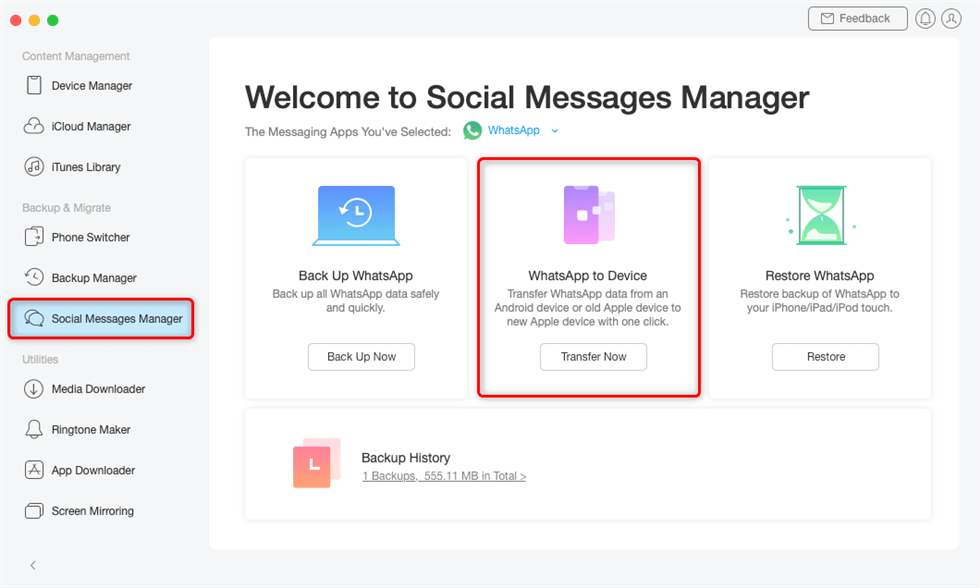
Click on WhatsApp to Device
Step 3. Checking the source device and the target device, then click the “Next” button to proceed.
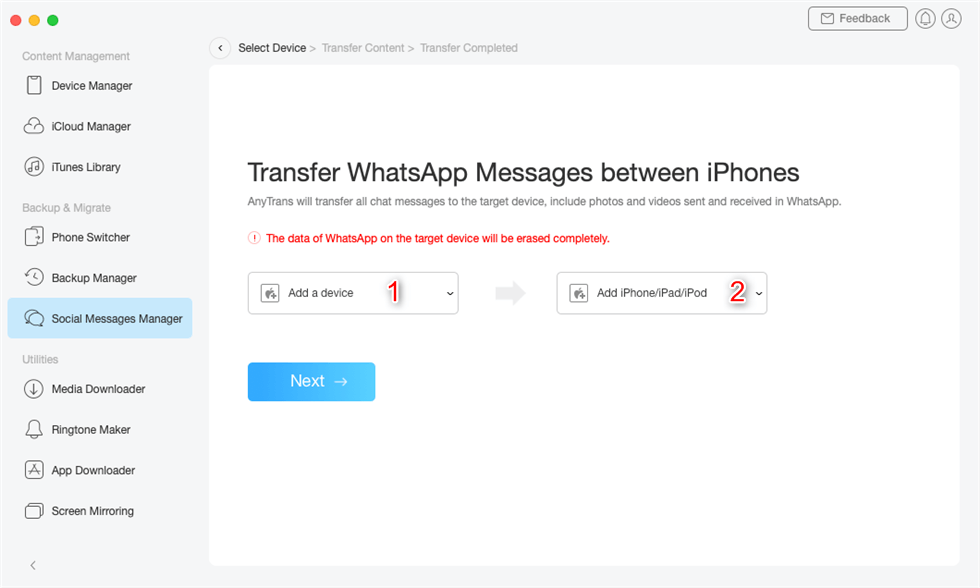
Confirm the Source Phone and the Target iPhone
Step 4. Then, please click on the “Next” button to back up your WhatsApp.
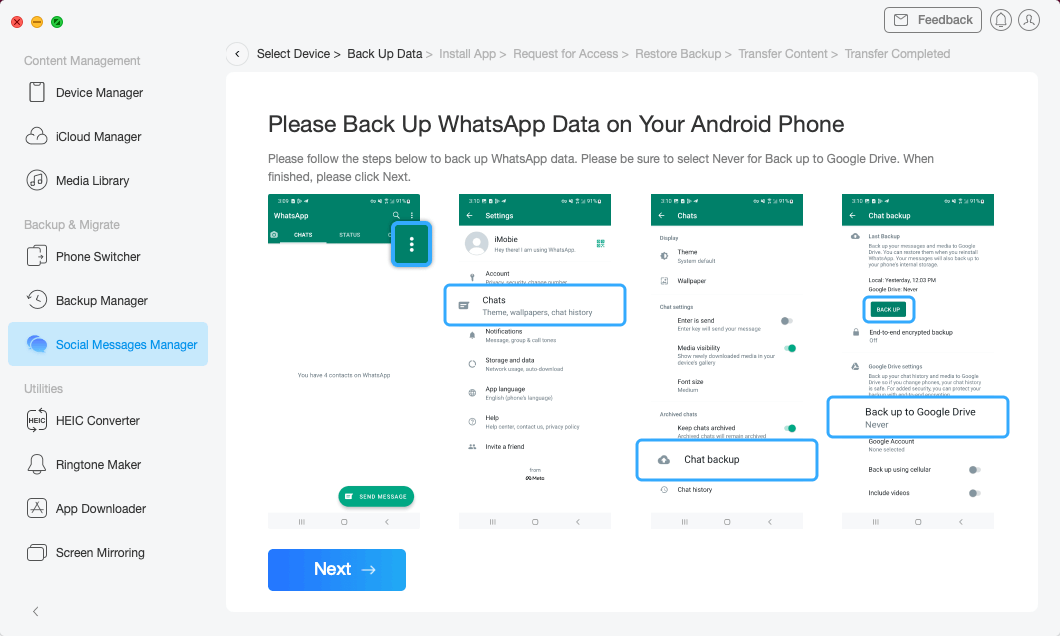
Click Next to Back up WhatsApp
Step 5. Then the process of transferring WhatsApp messages to iPhone will start. The time it spends depends on the size of your WhatsApp backup. Please wait with patience.
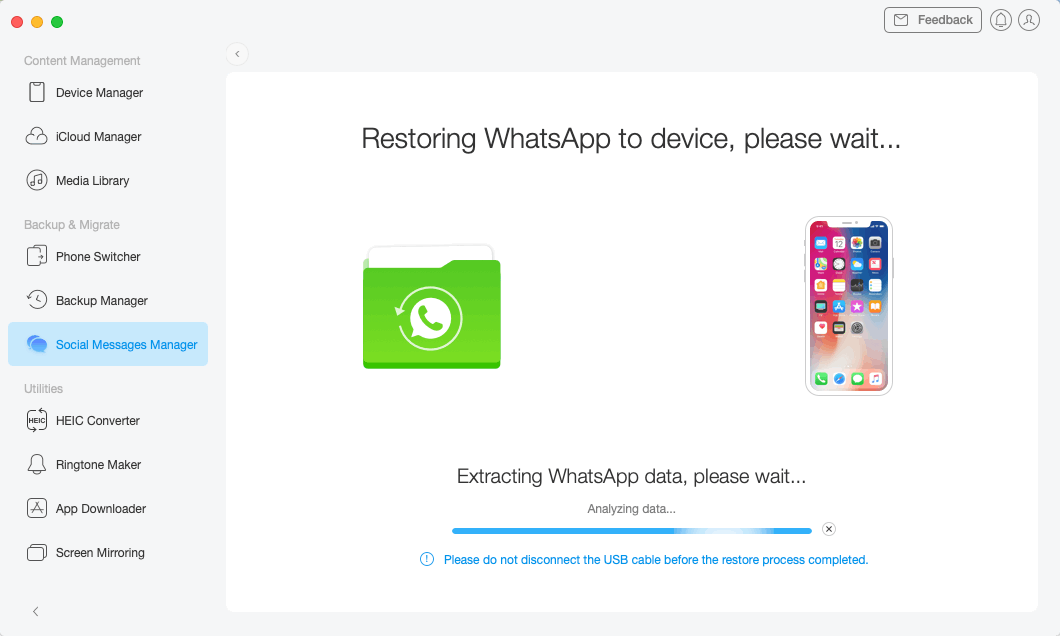
Restoring WhatsApp to iPhone
You May Also Like: How to Transfer Messages from Android to iPhone >
[Video Tutorial] How To Transfer WhatsApp Messages from Android to iPhone
Free Download * 100% Clean & Safe
Transfer WhatsApp Messages from Android to iPhone via Move to iOS
Although WhatsApp allows you to use the Move to iOS app to transfer WhatsApp chat history, medium files such as photos, and voice messages to iPhone, the transfer effect is not so satisfactory。 For example, Move to iOS does not work to transfer data successfully or the transfer process is interrupted. If you want to try this method, please refer to the following specific steps.
There are some requirements you must know before transferring:
- You have to make sure you are using an Android phone with Android 5 or higher.
- WhatsApp Android version 2.22.7.74 or higher installed on your Android phone.
- You have to make sure you are using an iPhone with iOS 15.5 or later and that WhatsApp iOS 2.22.10.70 or higher is installed on the iPhone.
- iPhone must be brand new or reset to factory defaults.
- When transferring, both of your devices must be fully charged or connected to a power source.
Detailed steps on how to migrate WhatsApp between Android and iPhone:
- Open the Move to iOS app on your Android phone.
- Open your new iPhone and put it into the setup process.
- When the Apps & Data setup screen appears, select Move Data from Android option.
- Enter the code on your Android phone that is displayed on your iPhone and click on the Continue button.
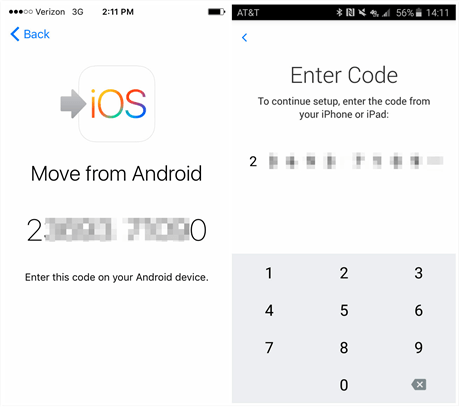
How to Get Move to iOS Code
- On the Transfer Data screen, choose WhatsApp and tap on the START button on your Android phone.
- Please wait for WhatsApp to scan the data to transfer. And the WhatsApp account on your Android phone will be signed out.
- Follow the on-screen instruction to return to the Move to iOS app and tap the Continue button to start transferring WhatsApp chats from Android to iPhone. This will take a while, so please be patient.
- When the transfer is complete, you need to install the latest version of WhatsApp on your iPhone. And then log in to your WhatsApp account with the same phone number that used on your old device.
When your finish activating your new iPhone, you will see the WhatsApp chats appears on your iPhone.
If you find that the Move to iOS app fails to transfer WhatsApp from Android to iPhone, then you can use method 1 and let AnyTrans solve it for you.
Transfer WhatsApp Chats from Android to New iPhone without Root
Except for the above method, which enables you to transfer WhatsApp from Android or iPhone to another iPhone, you can also try another app transfer tool – AppTrans to migrate your WhatsApp data. AppTrans allows you to transfer WhatsApp and all your apps across iPhones and Android phones. With this Android WhatsApp to iPhone migrator, you can:
- Transfer WhatsApp messages from Android to iPhone without root.
- Besides, you can back up WhatsApp and restore WhatsApp backup from Google Drive and iTunes backup.
- WhatsApp photos, videos, documents, calls, messages, etc. can be transferred.
- As a complete app transfer tool, you can easily transfer, back up & restore WhatsApp the way you want.
Follow the steps below to transfer WhatsApp chat history from Android to iPhone XR/11/12 and iPhone 13/13 Pro:
Step 1. Get AppTrans installed on your computer > Go to App Transfer and choose Transfer to Phone.
Free Download * 100% Clean & Safe
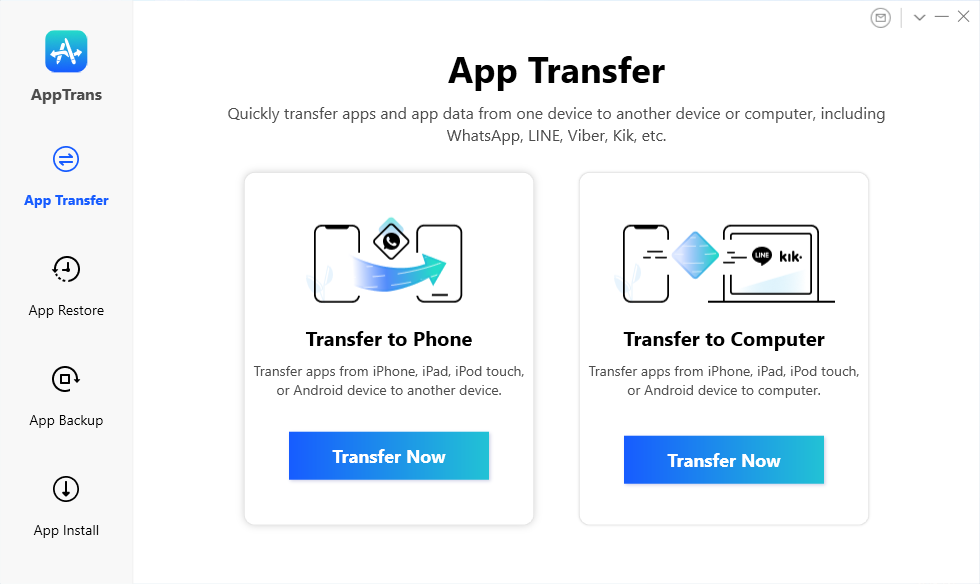
Go to App Transfer and Choose Transfer to Phone
Step 2. Connect your Android and iPhone > Confirm iPhone as the target device.
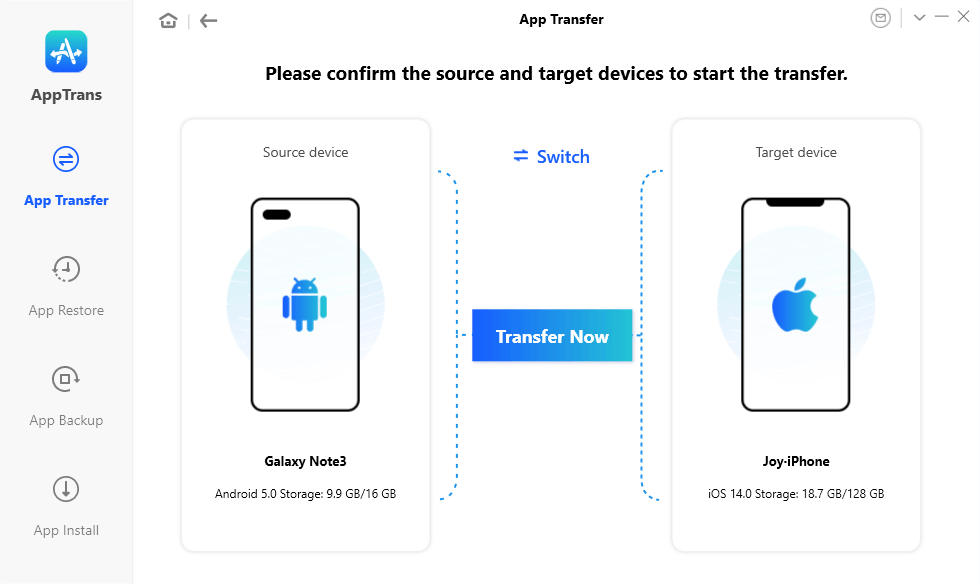
Connect Device to Transfer WhatsApp or Apps
Step 3. Here AppTrans gives you options to transfer WhatsApp or other Apps between devices > Select WhatsApp and click Next to continue.
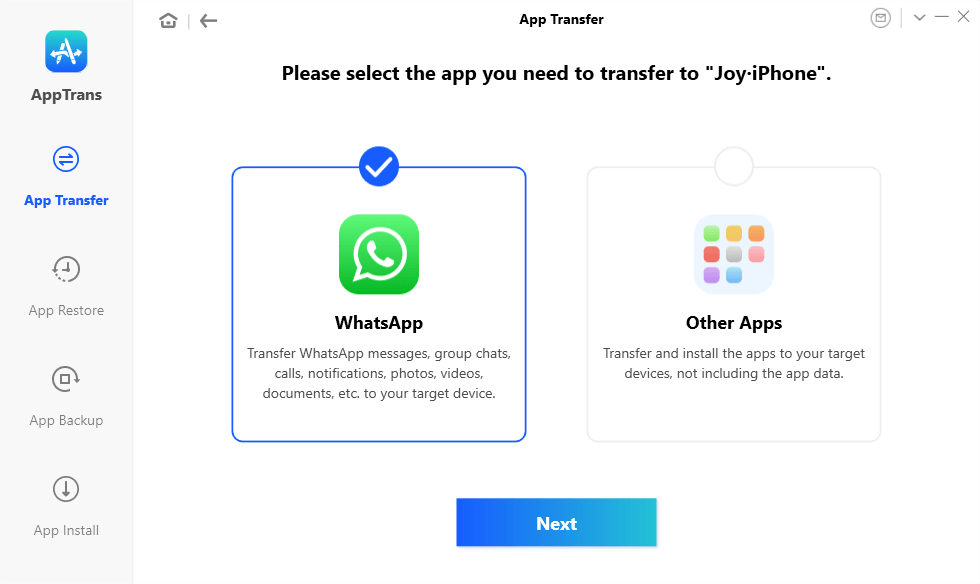
Transfer WhatsApp from Android to iPhone with AppTrans
Step 4. You need to follow the on-screen instructions on AppTrans to back up and restore WhatsApp on your Android phone to avoid data loss. Once you finished the on-screen steps on your Android phone > Click Transfer Now button as below.
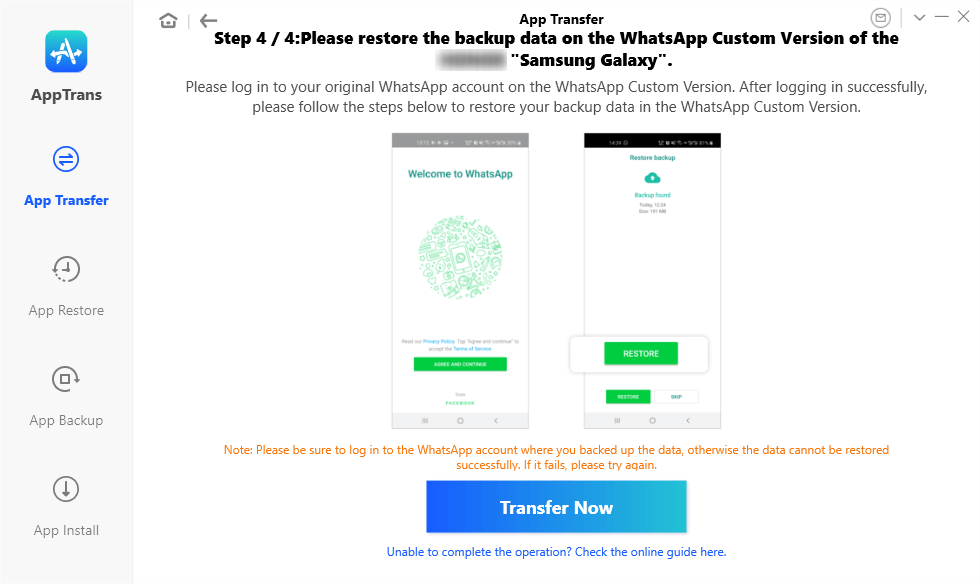
Restore Data from WhatsApp Backup
Step 5. Wait for the WhatsApp transfer process to finish, you will see the succeeded page.
Further Reading: How to Restore WhatsApp Chats from Google Drive backup to an iPhone >
Send WhatsApp Messages from Android to iPhone via Email
How can I transfer WhatsApp messages from Android to iPhone without computer? This method can only help you send WhatsApp messages to your iPhone without computer. But this method is only when you have a small amount of WhatsApp chats to transfer, if you have a lot of WhatsApp chats that need to transfer, it will be a huge task. What’s more, you can view the chats via email on iPhone, but you cannot open them on WhatsApp.
- On your Android device, open one individual chat or group chat on WhatsApp.
- Tap the menu button on the top right corner > More > Export chat/Email chat.
- Enter your email address > Tap the send button. Then your messages shall be sent to your email as a .txt document.
- Log into your email on iPhone, and then you can view the WhatsApp messages sent from your Android phone.
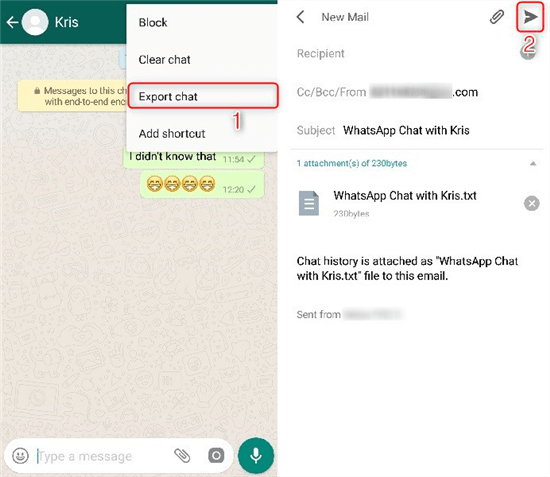
Transfer WhatsApp Messages from Android to iPhone via Email
Transfer WhatsApp from Android to New iPhone with Phone to Phone Tool
Except for the above methods, there is another way for you to transfer WhatsApp data if you changed to a new iPhone. PhoneTrans is born as a phone to phone transfer tool when you switch an old phone to a new phone. With PhoneTrans, you can migrate everything you need across iOS and Android phones & tablets. Check its main features below:
- App Transfer: Move WhatsApp to the new iPhone at one click, other apps like Line or Viber are also supported.
- Phone to Phone Transfer: 3 options for you to directly transfer phone to phone, quick transfer, clone and merge data.
- Phone Backup: Full or selective backup data on your iOS/iPadOS, and Android devices.
- Phone Restore: Full or selective restore data to a new iPhone from iTunes/iCloud/Google account.
Now, free download PhoneTrans on your computer and transfer WhatsApp data to your new iPhone:
Step 1. Launch PhoneTrans and go to App Transfer. Tap on WhatsApp > Check the instructions and click the Start Transfer button.
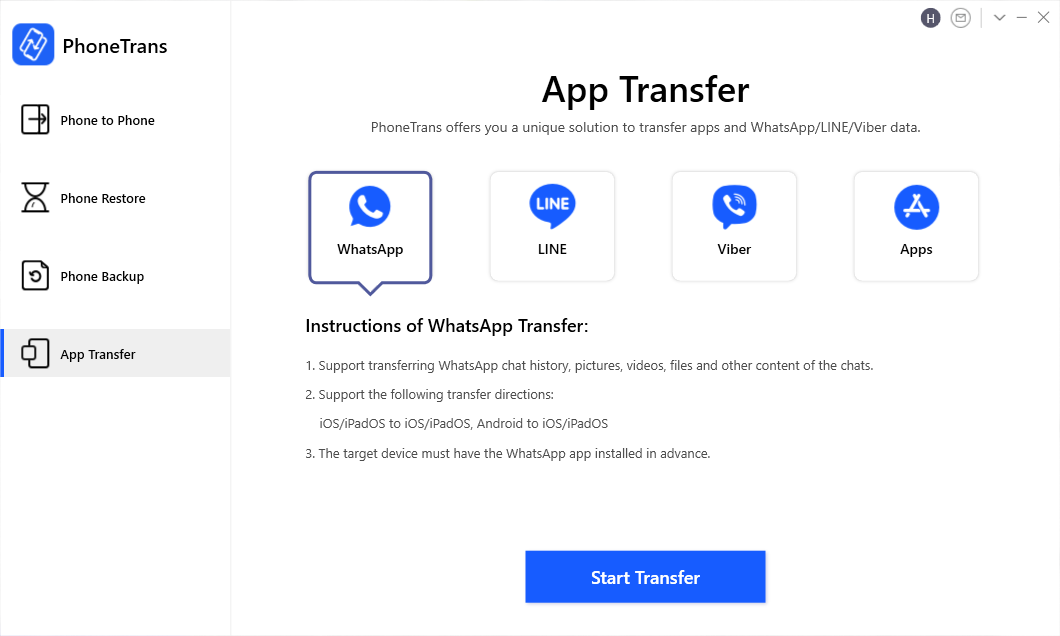
Choose WhatsApp and Start to Transfer
Step 2. Connect your Android and iPhone. Confirm the source and target devices and click the Transfer button to continue.
Step 3. Follow the on-screen instructions to start the transferring process as the below picture shows. Wait for a minute and it will be successfully transferred.
Further Reading: How to Recover Deleted WhatsApp Messages without Backup >
The Bottom Line
That’s all for how to transfer WhatsApp messages from Android to iPhone (iPhone 13 series supported). If you like this guide, please share it to help more people. If you want to easily manage your WhatsApp and other data on iPhone, you can try AnyTrans, which can help you transfer data from computer to iPhone and vice versa.
Free Download * 100% Clean & Safe
Product-related questions? Contact Our Support Team to Get Quick Solution >

