How to Fix WhatsApp Contacts Not Showing? [Android & iPhone]
We’ve noticed that some users complain that they can’t see contacts on their WhatsApp list sometimes. And there are other users who notice the contacts disappear and new ones appear for only a few hours. It’s always annoying when you can’t find your contacts, but don’t worry! In this article, we’ll go over six effective solutions to make sure your contacts appear on WhatsApp.
WhatsApp has always been a fantastic application, with features like sending group messages and receiving calls. But, for some reason, users are reporting that they no longer see contacts on their WhatsApp lists.
Some users have seen contacts disappear and new contacts appear for only a couple of hours, but others have reported having no contacts for several days or weeks. Some users may think they deleted their WhatsApp contacts by mistake, but there are other reasons for WhatsApp contacts not showing. In this article, we’ll go over six fixes that you need to take to ensure that your contacts appear on WhatsApp.
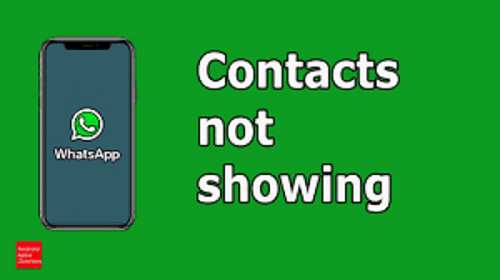
Are Your WhatsApp Contacts Not Showing?
To recover WhatsApp messages, you can read: How to Restore Deleted WhatsApp Messages without Backup
Why Is A Contact Not Showing in WhatsApp?
If you’re using WhatsApp to talk to your clients, and they don’t appear in your contact list, you could be looking at a bug. WhatsApp pushed out an update for its Android and iOS version. Among other changes, users report that they no longer see contacts in their contact list who are part of their phone book, and WhatsApp support states that “contacts who are not present in the phone book are not supported.”
Fix WhatsApp Contacts Not Showing [Android & iPhone]
WhatsApp sometimes fails to show newly added contacts or already added contacts lists on the device. If it happens to you, don’t panic. The fixes below can help resolve the issue.
Fix 1. Fix WhatsApp Contacts Not Showing via Add A New Contact from WhatsApp
You don’t need to import new contacts from the Phonebook. It’s better to get new WhatsApp contacts directly from the app itself.
Do that so you can ensure that that specific contact is enabled on both the iPhone and Android. Here is how you can do it.
iPhone
- Open WhatsApp and click the ‘Compose’ button in the upper right corner.
- Tap New Contact, and add all your contact details, including country code.
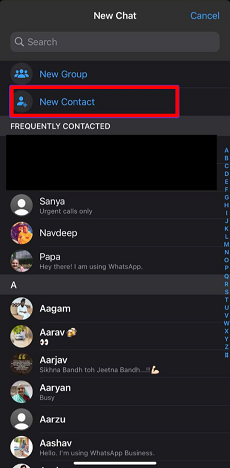
iPhone New Contact
Android
- Open WhatsApp on Android and click on the compose button at the bottom.
- Select New Contact from the menu and add details of the contact. You are good to go.
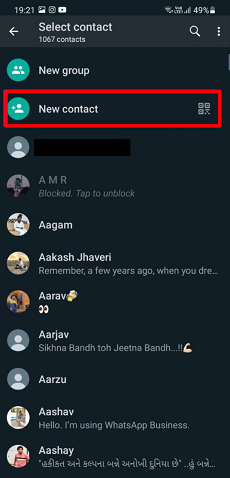
Android New Contact
Fix 2. How to Fix WhatsApp Contacts Not Showing via Give Contacts Permission
WhatsApp requires relevant permissions from the user to work correctly. It would help if you allowed WhatsApp to scan your phonebook and import all the contacts in the app. iOS and Android have different ways of giving permission. We will cover both platforms.
iPhone
- Open the Settings app.
- Scroll down to WhatsApp.
- Click on WhatsApp and enable Contacts if it’s disabled from the following menu. It will turn green when enabled.
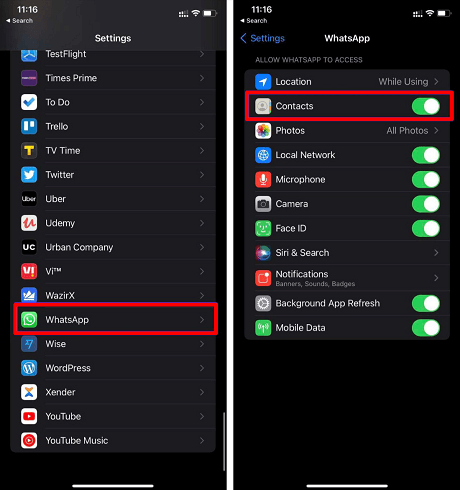
iPhone Contact Permission
Android
- Go to the settings of your Android device.
- Scroll down and click ‘Apps.’
- Scroll down, open ‘WhatsApp,’ and tap ‘Permissions.’
- Click on contacts and tap ‘Allow’ to enable contact permission.
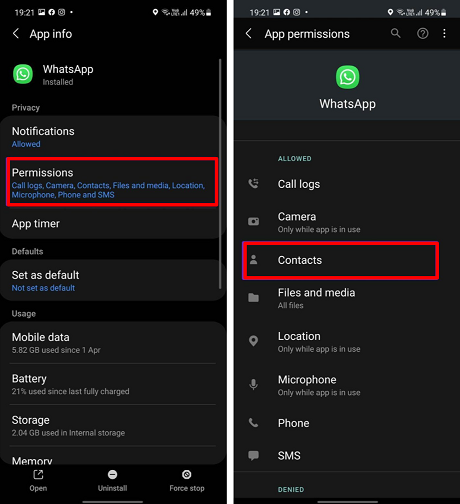
Android Contacts Permission
Fix 3. Fix No Contacts in WhatsApp via Professional Recover Service (Easiest & Fastest)
The most convenient and longest-lasting way to recover or manage WhatsApp contacts is to use a professional tool. Because it allows you to organize your WhatsApp data in a comprehensive way according to your needs.
Among so many Android data recovery tools in the market, we highly recommend is DroidKit – Android Phone Toolkit. DroidKit is a professional Android data recovery tool. It can help you to recover WhatsApp contacts in the safest and most reliable way. Below are the main features:
- Super fast transfer speed and easy to operate. You can recover WhatsApp contacts in a few minutes. Save your precious time.
- Supports recovery of multiple types of data, except for WhatsApp data (messages, contacts, photos, videos), you can also retrieve deleted gallery photos, videos, contacts, messages, etc.
- You can preview and choose to recover data. Operate according to your needs, more conveniently and efficiently.
- In addition to data recovery, DroidKit has more comprehensive functions such as unlocking various types of locks and repairing the system.
Please download the latest version of DroidKit on your computer and follow the detailed steps below to recover your WhatsApp contacts on Samsung phone:
Free Download * 100% Clean & Safe
Step 1. Tap on Data Recovery mode> Choose the WhatsApp Recovery option.

Select WhatsApp Recovery Mode
Step 2. Connect your Android phone to the computer. When DroidKit detected your device, click the Start button.
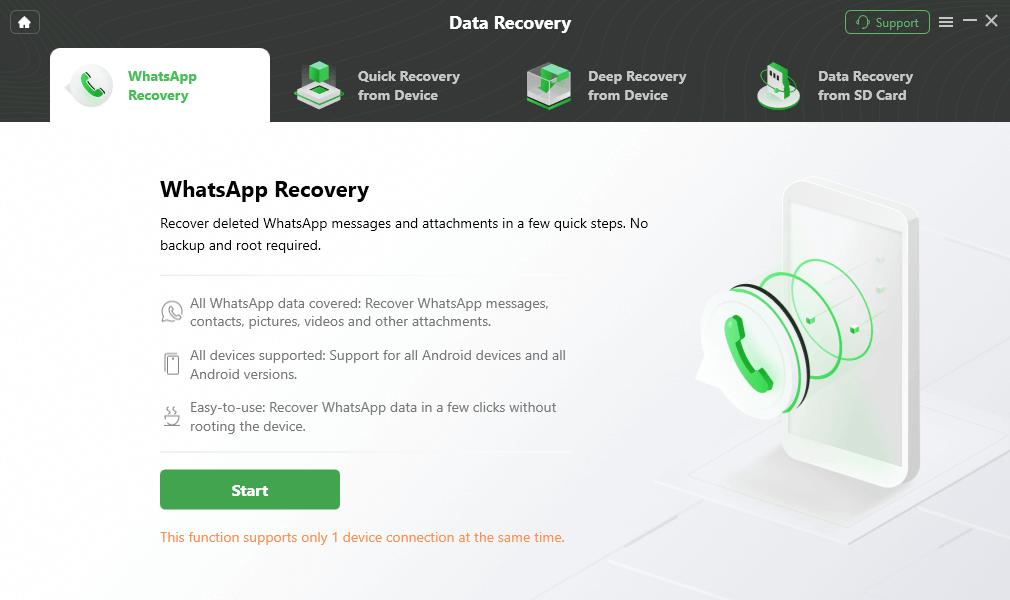
Connect Your Android Phone And Click the Start Button
Step 3. Back up WhatsApp data on the source device by following the instruction below and tap on the Next button.

Finish All Instructions
Step 4. After that, DroidKit will scan your WhatsApp data and list them by the sender. You can preview these data and freely choose what you want to recover.

Preview the Data of WhatsApp And Choose to Recover
Step 5. Wait for the recovering process completes, you will get the Recovered Successfully page as below.

Recovered Successfully
Fix 4. How to Fix WhatsApp Contacts Not Showing by Enable Background App Refresh (iPhone)
Enable this option to ensure that WhatsApp works correctly in the background and sync all your contacts.
Only Android has a contact refresh option. So if you want to refresh your contacts on an iPhone, follow the steps:
- Open the Settings app on the iPhone.
- Scroll down to WhatsApp.
- At the bottom of the menu, you’ll see ‘Background App Refresh. Tap it to turn it green.
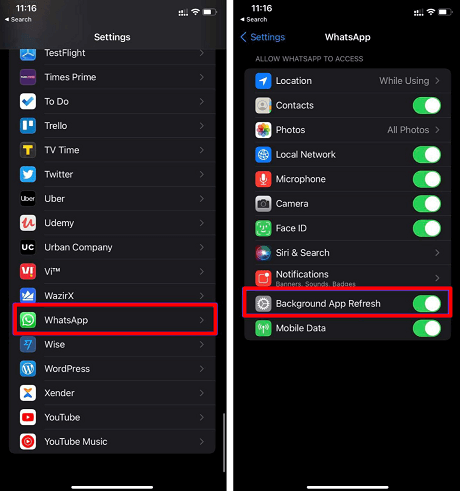
iPhone App Refresh
Fix 5. Fix No Contacts Showing in Whatsapp by Refresh Contacts List (Android)
Android WhatsApp offers an option to refresh the contacts list in the app. You can try this trick if the new contacts aren’t showing up on your Android app.
- Open WhatsApp on your Android.
- Tap on the compose message button.
- Tap on the three-dot menu in the upper right corner.
- Select Refresh, and WhatsApp will fetch new contacts from the Contacts app.
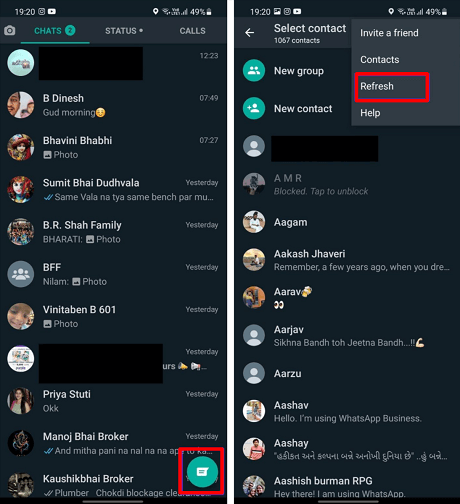
Android WhatsApp Refresh
Fix 6. How to Fix WhatsApp Contacts not Showing via Update WhatsApp
WhatsApp can fail to refresh your contact list on iPhone or Android due to a bug in the app. Fortunately, the WhatsApp team is always quick to remove such critical bugs. If you are an iPhone user, go to ‘App Store’ and for Android, head to ‘Google Play Store’ to update WhatsApp.
Fix 7. Fix WhatsApp Contacts not Showing via Save Contacts in Standard International Format
It is possible that your international or national contacts are not showing up on WhatsApp contacts due to missing details such as country codes. So, make sure you have all of your contacts saved with their correct country codes (in the international format) in order for them to appear on WhatsApp.
So, please take note: When adding an international number to your phone’s address book, always begin with a plus sign (+), followed by the country code and phone number.
For instance, if you have a contact in the United States with the phone number 123-658-44xx, enter them as + 1 12365844xx in your address book.
Fix 8. Fix No Contacts in WhatsApp by Reset WhatsApp Sync Settings
There may be a synchronization issue if numbers appear in place of the contact names. You can reset your WhatsApp sync to fix this, which please fix it by following these steps:
- Select Users & Accounts under Settings.
- Choose Account Sync in WhatsApp.
- Verify that Contacts is turned on.
- Then click on the three-dotted menu at the top.
- Choose Sync Now.
Fix WhatsApp Not Syncing Contacts
Sync issues usually happen when you see numbers instead of names. To fix synchronization issues, reset your WhatsApp sync by the following method:
iPhone
For your iPhone, Reset your network settings. Resetting will clear all network connection settings, including your Wi-Fi and Bluetooth-saved devices. You will need to re-enter your wireless password after that.
- From Settings, open General
- Select Reset
- Tap Reset Network Settings
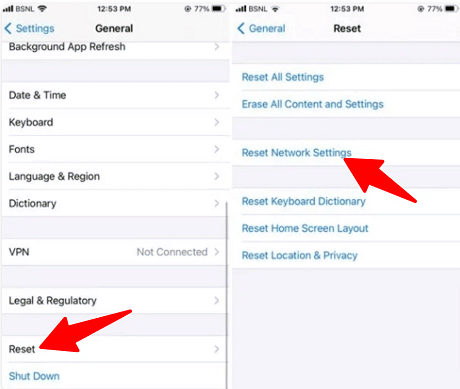
iPhone Reset Network Settings
Android
- Open Settings
- Go to ‘Accounts and backup.’
- Select ‘Manage accounts
- Select ‘WhatsApp’
- Click ‘Sync account.’
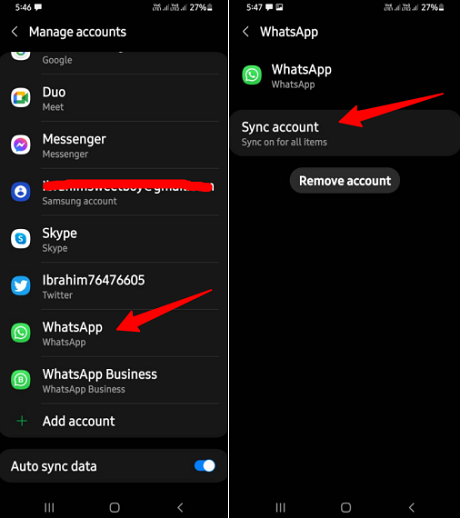
Android WhatsApp Sync
Google Contacts Not Showing in WhatsApp?
You are not seeing your google contacts show up in WhatsApp because WhatsApp is unable to read your Android’s address book or Gmail synced contacts, so WhatsApp doesn’t know how to display your contacts.
For instance, if you have Google Contacts, Google might have synced your contacts, but they still need to be fully transferred. Sync your Gmail with your contacts to fix the issue.
The Bottom Line
Have you been facing the WhatsApp not showing contacts’ names error? We’re glad that this post will help you find a suitable solution. Take advantage of the benefits of this article. You’ll find all the best tricks you need to bring back your contacts on WhatsApp. And with the help of DroidKit, it is very easy and convenient to recover and manage your WhatsApp contacts. Why not download DroidKit and give it a try now!
Free Download * 100% Clean & Safe
Product-related questions? Contact Our Support Team to Get Quick Solution >

