How to Transfer WhatsApp Messages from iPhone to Huawei
How to transfer WhatsApp from iPhone to Huawei? You can figure out 3 most effective ways to transfer WhatsApp messages from your iPhone to your Huawei device.
Finally, you need to switch from iOS to Android since you have got a Huawei P40 pro or a nova 5T. But you will find it so easy to transfer WhatsApp between iOS / Android. But trying to transfer WhatsApp from iPhone to Android is not an easy task. Well, we have good news for you. There are some ways out there that could make the transferring process easier. In this post, we’re going to walk you through all plausible ways to transfer WhatsApp from iPhone to Huawei. So, spare some time to read the following guide.
Also Read: How to Transfer WhatsApp from Android to iPhone >
Method 1: How to Transfer WhatsApp from iPhone to Huawei Directly
If you want a one-click WhatsApp transfer solution from iPhone to Huawei, look no further from AppTrans. With this program, you can directly transfer your WhatsApp messages from iPhone to Huawei with a few clicks. The most amazing thing about using AppTrans is that you don’t have to concern about compatibility issues as it will automatically convert transferred data to an Android-friendly format. On top of all, it can also help you transfer various other types of apps from Android to iPhone.
The key features of AppTrans involve:
- Transfer WhatsApp from iPhone to Android or vise versa.
- Restore WhatsApp data from Google to iPhone, involving media files, messages, and calls.
- Merge conversions of your old WhatsApp account into your new one, without data loss.
- Back up WhatsApp data according to your needs.
- Access WhatsApp backup data on your computer, available for both Windows and Mac.
To get started with AppTrans to transfer WhatsApp from iPhone to Huawei, freely download AppTrans on your computer first of all and then take the following steps:
Free Download * 100% Clean & Safe
Step 1: Install and launch AppTrans and connect both your iPhone and Huawei to the computer using digital cables > Choose App Transfer > Tap on the Transfer to iPhone box.
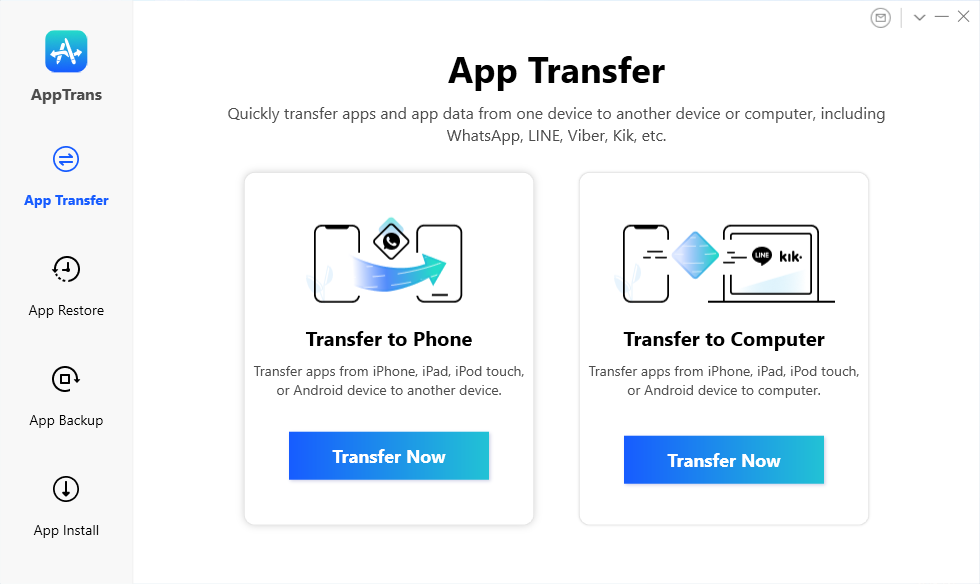
Go to App Transfer and Choose Transfer to Phone
Step 2: Confirm your iPhone as the source device and Huawei phone as the target device > Click on the Transfer Now button.
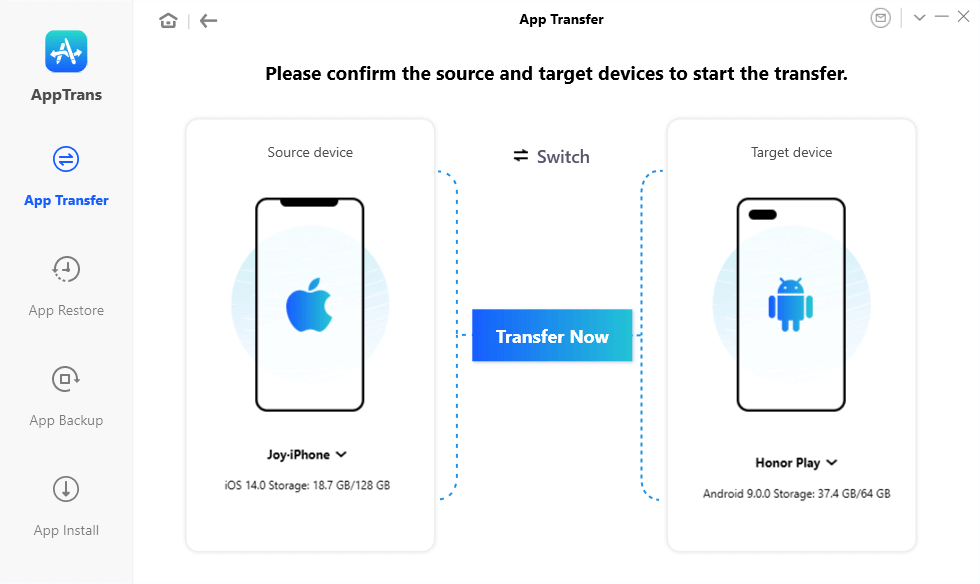
Confirm Your iPhone as the Source Device and Huawei as the Target Device
Step 3: Choose the WhatsApp box on the left side > Hit the Next button.
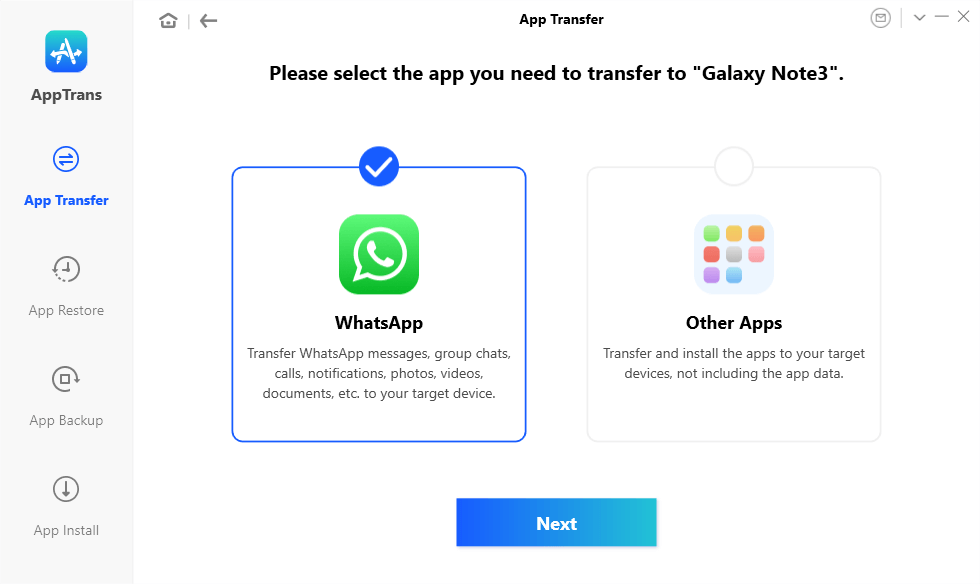
Click on WhatsApp and the Next Button
Step 4: Follow the on-screen steps to give AppTrans authorization to your WhatsApp backup on your iPhone.
- Open WhatsApp and establish a WhatsApp backup on your iPhone device.
- Allow AppTrans to install “WhatsApp Custom Version” on your Huawei phone.
- On your Huawei, navigate to Setting > Apps > WhatsApp > App Permissions. Toggle on “Storage”.
- Log into your original WhatsApp backup account > Follow the on-screen steps to Restore backup data to the “WhatsApp Custom Version“.
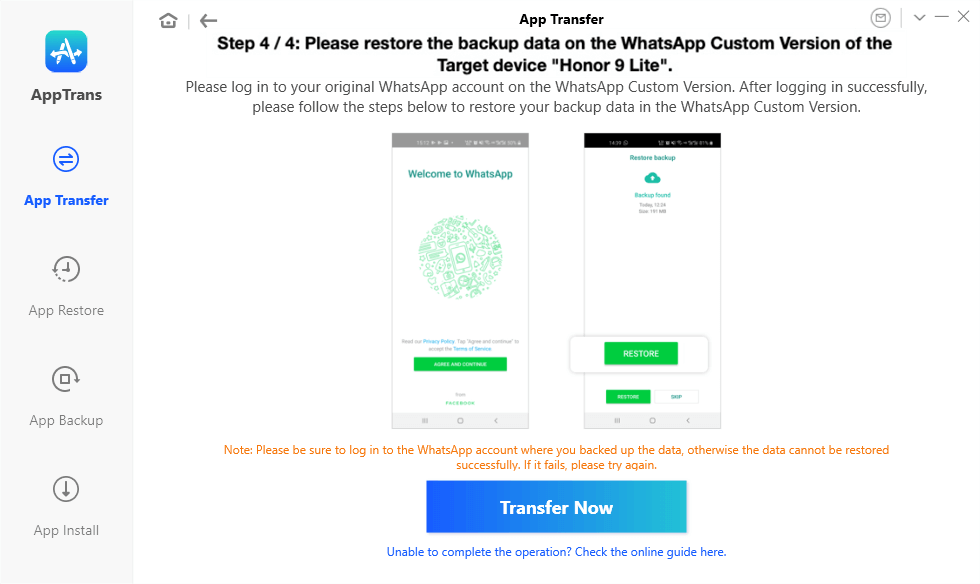
Give AppTrans Authorization to WhatsApp Backup on iPhone
Step 5: Once you have completed the process, you can click the Transfer Now button to get WhatsApp transferred. Wait for a few minutes until you see the App transfer succeeded page.
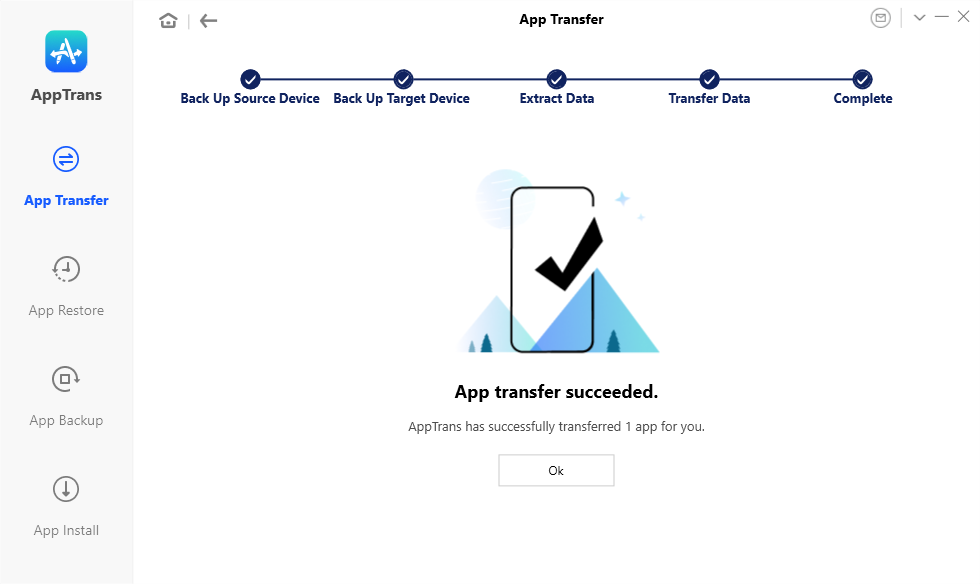
Transfer WhatsApp Successfully
Method 2: Transfer WhatsApp from iPhone to Huawei with Phone Clone
Huawei Phone Clone is an app that can help you transfer your data from iPhone to Android with ease. Even though the app can transfer your messages, contacts, photos, etc, you may encounter problems while transferring WhatsApp data. However, it’s free to use, and thereby you should give Huawei iPhone Clone a try to transfer WhatsApp from iPhone to Huawei.
Step 1: To start with, get the Phone Close app on both of your devices. You can get the Phone Clone app from App Store for your iPhone and Google Play Store for your Huawei device. Once you have download and installed it, run it on both of your devices. Then, make sure that Huawei is targeted as a receiving device and the iPhone is marked as the sending device.
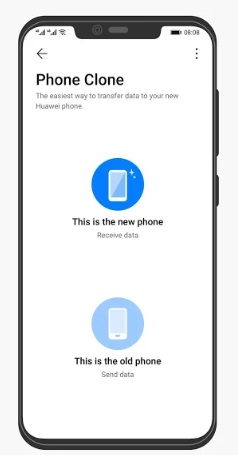
Run Phone Clone on Both Devices
Step 2: Ensure two phones connect the same Wi-Fi. When a QR code displays on your Huawei device, use your iOS device to scan it to connect both devices.
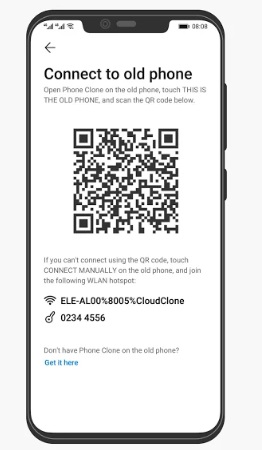
Scan the QR Code on Huawei to Connect both iPhone and Huawei
Step 3: Now, select the data that you want to transfer and click on the “Transfer” button.
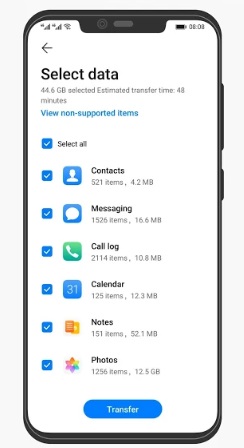
Select the Data and Transfer
Step 4: Let the Phone Clone app complete the transfer process.
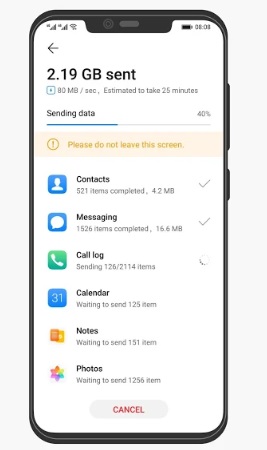
The Transfer Process Completed on Phone Clone
That’s how Phone Clone for WhatsApp transfers from iPhone to Huawei works.
Further Reading: How to Fix Huawei Phone Clone Not Working >
Method 3. Transfer WhatsApp from iPhone to Huawei with Email
If phone clone has failed to help you transfer WhatsApp, but you are still looking for a free way to transfer iPhone WhatsApp, try email. However, it is important to note that this method also has the obvious disadvantage of supporting attachments of no more than 25M per email. Also, you can only view WhatsApp data on your Huawei phone (and not in WhatsApp).
Follow these steps to transfer WhatsApp from Huawei to iPhone free:
Step 1: Launch WhatsApp on your iPhone and go to Settings. Click on Chat setting and tap on Chat History. Click More and the Export Chat option.
Step 2: Select the WhatsApp messages you need.
Step 3: While sending the files, decide whether you wish to Attach Media or Without Media.
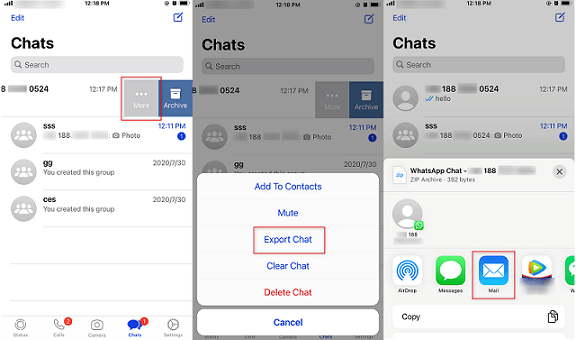
Transfer WhatsApp from iPhone to Android Via Email
Step 4: All done, you can type in your email address and click Send. And finally, you can check the WhatsApp chat history later using the email on your Huawei phone.
Bonus Tip. How to Back up WhatsApp on iPhone?
Fortunately, WhatsApp comes with a “chat backup” feature that backups WhatsApp conversations to iCloud on the iPhone. With the help of the “chat backup” function, you are also allowed to back up WhatsApp chats on your Android device.
Not to mention, this solution could take several minutes or even hours. Needless to say, before you backup WhatsApp messages on iPhone; ensure that you have enough iCloud storage space in order to back up all of your WhatsApp data.
However, it’s easy to learn and worth trying so we recommend you give it a try. To help you learn how to make it, a detailed guide is demonstrated, showing how to back up WhatsApp on iPhone via Chat backup:
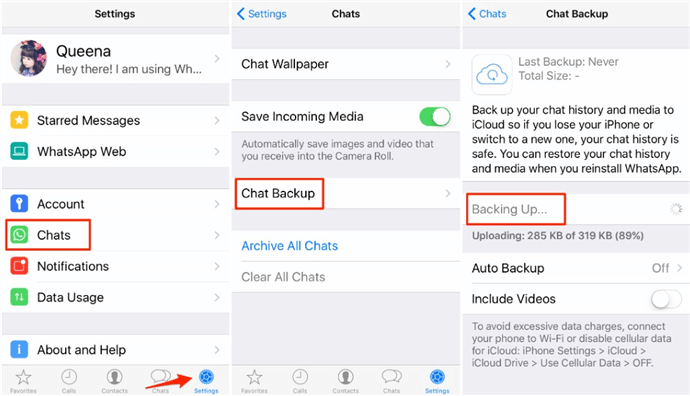
Transfer WhatsApp from iPhone to Huawei via Chat Backup
- Sign in to WhatsApp app on your iPhone
- Head to Settings > Chat Backup > Backup Now.
- If you would like to backup WhatsApp chat videos, then enable the “Include Videos” option before you start a backup.
If you don’t have enough storage space or you find the mentioned method time-consuming, you can also use AppTrans to back up app data from your iPhone. At the same time, its WhatsApp backup feature also enables you to back up app data from your Android phone.
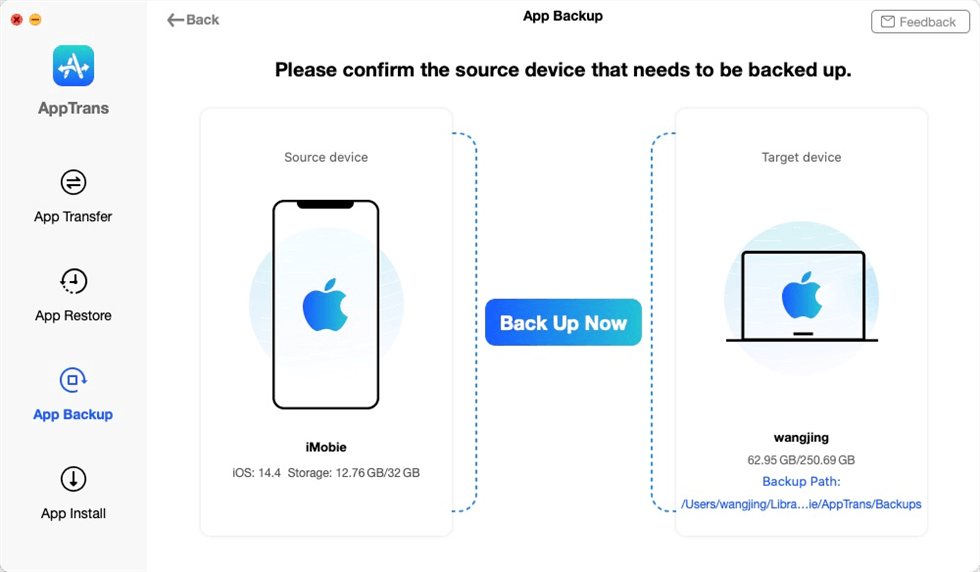
Back up iPhone Apps to the Computer
The Bottom Line
In this post, we have covered several ways to transfer WhatsApp from iPhone to Huawei. As you can see that there is an effective tool – AppTrans, that can help you transfer WhatsApp messages from iPhone to Android without any limitations. On top of all, this program has made it easier to transfer, back up or restore iPhone or Android apps. So, give a try at this free iOS to Android transfer software now and get your apps and app data on your new Huawei device with one tap.
More Related Articles
Product-related questions? Contact Our Support Team to Get Quick Solution >

