How to Import Outlook Contacts to Android? [4 Ways]
Look for a way to bring those outlook contacts to your new Android device? Learn how to import outlook contacts to an Android phone here in this post.
The Microsoft Outlook is one of the best data management solutions without operating system limitations. With this program, you can easily manage your tasks, track schedules, emails and more for free.
Additionally, Outlook permits users to manage contacts conveniently. It allows you to upload contacts over its server, and retrieve them with minimal stress. If you have an Android operating system and wish to import contacts, this article will help you out. Keep reading!
If you wanna know about importing Outlook contacts to iCloud, you can read: How to Import Outlook Contacts to iCloud
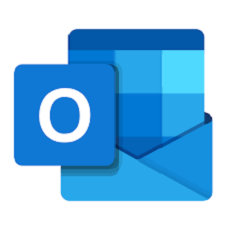
Import Outlook Contacts to Android
Does Outlook for Android Have Contacts?
Yes, the Microsoft Outlook app does support contacts. The app automatically sync with the contact app on your Android device. What that means in essence is that you can upload, import, or delete contacts without difficulty.
Can I Transfer Outlook Contacts to Android?
Definitely!
If you’ve synchronized your contacts to Outlook in the past, you can transfer/import them to your mobile device, including Android operating systems. The procedure required to execute such a task is pretty straightforward.
In the next few sections of this article, we will introduce four (4) powerful techniques to import your Outlook contacts to Android easily and quickly.
Way 1. Importing Outlook Contacts to Android with Settings
With the settings app on your Android smartphone, you can import your Outlook contacts with minimum difficulty. However, you must ensure that the Microsoft Outlook app is the default email provider on your device.
Once confirmed, follow the procedure below to migrate Outlook contacts to your Android phone:
- Go to the Settings app page on your Android and select the following options accordingly; Apps > Outlook > Permission. Toggle the icon next to Contacts right to activate the feature.
- Next, head to where you have the Outlook app and launch it. Tap Settings from the options provided and select an Outlook account to import contacts from. Once done, activate the Sync Contacts feature, and wait patiently for Outlook to migrate the contacts to your phone.
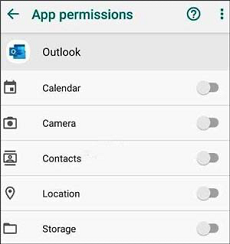
Importing Outlook Contacts to Android with Settings
Way 2. Importing Outlook Contacts to Android via Gmail
Moving Outlook contacts to Android via Gmail is another great option you can employ to migrate contacts without hassles. The Gmail app could do this because of the robust integration with third-party mailing platforms like Outlook.
Gmail allows you to access your Outlook profile via its platform. You might be wondering how possible it is. Well, you need not, just apply the instructions below:
Step 1: Locate the Gmail app icon on your Android device, and click on it to launch it. Once it opens, tap on the Hamburger sign at the top left corner of your screen.
A response page with numerous options will appear. Kindly scroll down the list and pick Settings. Choose Add another account to proceed.
Step 2: Next, select a mailing service provider from the options provided. Click Outlook, Hotmail, and Live as your desired mailing service and provide you details in the fields given.
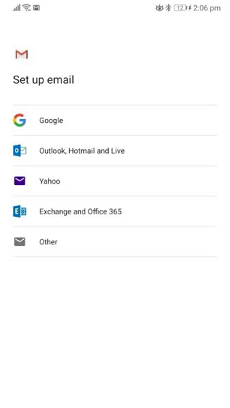
Click Outlook, Hotmail, and Live
Alternatively, you can click Exchange and Office 365, and enter your details to access your Outlook account.
Step 3: Now that you’ve successfully gained access, head to Settings > Users & Account, and click Exchange and Office 365.
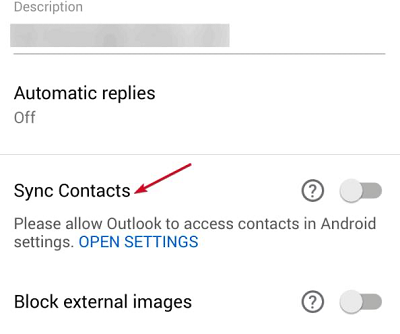
Activate the Contacts Option
Once done with the above, tap on Outlook. Move the slider next to Contact right to enable the feature. Also activate the Sync Now button using the appropriate buttons.
Way 3. Importing Outlook Contacts to Android via Android ToolKit
Should the recommended solutions above fail to import Outlook contacts to Android, you should consider using a data management system. An efficient data manager like DroidKit – Android Phone Toolkit is the ideal tool to import Outlook contacts on your Android device.
DroidKit is an amazing software program loaded with excellent features required to manage any data file, including contacts on your Android device. You can also use the tool for data extraction, FRP bypass, OS reinstallation, and more without hassles. Here are its main features:
- Super fast import speed. You can import a large amount of data in a few minutes. Save your precious time.
- Enrich your phone and keep up with the trends. Add your saved apps, games, the latest music, movies, best-selling books and more from your computer to your phone with just a few simple clicks.
- Fully control all Android content, it can manage and recover your data such as Media Files, Personal Essentials, and Apps & More Files.
- It also fixes Android system issues. DroidKit is capable of repairing over 15 Android issues, such as the black screen of death, unresponsive keys, and many others.
Download DroidKit now and get ready to spend less time managing and more time enjoying your Android content.
Free Download * 100% Clean & Safe
Using the DroidKit data management solution, you can import Outlook contacts to your Android phone by following the steps below:
Step 1: Download and install DroidKit on your computer and select Data Manager mode. Connect your Android device. Then tap on Start, and move to the next step.
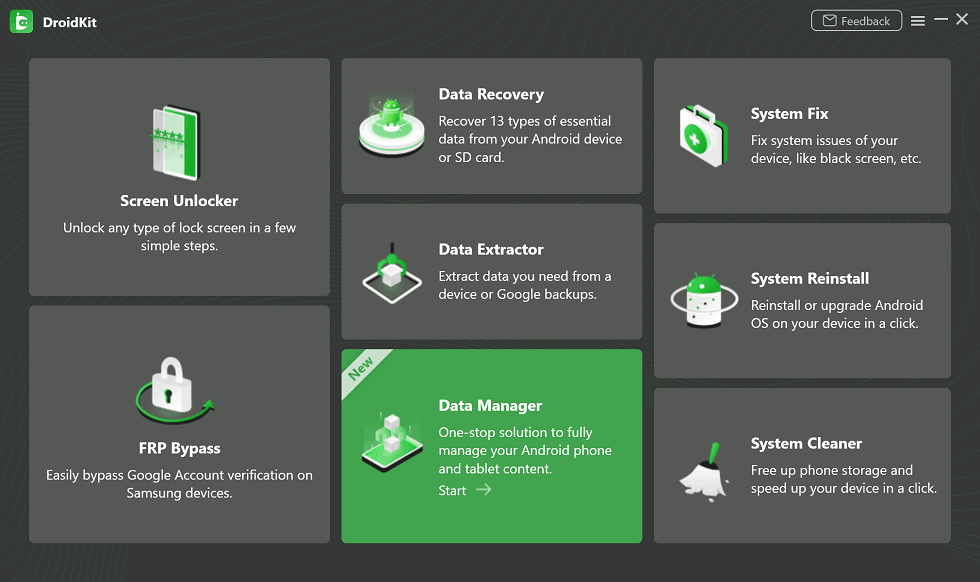
Select Data Manager Mode
Step 2: DroidKit will scan the Android device for Outlook contacts. Once it’s done, click Files > Contacts.
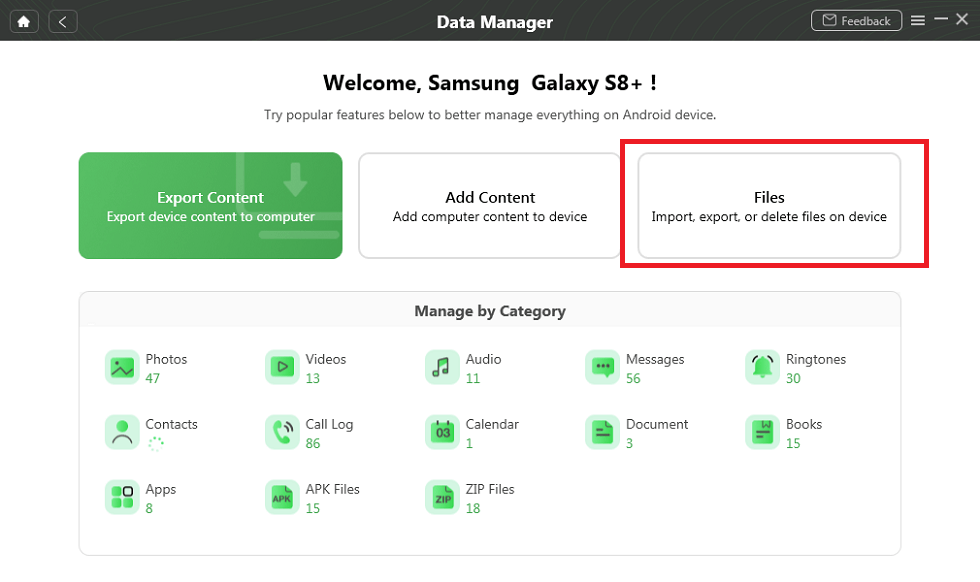
Click Files And Choose Contacts
Step 3: Check the contact you want to retrieve and click the Start button to import the contacts to your computer. Please wait for the transfer process.
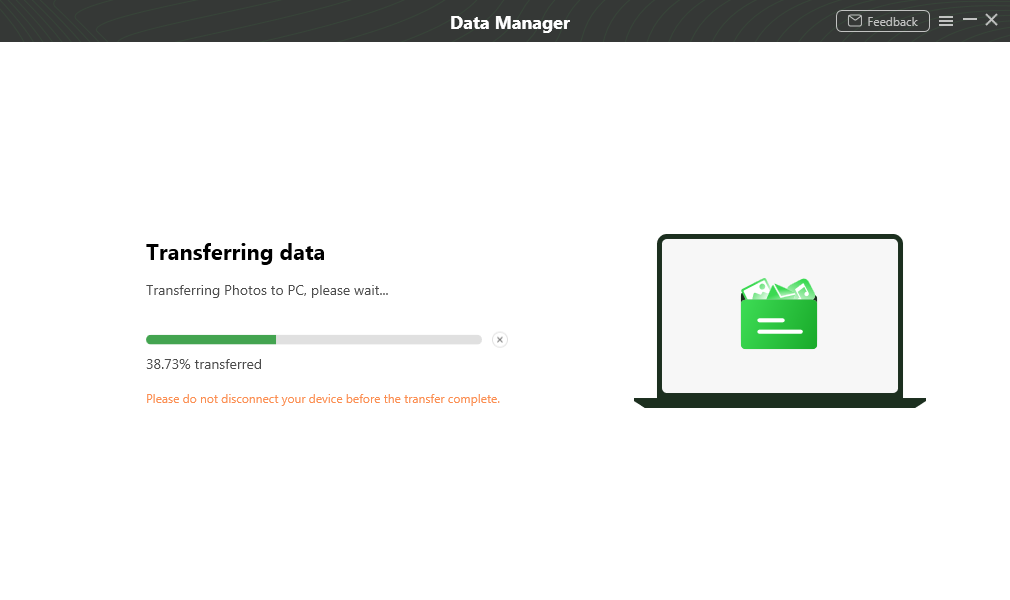
Wait for The Transfer Process
Step 4: Wait until the Outlook contacts are added to your computer, then disconnect the device. You can import the contact list to your Android phone at a later time without stress.
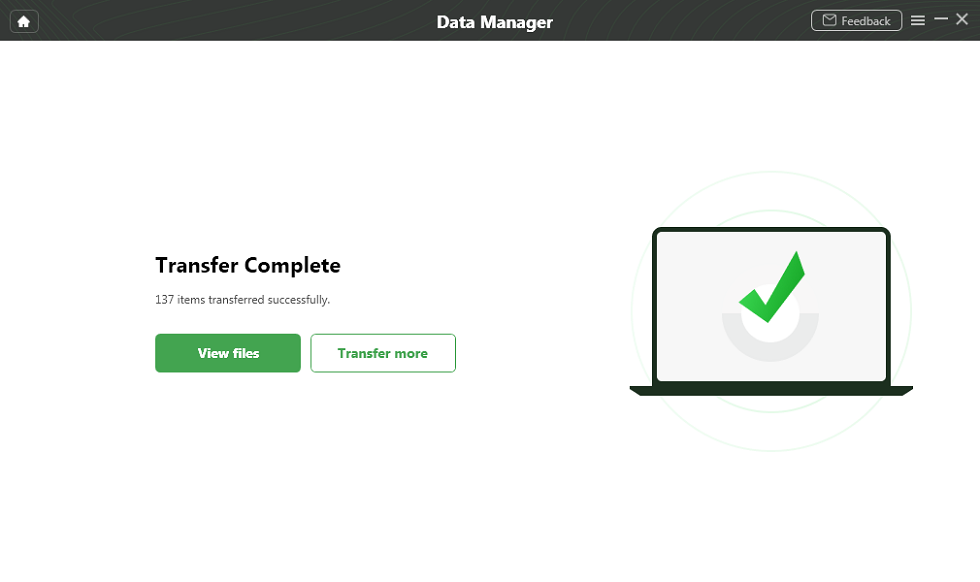
Import Contacts to PC Completed
Way 4. Importing Outlook Contacts to Android Using Outlook App
Although the ultimate solution- DroidKit will definitely assist you with importing Outlook contacts, this solution is also worth considering. You can use the Outlook app itself to import contacts to your Android mobile device.
The process involved isn’t complex. All that you have to do is install the latest version of the Outlook app and follow the procedure below:
Step 1. Run the Outlook app, and sign in to your account using the appropriate details.
Step 2. Launch the Settings app page on Outlook. Click Apps and select Outlook on the next screen that appears.
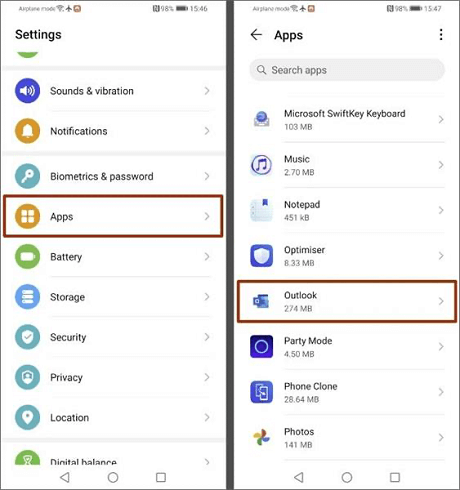
Click Apps And Select Outlook
Step 3. Click Permission > Contacts > Allow. Once you’ve granted Outlook permission, close the entire app and relaunch it.
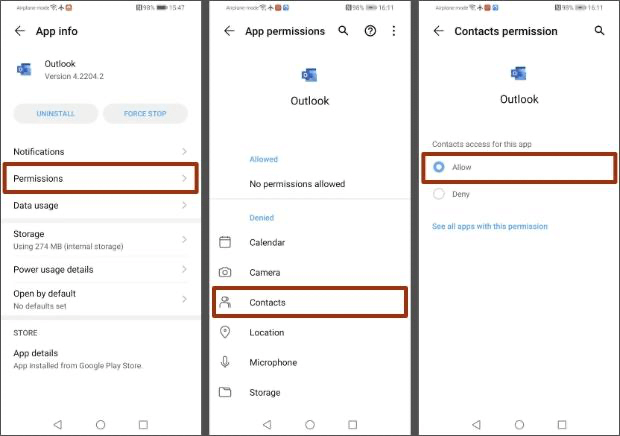
Granted Outlook Permission
Step 4. When Outlook opens, click the Microsoft Office icon at the upper right corner of your screen, and a new screen will pop up. Click the Gear icon to access the settings menu page.
Click the Gear Icon to Access the Settings Menu Page
Step 5. Choose an Outlook account to import contacts from and slide the toggle next to Sync Contacts right. Without further ado, you Outlook contacts will migrate to your Android device.
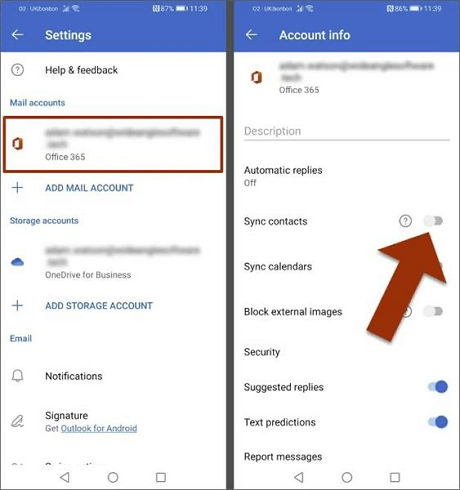
Activate the Sync contacts
The Bottom Line
The tutorial guide above provided four (4) different techniques to import Outlook contacts to Android. Which one would you prefer to use should you wish to import contacts from Outlook?
Although all solutions are cost-free and easy, we advise that you use DroidKit, the #1 data management solution for Android operating systems. The software retrieves and imports Android data like contacts without compromising your device. Get DroidKit now and give it a try!
Free Download * 100% Clean & Safe
Product-related questions? Contact Our Support Team to Get Quick Solution >

