How to Bypass FRP Lock on Samsung Galaxy S8?
How do I remove a Google account from my Galaxy S8? Read this post and you can remove Google account after factory reset and disable FRP lock on your Samsung Galaxy S8 without computer 2024.
DroidKit – Samsung Galaxy S8 FRP Bypass with Computer 2025
DroidKit helps you to factory reset Samsung Galaxy S8 even without a Google account or password. Supports any Samsung phone and tablet. And it also supports Xiaomi, Redmi, POCO, and OPPO devices. Works well on Windows PC and Mac computer. Check the detailed steps below.
The Galaxy S8 and S8+ contain upgraded hardware, larger screens, enable screen locks Iris and face recognition, virtual assistant Bixby, etc. These types of advanced protection are particularly important on high-end Samsung Galaxy S8 or S8+, which are often traded in the secondary market and frequently represent a target for theft. With FRP lock in place, Samsung smartphones are fully protected against unauthorized access and become useless if stolen, while it’s very easy to wipe the data from the phone.
While FRP lock can sometimes be an obstacle after factory reset or Google account forgot. That’s why it’s very useful for every Galaxy S8/S8+ owner to know a few methods for turning off FRP lock and removing Google account from S8 after factory reset.
How to Use Samsung S8 FRP Bypass APK on PC
Usually, you can easily turn off the factory reset protection before a factory reset or sending to trade. However, once reset a phone without disabling FRP, you will get to Google verify page. No Google account, no access to the phone. Then, how to remove Google account to bypass Samsung S8 FRP after a factory reset?
If you are searching for a Samsung FRP bypass tool, you would be well advised to take a good look at DroidKit by iMobie. DroidKit can perform many different tasks, including bypassing FRP lock on Samsung without a Google account or password. And, it works well on all Samsung phones and tablets, including Galaxy S8 and S8+. And if you need to bypass FRP lock on Xiaomi, Redmi, POCO, or OPPO devices, you can also use DroidKit to do that easily.
What will you Get after FRP Bypass:
- You can regain full access to your Samsung, remove the previous Google account, and log in to another Google account of yours.
- And it supports you to do Samsung S8 bypass Google Account with PC, on your Windows PC or Mac computer.
- Besides, you can also remove any screen locks with DroidKit, and recover data from a broken Samsung phone if needed.
Steps to Remove Google Account with the FRP Bypass APK:
Step 1. Run DroidKit on a computer and select FRP Bypass from the main menu.
Free Download * 100% Clean & Safe

Choose FRP Bypass Mode
Step 2. Connect your Samsung S8 and click Start and select the device brand. Here you can choose Samsung.

Connect Device and Click Start
Step 3. Wait for the device configuration to be completed. Select relevant Android OS and Next.

Choose System Version
Step 4. Follow some on-screen instructions to set your phone and complete the FRP bypass preparation.

Complete Corresponding Settings
Step 5. Wait for the bypassing procedure to be executed and the phone to be restarted. After restarting, FRP Bypass is complete.

FRP Bypass Complete
This is a very reliable method for gaining access to a locked Samsung Galaxy S8 phone without knowledge of the passcode. However, like the other methods discussed here, it also results in total data loss.
Bypass FRP Lock on Samsung Galaxy S8 with PC – Odin
Another method that you can try on PC is using Odin mode on your Samsung. Odin mode, also named download mode, is similar to recovery mode that helps you customize your phone. And, Odin allows you to flash/reset the firmware on your Samsung. Here you can view the detailed steps to bypass Samsung S8 FRP with Odin.
Bypass FRP Lock on Samsung Galaxy S8 without Computer
Usually, you can easily bypass FRP with the help of a computer. If there is no available PC to download an easy FRP bypass apk like DroidKit, you can also bypass the activation lock on Galaxy S8 without a PC. Although this method is much more complicated to operate and may not work, it is an opportunity.
When your Samsung is connected with WiFi network, follow the detailed steps below to try:
- Go to Samsung Let’s Go page and tap the screen with two fingers, which will turn on TalkBack.
- Click Emergency Call from the bottom.
- Enter 112 and click the + icon.
- Then press the Power button and Volume button simultaneously.
- Tap on three dots from the top-right corner.
- Find Add to Contacts to add a new account with a phone number.
- Find the contact just added, type www.youtube.com to send it to the number.
- Then click www.youtube.com from the message chat, and tap any link from the Youtube video’s description.
- You will open a Google Chrome page, go to the URL link to get Apex Launcher APK, and launch it.
- Go to Settings > Lock screen security > Other security settings device > Administration > Toggle off Find My Device.
- Go back to Settings > Apps > Show system apps.
- Disable Google Account Manager and Google Play Services.
- Install bypass FRP APK.
- Back to Settings > Cloud & accounts > Add account > Enter your Google account.
- Also, go to Settings > Apps to enable Google Play Services.
- Then you can restart your Samsung galaxy to bypass FRP successfully.
Remove Google Account from Samsung S8 without Password
If you need to remove a Google account on your Samsung, but forgot password, another convenient approach is to use Developer Mode to remove protection. It can be performed without access to a computer and a Google account. And, it is not very complicated and doesn’t require you to download any external software, like Bypass FRP APK. Just follow those steps and you can get around the FRP lock:
Step 1. Open the Settings menu on the Galaxy S8 and choose About Device.
Step 2. Tap on the Build number several times.
Step 3. Go back to the Settings menu and select the Developer option.
Step 4. Tap on the Enable OEM Unlock.
Step 5. Reset your phone and the FRP lock won’t be active when it starts again.
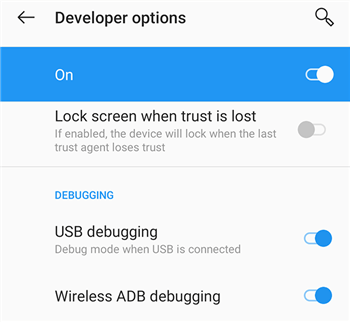
Activate USB Debugging on the Phone
The downside of this method is that it also results in data loss, so it’s not suitable for some situations.
How Do I Turn Off FRP Lock on Galaxy S8 without Computer?
To avoid FRP being activated after factory reset again, you can switch on or off on the Samsung Galaxy S8 phone before intending to factory reset your phone. The exact procedure depends on the version of Android installed on the phone, but in all cases involves the removal of the Google account associated with the owner. This is very easy to do if you already have access to the phone. By turning off the lock, phone security is reduced so this is only recommended in cases where you plan to trade your phone, or gift someone.
To Remove my Google Account from my Galaxy S8:
Step 1. Open the Settings menu.
Step 2. Find the Accounts and Backup option and choose Accounts.
Step 3. Identify the Google account on the list that is associated with the FRP lock.
Step 4. Click Remove account to delete this account and complete the process.
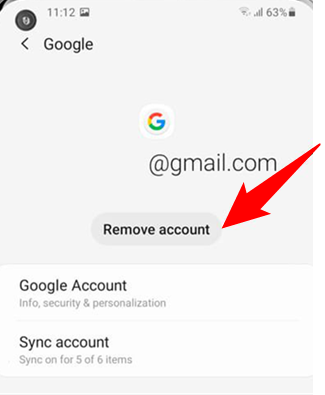
Remove Google Account from Samsung Galaxy
This procedure will enable access to the Galaxy S8 phone without an FRP password. However, be aware that removing the Google account will erase all data from the phone, effectively returning it to factory settings.
Further Reading: How to Unlock Google Find My Device >
The Bottom Line
That’s all for how to remove the Google account from Galaxy S8/S8+ and avoid FRP lock being activated. If you forgot to disable FRP or got a second-hand phone and reset it, you can use a Samsung S8 FRP bypass tool to remove the Google account after a factory reset. You can get the latest version of DroidKit now.
Free Download * 100% Clean & Safe
While it may not be possible to preserve the data already on the device and resolve the issue of being stuck at the Google verify screen. Choose the appropriate method based on the circumstances of your situation.
Product-related questions? Contact Our Support Team to Get Quick Solution >

