How to Recover Data from Black Screen Samsung
Have you ever experienced the black screen of death issue while using your device? If not sure how to get rid of this problem effectively, read this post to learn some possible options and fix the Samsung black screen and recover data from it.
Is there something wrong with your Samsung Galaxy’s screen? Have you found yourself in a situation where your Samsung phone isn’t responding, and the screen all of a sudden turned off black? Well, you are not solo; there are many people facing the Samsung Galaxy black screen issues.
You may be afraid of losing your contacts, messages, images, or any other data in such a situation. There are inevitable mishaps that happen without warning and leave you feeling miserable. This informative article will show you how to recover data from a Samsung phone with a black screen.
Further Reading: Broken Samsung Data Recovery >
What Causes my Samsung Black Screen of Death?
When your phone is black screen of death, there are some different situations that happen. For example, Samsung phone is on but the screen is black, which means the phone will ring and get notifications but you can not react. Or, the phone totally can not interact with your finger and you can not get any ring notifications neither. Then, what causes these black screen of death?
If you already checked your battery life and phone memory, black screen is usually caused by software problems or hardware issues. It firstly means some serious system errors happen caused by the operating software, such as a custom OS, or after your phone suffered extreme weather, etc. Your phone or tablet is black screen because of software issues. Secondly, if phones can ring or get notifications but the display is not working, it means there are hardware problems happen.
Can a black screen on a Samsung be fixed? As we mention above, if your Samsung phone is working but the screen is black, you just need to replace a new screen. If not, you can first try to fix the black screen issue by yourself. But for data safe, first you need to extract data from it when your Samsung screen goes black. Check the methods below to recover data from black screen Samsung:
How to Recover Data from Black Screen Samsung
Solution 1: Recover Data from Black Screen Directly without USB Debugging
First, we’d like to recommend to you DroidKit – a complete Android solution toolkit. You can recover data from the black screen device with its function – broken data extraction. It supports you to get back 13 types of essential data, including photos, WhatsApp & Line attachments, messages, contacts, videos, audio, call Logs, etc. Despite a black screen, you can also access phone data when it’s frozen, phone bricked, touch screen not working, etc.
DroidKit will help you copy files from black screen phone to computer or another phone, and without USB debugging:
Recover Data from Black Screen Samsung
- Preview and recover data from black screen Samsung directly.
- Transfer data from black screen to new device or computer.
- Supports all Samsung devices with Android version 5 to 11.
- Restore data from Google account or SIM card to new phone.
Free Download100% Clean & Safe
Free Download100% Clean & Safe
Free Download * 100% Clean & Safe
Now, you can follow the steps below to recover data from a black screen Samsung tablet or device:
Step 1. Launch the software and connect your device > Go to Data Extractor > Choose From System Crashed Device.
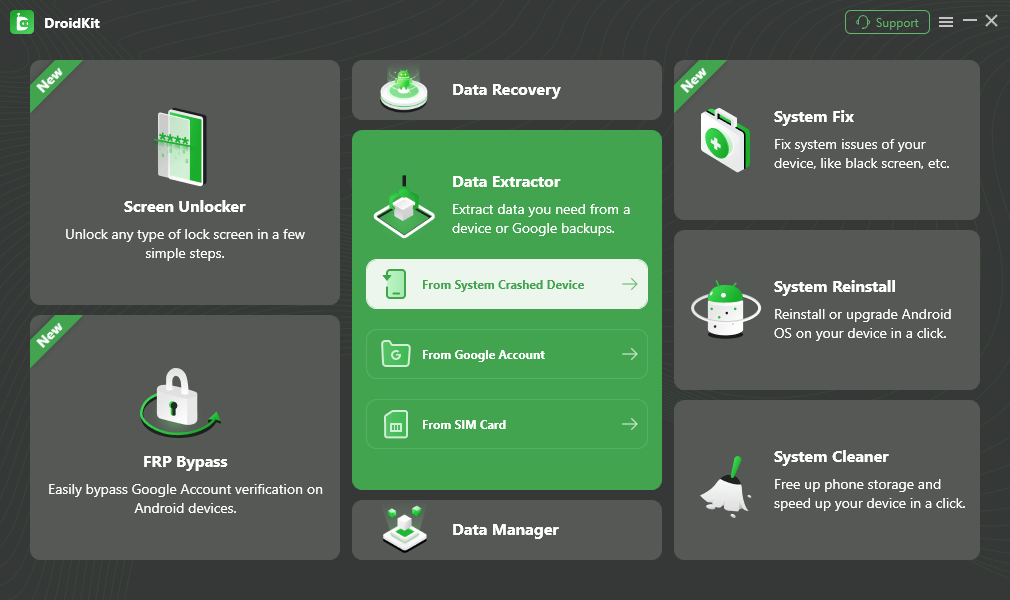
Select Extract from System Crashed Device
Step 2. Choose what data types you want to recover or you can select all. Here we take photos as an example.
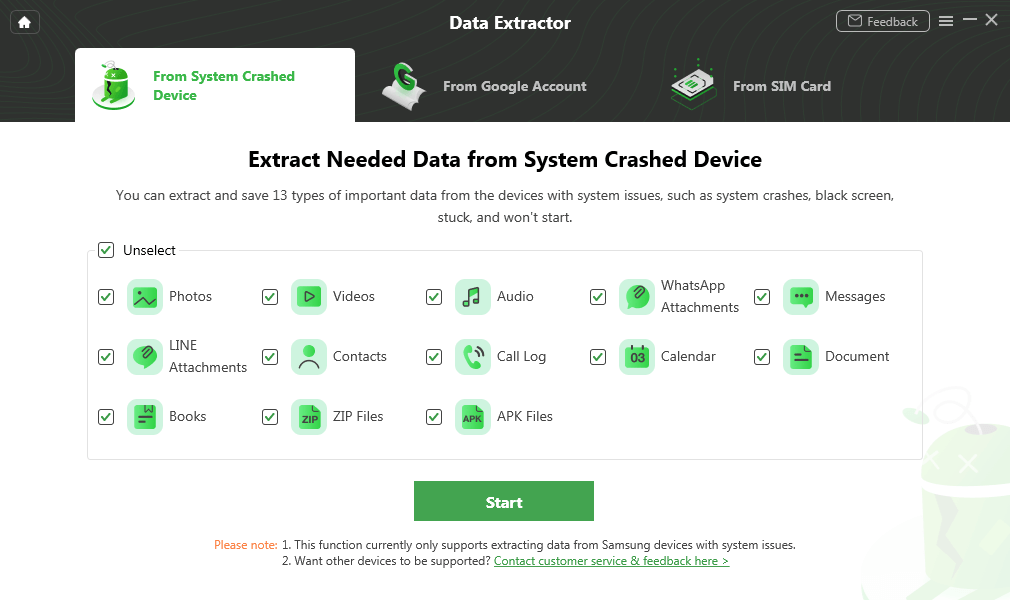
Select Photos and Start
Step 3. Then DroidKit will match the PDA code for your device > Click Download Firmware. If not, you need to enter recovery mode first and continue.
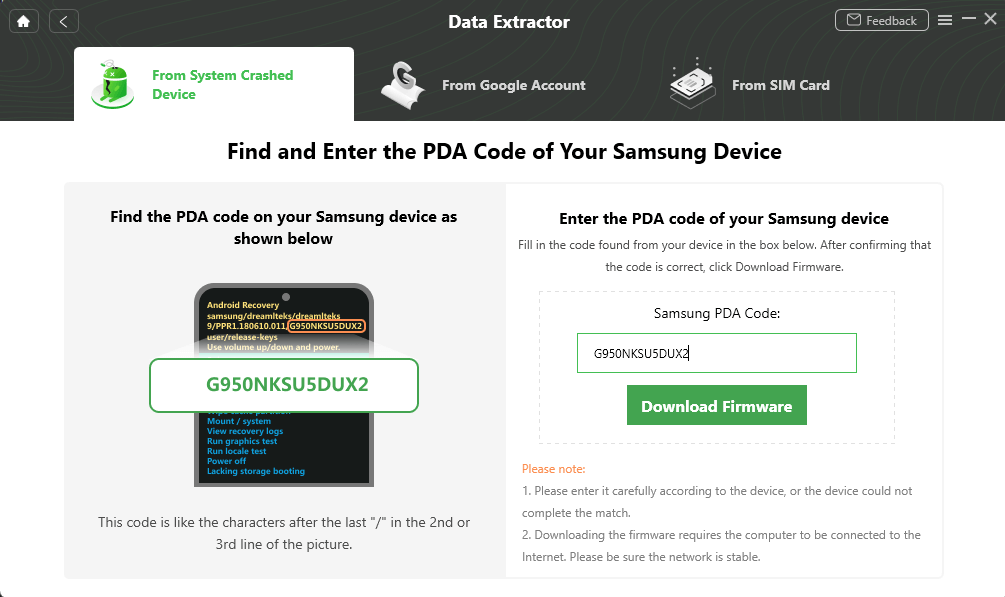
Enter PDA Code
Step 4. After the firmware package downloaded, follow the on-screen instruction to put your device into Download mode. Wait a minute, you will get a system fixed successfully page, which means Samsung black screen was fixed. And click Complete button.
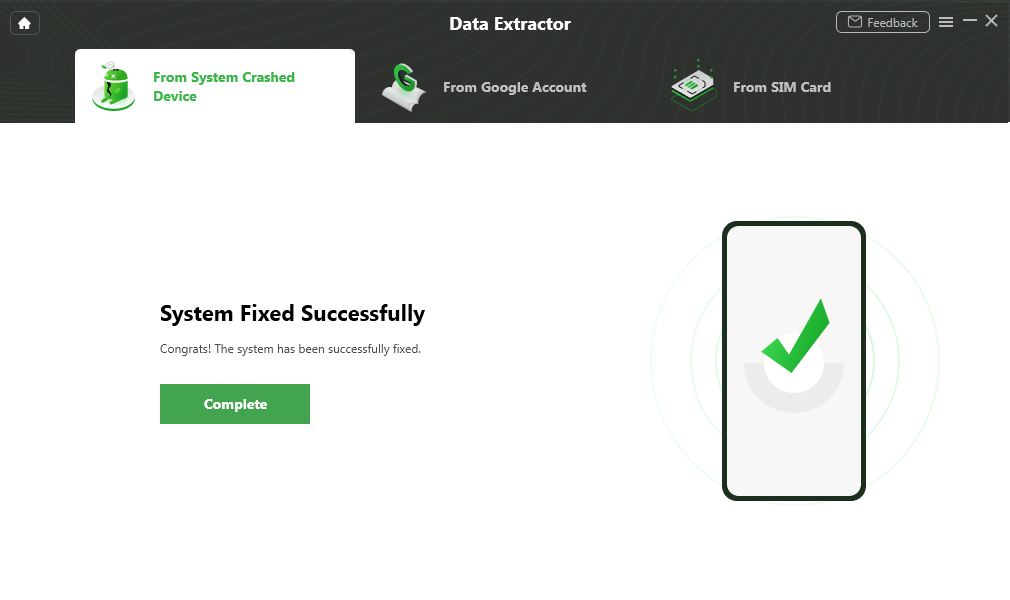
Crashed System Fixed Successfully
Step 5. Confirm your device is connected again and continue. DroidKit will scan your phone and give you all the photos. You can click To Device or To PC according to your needs.

Select the Data to Recover from Crashed Phone
Solution 2: Try to Restore from Google Account
If you see Black Screen on your Samsung device and are looking for ways to recover data, no worries. You can always get your lost data using Google Account.
Below are the steps on how to do the same.
- First, Sign In to your account, and then select the Device from which you want to restore the data.
- Now open Google Drive from the home screen and go to Settings.
- Next, click on Backup, where you will see a list of all Apps.
- Finally, click on Apps and click on the Restore button.
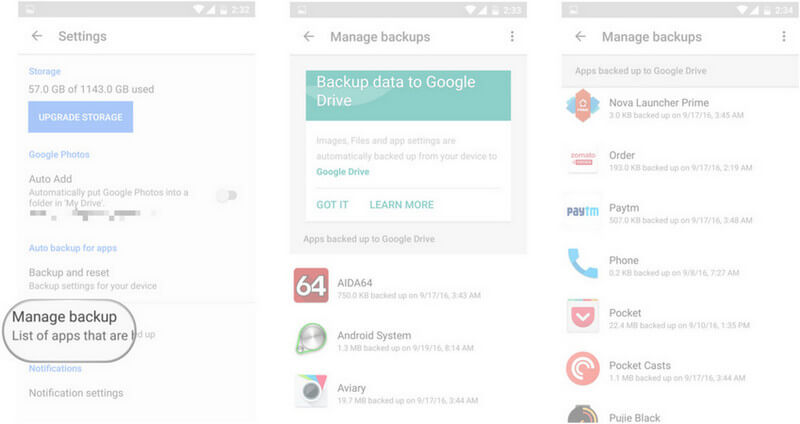
Manage Google Backup
Solution 3: Try to Extract Data from SD Card
The next solution to extract data is using an SD card, but this is only possible when your SD card is removable. To do so, follow the steps below.
- First, connect SD Card to the computer using a card reader.
- Now open My Computer and then select SD Card.
- Finally, select All Files you want and move/copy them to a different folder.
If your SD is non-removable, then you can use any third-party tool to recover your data from Samsung devices.
Also Read: How to Recover Files from Formatted SD Card Android >
Solution 4: Recover data via File Explorer
To retrieve data from a black screen Samsung phone, you can manually transfer the data to your computer using a USB connection.
Step1. Use a USB data cable to connect your phone to the computer. Once the computer recognizes the phone, unlock the device (if possible) and enable file transfer mode via the notification that appears. This option, called File Transfer or MTP, allows the computer to access your phone’s internal storage.
Step2. Open the File Explorer on your computer, find the connected Samsung device, and browse its internal storage or SD card. From here, navigate to a specific folder containing photos, videos, or other important files.
Step3. Select the required files and copy them to a folder on your computer.
This simple method can help you recover data if your screen just stops working. Once done, safely eject the device and remove the USB cable.
How to Fix Samsung Black Screen of Death
If your Samsung phone is stuck on the black screen of death, your Android OS will die. The question now is, How can I fix the black screen of death on my Samsung smartphone? So, don’t be concerned; simply scroll down to discover the solutions to this problem.
Method 1: Wipe Cache Partition
Wiping the cache partition is a popular way to resolve the Samsung Black Screen of Death problem. To do this, follow the steps below:
- First, turn off your device by long-pressing the Power Button.
- Now long press Volume Up + Power + Home Button to enter into recovery mode.
- Once the device is into Recovery mode, select Wipe cache Partition using the Volume up button.
- Now press Power Button and then long-press Volume Up to wipe the cache partition.
- Finally, your Android device will pop up a message saying Reboot system now, then all you need to do is tap Power Button, and your device will restart then.
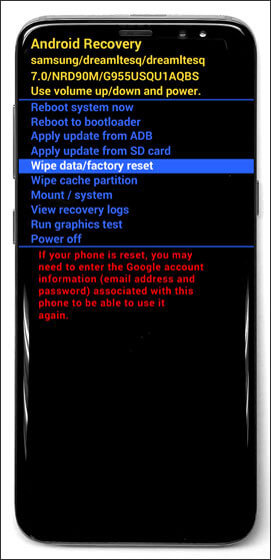
Wipe Cache Partition
Finally, you can determine whether your phone can function normally or not. If the response is negative, proceed to the next method.
Method 2: Uninstall Incompatible Applications
If you have installed an APP on your Samsung device and it repeatedly crashes, this could be the cause of the Samsung Black Screen of Death. To resolve this issue, you need to uninstall this APP by booting into Safe Mode.
Follow the steps to uninstall incompatible applications.
- First, Turn Off your Android device and again Turn on.
- When the Samsung logo appears, long-press the Volume Down button until you see Safe Mode.
- Now navigate to Settings and open Application Manager.
- Next, click on Faulty App and then tap on Uninstall.
- Once the app is uninstalled, Restart your Samsung device to see if the issue is fixed or not.
If the above fixes do not work for you, you will need to factory reset your Android device. Please refer to the next method.
The Bottom Line
When you encounter the Samsung black screen of death issues, the above solutions will hopefully help you recover your essential data. And DroidKit is designed to help Android users out of various phone disasters, including black screen, stuck Samsung logo, keep restarting, phone locked when you forgot password or FRP information. etc. Why not download it and recover data from the black screen with ease. Besides, this article also introduces several methods for resolving black screen on Android phone concerns. You can try them to get rid of this issue in no time!
Free Download * 100% Clean & Safe
Product-related questions? Contact Our Support Team to Get Quick Solution >

