Recover Data on Broken Android without USB Debugging
“I dropped my phone and the screen is broken. I just want the pictures on phone, while USB debugging isn’t on. Any advice?” This situation is common in our daily life. This post offers three effective tricks to recover data on broken Android without USB Debugging.
iMobie DroidKit – Save Data from A System Crashed Android
How to recover data from broken screen Android without USB debugging? iMobie DroidKit is the lifesaver! Even if your Android phone or tablet is broken due to a system crash, your data and files inside are still intact. DroidKit can help you extract important data and put them onto your new Android phone.

Recover Data on Broken Android
A broken device doesn’t mean the loss of all data. You can always bring back those vital data files stored on your broken Android phone with minimal stress right from the comfort of your home.
There are several techniques you can employ to retrieve data from a damaged Android device without losing the quality. We will focus on the techniques, so keep reading our tutorial guide- how to recover data from broken screen Android without USB debugging.
What Is USB Debugging?
USB Debugging is a configuration technique often used to connect a mobile device to a computer system so you can exchange signals between both devices. It is primarily used for troubleshooting purposes to enable advanced control, testing, and interaction between the Android device and a computer. USB Debugging can also transfer files between a computer and an Android device, especially for app data.
Is it Possible to Recover Android Data without USB Debugging?
Sure you can! It is challenging to recover data from a broken phone without USB Debugging, but it is possible and practical. If you’ve backed up the device in the past via a memory card or any backup tool, you can quickly restore data on your Android phone. If you don’t have any backup, some third-party tools can also help you recover data from a broken phone. There are the best 3 ways to recover data from broken screen Android without USB debugging.
Recover Data from Broken Screen Android Without USB Debugging
As a professional data recovery service that has always been delivered, iMobie DroidKit stands out from numerous similar tools. Due to its advanced data-extracting technology, DroidKit can recover data from broken Android screens without USB debugging with a high success rate. Thanks to its easy steps and intuitive interface, users can extract data from a broken Android within minutes.
Key Features:
- Recovers more than 10+ Android data, including contacts, songs, photos, videos, and more.
- Supports multiple scenarios, extracts or restores data from a Google account, a broken Android, etc.
- Privacy is guaranteed to be 100% safe with the protection of SSL-256 encryption.
- Uses smart AI to scan, and analyze your device for existing data before retrieving them.
- Contains more functions such as unlocking broken screen Android, bypassing FRP, and fixing the system.
Free Download * 100% Clean & Safe
Step 1. Get iMobie DroidKit for free on your computer. Launch it > Go to Data Extractor mode > Choose From System Crashed Device.
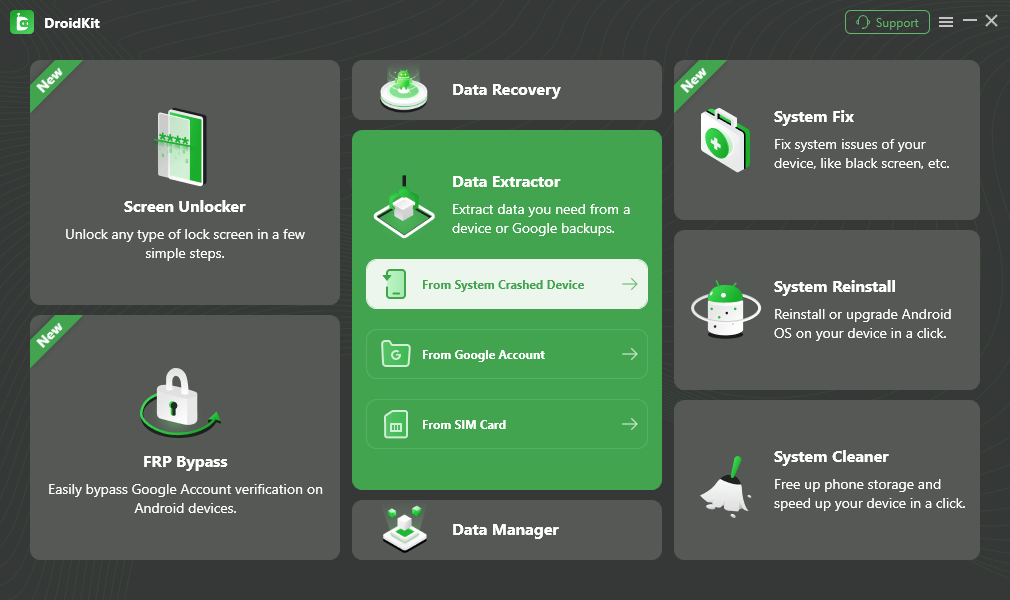
Select Extract from System Crashed Device
Step 2. Select the data you want to recover from a broken phone. Take Photos, for example.
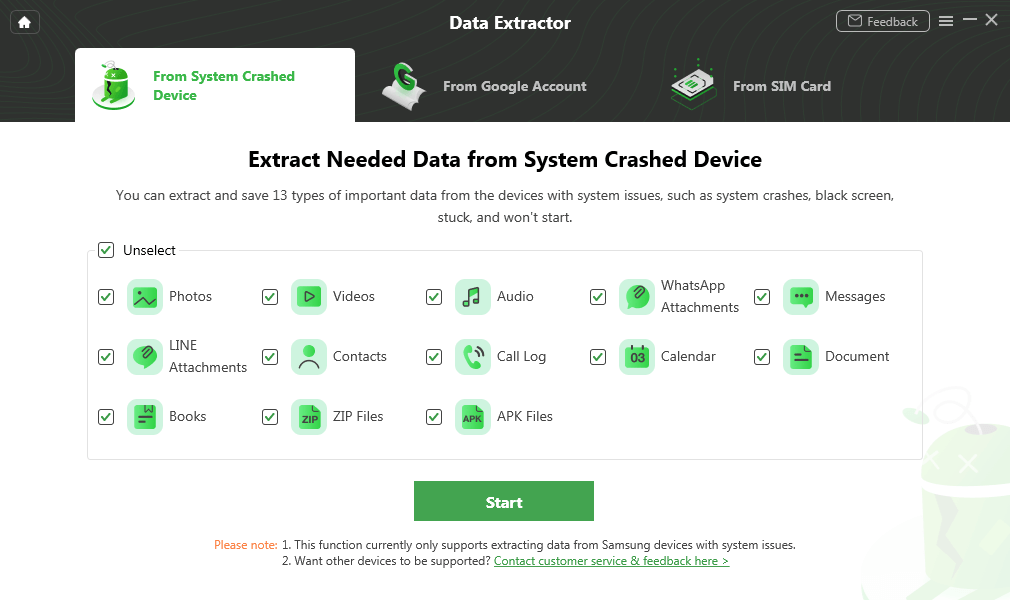
Select Photos and Start
Step 3. Please follow the on-screen guide to put your device into recovery mode > Enter PDA code on DroidKit and click on the Download Firmware button to fix your phone.
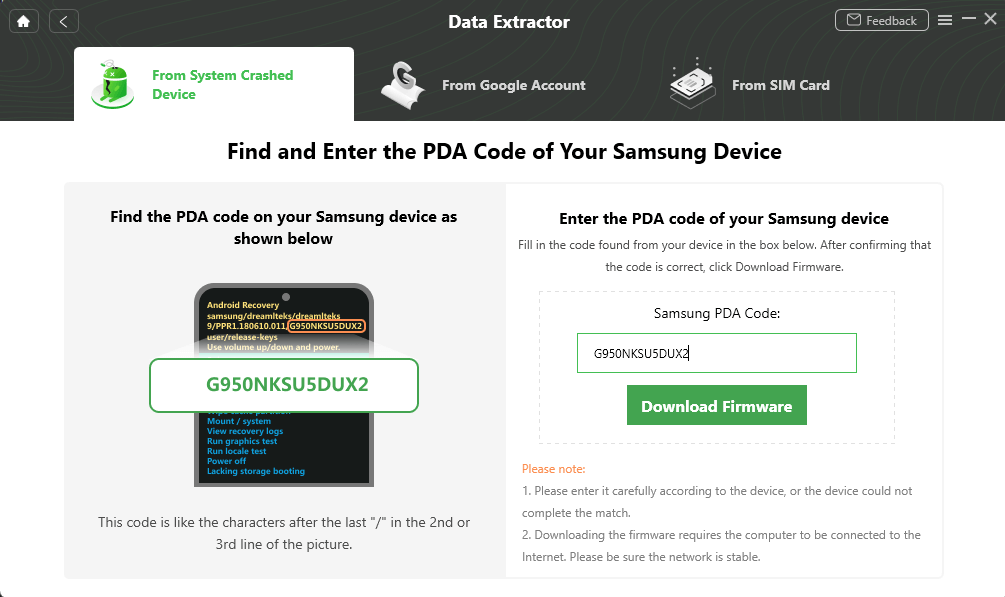
Enter PDA Code
Step 4. After the firmware is downloaded, DroidKit will start fixing your Android system automatically. When finished, you can scan all data on broken phone by clicking Scan Now button.
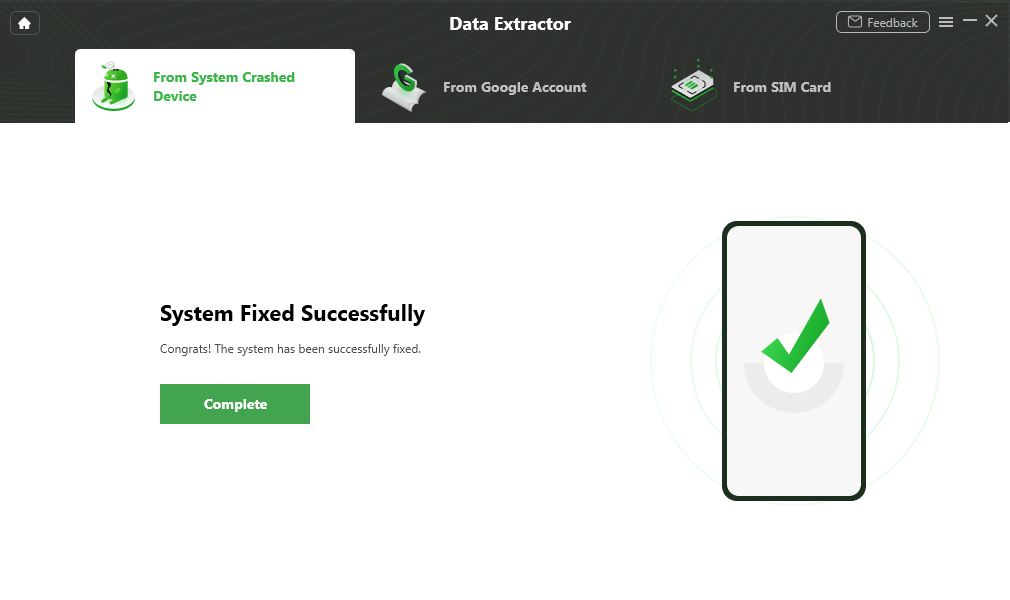
Crashed System Fixed Successfully
Step 5. Now, you can check and view the data from your broken phone. Select the data you want to recover and click To Device or To PC.

Select the Data to Recover from Crashed Phone
Recover Data from Broken Phone without USB Debugging-SD Card
There is another way to recover data from broken screen Android without USB debugging for you! Have you backed up or saved your data from your broken Android to a secondary storage media like SD Card in the past? If so, you can recover data from the device easily, and quickly without USB debugging.
Here’s a simple illustrative guide you can follow to recover data from broken Android without USB debugging via SD Card:
Step 1. Insert the SD Card into a new Android phone or one that you’ve already fixed. Once done, turn on the device.

Recover Data with SD Card
Step 2. When the Android phone comes up, navigate to the menu section and select My Files to access the page down here:
Step 3. Locate and click on the SD Card icon to access all the data stored on it. Mark the data you want to retrieve, and hit Copy.
Step 4. Now choose an internal storage folder to store the data. Once you’ve found the storage folder, click Paste/Copy Here. Without further ado, the data will migrate to the chosen destination path.
Recover Android Data without USB Debugging via Google Drive
With Google Drive, you can also perform data recovery exercises on your broken Android phone without USB debugging. This option helps you retrieve data from your device easily and quickly. It’s one of the safest data recovery options with zero cost. You don’t have to be tech-literate to use this technique. The process involved is straightforward. However, it requires some preconditions to recover data from broken phone without USB Debugging:
- You have backed up the data on the Android device to Google Drive in the past.
- You frequently synchronize your data to Google Drive.
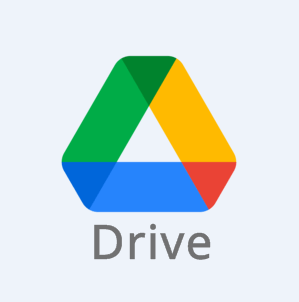
Recover Android Data without USB Debugging via Google Drive
Kindly follow the instructions down here to recover data without USB debugging using Google Drive:
Step 1. Open Google Drive on an internet-enabled computer system, or mobile device, and log in your details using the appropriate details.
Step 2. Locate the files you wish to recover from your Google Drive account, and click on it.
Step 3. Next, tap on the corresponding icon to recover data on your computer or mobile device. Depending on your data network and the size of data, recovery should be completed in no time.
FAQs About Android Broken Screen Issues
Q1: How to View Broken Phone Screen on Computer Without USB Debugging?
There are methods to view a broken phone screen on a computer without USB debugging:
- Use Screen Mirroring Apps: If you have enabled screen mirroring apps on your phone before, you could mirror the broken screen to your computer.
- Utilize HDMI Output: Some Android devices support HDMI output through an MHL or SlimPort adapter. To display the screen, you can connect your phone to a monitor or TV using an HDMI cable.
Q2: How to Enable USB Debugging on Android with Broken Screen?
Enabling USB debugging on an Android phone with a broken screen is pretty easy, but many folks find it difficult. If this is the same with you, you can apply the stepwise guide given below:
- Connect the damaged Android device and mouse with an OTG Adapter (ensure this device is working).
- Next, click the mouse so as to unlock the damaged Android phone, then activate USB debugging via settings.
- Once done, proceed to connect the Android device to your computer system. The computer will recognize your phone as an external memory.
The Bottom Line
This post offers 3 ways to recover data from broken screen Android without USB Debugging. Of all the solutions provided, the most reliable one is iMobie DroidKit data extractor software. With no technical skills required, you can extract data from a broken phone with this tool. DroidKit can also help you to back up your Android phone regularly. Free get and install it now to bring back your missing or lost data.
Free Download * 100% Clean & Safe
Product-related questions? Contact Our Support Team to Get Quick Solution >

