12 Methods to Fix Fast Charging Not Working
What to do when fast charging not working? Don’t panic, in this article, you can find 12 tricks to fix fast charging not working issue. At the same time, you can know the answer about fast charging not working. Just keep reading.
Like many other features, the invention of fast charging systems surprised the world. And when Android users get accustomed to fast charging, they can’t even think about going to the old days.
But there are still many circumstances when the fast charging suddenly stops working. And if you are also encountering such a situation, then instead of panicking, you should try to solve it.
In this brief article, we’ll show you 12 methods to fix the fast charging not working issue.
But let’s briefly look at some of the reasons which may be causing this issue on Android devices.
Part 1. Why Is My Phone no Longer Charging Fast?
The correct functioning of the fast charging feature depends on many factors. And any disturbance in these factors can cause it to malfunction. Here are some of the reasons which are behind this “fast charging not working” issue in most cases.
- A bug in the software of the device.
- Physical damage to the charging port.
- Damaged charging cable.
- Incompatible fast charger.
- High battery usage by the device.
- A disturbance by some third-party application.
Considering all these reasons, we’ve made a list of 12 methods by which you can try to get your phone back to normal. So let’s dive right into it.
Part 2. How to Fix Fast Charging Not Working on Android
1. Check Device Compatibility
Before diving into any fix, you should confirm whether your device supports fast charging. But how can we check it?
Go to the official website of your mobile company and select the device model. There you’ll see all the specs of your device. The charging capacity will be displayed in Watts like 18W, 30W, 65W, or so on. You can also use third-party tools to check the charging speed in real-time.
2. Fix Fast Charging Not Working with System Repair
An Android device often stops charging fast because of system errors. In those cases, you can use some system repair tool to fix the issue. Out of many such tools, we recommend using the Droidkit, which gives one of the highest success rates.
Droidkit is a specialized tool that handles Android issues like a pro. You can use it to fix the device’s system and do other jobs like removing screen locks, bypassing FRP locks, recovering data, etc. The processing of this software is also so easy that you don’t require any prior technical knowledge for it.
Free Download * 100% Clean & Safe
Now let’s see how we can fix the fast charging not working issue using Droidkit in a stepwise manner.
Step 1. Launch the Software
First of all, download and launch DroidKit. Once the download finishes, install it on your Window or Mac computer.
You’ll see multiple options on the screen when you launch the software. Click on the “System Fix” option.

Click System Fix Function
Step 2. Download the Firmware
Now, we need to download the firmware for our device. The process for downloading the firmware differs with whether you’ve enabled the USB debugging. Therefore we are going to explain it separately.
1. With USB Debugging Enabled
If you have enabled the USB debugging feature of your device, you just need to wait. The software will automatically detect the Samsung PDA code from the device. Using this PDA, you can download the firmware.
Click on the “Download Now” button to download the firmware. An internet connection is required for the download, so make sure you have a stable internet connection.

PDA Code Matched
2. With USB Debugging Disabled
If the USB debugging is disabled on your device, you must find the PDA code. For that, you need to put your device in recovery mode.
You’ll see the instructions to put your mobile in recovery mode on the screen. Follow these instructions and find the PDA code.
Enter the Samsung PDA code and download the firmware by clicking “Download Firmware.”
Now, wait until Droitkit downloads the firmware for your device. Once completed, you’ll see the “Fix Now” button on the screen. Tap on it to proceed forward.
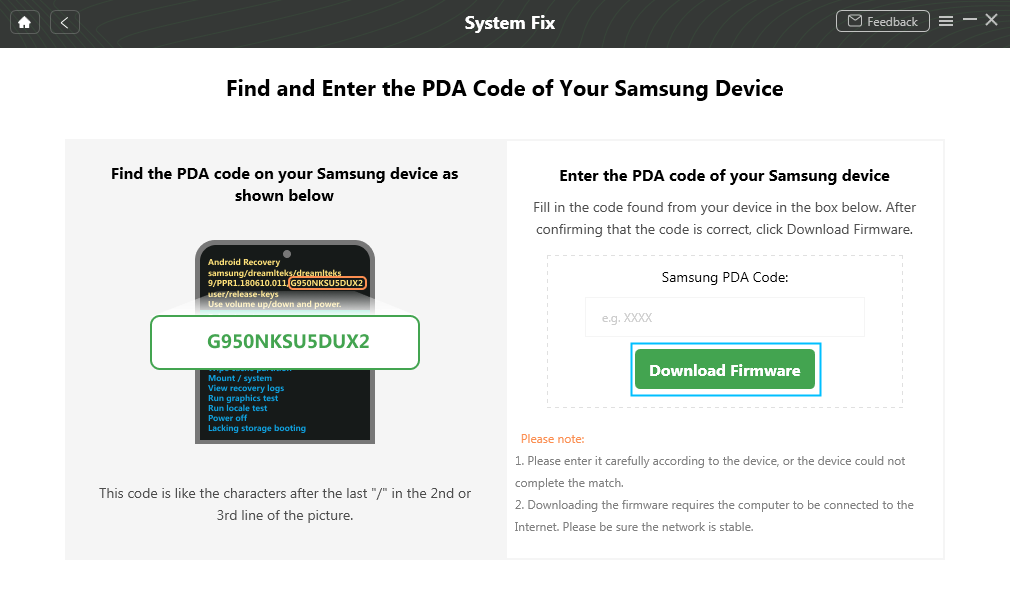
Fix Android with USB Debugging Disabled
Step 3. Enter the Device into the Download Mode
To fix your device, you’ll need to put it into Download Mode. The steps will be shown on the screen depending on whether your device has the Home button.
If the Droitkit doesn’t detect your device in the Download Mode, it will ask you to try again until you succeed.

Put Samsung into Download Mode
Step 4. Repair the System
Finally, the fixing process will start automatically. Ensure you don’t touch the USB cable or unplug your device during this process.

Completing the Repair Process
2. Check the Charging Cable
When your mobile stops charging fast, you should suspect a fault in your charging cable before you go for technical methods. If the data cable is not compatible with fast charging, the charging speed will still be comparatively low, even if you use the original charger.
There’s a quick check to rule this factor out. Just take the charging cable of your buddy and try charging your mobile with it.
If the issue is resolved, buy your new cable or adapter right away. But if the problem persists, try the next solution.
3. Try Different Fast Chargers
Different companies have used various methods to give these superpowers to their devices. So it’s possible that your current charger isn’t the best for the device.
This issue mainly occurs when you shift from the original charger. Try different fast chargers. It’s recommended to go for the ones from the same company as your device. If the issue is with the charger, it should be resolved using different fast chargers.
4. Clean Charging Port
While the connection cable and adapter are essential for fast charging, the charging port also makes a valuable connection. And if there are any issues with it, then before your device stops charging at all, the fast charging will be affected.
You may find dirt or foreign materials if you inspect the charging port with a torch light. And if you do, be ready because it’s time to do some cleaning.
But be extra careful because you don’t want to permanently damage the port instead of getting it cleaned. And don’t forget to turn your mobile off before you meddle with the charging port.
5. Check if You Turn On Fast Charging
Some devices come with the option to enable or disable fast charging from Settings. And if it’s disabled, your device will not charge fast, no matter how good of a charger you use.
You can access this fast charging setting mostly in your Battery option. But if you can’t find it, just go to the search section and enter “Charging” or “Fast Charging.” If your device also has such an option, make sure it’s toggled on.
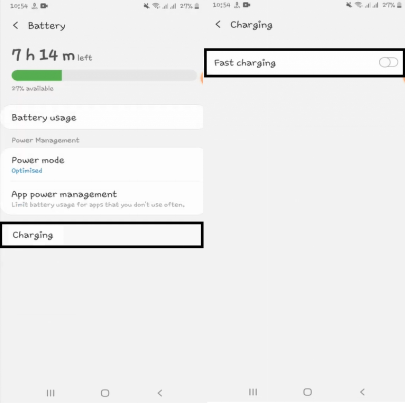
Check if You Turn On Fast Charging
If you are still without fast charging, here’s another fix.
6. Disable USB Debugging Mode
Another disturbing feature that can prevent your device from charging fast is the USB debugging mode. This mode allows the developers to read all mobile phone data by connecting it to a computer. They can run different commands and change the mobile settings using the computer.
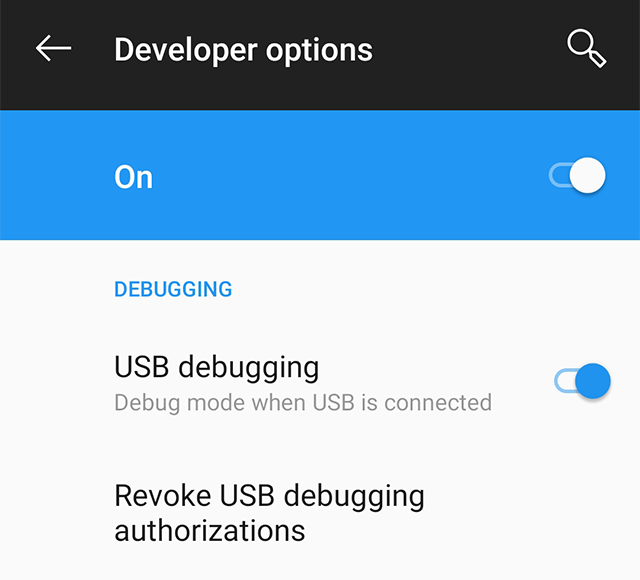
Disable USB Debugging Mode
But from a user’s perspective, it’s nothing but a hindrance because you can accidentally mess up your device. So if the USB debugging mode is enabled, try to disable it.
7. Close All Active App
Sometimes, there’s nothing wrong with the charger and the mobile phone. The problem lies with the power usage of the mobile, and it seems to be charging slowly. You may be using many apps at a time, or some apps run in the background, which sucks up all of the incoming charging. You have to close all these active apps first and then put your device on charging.
You can also use the in-built cleaner app of your device to remove all the junk data from the system.
8. Disable Wi-Fi or Mobile Data
Another reason for the fast charging not working may be the mobile data connection. Although charging your phone with the mobile data ON doesn’t affect the battery life or performance, it definitely affects the charging time. So disable the wifi connection and mobile data and see if the phone starts fast charging again.
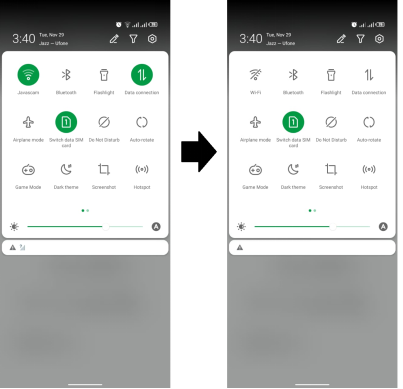
Disable Wi-Fi or Mobile Data
Alt Text: Turn off mobile data or wifi connection
9. Charging in Safe Mode
Many third-party apps can interfere with the fast charging, and if they do, there’s an excellent way to diagnose it. Just put your device in the safe mode and then charge it in that state when there won’t be interferences from any third-party apps.
To put your Android device into safe mode, long press the power button. When the “Power OFF” option appears, long-press it. You’ll see a prompt asking to use the safe mode.
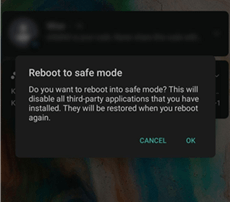
Put Phone into Safe Mode
If that still doesn’t fix the issue, the problem might be in your software. You’ll need to fix the system of your device.
11. Update Your Phone
Your phone might behave differently when an update is available. So you can check for your system update.
For this, open the device Settings and go to System > System Update. If you see any available updates here, then download and install them on your device.
If you went through all the above methods and couldn’t fix the issue, then we’ve only one option left. It’s to factory reset our phone.
12. Factory Reset Phone
If we can’t find a suitable solution for any common issue with mobile phones, this is our last resort. Factory resetting a mobile device deletes all the installed applications and data so that the mobile becomes just like how it came from the company. This is a solution that has a pretty high chance of success. But the downside is that you’ll lose all your precious data.
To factory reset your device, go to Settings > System > Reset Options and select “Erase all data” from there.
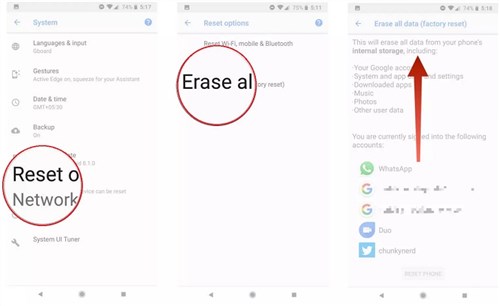
Factory Reset your Android Device
Final Words
In this article, we’ve presented you with all the possible solutions you can try when fast charging is not working. Try out every single one, and we guarantee that your phone will regain this superpower in no time. If you miss this critical window, your only option is a third-party data recovery application like DroidKit. Since DroidKit’s success rate decreases over time, we highly recommend you begin the repair process as soon as possible.
If you found our article helpful, share it with your friends and family on social media. And don’t forget to leave your feedback in the comments section below.
Product-related questions? Contact Our Support Team to Get Quick Solution >

