Fix Android Phone Not to Charge
There are several possible reasons why your Android phone will not charge. This guide tells you about those reasons, and then gives you some tips on how you can fix the charging issue on your Android device. Read the post to learn more.
Common Android Issues & Fixes
Network Issues & Fixes
Communications Issues & Fixes
Connection Issues & Fixes
Hardware Issues & Fixes
One of the dreadful situations you can encounter on your phone is when your phone refuses to charge. When this happens, you can only use your phone while the battery lasts on it. Once the battery is fully drained, you can no longer use your phone.
This can put many users into worry. If you are one of the Android users and your phone does not charge regardless of what you do, the following guide will be of great use to you. It will tell you the possible ways you can get around the charging problem on your device.
What Can Cause My Phone Not to Charge?
There are quite a few reasons why your Android phone will not charge, and here are some of those reasons.
Faulty Charging Cable
When your phone stops working or your phone will not charge at all, the first thing you need to check is your charging cable. It might be that your cable is physically damaged and is not working as it should. This might make you think there is an issue on your phone causing it not to charge but the real issue is your cable.
There are many cases where people tried all the troubleshooting tips but they could not get their phone to charge. The actual issue lied in the cable that they used to charge the phone.
Defective Power Socket
The second possible reason your phone does not charge is that you have a defective power socket. The purpose of a power socket is to provide your appliances with sufficient energy. In your case, it might be that the power socket does not supply the power that your phone needs to charge up. This causes your phone not to begin the charge at all.
Phone Battery Issues
When you charge your phone, it is actually your phone’s battery that gets charged. If there is an issue with your phone’s battery, your phone will fail to charge. It might be that your battery cannot hold the charge anymore, most likely because it is too old and you have exceeded the charge cycles for it.
This is usually the case on older phones for which you have not replaced the battery for many years.
Software Issues
Lastly, there might be an issue related to your phone’s software causing the phone not to get charged. Your Android phone can experience many kinds of issues such as Android slow charging, Android phone battery draining too fast. The charging issue is also one of them. When something is wrong with your phone’s system, these issues come up and you face them on your device.
Common Ways to Fix An Android Device That Won’t Charge
Now that you have learned what can cause your Android phone not to charge, the following 6 tips will help you get rid of the problem, and then you can begin charging your device.
Reboot Your Android Device
One of the quickest ways to try and fix the charging issue on your device is to restart your device. If there are any minor bugs or issues on your phone, rebooting your phone should likely fix them all and you will be able to charge your phone again.
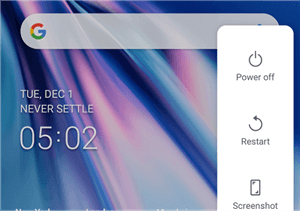
Restart an Android device
Rebooting a phone only takes a minute and you can do this pretty easily by pressing a single button on your device. On many Android devices, all you need to do is press and hold down the Power key and select Restart to reboot the device. Notably, if your Android phone is stuck in the boot loop, you may need to remove and reattach its battery then.
When the phone boots-up, you can try charging it.
Change the Charging Cable

Use a Different Charging Cable
Since one of the possible causes of the issue is your charging cable, it is a good idea to replace your cable with a new one and see if that fixes the problem. If your current cable is physically damaged, or if it is an aftermarket cheap cable, replacing that cable with a good quality cable should fix the issue for you.
You can either order a new cable online or you can get one from an official shop near you.
Change the Power Socket

Switch the Power Socket
If you believe your power socket is causing your Android phone not to charge, you can try using another socket at your office or home and see if your phone charges then. If your current power socket is faulty and switching to another socket fixes the problem, then you need to get your faulty power socket fixed to charge your phone with it.
If this is why your phone is not charging, there is really nothing you need to do with your phone. You simply need to get your power socket fixed.
Update Your Android Version
Most software-related errors occur because you are using an obsolete version of the Android operating system on your device. An old software version can cause many issues, including preventing your phone from being charged. Therefore, it is a good idea to keep your phone up to date and it is pretty easy to do that.
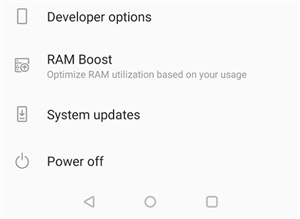
Update Android system
Installing new software versions is as easy as tapping a few options. Your phone then takes care of everything for you. Here we show how to update your Android version.
- Open Settings and select System.
- Tap System updates and your phone will check for available updates.
- Install the available updates to update your Android version.
Normally, once you have installed the updated Android system, you can fix the issue and recharge your Android phone.
Enter Safe Mode and Charge the Phone
If your Android phone has stopped charging after you have installed an app on your phone, that app might be the culprit here. There are several issues you can encounter on your phone that is solely caused by the apps that you install and use on your device.
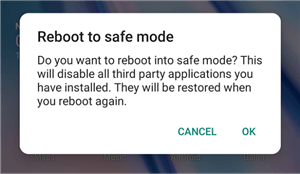
Charge the Phone in Safe Mode
To troubleshoot this issue, you can turn on the safe mode option on your Android device. When you reboot into safe mode, your phone only loads the required boot files. If your phone charges in this mode, that means one of your apps is what is causing the issue here.
- Press and hold down the Power button.
- Hold on to the Power off option.
- Tap OK in the prompt to turn on your phone in safe mode.
Wipe the Phone Cache
Like many other devices, your Android phone stores cache and various other temporary files on it. Gradually, the number of these files increases leading to a huge burden on the phone’s memory. This can sometimes cause your phone not to charge.
Fortunately, you can fix the problem by removing all the cache files from your device. The following covers how you can do that.
- Power off your device.
- Power on your device in recovery mode. Consult your phone’s manual to find what keys to press to enter this mode.
- Tap Wipe data and cache in the recovery menu.
- Select Wipe cache to wipe off your phone’s cache files.
Make sure you do not select the wipe data option or you will end up losing all of the data stored on your phone.
What Can You Do If You Dropped Phone in Water and it Won’t Charge or Charge Properly?
If you dropped your phone in water and your phone is wet, you need to wait until your phone is dry and then plug it into the charger. There are various ways to dry a wet phone, one of which is to put your phone in a bag of rice.
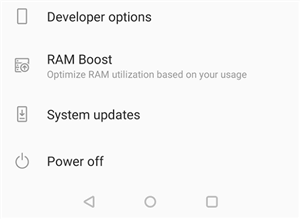
Fix a Wet Phone
Get some rice, put the rice in a bag along with your phone, and let it be like that for twelve hours. Then, open the bag and you will find your phone is fully dry.
You can then try charging your phone to see if the issue is resolved.
The Bottom Line
With so many possible reasons out there, it is a bit difficult to figure out why your Android phone will not charge. Luckily, the guide above tells you what to do step by step, and you can follow it to potentially resolve the charging issue on your phone.
Product-related questions? Contact Our Support Team to Get Quick Solution >

