How to Fix Android Phone Slow Charging Issue
Android phones charge slowly, which is very annoying as this will spend a lot of time. Sometimes you can’t find a specific reason why Android phones charging slow. Don’t worry, keep reading, this article will tell you the what you want.
Common Android Issues & Fixes
Network Issues & Fixes
Communications Issues & Fixes
Connection Issues & Fixes
Hardware Issues & Fixes
We all know that batteries are consumables, especially smartphones that consume batteries faster. After an Android phone has been used for one or two years, the battery will naturally age, resulting in Android battery draining too fast or Android phone won’t charge issue. This is a normal phenomenon, but it will not slow down the charging. Or your Android phone is a new one, but charging slow, which means that there is some problem with the Android phone and needs to be solved in time.

Android Phone Charging Slow
What Causes Android Phone Charging Slow?
There may be the following reasons for the slow charging of Android phones or Android not charging:
- The charger or data cable is not plugged in properly.
- Slow charging because the charging port is not clean.
- High ambient temperature and slow charging when the phone is hot.
- Slow charging because of charging while using.
- Android System issues may cause phone charging slow.
7 Ways to Fix Slow Charging on Android
In addition to the natural aging of Android phone batteries, our bad charging habits will also accelerate or cause the slow charging of Android phones. For this issue, we have listed several methods, you can have a try.
Method 1. Check if the Android Phone Charging Port is in a Good Connect.
Sometimes in a hurry, we directly plug the data cable into the mobile phone and ignore if it is in a good connection when there is a charging prompt. Such charging is prone to a problem, that is, the cable cannot be fully inserted into the mobile phone, so that fast charging mode may enter the normal charging mode, which will cause the problem of slow charging.
When charging, please ensure the adapter, data cable, and mobile phone charging port are in a good connection.

Try to Charge Your Phone
Method 2. Check Your Cable and Clean the Dust of the Charging Port Regularly.
The Android phone is exposed for a long time in a dusty environment, causing dust to enter the charging port. If you often put your phone in your trouser pocket with the charging port facing down, it is easy for the charging port of your phone to get dusty. After dust enters the Android phone, it will block the charging port, which will also slow down the charging of the Android phone.
- Please check whether the connectors and sockets are clean. If there is dust, please wipe it with alcohol or clean it with a brush.
- If there is debris inside, please use small tweezers or gently blow to remove it.

Check and Clean Charging Port
Method 3. Fix Android Phone Charging Slow by DroidKit
If you cannot fix phone charging slow issue with the above methods, then you can try an Android System Repair before going to the retailer. This tool is DroidKit, which can help you solve Android phone problems with ease like the Android recovery mode not working, your Samsung phone is on but the screen is black. Check the features of DroidKit as below:
- Fix various Android OS problems, including Samsung tablet black screen, touch screen not working, apps keep crashing, etc.
- The only solution that works on both Windows and Mac computers to repair Samsung phones.
- All models of Samsung phones and tablets are supported.
- No need to root your device and no technical skills are required.
- Except for system repair, DroidKit also provides you with solutions on Android data recovery, Android lock screen removal, Samsung data extraction, FRP bypass, etc.
Now, follow the steps below to revive your dead device in a few simple steps:
Step 1. Get the latest version of DroidKit – Android System Repair on your computer.
Free Download * 100% Clean & Safe
Step 2. Launch DroidKit > Connect your Android device and tap on the Fix System Issues panel.

Click Fix System Issues
Step 3. Once DroidKit detected your device, click the Start button to continue.

Click Start Button to Continue Fixing
Step 4. DroidKit will match the PDA code of your Samsung Device Automatically > Then click Download Now to download the firmware.
Note: If there is no matching PAD code, you need to put your device into recovery mode and get PDA code.

Start to Download Firmware Package
Step 5. After firmware is downloaded, click Fix Now button.

Fix Now after Firmware Downloaded
Step 6. Put your device into download mode.

Get into Download Mode to Repair System
Step 7. Once finished, it will automatically start repairing your Android system. After completing the repair process, you will get system fixed successfully page as below. All the system issues fixed and your Android device will be restarted.

System Fixed Successfully
Method 4. Avoid Using Phone While Charging.
If you often use your Android phone while charging, the part of the current input by the charger needs to offset the power consumed by the screen and other hardware during use. This results in a decrease in the current for charging the battery and a slower charging speed.
In addition, using the phone while charging will cause the temperature of the mobile phone to rise, and the charging speed will be further slowed down due to the thermal protection mechanism of the mobile phone.
- Try to avoid using your phone while charging, especially for high-power consumption applications, such as playing games and watching videos.
- Avoid charging Android phones in high temperatures or direct sunlight environments.
- It is recommended to turn off your Android device when charging.

Avoid Using Phone While Charging
Method 5. Turn off Connectivity Features.
Cellular data, Wi-Fi, GPS, Bluetooth, and NFC, are called the connectivity features on your Android phone. They use the dedicated hardware given on your phone to work, which causes increased battery consumption and reduces the net charging rate.
Therefore, you can try to turn off these connection functions when charging your phone to speed up the charging process.
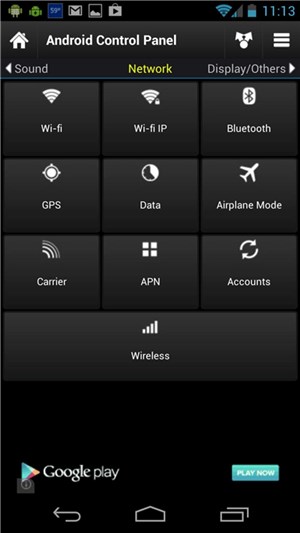
Turn Off Connectivity Features
Method 6. Enable Airplane Mode or Power Saving Mode.
- Turn on the phone’s airplane mode can prevent harassment, but it can actually speed up charging.
- When the phone turns on the power saving mode, it will limit the background activities of the application, stop synchronization activities, and weaken screen brightness, so that the charging will be relatively faster. Of course, it will be faster to turn off the device.
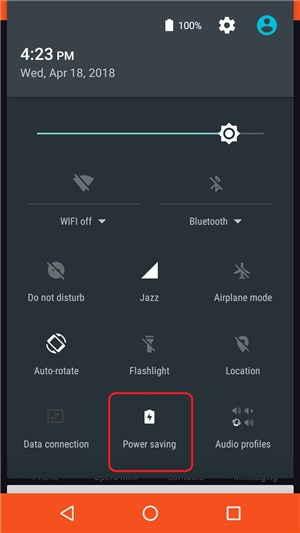
Open Power Saving Mode
Method 7. Choose the Right Power Adapter.
Unsuitable chargers or adapters will slow down the charging speed. If used for a long time, it will cause damage to the mobile phone’s battery.
- Try to use the original power adapter, in addition, you can choose a third-party brand fast charging adapter that suits the fast charging specifications.
- For the data line, the length can be kept at 1m.
- If your Android phone supports 9V/2A or 4.5V/5A fast charging, but you are using a 5V/2A charger, then the charging can only reach 10W power, and the mobile phone charging will naturally slow down.

Choose Orginal Adapter
The Bottom Line
The above are all the methods to solve the problem of Android phone charging slow. Hope it can help you. If you have any other questions about Android phones, please leave a message in the comment area and communicate with us.
Product-related questions? Contact Our Support Team to Get Quick Solution >

