Fix Huawei Touch Screen not Working [Full Guide]
When your phone touchscreen not working is always annoying! Lucikily, We are here to rescue you. This post explains all the fixes for making the touchscreen work. Learn some easy methods and tips. Free to read on>>
Has your Huawei touchscreen stopped working? Is it malfunctioning? You’ve tried tapping, swiping, and even restarting your device, but nothing seems to be working. Worry not, because help is on the way!
In this article, we’ll tell you how to fix your Huawei touch screen not working. We’ve got you covered, from simple solutions to more advanced troubleshooting steps! So, if you’re ready to say goodbye to the annoyance of a non-responsive touch screen, keep reading. And learn how to get your Huawei device back to its fully functioning glory.
Table of ContentsHide
Part 1. What Causes Unresponsive TouchScreen on My Huawei?
Part 2. How to Fix Huawei Touch Screen not Working
- Fix 1. Remove Memory Card & SIM Card
- Fix 2. Force Restart Your Huawei Phone
- Fix 3. Fix Android System Issue with One ClickRecommend
- Fix 4. Put Your Huawei Device in Safe Mode
- Fix 5. Fix Huawei TouchScreen not Working by Replace A New Screen
Tip For You. Best Way to Backup Huawei Data Before Your Phone Breaks Down [Safe & Easy]HOT
What Causes Unresponsive Touch Screen on Huawei?
When your Huawei touchscreen stops responding, it can be quite irritating, especially if you depend on your smartphone for work or personal use. There are several reasons why your touch screen may not be working.
Software Issue: One of the most common reasons is a software issue. If your Huawei has an outdated operating system or a bug, it may affect the touchscreen’s responsiveness.
Hardware Issue: Another reason could be a hardware problem, such as a damaged touchscreen or a loose connection between the device’s motherboard and the screen.
Other Causes: A faulty app or an incompatible accessory could be the culprit in some cases. Moreover, moisture or water damage can also prevent the touch screen from working properly.
Now that we know the major causes of unresponsive Huawei touch screens let’s see how you can fix them.
How to Fix Huawei Touch Screen Not Working?
Dealing with a non-responsive Huawei touchscreen can be a major inconvenience. Fortunately, there are several solutions to try before you consider replacing your device or taking it in for repairs.
In this section, we’ll explore five different methods to fix your Huawei touchscreen when it’s not working.
Fix 1: Remove the Memory Card & SIM Card
How to fix Huawei touch screen not working? One of the easiest solutions to try when your Huawei touch screen is not working is to remove the memory card and SIM card from your device. Sometimes, these cards can interfere with the touch screen’s functionality.
To do this, follow the steps below.
1. Power off your phone.
2. Take out the memory card and SIM card.
3. Wait for a few seconds, and then reinsert them.
4. Turn your device back on.
5. Check to see if the touch screen is now working correctly.
Fix 2: Force Restart Your Huawei Phone
If removing the memory card and SIM card doesn’t work, try force restarting your Huawei phone.
To do this, follow these steps.
Step 1. Hold down the Volume Down key and power buttons simultaneously for approximately 10 seconds.
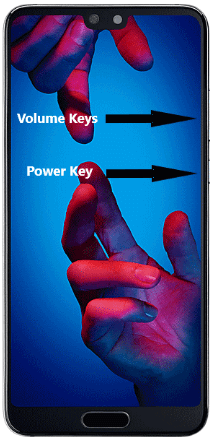
Force Restart Your Huawei Phone
Step 2. Release the buttons once the Huawei logo appears on the screen. Your device should now restart.
Step 3. Check to see if the touch screen is now working correctly.
If it still does not work, move on to the next method.
Fix 3: Fix Android System Issue with One Click [Fast & Easy]
If your Samsung touchscreen is still not working, you may have a system issue that requires a more advanced solution. One such solution is DroidKit.
What is DroidKit?
DroidKit – Complete Android Solution is an advanced tool designed to help Android users fix various system issues on their devices. This powerful software is developed by iMobie, a trusted name in the software industry.
With DroidKit, you can diagnose and repair a wide range of system issues, including touchscreen problems, black screens, bricked devices, and more.
- Fix various Android OS issues and problems in minutes.
- Find the best solution for your Android device.
- No need to root your device and no technical skills are required.
- Revive dead Android devices in a few simple steps. No worry about your personal information being leaked.
- In addition to system fix, DroidKit has more comprehensive functions such as removing screen locks, bypass FRP lock, data recovery, device unlocking, performance optimization, etc.
How to Fix Android System Issues with DroidKit?
Free get DroidKit and follow the steps to fix your Samsung touch screen not working issue:
Free Download for all windows & 100% safe Free Download for all mac & 100% safe
Free Download100% Clean & Safe
Step 1. Download and install DroidKit on your computer > Choose System Fix mode.

Click System Fix Function
Step 2. Connect your Samsung device to your computer using a USB cable > Click Start to proceed.

Start to Repair Samsung Phone
Step 3. It will match the PDA code of your Samsung device automatically > Click Download Now to acquire the firmware.

PDA Code Matched
Note: If there isn’t any PDA code, you need to get it by putting your Samsung device into recovery mode.
Step 4. After the firmware is downloaded, click Fix Now button and then put your device in download mode > Next, DroidKit will start repairing immediately. Wait for the successfully fixed page as below.

Completing the Repair Process
Fix 4. Put Your Huawei Device in Safe Mode
Huawei touch screen not working? Sometimes, a third-party app can cause touchscreen problems on your Android device. Putting your phone in safe mode will disable all third-party apps and allow you to determine if any of them are causing the issue.
To put your Huawei device in safe mode, follow the steps below.
Step 1. Turn off your Huawei device by holding the Power Button.
Step 2. Turn on your Huawei device again by holding the Power Button.
Step 3. Press and hold the Volume Up key immediately when the Huawei logo appears or the screen lights up.
Step 4. Hold the Volume Up key until the EMUI options appear on the screen.
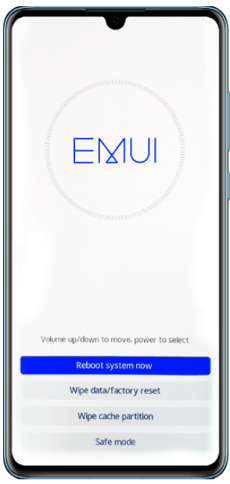
EMUI Options
Step 5. Use the Volume keys to select Safe Mode.
If this doesn’t work for you, then you go to the last fix.
Fix 5. Fix Huawei Touch Screen not Working by Replace A New Screen
How to fix Huawei touch screen not working? If all else fails, your last resort is to change your screen. The touch screen on your Huawei device may be damaged and thus require replacement. This is the most drastic solution but also the most effective.
Contact a professional Huawei repair service to replace your touchscreen. While this may cost you some money, it is the best solution for a non-responsive touch screen.
Tip. Best Way to Backup Huawei Data Before Your Phone Breaks Down [Safe & Easy]
In order to protect your phone’s data security when something goes wrong with your phone. The most important thing is to backup your precious data in your phone for the first time. If you prefer an easy and quick way to transfer your files then, DroidKit – Complete Android Solution is also your first choice. Its new feature Data Manager can help you to manage your Android content with ease.
Backup Data using DroidKit
DroidKit is a powerful tool designed to help Android users fix various system issues on their devices. In addition to fixing system issues, DroidKit also provides a feature to help you back up data from your Huawei phone. So, let’s look at how you can back up data with DroidKit.
Free Download for all windows & 100% safe Free Download for all mac & 100% safe
Free Download100% Clean & Safe
Free get DoridKit and follow the step-by-step guide to backup data:
Step 1. Download and run DroidKit on your PC > Click on Data Manager > Choose Device Manager.

Choose the Device Manager
Step 2. Connect your Huawei phone to the computer via a USB cable > Choose the Export Content mode.

Choose Export Content
Step 3. Select the data you want to transfer or select all the data at once > Click the To PC button on the top right corner to backup data from your Huawei phone to PC.

Choose Data You Want to Transfer
The Bottom Line
In conclusion, having an unresponsive touch screen on your Huawei device can be frustrating, but there are various ways to fix the issue. We’ve provided five methods to fix the Android/Huawei touch screen not working issue Additionally, we’ve shared a tip on the best way to back up data from a broken Android system using DroidKit, which is valuable to know if you want to retrieve your data.
DroidKit is a very powerful toolkit, in addition to system fix, it can also back up data from your broken Android system. Free get DroidKit and enjoy its one-stop service!
Free Download for all windows & 100% safe Free Download for all mac & 100% safe
Free Download100% Clean & Safe
Product-related questions? Contact Our Support Team to Get Quick Solution >

