6 Ways to Fix Snapchat Keeps Crashing (Android & iPhone)
Snapchat is quite a popular social media app; however, just like other apps, it might also crash. And, if you’ve found yourself wondering, Why does my Snapchat keep crashing? here are 6 tried and tested ways to fix it.
Snapchat has gained massive popularity in the past couple of years. It has become an integral part of people’s lives, especially the young generation, who always want to share their daily lives with friends.
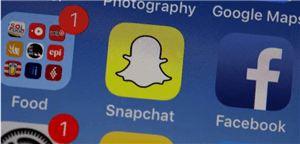
Snapchat
The main reason so many people opt for Snapchat is that all media shared on the app disappears once the receiver views it. This cancels out the possibility of others misusing your photos and videos.
However, with everyone so engrossed in snapping their every move, it gets quite frustrating if Snapchat keeps crashing. I mean, how would you share your recent visit to Tim Hortons if Snapchat isn’t working?
Therefore, in this article, we have put together 6 foolproof ways to get Snapchat up and running again.
Further Reading: 11 Quick Ways to Fix Apps Keep Crashing on Android
Why Does My Snapchat Keep Crashing?
Most people consider a system glitch or an operating system bug as the main culprit behind your Snapchat crashing; however, there could be several reasons why your Snapchat keeps crashing:
This includes:
- VPN service interfering with Snapchat.
- Uncleared Snapchat cache.
- Inadequete storage space
- An outdated Snapchat version.
- Corrupted files.
Regardless of why your Snapchat keeps crashing, we have 6 ways to get rid of this issue, so you can get back to making your streaks!
The Ultimate Way to Fix Snapchat Crashing on Android [Esay&Fast]
While Snapchat is available on iOS and Android, we will first go through the ultimate way to fix it on Android.
If you’re using Snapchat on an Android device and it keeps crashing, the best way to fix it is via a professional tool – DroidKit – Android Phone Toolkit.
DroidKit is one of the best Android device savers in the market! It not only solves the app crash problem, but it also easily helps your phone get rid of the black screen, constant reboot, and other issues. The best part about DroidKit is that you don’t have to root the device to fix the issues. That means you won’t lose any data while the devices are being repaired. Let’s take a look at its main features:
- Official Samsung ROM tools that are 100% safe and stable are provided.
- No complicated operations and no need to root your device.
- No need to wait for days. Repair your device in a few minutes with a simple click.
- It can also fix Samsung devices with Touch Screen Not Working, Won’t Charge, Error Reports, Stuck in a Certain Mode, Not Responding, Won’t Charge problems, etc.
- DroidKit offers you a complete solution for Android, including Screen Unlocker, , System Reinstall, Data Recovery, etc.
Get DroidKit now to experience its comprehensive functions!
Free Download * 100% Clean & Safe
Steps to Fix Snapchat Keeps Crashing with DroidKit
Step 1. Download and install DroidKit on your PC, and select System Fix from the interface.

Click System Fix Function
Step 2. Connect your Android device to the PC using a USB cable, and click Start.

Start to Repair Samsung Phone
Step 3. Then, follow the on-screen instructions to download the firmware. Once the firmware was downloaded, please put your device in download mode. Seconds later, DroidKit will start to fix the issue on your device.

Firmware Downloaded and Click Fix Now
Step 4. After a few minutes, your device will restart, indicating that the repair process is complete.

Completing the Repair Process
If your Snapchat crashed due to an underlying system issue, it will work fine now.
This method was specifically for Android devices. What’s more, there are other ways to fix Snapchat keeps crashing issues on both Android and iPhone. Now, check out these methods below.
5 Ways to Fix Snapchat Keeps Crashing [ iPhone & Android ]
Here are 5 ways to fix the Snapchat keeps crashing issue for Android and iPhone. These are quick and easy fixes that usually work in such scenarios. So, let’s get started:
Fix 1. Update Snapchat
A recent Snapchat update caused users to face the issue of it crashing with the notification “Something went wrong. Please try again!” However, Snapchat quickly released a new update to fix this issue.
Therefore, if your Snapchat keeps crashing, you need to update it. Here’s how:
- Open the App Store on your iPhone or the Google Play Store on Android.
- Type “Snapchat” in the search box.
- If your Snapchat is outdated, it will show an “Update” option.
- Click on it to install the latest version of Snapchat.
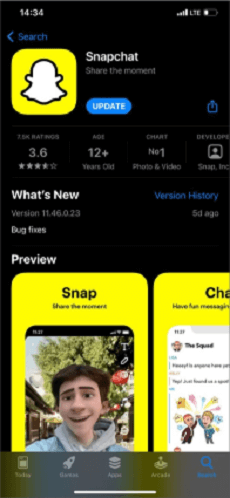
Update Snapchat
This method will work only if you have an outdated Snapchat. However, if that’s not the case, you can always try force-stopping and reopening Snapchat.
Fix 2. Force Quit and Reopen Snapchat
Another way to fix the Snapchat keeps crashing issue is to force quit the app and reopen it again. Sometimes, apps have been running for quite a while in the background; therefore, they start malfunctioning. Restarting them often solves the issue.
Here’s how to force quit and reopen Snapchat on Android and iPhone:
Android
- Go to “Settings > Apps > App Management > Snapchat.”
- Tap “Force Stop” to quit the app.
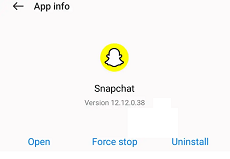
Force Stop Snapchat on Android
- Return to the home screen and tap on Snapchat’s icon to reopen it.
iPhone
iPhone does not have a force stop option like Android; however, you can force stop Snapchat from the home screen.
- Swipe up from the bottom of the screen to open the apps panel.
- Now swipe left or right to locate Snapchat’s panel.
- Swipe up to force quit Snapchat.
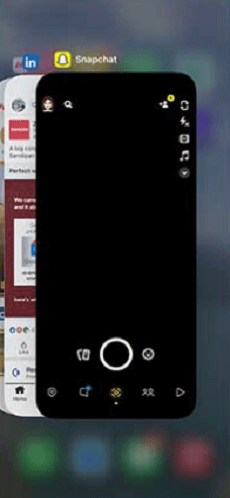
Force Quit Snapchat on iPhone
- Go to the home screen and tap Snapchat’s icon to reopen it.
If force quitting and reopening Snapchat does not keep it from crashing, try clearing the cache.
Fix 3. Clear Snapchat Cache Files
There’s a possibility that you haven’t cleared out Snapchat’s cache, which is causing it to crash. Therefore, try clearing out the cache file to see if it works. Here’s what to do:
Android
- Go to “Settings > Apps > Snapchat.”
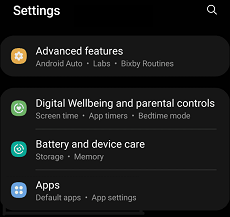
Go to Apps from Settings
- Tap “Clear Cache.”
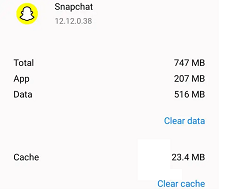
Clear Snapchat’s Cache
Now relaunch Snapchat to see if it’s working fine.
iPhone
- Open Snapchat and tap on your profile icon at the top-left corner.
- On the top-right corner, go to “Settings > Clear Cache > Clear.”
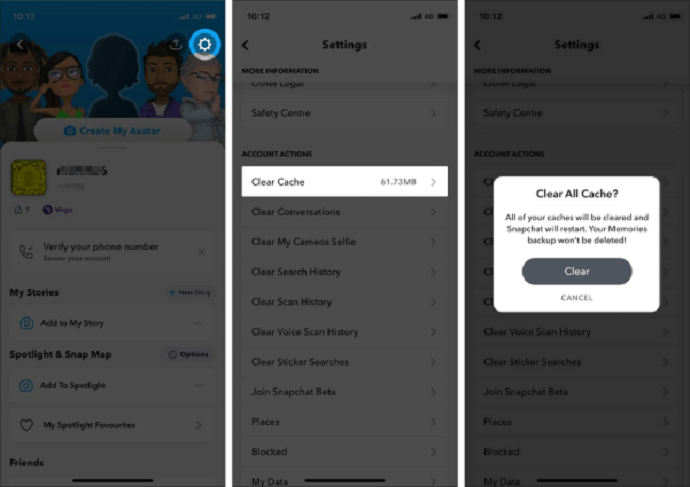
Clear Snapchat Cache on iPhone
Try running Snapchat after clearing the cache to see if the crashing issue is fixed. If the issue persists even after clearing the cache, try the following method.
Fix 4. Restart Your Phone
We all know how restarting our devices fixes minor glitches and system errors. Therefore, if nothing else works, try restarting your phone to eliminate any underlying issue causing Snapchat to crash.
Android
- Press and hold the power button until you see the “Power Off or Restart” option.
- Tap “Restart” to restart your phone.
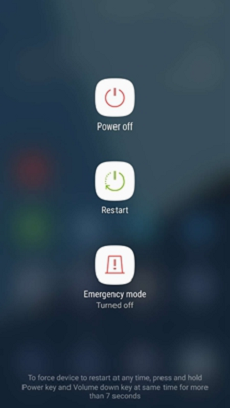
Restart Your Android Device
iPhone
- Press and hold the volume down and power buttons simultaneously until you see the “Power Off” slider.
- Slide to power off your iPhone.
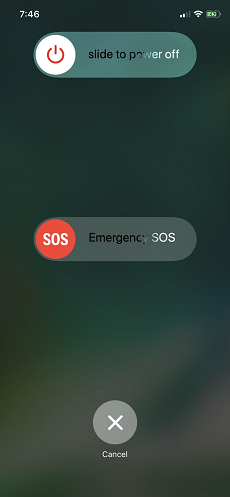
Restart Your iPhone
- To restart your phone, press and hold the power button until you see the Apple logo.
Most of the time, restarting your device fixes petty issues with the system or apps. However, if this method also proves unfruitful, it’s time to uninstall and reinstall Snapchat.
Fix 5. Delete and Reinstall Snapchat
As a last resort, you can try deleting and reinstalling Snapchat on your device because there’s a chance the app got corrupted. Deleting and reinstalling the app also ensures that you get the latest version.
Here’s how to go about it:
Android
- Tap and hold the Snapchat icon on your home screen and tap “Uninstall.”
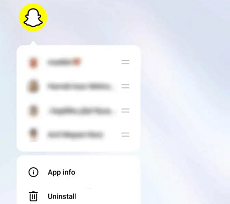
Uninstall Snapchat on Android
- Go to Google Play Store, search for Snapchat, and click “Install.”
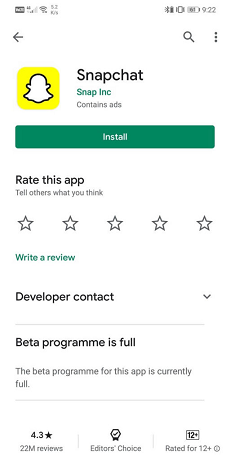
Reinstall Snapchat on Android
iPhone
- Long-press the Snapchat icon on your home screen and tap “Remove App.”
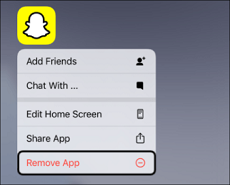
Remove Snapchat from iPhone
- Tap “Delete App” to confirm your selection.
If deleting and reinstalling also fails to fix the Snapchat keeps crashing issue, it’s possible that there’s some technical issue with your phone’s system. In such a case, we suggest getting your phone analyzed by the nearest Apple or Android store.
The Bottom Line
If you’re wondering, “Why does my Snapchat keep crashing?’ because it keeps malfunctioning, it could be due to several reasons. However, in this article, we have discussed 6 ways to fix this issue.
What’s more, using DroidKit is the most convenient, secure, and fast solution. Downloading DroidKit will be enough to solve your problem!
Free Download * 100% Clean & Safe
Product-related questions? Contact Our Support Team to Get Quick Solution >

