6 Android Lock Screen Apps
Do you find the lock screen of your phone boring and think it can be put to better use? If yes, then you’ve arrived at the right place. In this article, we’ll introduce you to some of the best android lock screen apps out there and familiarize you with their key features. After reading this, your phone lock screen won’t be the same anymore.
Smartphones are the rage in present times and the majority of smartphone owners have their backs held by Android phones. Owing to the superb quality and affordable prices, android phones have gained major market dominance in the ever-growing smartphone market.
This increase in demand has also made a major market for customizable android lock screen apps. After reading this post, you’ll get acquainted with plenty of good options you can have for your android lock screen together with their features and functionality.
Part 1. 6 Best Android Lock Screen Apps
There’s no point in arguing that lock screen apps are the entry point to one’s phone. Hence, you should use those apps which ensure great functionality and interesting features. There are many lock screen apps available today that can transform the look and feel of your lock screen.
Some of the android lock screen apps provide many features and widgets which you can use to customize your lock screen. The screen lock feature available in most Android smartphones has some wallpapers or basic features which won’t be of much use to you.
Moreover, interfaces of some of the major Android smartphones give the option to have beautiful wallpaper carousels but they too have limited functionality. However, with all the below-listed android lock screen apps you can perform various actions directly from the screen. Now let’s jump right into discussing some of the best android lock screen apps out there.
AcDisplay
With an awesome design and performance, AcDisplay is one of the best android lock screen apps available on the play store. The intuitive design lets you easily get comfortable with the interface of the app and understand the functionality. The specialty of the app is an Active Mode which enables you to have a distraction-free background and prioritize the notifications
Key Features:
- Minimalistic design enables one to get a good understanding of the functionality.
- Active mode wakes up the phone as soon as you pick it up and shows you notifications.
- Ability to prioritize app notifications together with the blocking capabilities.
- Inactive hours feature to save battery while the phone is not underused.
Ava Lock Screen
Ava Lock Screen is undoubtedly among the best android lock screen apps out there due to its huge levels of customization and widgets library. The main screen has a notification panel and one can switch to the widget corner by swiping right. It comes with an ad-free guarantee and runs over the existing android security features such as pin and pattern. With the huge amount of possible customization, you can change notification styles, clock designs, and even shortcuts as per your taste.
Key Features:
- Ad-free lock screen experience.
- Minimalistic design approach together with good customization options.
- Different main screen for notifications and clock and another one for widgets which can be accessed when one swipes right.
- Custom shortcuts for apps and contacts directly on the lock screen.
Hi Locker
With a lightweight app size and a comparatively affordable pro version, Hi Locker is a good substitute yo your good old android lock screen. It not only provides you a fair control of the lock screen environment but also allows you to customize all the elements and widgets with different designs. One of the best offerings Hi Locker provides you is to display a custom message on your lock screen without any kind of word limit.
Key Features:
- Vintage lock screen designs give you a nostalgic feel together with great levels of customization.
- Ability to see, delete or respond to messages or notifications directly from the lock screen without actually opening the phone lock.
- Adding events or calendars to the lock screen with the ability to view them.
Wave – Customizable Lock Screen
Wave is another great option for android lock screen apps because it has various useful features. It gives you a fresh customizable lock screen for your Android device. To enhance security, it offers multiple locking methods such as fingerprint, pattern, and PIN. You can pick any of the locking methods for your phone.
Key Features:
- Protect your data via different locking methods, fingerprint, pattern, PIN, etc.
- You can choose lock screen wallpaper.
- The lock screen displays app shortcuts like a torch, dialer, or camera.
Solo Locker
Solo Locker is an android lock screen apps that is available with multiple styles and features. It is an app with a custom lock pattern, interface, and wallpapers. It gives you quick access to your frequent apps displayed on the lock screen of your mobile phone. It has a lock screen with an informative tool that displays a notification, weather, news, timer, etc.
Key Features:
- You can use the passcode in different ways like photo passcode, pattern, etc.
- Change the text in the slide lock screen.
- Put widgets like, notifier, weather, etc.
Floatify
Sometimes you need to instantly reply to a message, but to do so you first need to unlock your phone then go to the messaging app, and then only you can reply to that particular message. Floatify is an android lock screen apps that let you reply to the messages from your lock screen. It allows you to customize your lock screen.
Key Features:
- Mark as read options for Whatsapp and other messengers.
- One can reply from the lock screen using predefined replies.
- Music control from the lock screen.
- Smart wake for notification.
Part 2. How do I put apps on my lock screen Android?
The lock screen of Android phones generally displays two apps on each bottom corner of the screen. Most of the time these apps are Phone and Camera, as they are most apps on a phone. But what if users need to use some other app constantly and what it to be on your lock screen.
Here are the steps to how you can put these apps on your lock screen.
Step 1. Switch to Apps sections from home screen.
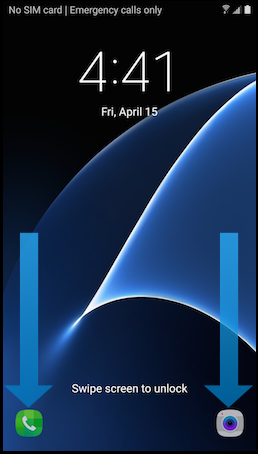
Switch to Apps Section
Step 2. Go to Settings.
Step 3. Find Lock Screen and Security and tap on it.

Click Lock Screen and Security Option
Step 4. Click Info and App Shortcut.
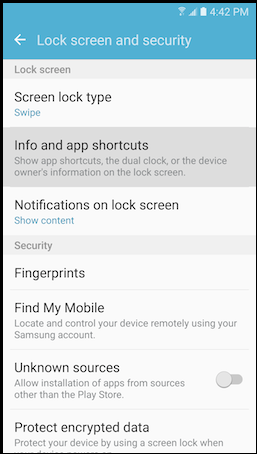
Click Info and App Shortcuts
Step 5. Click on App Shortcut.
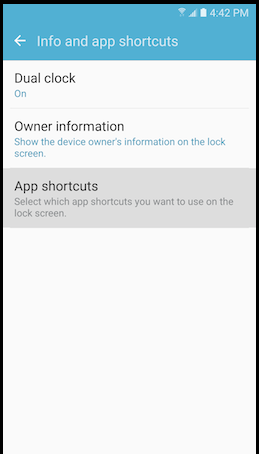
Click on App Shortcuts
Step 6. Tap on Left Shortcut.
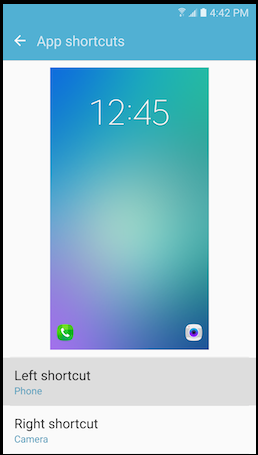
Click Left Shortcut Option
Step 7. Scroll your screen to view all the apps available on your screen. Choose any app that you want on your lock screen.
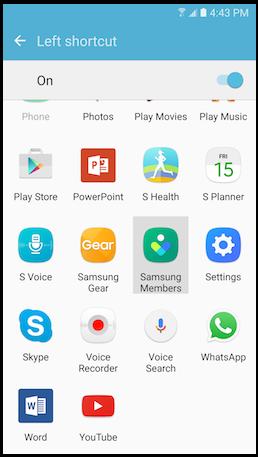
Choose Any App to Put on Lock Screen
Step 8. Tap on Right Shortcut.
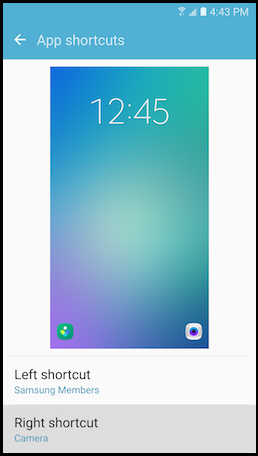
Click on Right Shortcut Option
Step 9. Scroll your screen to view all the apps available on your screen. Choose any app that you want on your lock screen.
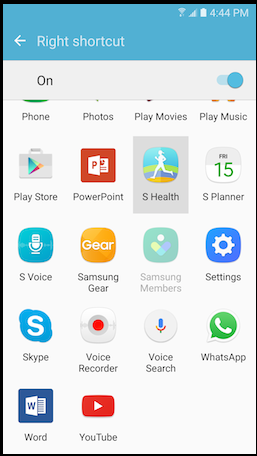
Choose Any App on Right Shortcut
Step 10. Now, lock the phone and check the lock screen apps. You will get the desired apps.
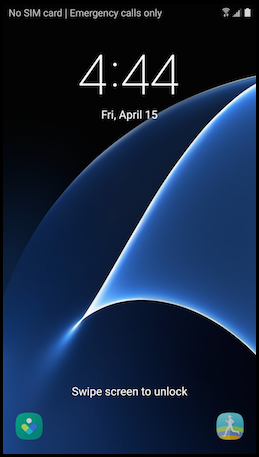
Check the Lock Screen App
Bonus Tip: How to Remove Screen Lock on Android Phone
DroidKit is a complete Android solution that can remove any type of screen lock such as 4-digit PIN, 6-digit PIN, custom PIN, password, pattern, fingerprint, etc.
- DroidKit can remove Android lock screen within minutes, including 20,000+ models of Android phones and tablets.
- You can bypass the password without rooting your device. as you know, there are several risks to rooting an Android phone.
- DroidKit also provides you FRP Bypass tool to remove Google account verification after factory reset.
Free Download* 100% Clean & Safe
Step 1. Free download the Android lock screen removal apk – DroidKit. Tap on Screen Unlocker on the homepage.

Choose Screen Unlocker
Step 2. Connect your Android phone to the computer and tap on the Start button to initiate the process.

Connect your Locked Phone
Step 3. When the configuration file is prepared you can click on Remove Now.

Click Remove Now Button
Step 4. Choose the corresponding brand or your Android phone and follow the on-screen instructions to remove the password.

Finish Settings on Samsung
Step 5. Wait for a few minutes until you see the Screen Lock Removal Completed page.

Lock Screen Removal Completed
Conclusion
All these lock screens have different features and different layouts. These are some of the android lock screen apps that you can use according to their efficiency and your choice. These lock screen apps help you protect your phone and its data from others. Compared to the monotonous functions of other apps, DroidKit not only helps you to remove screen lock quickly, but also helps you to recover lost data easily, fix black screen of Android phone, etc. Just download and have a try.
Product-related questions? Contact Our Support Team to Get Quick Solution >

