Bypass Verify PIN After Factory Reset in 4 Ways
Recently, I got a secondhand Android smartphone. The device is in good condition with all the physical features intact, however, the previous user didn’t clear the content and settings. I decided to do that by resetting it to factory mode. Unfortunately, the phone is asking me to verify my PIN to gain access. Please, how do I bypass the verify PIN screen after the factory reset? – An Android user asked.
iMobie DroidKit – Bypass Verify PIN after Factory Reset
No verify PIN to unlock your Android phone after factory reset? iMobie DroidKit allows you to bypass verify PIN without entering the Google account & password. Then you can sign in with a new account. Supports on Samsung, Xiaomi, Redmi, Oppo, and more devices.
Whether using your own Android phone or a second-hand one, you may encounter the verify PIN screen after factory resetting your device. When this happens, you must enter the correct verify PIN to unlock the phone. Or you will be locked out of the phone and stuck on the verification screen.
In this situation, you need to learn the hacks to bypass the verify PIN screen to reclaim control of your device. This post is structured to walk you through 4 ways to bypass the verify PIN request screen after reset. Keep reading!
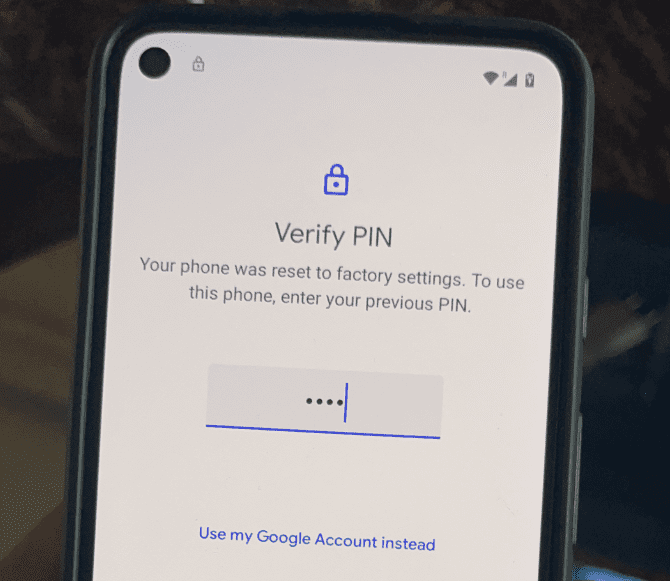
Android Verify PIN
Further Reading: How to Bypass Android Lock Screen Without Google Account
Why Does My Phone Ask for Verify PIN After Factory Reset?
You come across the verification message “Your phone was factory reset. Enter your PIN to unlock it” after resetting your Android smartphone to default mode because of the Google FRP security feature tucked into your device. This feature is an anti-theft or better yet a security control system established by Google to help restrict prying eyes access to your data after resetting.
FRP was introduced in Android 5.0 (Lollipop) and later versions to enhance security after several complaints about the vulnerability of previous Android versions to data theft. It works using the Google account details linked to a device. Should you lose these details, you can’t use the device, whether you reset it or not.
However, that’s now history, as there are some simple hacks you can employ to rescue your device from the verify PIN request screen. Without further ado, let’s delve in!
Contact the Previous Owner to Unlock with Verify PIN
If you use a second-hand device and you still have the contact of the seller or previous user, you should count yourself lucky. Bypassing the verify PIN request screen can easily be done without spending any dime. All you have to do is reach out to the previous owner to help you with the corresponding PIN.
Bypass the Verify PIN with DroidKit Directly
Most users are unable to contact the previous user or seller of the phone. Then how do you bypass verify PIN after factory reset? We introduce you to a top No. 1 tool to help you!
iMobie DroidKit is a professional Android unlock suite powerful enough to rescue your Android smartphone from the verify PIN request screen shown after factory reset. This software handles this issue without compromising your system. It clears the verify PIN screen and gives you full control over your device once more.
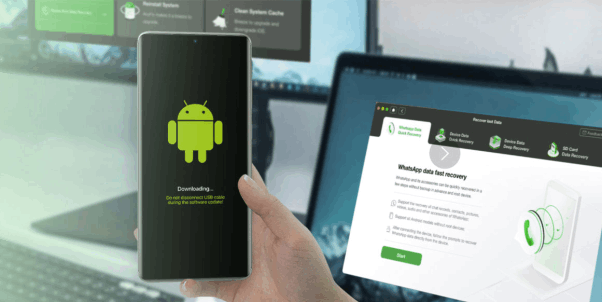
Droidkit Alternative
With Droidkit at your disposal, you don’t have to worry about any security challenge you may experience on your Android device. The software is loaded with lots of unlock features that you can select from to reclaim access to your device. It doesn’t matter whether you lose your screen password, or Google FRP details, just get DroidKit and you are good to settle the issue within the twinkle of an eye.
Key Features:
- Restore full access to your phone or tablet right away.
- It only takes a few minutes to bypass FRP. Much faster than you think and save your precious time.
- Bypass FRP on Samsung, Xiaomi, and OPPO phones and tablets and supports almost all Android systems, including the latest Android OS.
- Your privacy is 100% safe with the protection of SSL-256 encryption.
- DroidKit is the safest Android unlock utility available online, it can also help you unlock your Android device, and recover your lost but important data like photos, contacts, messages, WhatsApp data, etc.
Free Download * 100% Clean & Safe
How to Bypass Verify PIN After Factory Reset with DroidKit
Step 1. Download and Install iMobie DroidKit on your PC. Launch it and choose FRP Bypass mode.
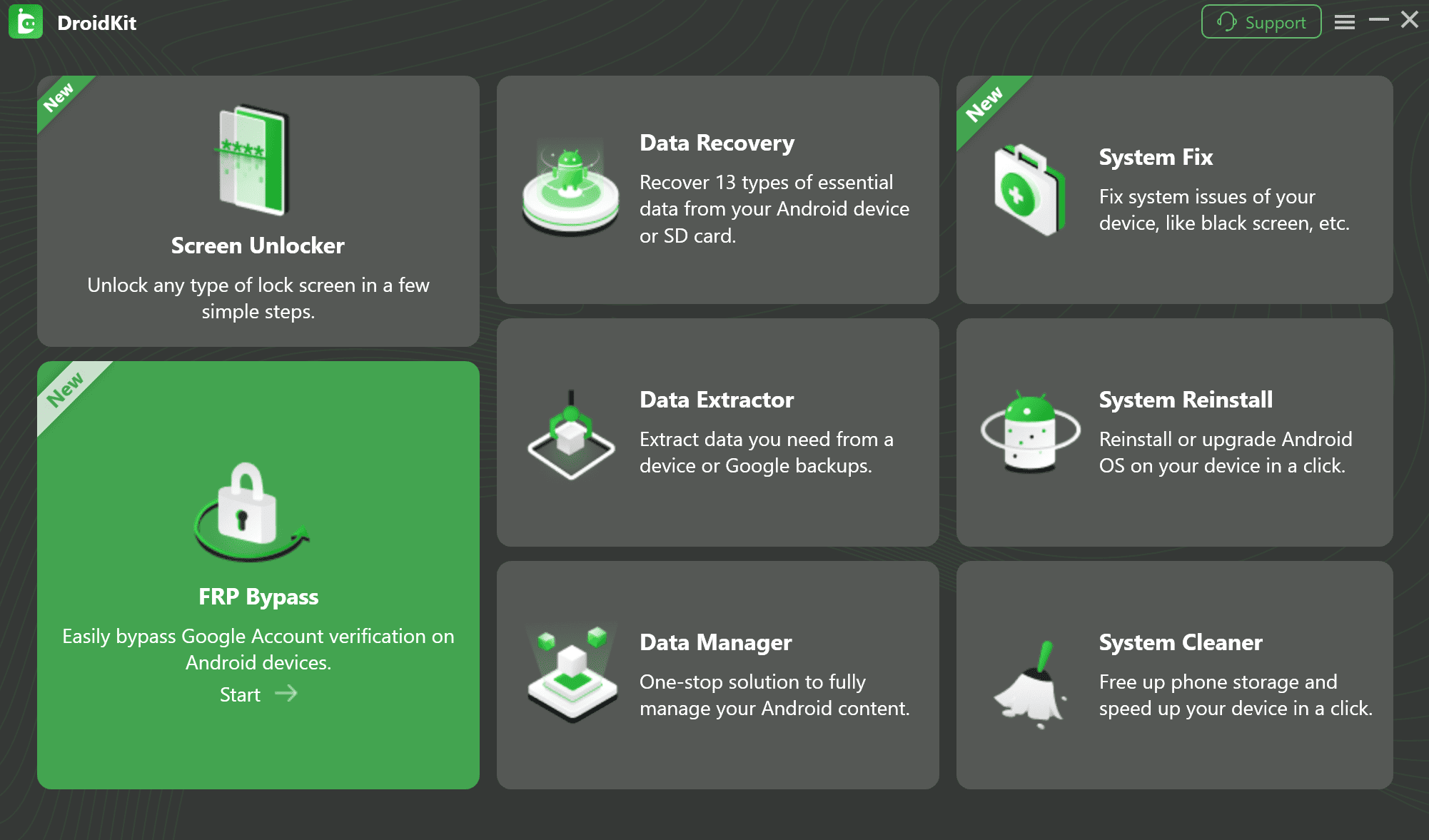
Step 2. Connect your device to the computer, and press the Start button. Choose your device’s brand. (Here we take Samsung as an example)
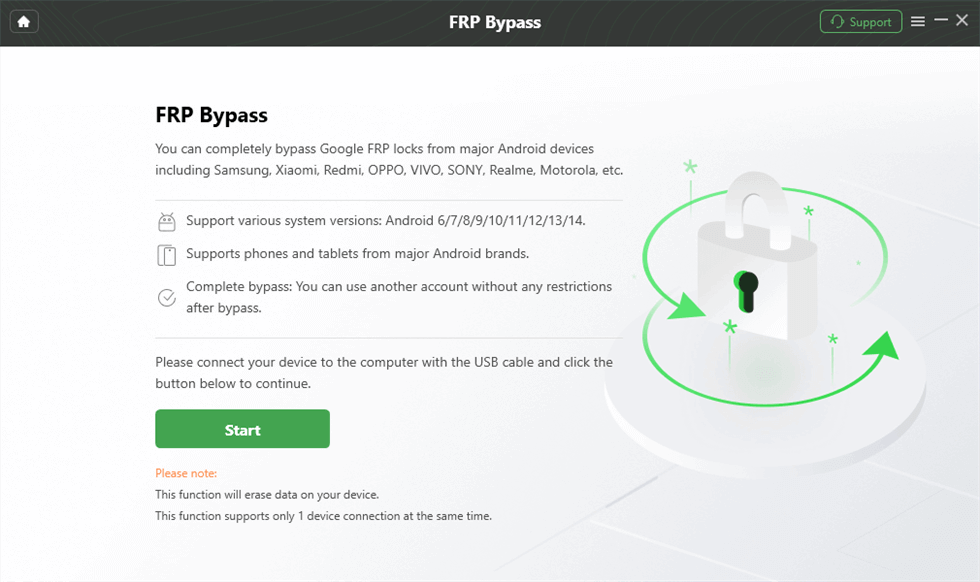
Step 3. The configuration file will be prepared for your device. Later, tap on Start to Bypass to continue.
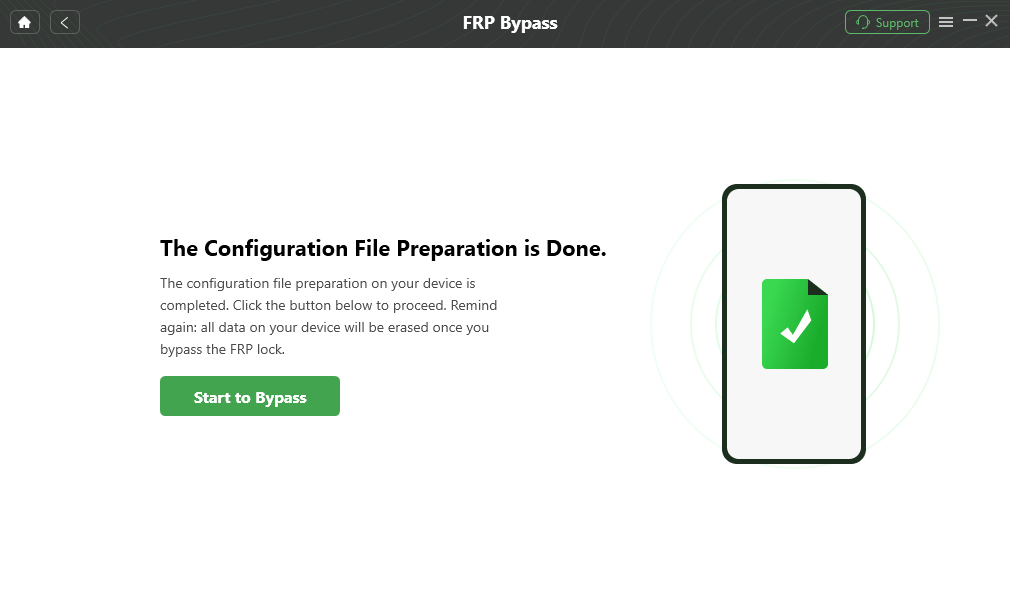
Step 4. Select your device’s Android system version. Then, hit the Next button. Set up your phone according to the on-screen instructions.
Step 5. After that, it will start to bypass FRP lock automatically. You will see the interface below when it is completed.
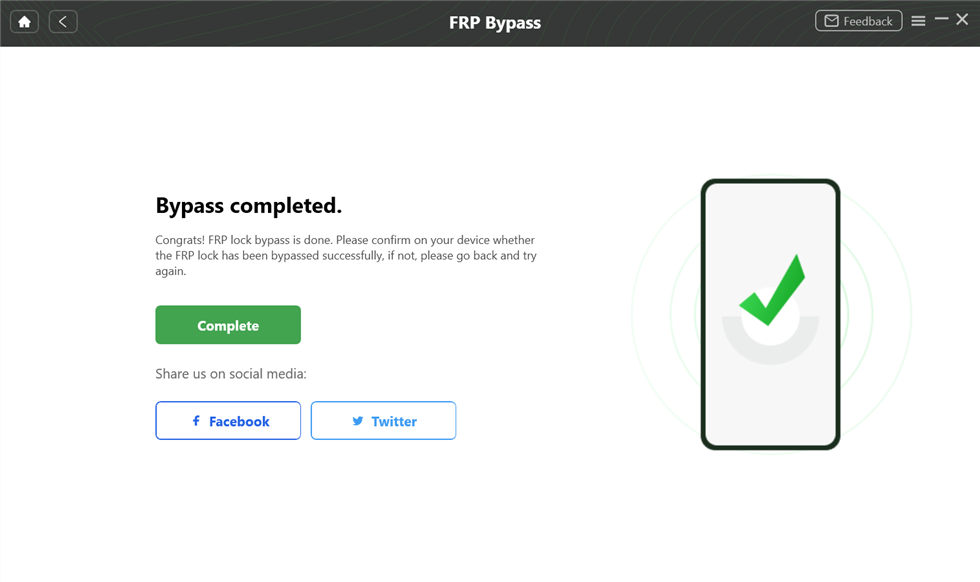
Free Download * 100% Clean & Safe
Bypass Verify PIN after Factory Reset without Computer
Are you faced with the verify PIN issue on your Android phone but don’t have a computer system at your disposal? It’s nothing to worry about, as you can fix the issue directly from your device. This solution simply involves tricking Google with your keypads in the settings menu.
The procedure required to bypass and verify PIN issues via this solution is lengthy, with about 15 to 20 steps. If you don’t mind the stress and time it would take, follow the instructions below:
- On the verify PIN screen, find and click on Use my Google Account instead.
- Click on the text field to access your keyboard. When the keypad comes up, click on the gear icon to open Settings.
![]()
Click on the Gear Icon to Open Settings
- Click on the back icon situated at the top of the screen to access the keyboard selection page. Choose Google Voice Typing.
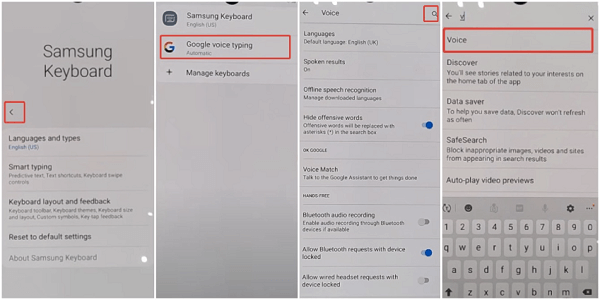
Choose Google voice Typing
- Next, tap on the search field and enter Voice. Click the first icon from the options displayed and the Google Assistant voice settings panel will pop up.
- At the top left corner of your screen, click the back button again then hit General when the next screen comes up.
- Now, head down the screen and select Manage pending searches to proceed.
- At the bottom of your screen, click the search icon and enter Settings in the space provided.
![]()
Click the Search Icon and Enter Settings
- Once done, the settings menu screen will come up. Select Biometrics & Security > Face Recognition.
- Next, click the Continue button when the next screen appears. A prompt requesting you to select your preferred screen lock method will pop up. Choose the one that suits you, then restart your phone.
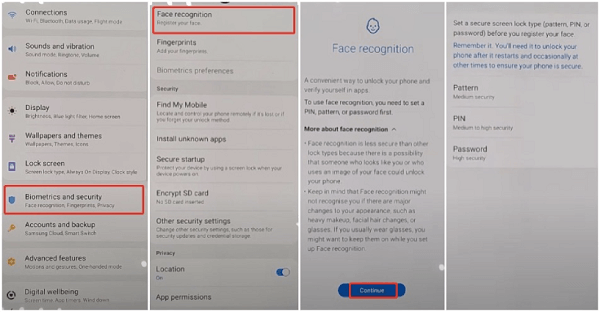
Click the Continue Button
- When your phone boots a configuration screen will appear. Kindly set up your device and when you get to the lock screen, choose the one you selected before restarting your device and your phone will unlock.
Limitations
- Too many steps to complete before reclaiming control of your Android phone.
- It doesn’t work all the time.
Contact the Service Center to Bypass the Verify PIN
Another handy solution to bypass verify PIN after a factory reset is visiting the service center. You can walk into any Android store around you to seek a solution to this security challenge you are facing on your device. We suggest this solution for the real owner of a device. If you are a secondhand user, this solution won’t work as you might be asked to provide information you cannot get.
FAQs About Verify PIN After Factory Reset
1. Can I Bypass Google Account Verification after Factory Reset?
Yes, it is possible to bypass the Google account verification screen after carrying out a deep reset, also known as factory reset. One of the solutions recommended above should help you, however, DroidKit is the best one on the list.
2. Does Factory Reset Remove All Data from My Phone Permanently?
Yes, factory reset clears all data including settings and content stored on your device. However, you can retrieve them back. All that you need is a data recovery tool like DroidKit. As a complete Android solution, DroidKit also can help you rescue your missing data files.
Conclusion
Whenever you find yourself in a situation related to verifying PIN after factory reset, then the solutions demonstrated above should come in handy. We’ve described the 3 simple solutions recommended by Android experts. However, iMobie DroidKit is the best to use, and it offers an easy and safe way to bypass the verify PIN request screen. Get and try DroidKit and share your experience in the comments section below!
Free Download * 100% Clean & Safe
Product-related questions? Contact Our Support Team to Get Quick Solution >


