How to Find My Motorola Phone?
In this article, not only will you be able to get 5 useful tips on finding my Motorola phone, but you can also get 4 ideas on how to unlock the Motorola screen if you are faced with recovering a device whose password you have forgotten or has been changed.
DroidKit – One-Click Screen Unlocker
Free download DroidKit to 1-click to unlock your lost Motorola Phone with no data loss.
Owning smartphones has its perks; however, there are times when we accidentally misplace our devices or get locked out.
If you have ever found yourself in a similar situation, you’re in luck! Today, our article is for all Motorola phone owners out there! If you have lost your Motorola phone and want to track it, have recovered your lost Motorola phone but have forgotten the password, or if you’re locked out of your Motorola phone for whatever reason, we have the solution for every scenario!
So, read on to find out how to locate lost Motorola G phone using various methods.
But first…
Does Motorola G Have Find My Phone?
Yes, whether it’s the Moto G or other Motorola phones do have a “Find My Phone” feature. But to be able to use it, make sure that it is enabled on your device.
Here’s how to enable it:
- Go to “Settings > Security.”
- Turn the toggle on for “Find My Phone.”
This will enable the “Find My Phone” feature and help you locate, lock, and erase your device remotely.
But this doesn’t always work. To find the motorola phone, you can also look at the following options.
How Can I Find My Lost Motorola Phone?
Below are 3 different ways how to locate lost Motorola phone:
1. Find My Lost Motorola Phone via Motoblur Account
The easiest way to find your lost Motorola phone is via your Motoblur account.
When you switch on your Motorola phone for the first time, you need to register for a Motoblur account while setting up your device. This account helps sync your data across Motorola devices; however, it also helps find your phone in case you lose it.
So, to find your lost Motorola phone via Motoblur accounts:
- Log in to your Motoblur account.
- On the main profile page, click on the link that locates your phone.
- Motoblur will locate your device using GPS and AGPS.
2. Find My Lost Motorola Phone via Web Find
Another way to locate your Motorola phone is via Web Find. To find your phone through this method:
- Go to the Google Find My Device website.
- Sign in to the Google account you used to set up your Motorola phone.
- Once signed in, you can see the approximate location of your lost Motorola phone.
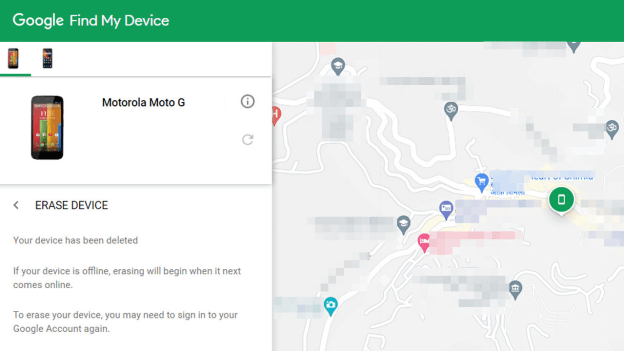
Locating Lost Motorola Phone Using Google Find My Device
3. Find My Lost Motorola Phone via IMEI Number
If you have your Motorola phone’s IMEI number with you, you can easily track your device using it. Here’s how:
- Open Google and search for “IMEI Tracker.”
- Now open any of the websites offering to track your phone via IMEI.
- Enter your IMEI number in the given field, select your country, and click “Track.”
- The website will connect to the satellite and detect your Motorola phone’s location using the IMEI number.
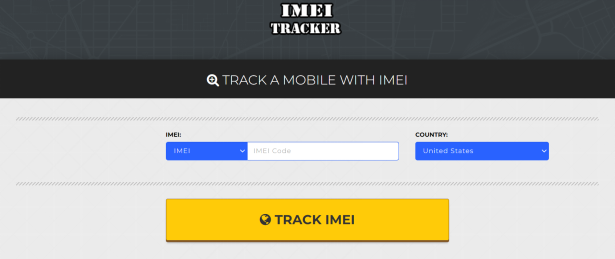
Locating Lost Motorola Phone Using IMEI Tracker
If you want to locate your Motorola phone via an app, we have discussed 2 apps below that can help you find it.
4. Find Motorola Phone via Carrier
As long as your phone was in possession of a SIM card when you lost it, then you can contact your network provider. They can locate the phone based on your SIM card.
How to Track My Motorola Moto G By Using Apps?
Sometimes you don’t have access to a desktop computer or laptop; in that case, you can use apps to locate your Motorola phone.
1. Find My Device
The “Find My Device” app is a mobile version of the Google Find My Device website. To use this app to locate your lost Motorola phone:
- Download “Find My Device” from Google Play Store on any other Android device.
- Log in using the Google account set up on your lost phone.
- After logging in, you can see all the devices signed in to your account.
- Click on the lost Motorola phone to locate it.
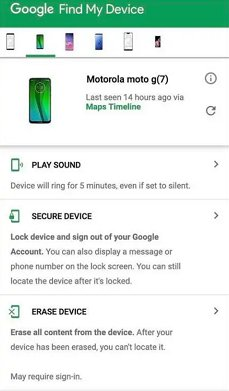
Locating Lost Motorola Phone Using Find My Device App
With this option, you can play a sound to locate your device if it’s nearby and lock and erase your Motorola phone. However, this method will only work if the “Find My Phone” option is enabled on your Motorola phone.
2. Google Maps
You can also locate your lost Motorola phone using Google Maps. To use this method:
- Go to “Google Find My Device” from any other Android device.
- Sign in using the Google account that you used to set up your Motorola phone.
- Click on the map to open Google Maps, where you can see your phone’s location.
Once you have recovered your lost Motorola phone using the methods discussed above, there’s a chance that you might get locked out of your device. It can happen because of a forgotten password, pattern, or other reasons.
However, we have got your back here as well!
How to Unlock a Motorola Phone That Is Locked?
What to do if you are lucky enough to recover your lost moto G phone but find that your screen lock has been replaced; or if you have simply entered the wrong screen password on your existing Motorola phone. Below are 4 different techniques to unlock a Motorola phone that is locked.
1. Reset Motorola Phone When Locked Out Using Android Unlocker
If you’re looking for a safe and secure way to unlock a locked Motorola phone, we suggest going for a third-party Android unlocker like DroidKit.
DroidKit is a toolkit for Android devices that helps unlock screen locks, bypass Google accounts, and recover lost photos, conversations, and messages. It is also an excellent tool for upgrading your system and fixing underlying errors. Moreover, you can transfer all your important data and media files to your PC with just a few clicks.
Free Download * 100% Clean & Safe
So, how to unlock your Motorola phone with DroidKit? Let’s have a look:
Step 1. Get the latest version of DroidKit. Launch the software and click Unlock Screen.

Choose Unlock Screen Function
Step 2. Connect your phone and Start. (You can preview what DroidKit can do for you, and notice that this function will erase data on your device.) Note: all content on your device will be erased after the screen lock gets removed successfully.

Connect your Locked Phone
Step 3. Click on the Remove Now button until you see the configuration file is prepared.

Click Remove Now Button
Step 4. Choose your Motorola brand and follow the on-screen instructions to remove the screen password. Later, it will start removing the lock screen. Once the process is finished, you will get the Screen Lock Removal Completed page.

Lock Screen Removal Completed
2. Reset a Motorola Phone That Is Locked via Hard Reset
Another way to unlock your Motorola phone is by resetting it via hard reset. Here are the steps for it:
- Power off your Motorola device.
- Press the power and volume down buttons simultaneously until the device turns back on.
- Release the power button, but continue pressing the volume down button until the device enters Recovery Mode.
- Now use the volume up and down buttons to scroll through the menu and select “Wipe Data/Factory Reset” by clicking the power button.
- Use the volume buttons again to scroll to “Factory Data Reset” and press the power button to confirm your selection.
- Once the resetting process is complete, use the volume buttons to select “Reboot” and press the power button to select it.
- It will take a few minutes for your Motorola phone to reboot, and once it restarts, your phone will be unlocked, and you can set it up as new.
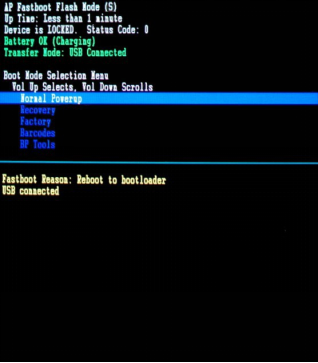
Reset a Locked Motorola Phone via Hard Reset
You can try the following method if you think resetting your device via hard reset is too technical.
3. Factory Reset a Motorola Phone That Is Locked via Find My Device
As we mentioned earlier, you can also use the Find My Device option to erase your Motorola device. Here’s how:
- Go to the Google Find My Device website.
- Sign in to the Google account you used to set up your Motorola phone.
- Click “Erase Device” to factory reset it and remove the screen lock.
4. Get Into a Locked Motorola Phone via Safe Mode
If you have used a third-party app to lock your Motorola screen, you can easily remove it by putting your device into Safe Mode.
- Long press the power button until the Motorola logo shows up.
- Now press the volume down button until you see Safe Mode in transparent letters on the screen. This might take a few seconds.
- Once your device successfully enters Safe Mode, the third-party screen lock will be disabled automatically.
- You can now uninstall the third-party app and reset your phone.
- Press the power button once again to switch off your device. When you turn it back on, it will restart in normal mode without any screen lock.
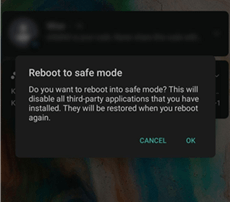
Put Phone into Safe Mode
5. Bypass a Motorola Screen Lock with Google Account
If nothing else works, you can use your Google account to bypass a Motorola screen lock. It’s a pretty easy method and works well with old Motorola devices.
- Enter the wrong screen lock password or pattern 5 times to activate the “Forgot Password/Pattern” option.
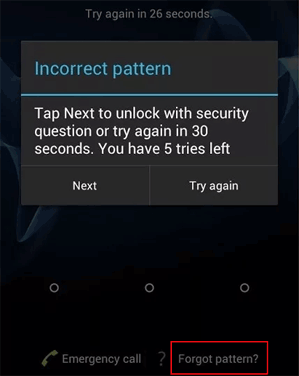
Enter Incorrect Password Five Times
- Tap on “Forgot Password/Pattern” and enter the Google account you used to set up your Motorola device the first time.
- You can bypass the screen lock and access your phone if you enter the correct credentials.
Now wasn’t that easy? You just need your Google account details and a stable internet connection to unlock a locked Motorola phone!
Final Words
Whether you have lost your Motorola device or forgotten the screen lock password or pattern, you can resolve these issues using the methods discussed in this article. Among these methods, not only does DroidKit help you to easily remove Motorola’s various screen locks, but if you wipe your device data using other methods, DK will also be able to rescue your precious data in time.
Free Download * 100% Clean & Safe
Product-related questions? Contact Our Support Team to Get Quick Solution >

