4 Quick Ways to Recover iCloud Password 2022
Recovering your iCloud password is important. Does this article explain how to recover iCloud passwords? Moreover, this article also introduces all the various methods that you can use to recover the iCloud password with the help of an excellent and professional third-party tool, AnyUnlock – iCloud Activation Unlocker.
We Know that Apple ID is the main identity of our device. With the help of that, our complete Apple device is linked or interconnected. Apple ID plays an important role in managing our complete device. Apple ID is very simple to see, but later its works spread like the tree’s root in the ecosystem.
The iCloud account is to be used to support a complete Apple account. This is the complete subset of the Apple account. We can see both IDs are interchanging, but you will not feel like going in the wrong direction. It hardly matters that you forget your iCloud password.
Thankfully you did not need to go into panic mode. We are here to explain how to recover iCloud password. Check out all the basic and best ways to recover your iCloud account that is given below in detail.
How to Recover iCloud Password on PC?
Now we will recover iCloud Password with the help of a PC by using a functional application. This is the professional way to recover the iCloud password with the help of AnyUnlock – iPhone Password Unlocker. This is the only safe and secure way to recover the iCloud password on PC. Besides, as a complete solution to iOS locks, AnyUnlock – iPhone Password Unlocker can also free iOS devices from iCloud Activation Lock and SIM card carrier.
Check out all the detailed steps that will demonstrate how to use AnyUnlock to recover the iCloud passwords. Read it carefully, which is given below.
Free Download * 100% Clean & Safe
Step 1. Download and install AnyUnlock for free into your PC and launch it. Click on the Find Apple ID.

Click Find Apple ID Function
Step 2. Connect your iPhone to the computer and then you need to read “Term of Use” carefully. When you see the jailbroken status is Yes, please click the Find Now button to find your Apple ID address or iCloud email address.
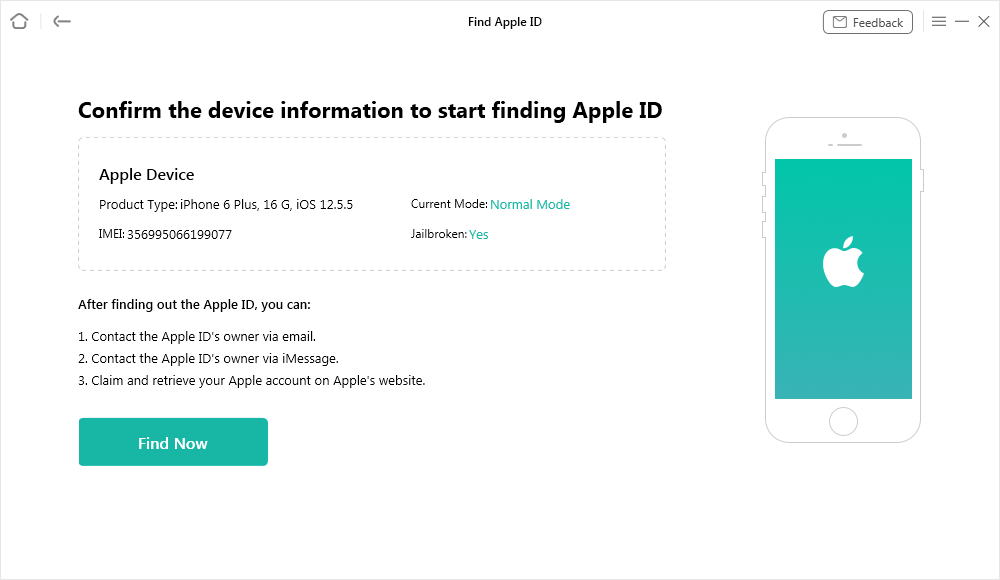
Click Find Now Button
If you haven’t jailbroken your device, you can take the on-screen instructions to jailbreak your device first. You can jailbreak your iOS device by yourself or use our recommended jailbreak tutorial to do it.
Step 3. In a few minutes, all details related to the Apple ID account will be listed below with the complete information. Complete information can be exported as a TXT file format.
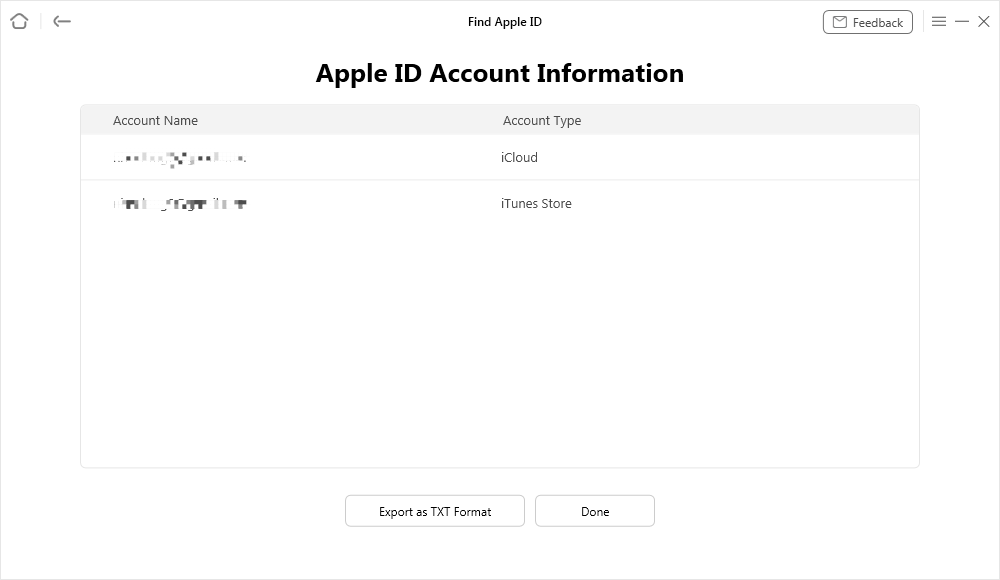
Apple ID Account Information
How to Reset iCloud Password on iPhone?
Here are the two effective methods. From here, you can reset the iCloud password on your iPhone.
If the two-factor authentication is enabled in your iPhone, it helps you to use your device. Check out the method that is given below.
- Tap on the Setting option that is present on your device. And then click on the Apple Profile.
- Now the Password and Security option is visible on the screen. Users need to tap on that.
- Now tap on the Change Password before changing the password.
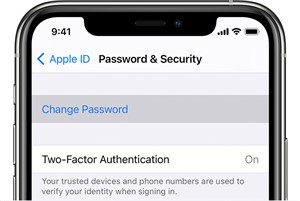
Change the Password
- Before that, you need to sign in to iCloud, and then you need to enter the passcode. If you are not signed in then, it will ask for the admin passcode to move further.
- Now, you need to follow the on-screen steps to reset the iCloud password on your iPhone.
How to Reset iCloud Password on Mac?
In this section, we will provide all the detailed steps on how to reset the iCloud password on Mac. Follow all the detailed steps that are given below.
Use macOS Catalina
- User needs to press the menu from the mac keyboard > System Preferences> Click Apple ID.
- Now the user needs to click on the Password and security.
- Now, if the mac asks you to enter an Apple ID, click on the Forget Apple ID. Now you just need to follow on-screen instructions. These will be going to help you reset the iCloud password on Mac.
Use macOS Mojave, High Sierra, or Sierra
- The user needs to press the Apple Menu button from the keyboard. Now you need to visit the System preferences. After that, you need to click on the iCloud option.
- You need to choose the account details.
- Now, if mac asks you to enter an apple ID password, then click on the Forget Apple ID. Now you just need to follow on-screen instructions. These will be going to help you reset the iCloud password on Mac.
What to Do If You Fail to Reset iCloud Account?
There is an infrequent chance left that you are going to fail to reset your iCloud Account. If any case this may take over, then you must visit the iforgot.apple.com. Over there, you need to enter your Apple ID email. Now follow all the steps that are given on your screen or the above that is described in detail above. If you still do not get any kind of success, there is only one way left: you need to call Apple support 800-APL-CARE (800-275-2273) or chat with an Apple specialist.
Then another option is a user can go for the hard reset of your device. In that user will be lost the complete data that is present in the iPhone. So, follow all the steps that are given below to do a hard reset.
Hard resetting is the most common way to fix almost all types of minor glitches in the iPhone. If your iPhone stopped vibrating, then we need to go for the hardest resetting option. So follow all the steps that are given below.
- iPhone having Home button: The user needs to press and hold the top button and the iPhone’s home button simultaneously. Release both buttons when the Apple logo appears on the screen.
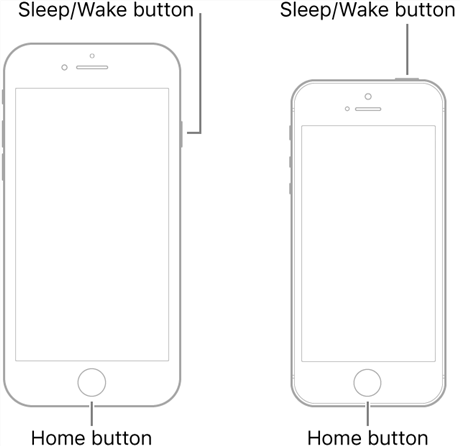
Hard Resetting with Home Button
- On the other iPhone models (Don’t have a home button): The user needs to press quickly and release the volume up button and press quickly and release the volume down button. And hold the top button for that instance that Apple logo appears on the screen.
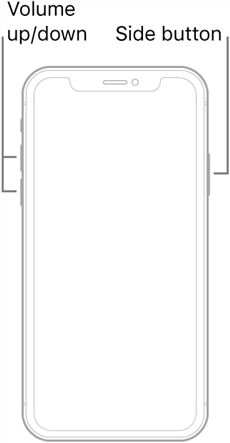
Hard Resetting without Home Button
The Bottom Line
We hope that your query has been resolved related to the recovered iCloud Password after reading this article. All the methods given above are very easy to use and help recover iCloud passwords quickly. All the methods are most recommended and very efficient to unlock your iPhone. For professionally recovering your device, you can go for the AnyUnlock – iPhone Password Unlocker. This is a fast, simple, affordable, and effective tool to use.
Free Download * 100% Clean & Safe
Product-related questions? Contact Our Support Team to Get Quick Solution >

