4 Ways to Jailbreak iOS 17 in 2025
With the release of iOS 17, Apple has introduced several new features and enhancements. However, for users looking to unlock the full potential of their devices, jailbreaking remains a popular option. Jailbreaking iOS 17 allows you to bypass Apple’s restrictions, customize your device, and install apps and tweaks that aren’t available on the App Store. In this guide, we’ll explore multiple methods to jailbreak iOS 17, both with and without a computer, ensuring you find the right solution for your needs.
What is iOS Jailbreaking?
iOS jailbreaking is the process of removing software restrictions imposed by Apple on iOS devices. This process grants users root access to the operating system, allowing for the installation of unauthorized apps, tweaks, and themes. While jailbreaking offers greater customization and functionality, it also comes with risks, including potential security vulnerabilities and the voiding of your device’s warranty. Therefore, it’s essential to proceed with caution and understand the implications before jailbreaking your device.
You may also like: How to remove MDM on iPhone after restore
How to Jailbreak iOS 17
1. Jailbreak iOS 17 with Checkra1n
Checkra1n is one of the most reliable jailbreak tools, known for its stability and frequent updates. It requires a Mac or Linux computer to perform the jailbreak.
Steps to Jailbreak with Checkra1n:
- Download Checkra1n: Visit the official Checkra1n website and download the latest version.
- Install Checkra1n: Follow the installation instructions for your operating system.
- Connect Your iOS Device: Use a USB cable to connect your iOS 17 device to your computer.
- Launch Checkra1n: Open the Checkra1n application.
- Start Jailbreaking: Click the “Start” button. Checkra1n will put your device into DFU mode and begin the jailbreaking process.
- Complete the Process: Follow the on-screen instructions until the process is complete. Your device will reboot with Cydia installed.
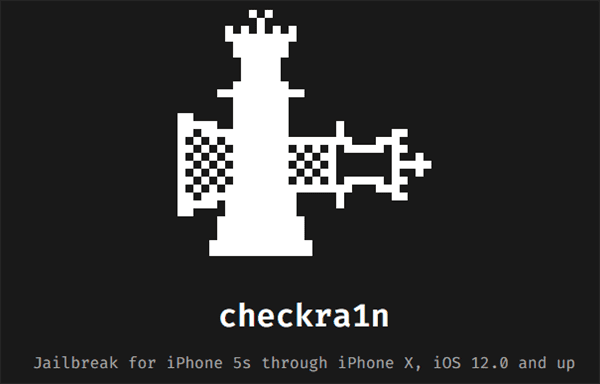
iOS 17 Jailbreak Checkra1n
2. Use Palera1n to Jailbreak iOS 17
Palera1n is another effective tool designed for jailbreaking iOS devices using a Mac.
Steps to Jailbreak with Palera1n:
- Download Palera1n: Get the latest version from the official Palera1n website.
- Install Palera1n: Follow the installation instructions for Mac.
- Connect Your iOS Device: Use a USB cable to connect your iPhone or iPad to the Mac.
- Run Palera1n: Launch the Palera1n application.
- Enter DFU Mode: The application will guide you to put your device into DFU mode.
- Start Jailbreaking: Click on the “Jailbreak” button and let Palera1n do its work.
- Finish Up: Once the process is complete, your device will restart with the jailbreak applied.

Palera1n iOS Jailbreak
3. Use WinRa1n to Jailbreak iOS 17
WinRa1n is a popular tool for jailbreaking iOS devices using a Windows PC.
Steps to Jailbreak with WinRa1n:
- Download WinRa1n: Visit the official WinRa1n website and download the installer.
- Install WinRa1n: Follow the setup instructions to install WinRa1n on your Windows PC.
- Connect Your iOS Device: Use a USB cable to connect your iPhone or iPad to your computer.
- Launch WinRa1n: Open the WinRa1n application.
- Enter DFU Mode: Follow the on-screen instructions to put your device into DFU mode.
- Initiate Jailbreak: Click the “Jailbreak” button to start the process.
- Wait for Completion: The device will go through several steps and eventually reboot with the jailbreak applied.
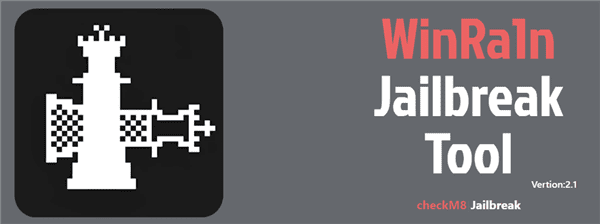
Winra1n iOS Jailbreak
4. Jailbreak iOS 17 with Sileem Repo Extractor
Sileem Repo Extractor can also be used for iOS 17 jailbreak without a computer. It supports jailbreak iOS 16 to the latest iOS 26 versions. You can follow the steps below to finish jailbreaking iOS 17 with Sileem Repo Extractor.
- Download Sileem Repo Extractor on your iPhone.
- Open the app, choose Jailbreak & Virtual Jb Apps” from the list, and copy the URL that you need to extract.
- Then go to the homepage, select the “Extract a Repo” tab and paste the URL. Tap on the “Extract” option and install the repo on your device.
- After that, your iPhone will start jailbreaking. Wait for the process to finish.
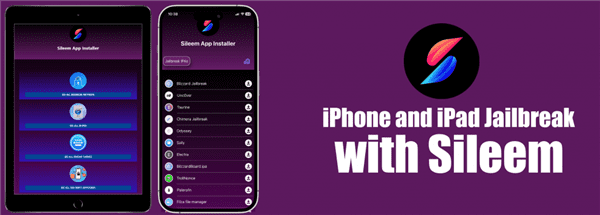
Sileem Repo Extractor
Bonus Tip. How to Bypass iCloud Activation After Jailbreaking iOS
Some users may wonder if it’s possible to jailbreak iOS so that they can bypass iCloud activation lock on iPhone. AnyUnlock provides the easiest way to jailbreak iOS and bypass iCloud activation lock. No complicated operations and no technical skills are required. Follow the steps below to bypass iCloud activation lock after iOS jailbreak.
Step 1. Download and install AnyUnlock on your computer. Both Windows and Mac are supported.
Free Download * 100% Clean & Safe
Step 2. Choose Bypass iCloud Activation Lock and connect your iPhone with USB.

Bypass iCloud Activation Lock
Step 3. Click Start Now to continue the iCloud bypass.
Step 4. Follow the instructions to jailbreak iOS. If your iOS has been jailbroken already, you can click Next to bypass iCloud activation lock directly.
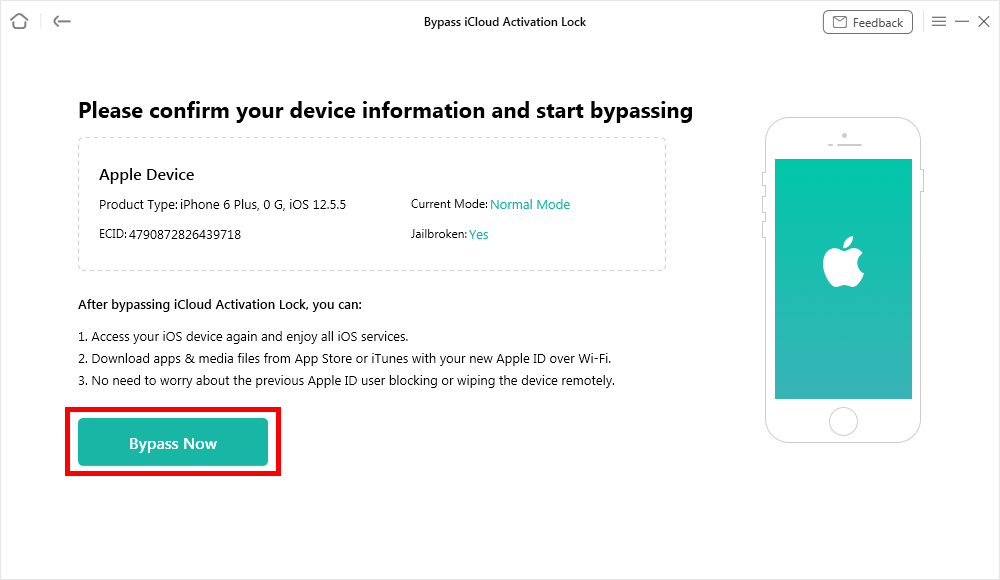
Click Bypass Now Button
Step 5. Finish bypassing iCloud activation lock with AnyUnlock.

iCloud Activation Lock Is Bypassed Successfully
Conclusion
Jailbreaking iOS 17 opens up a world of customization and enhanced functionality for your iOS device. Whether you prefer using Checkra1n, Palera1n, or an online tool, each method offers a reliable way to achieve a successful jailbreak. Remember to carefully follow the instructions for each method and understand the risks involved. Also, we provide the best way to bypass iCloud activation lock after iOS jailbreak with AnyUnlock. You can try it if you have the needs!
Free Download * 100% Clean & Safe
More Related Articles
Product-related questions? Contact Our Support Team to Get Quick Solution >

