How to Tell if iPhone is Jailbroken
Got an iPhone and wondering if it’s jailbroken? You can confirm that here in this post, as we discuss how to tell if your iPhone is jailbroken.
Hello, My iPhone has been malfunctioning for a while now and I really don’t know what’s wrong. I’m thinking it’s jailbroken but is there any way to confirm that? Please help me out!
Jailbreaking is the alteration of an iPhone such that end-users can bypass any restrictions imposed by the developer. When you jailbreak your device, you can easily modify the built in features, and install unofficial apps without difficulty.
While jailbreaking comes in handy for specific reasons, Apple shuns the act, as it often exposes the corresponding device to malware, such that it starts misbehaving. If your iPhone is malfunctioning and you don’t know if it’s jailbroken, you can discover that here in this post.
What Features Does a Jailbroken iPhone Have?
Discovering whether or not your iPhone is jailbroken can be challenging, but there are certain signs/features you can check out to confirm. Find below some of the features of a jailbroken iPhone:
- Installation of unauthorized applications.
- Virus/malware vulnerabilities.
- More control over the device.
- Poor battery life.
4 Ways to Tell if iPhone Is Jailbroken
Here are 4 simple tips you can use to tell if iPhone is jailbroken or not:
1. Via AnyUnlock
If you want to tell iPhone Is Jailbroken or not, then taking the phone to a cell phone store to have it checked can be a hassle and time-consuming. Well, with AnyUnlock, you just need 2 steps to check if your iPhone is jailbroken, by scanning all the installed apps for bugs or any malicious codes. Moreover, it’s one of the most powerful iOS Password Unlockers worldwide. AnyUnlock can also be used to bypass iCloud activation lock, remote Screen Time Passcode, decrypt iTunes, and more.
Free Download* 100% Clean & Safe
Step 1. Download AnyUnlock and launch it. After that, click iDevice Verification after connecting your iPhone
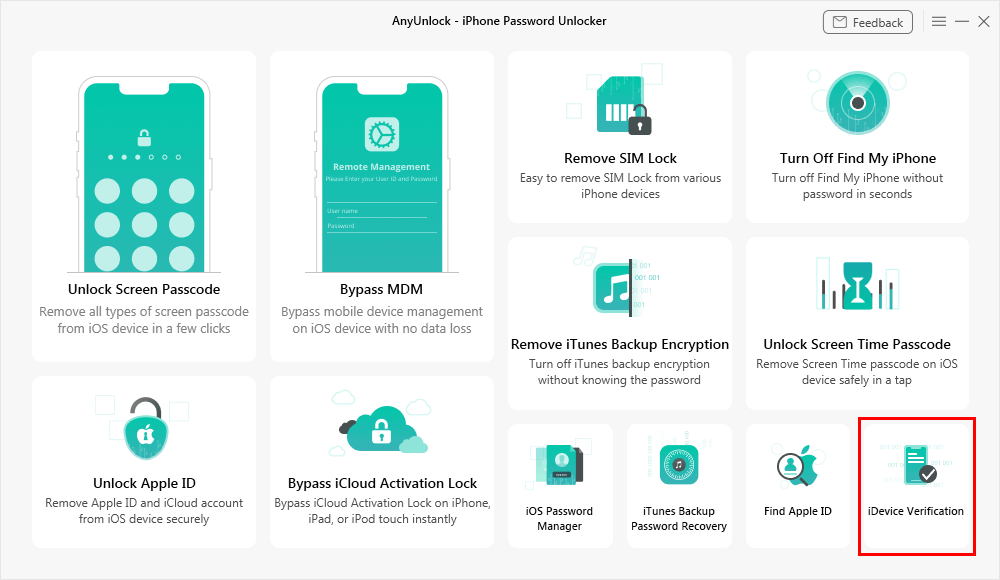
Choose iDevice Verification Mode
Step 2. Wait for the program to scan and analyze your device. When it completes, you will see the iDevice Verification Report as follows. You can choose to export the report.
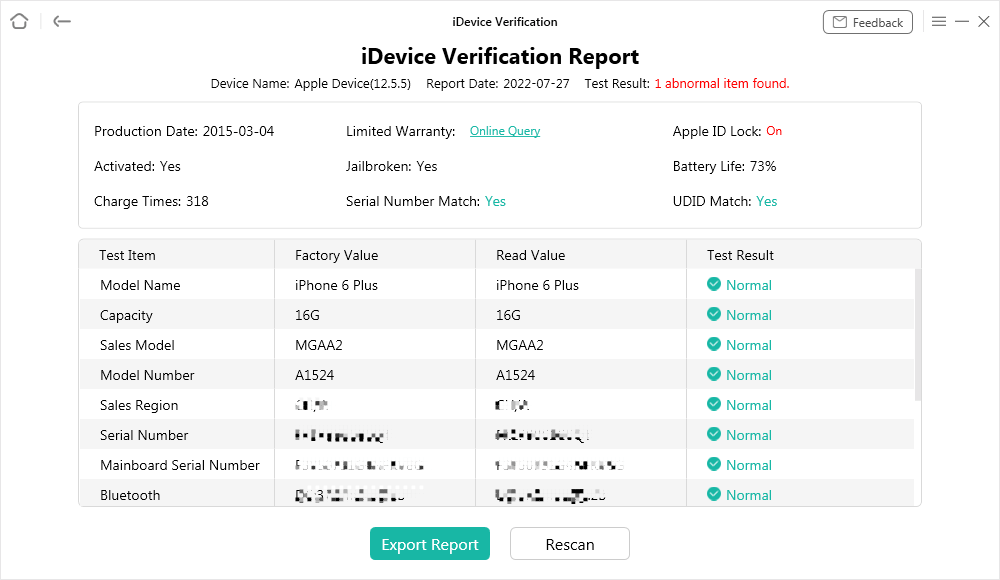
Check the iDevice Verification Report
2. Via Cydia or Sileo Are Installed
Cydia and Sileo apps are incompatible with iOS devices in their best state, that is not jailbroken. However, when an iPhone is jailbroken, these apps become installable and often function as the official App Store where you can head to download apps, games and more. So therefore, if you find Cydia or Sileo on your iPhone, then it’s an indicator that the device is jailbroken.
Mind you, sometimes these apps could be hidden on the corresponding iPhone. In such a situation, you cannot find them merely on your device. To ensure your iPhone is free of Cydia or Sileo apps, then enter their names into the search function on your iPhone. Should any of the apps pop up, then your device is likely jailbroken.
3. Uncommon or Unusual Apps Installed
Not all applications are available on Apple Store or compatible with an iPhone. If you notice an uncommon or unusual app on your device, there’s likelihood that it’s jailbroken.
4. Run a Jailbreak Security Scanner
Lastly, we have the use of a jailbreak security scanner to confirm the authenticity of your device. The jailbreak security scanner is an application programmed to scan or analyze your iPhone to see whether or not the restrictions integrated by the developer is lifted. You can also use this app to scrutinize your iPhone for harmful apps.
There are several jailbreak security scanners you can use to analyze your iPhone. The majority of them are paid for. So if you need one to confirm the authenticity of your iPhone, then you should be willing to pay the price.
How to Remove a Jailbreak
Removing jailbreak from your iPhone isn’t a tedious task to engage it. There are several methods you can follow to do this. Some of them are given down here:
1. Restore the iPhone by iTunes
There’s no point leaving your iPhone in the jailbroken state, after noting down the downsides attached. If you wish to remove jailbreak, then you should restore the corresponding device by iTunes.
This method clears jailbreaking on the corresponding iPhone bringing it back to the default mode. However, you must be wary of data loss, as iTunes restoration often results in
overwriting or complete erasure of the device.
Follow the steps below restore iPhone by iTunes:
Step 1: Ensure the latest version of iTunes is added to your app list by installing from the official website.
Step 2: Launch iTunes, then attach your iPhone to your computer system using a USB cable. Once done, hit the Summary icon at the upper left corner of iTunes page to continue.
Step 3: Next, select Restore and update from the prompt message that pops up. Your iPhone will be restored automatically.
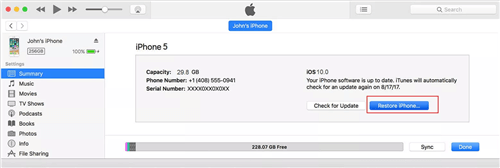
Click Restore iPhone
2. Restore iPhone by iCloud
Via iCloud, you can quickly remove jailbreak on your iPhone. This approach is very much similar to restoring your iPhone by iTunes, as you result in wiping the entire data on your device.
The steps down here explain how to remove jailbreak from iPhone via iCloud:
Step 1: Kindly reboot your iPhone, then go to Settings panel to enable the Find My iPhone feature. Once done, turn on WiFi connection.
Step 2: Navigate to iCloud.com and login your Apple ID using the correct credentials. Ensure these credentials are similar to what you have on the iPhone you want to remove jailbreak from. Once done, tap on the Find iPhone tab.
Step 3: Next, click All Devices, and select your jailbroken iPhone from the list that appears underneath the flyout menu. After that, click Erase iPhone to wipe the device. Wait for that to finish, and your iPhone will be free from jailbreaking.
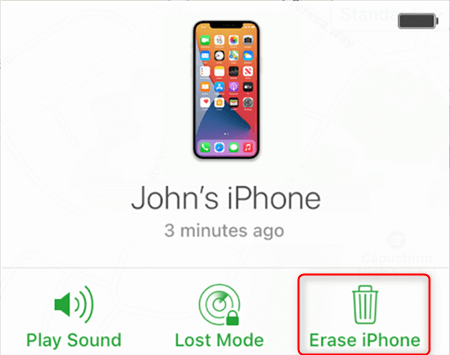
Tap on the Erase iPhone icon
How to Factory Reset a Jailbroken iPhone
Resetting a jailbroken iPhone is pretty straightforward, and you do not lose the jailbreaking feature on the corresponding device. However, this can be detrimental to your iPhone should it go wrong. Many folks often encounter white screen of death and other related iOS errors on subjecting their jailbroken iPhone to factory reset.
If you still wish to proceed, then follow the bulleted steps below:
- Click on the gear icon to open the Settings menu page on your iPhone.
- Select General and scroll down to Reset.
- Tap on the Reset button and select Erase All Content and Settings to restore your iPhone to default/factory mode.
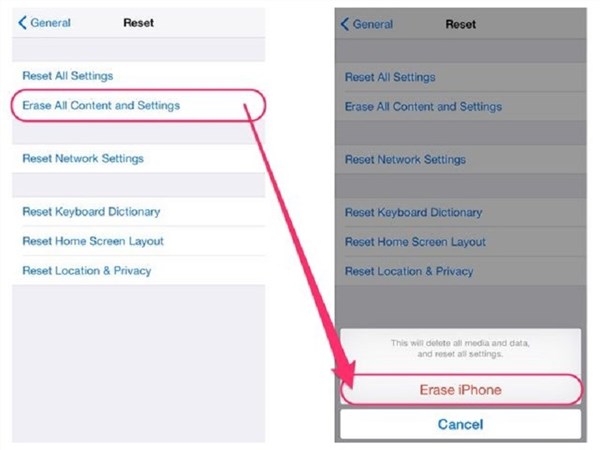
Erase All Contents and Settings on iPhone
FAQs about Jailbreaking
Can Apple detect jailbreak?
Yes, Apple can detect jailbreaks on any of its iOS devices or computer systems. The company does this by integrating a file monitoring system which scans your iPhone or any Apple related devices for any sign of tampering, and unauthorized alterations.
Should the system detect tampering or alteration, a signal is sent to Apple backend server immediately, and the company flags your device is jailbroken. Once that’s done, you lose all warranty or protection offered by Apple on its devices.
Can someone jailbreak my iPhone without me knowing?
Your iPhone can’t be jailbroken without physical access to it. So we conclude that your iPhone can’t be jailbroken without you knowing. However, it’s crucial you note that this act can be carried out in your absence if anyone around you have physical access to your iPhone.
How to tell if your Android phone is jailbroken?
Jailbreaking also occurs on Android devices, however, the terminology used is different. For Android operating systems, it’s called rooting.
You can confirm whether or not your Android phone is jailbroken by:
- Installing a root checker app.
- Using the terminal emulator.
- Checking phone status via settings.
Final Words
Now you can tell if your iPhone is jailbroken or not from the information given in this article. All approaches introduced are simple to implement, and cost-free. However, we recommend AnyUnlock to scan your iPhone for jailbreaking. It’s the best option you’ve got to quickly confirm jailbreaking on your iPhone.
Product-related questions? Contact Our Support Team to Get Quick Solution >

