3 Ways to Remove Remote Management iPhone/iPad
To remove Remote Management from iPhone or iPad, you can remove it through the Settings app or ask the IT administrator for help. For a password-free solution, AnyUnlock offers a quick and safe alternative to bypass MDM on your iPhone, helping you regain full access to your device easily.
AnyUnlock – Remove Remote Management iPhone in Clicks
Wondering how to remove Remote Management from iPhone after restore? Free download AnyUnlock to bypass MDM in just one click. Supports the latest iOS 26 & iPhone 17.
Restoring an iPhone or iPad often triggers the Remote Management (MDM) lock, requiring the administrator’s username and password to continue setup. When you don’t have these remote management credentials, the device becomes stuck on the MDM activation screen, preventing access to apps, settings, and normal use. This situation is extremely common among users who purchased second-hand devices or received previously supervised iPhones/iPads.
Fortunately, in this post, we’ll walk you through what MDM is and how to remove Remote Management from iPhone/iPad after a restore in 3 simple ways, helping you resume optimal use of the device. Let’s start!
What Is Remote Management on iPhone/iPad?
The Remote Management lock on iPhones and iPads is part of Apple’s MDM (Mobile Device Management) system. It lets schools or companies control the device remotely, like setting restrictions, managing apps, or even wiping the device. Once your iPhone is under MDM, the admin can block features like USB, Wi-Fi, Bluetooth, app downloads, screenshots, and more. Basically, they’re in control, and you’re limited in what you can do.
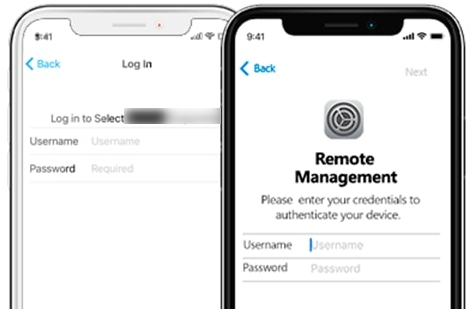
iPhone Remote Management
MDM works with iOS 4 and later, but the controls are different. In the later edition, certain limitations are added. The App Clips limitation, for example, was implemented in iOS 14 and iPadOS14.
How Do I Know If My Device Is Remotely Managed?
Most iPhones and iPads purchased directly from Apple don’t come with Remote Management enabled. However, devices issued by schools, companies, or other organizations are often supervised and controlled through MDM (Mobile Device Management). To check whether your iPhone or iPad is being remotely managed:
Step 1. Go to Settings > tap General.
Step 2. Select VPN & Device Management.
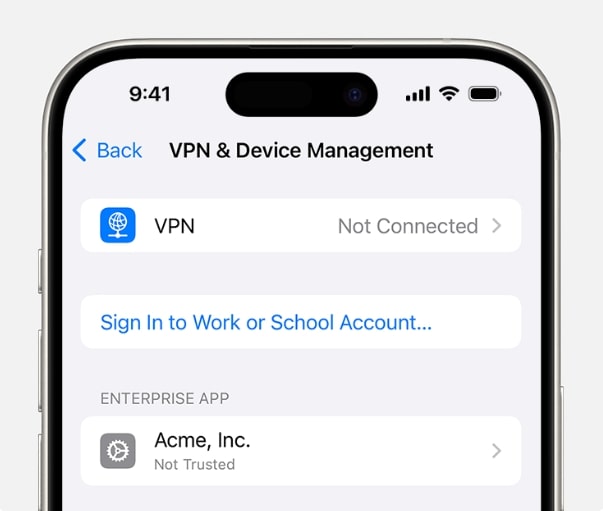
If your device is under Remote Management, you will see an MDM Profile listed here. Tapping the profile will show details about supervision, restrictions, and the administrator.
Common Factors to Remove Remote Management iPhone/iPad
Remote Management can restrict apps, settings, and many functions on an iPhone or iPad. While MDM is useful for organizations, many users find these limitations inconvenient once the device is no longer supervised. Below are the most common reasons why users want to remove Remote Management from their iPhones or iPads:
Changing or Transferring Device Ownership
Many second-hand iPhones still have an active MDM profile from the previous owner. Because MDM indicates organizational control, buyers must enter the administrator’s credentials or remove the MDM profile to fully use the device.
Removing Company or School Supervision
Schools, companies, and institutions often supervise iPhones using MDM to control apps, restrictions, and security policies. When the device is returned, gifted, or repurposed for personal use, removing Remote Management becomes necessary to lift these limitations.
Unauthorized or Accidental Activation
In some cases, users may experience unauthorized MDM activation—caused by scams, misconfiguration, or incorrect enrollment during setup. When the MDM lock appears unexpectedly, bypassing or removing Remote Management is required to regain normal access.
Can Remote Management Be Removed from iPhone After Restore?
Yes, Remote Management can be removed from an iPhone or iPad after a restore, but only by the organization that manages the device. After restoring, the device checks in with the MDM server during activation, and the Remote Management profile will automatically reappear if it is still enrolled.
To fully remove Remote Management, the IT administrator must delete the device from the organization’s MDM system. Once the device is removed from the server, it will no longer receive the MDM profile during setup, and you can activate it normally.
It is always best practice to contact the IT administrator before restoring an iPhone or iPad to avoid being locked on the Remote Management screen.
How to Remove Remote Management from iPhone Without Computer
Using the built-in Settings app, you can remove Remote Management directly from your iPhone without a computer, as long as you have the MDM administrator’s username and password. iOS requires these credentials to authorize the removal, so this method won’t work if you don’t have them. Follow the steps below to remove Remote Management from your iPhone through the Settings app:
Step 1. Go to the iPhone Settings > General.
Step 2. Select VPN & Device Management.
Step 3. Tap the Device Management Profile option.
Step 4. On the bottom of the screen, select Remove Management.
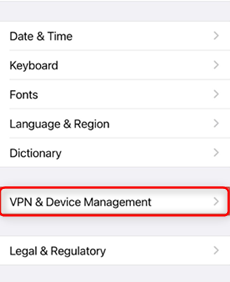
Click VPN & Device Management
Remove Remote Management from Apple Business Manager App
For organization-owned iPhones, Remote Management can be removed only by the IT administrator through Apple Business Manager or Apple School Manager. Once the iPhone is released from the organization’s management system, the Remote Management profile will no longer appear during setup. Here’s how the administrator performs the removal:
Step 1. Sign in to Apple Business Manager using an Admin account.
Step 2. Go to Devices in the sidebar and locate the supervised iPhone/iPad.
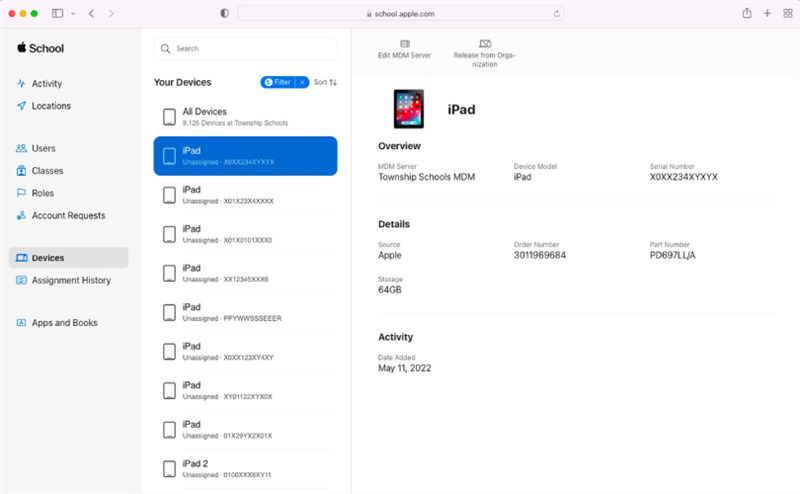
Step 3. Select the device and review the confirmation message. Check “I understand that this cannot be undone.” Click Release to remove the iPhone from supervision.
Step 4. Once the device has been released, open Settings > General > Transfer or Reset iPhone.
Step 5. Tap Erase All Content and Settings. Set up the iPhone again, and the Remote Management screen should not appear.
Remove Remote Management from iPhone [Without Password]
When it comes to how to remove Remote Management from iPhone or iPad without password, AnyUnlock – iPhone Unlocker would be a reliable and complete solution. It allows you to remove the MDM lock even when you don’t know the administrator’s username and password, helping you get past the Remote Management screen and regain full access to your device. Compared with other MDM removal tools, this tool stands out for ensuring no data loss. Besides getting rid of MDM restrictions, you are also enabled to use AnyUnlock to unlock a locked iPhone, unlock a blacklisted iPhone, or remove someone else’s Apple ID without a password.
AnyUnlock – Remove Remote Management Easily
- Remove Remote Management on iPhone/iPad without password.
- Bypass both remote and local device management profiles safely.
- Complete MDM removal process in minutes without technical skills.
- Compatible with the latest iPhone 17 series and iOS 26.
Free Download100% Clean & Safe
Free Download100% Clean & Safe
Free Download * 100% Clean & Safe
How to Bypass Remote Management iPhone after restore via AnyUnlock:
Step 1. Free download the latest version of AnyUnlock on your computer > Connect your iOS device to the computer > Click on the Bypass MDM mode in the middle of the welcome page.

Bypass MDM Overview
Step 2. Choose the Bypass MDM mode and Connect your iPhone/iPad/iPod to the computer via a USB cable.
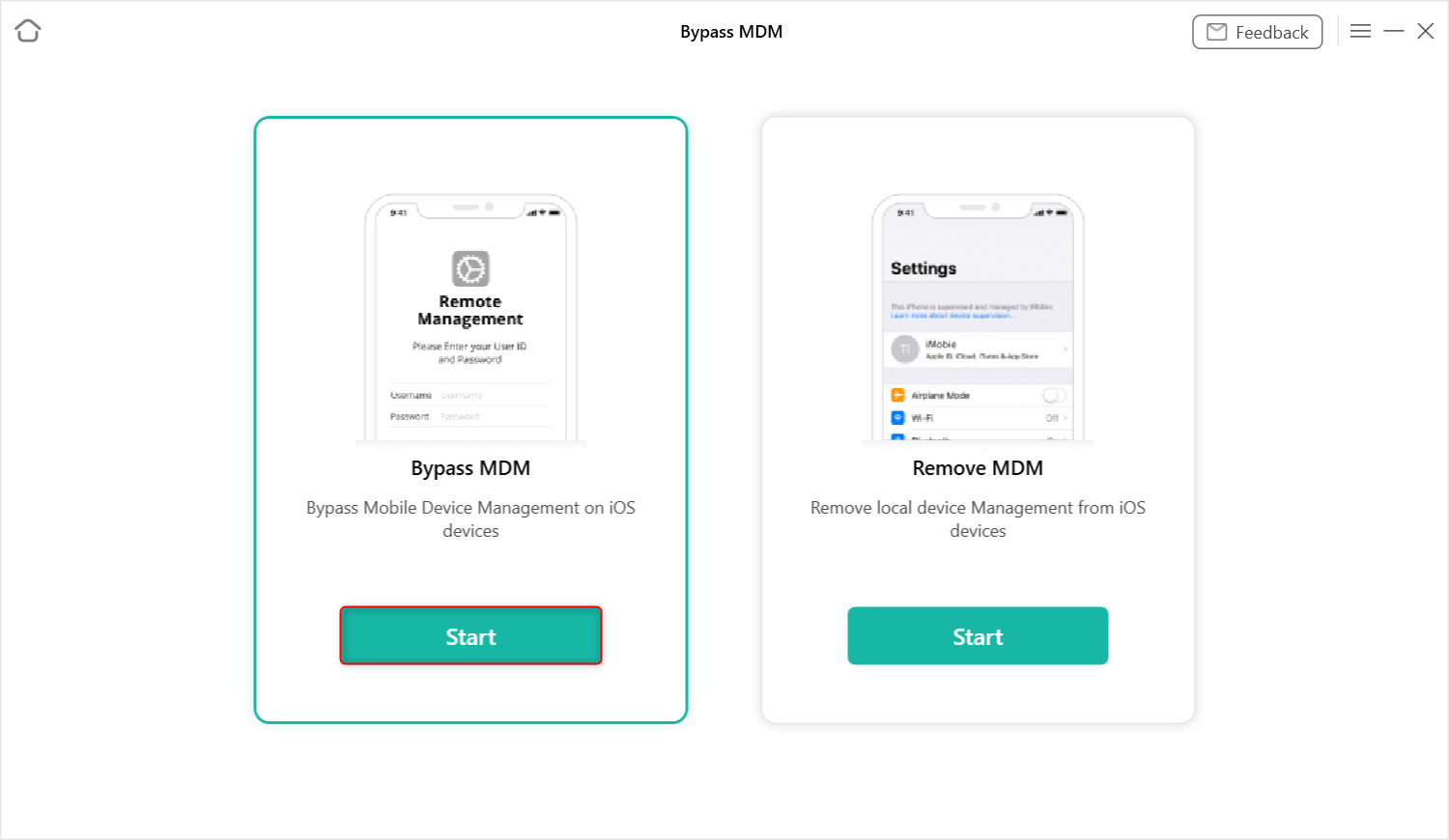
Choose Bypass MDM
Step 3. In the following interface, tap on the Bypass Now button to get started.
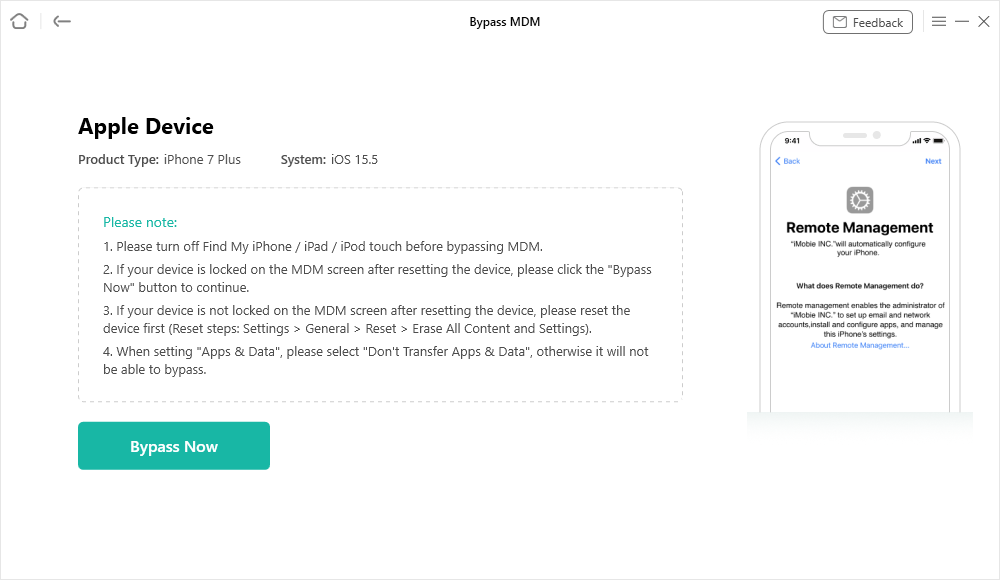
Click on the Bypass Now Button
Step 4. Before you start the MDM bypassing process, please make sure your iOS device is on the Remote Management screen. If your device is not on the Remote Management screen, please follow the instructions by click on the Not Yet button to make it on your iPhone.
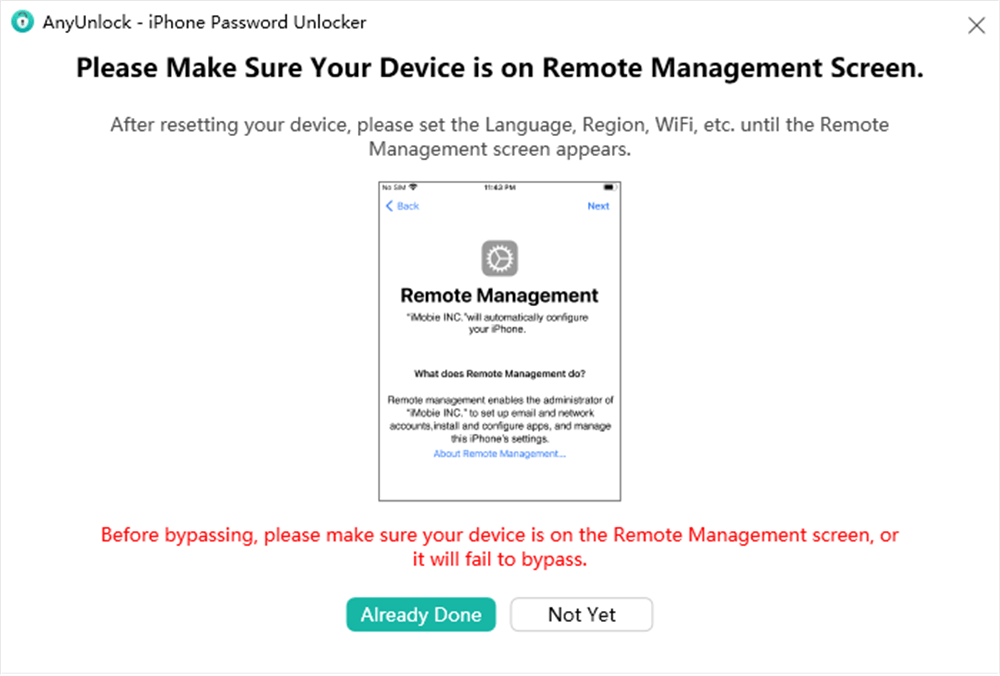
Ensure iPhone on the Remote Management Screen
Step 5. Wait for a few minutes, and you will see the Successfully Bypassed page.
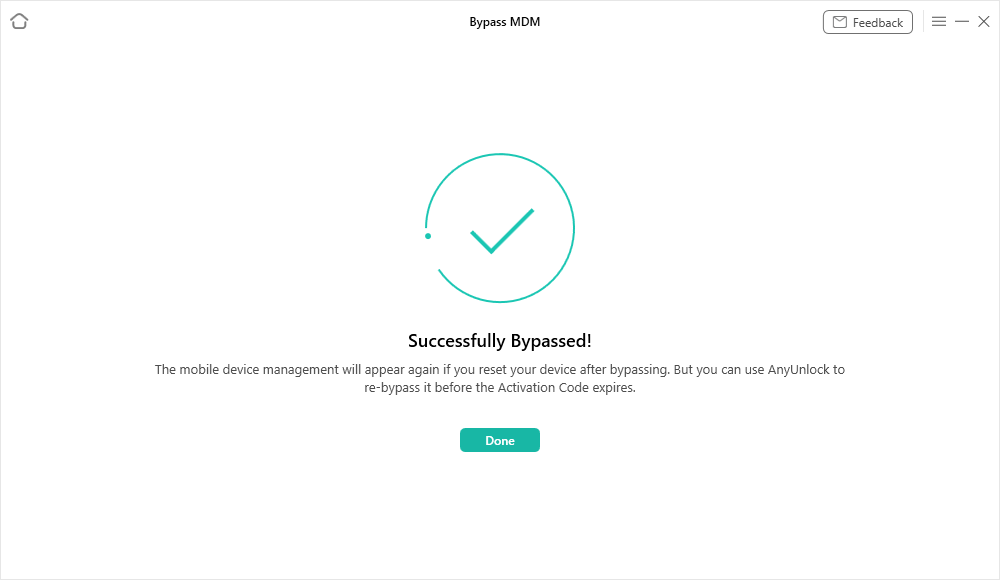
Bypass MDM Successfully
2. After bypassing MDM remote management, please do not reset the device or flash the firmware. Otherwise, it will be locked by MDM again. But you can still bypass it again with AnyUnlock.
3. Supports bypassing MDM for devices running iOS 7 and later.
Following the above methods, AnyUnlock can help you bypass remote management and free your iPhone/iPad. No username or password required. No need to jailbreak your device either. With just one click, you can bypass or remove all MDM restrictions and supervision.
FAQs About How to Remove Remote Management from iPhone/iPad
Q1. How to remove Remote Management iPhone after restore?
To remove Remote Management after a restore, the device must be released from the organization’s MDM server. Only the IT administrator can delete the iPhone from Apple Business Manager or the MDM system.
Q2. How to remove Remote Management iPad after restore?
Remote Management on an iPad can only be removed by the administrator if the device is still enrolled in MDM after a restore. The admin must release it from Apple School Manager or Apple Business Manager.
Q3. How to remove Remote Management from iPhone using iTunes?
iTunes cannot remove or bypass Remote Management on its own. Even if you restore the iPhone with iTunes, the MDM profile will reappear during activation if the device is still registered on the MDM server.
Q4. How to get past Remote Management on iPhone after factory reset?
After a factory reset, you can only bypass the Remote Management screen if the device has been removed from the MDM server. Contact the IT admin to release the iPhone from Apple Business Manager or the MDM system. Once removed, reset the device again and set it up normally.
Q5. How to factory reset an iPhone that is managed?
If the device is supervised by an organization, you will need the IT administrator to approve or perform the factory reset. They can erase the iPhone through their MDM console or allow the reset from their management system.
The Bottom Line
This guide introduced three effective solutions for how to remove Remote Management from iPhone or iPad after restore. For users without MDM password or unable to reach the administrator, AnyUnlock offers a fast and reliable alternative. As a professional MDM unlock tool, it can help you bypass Remote Management in just a few clicks, without technical skills and without risking data loss. Download AnyUnlock today and regain full access to your device with ease!
AnyUnlock – MDM Bypass Tool
AnyUnlock – iPhone Password Unlocker can help you bypass the MDM lock without the username and password. It can also help you unlock iPhone lock screen, Apple ID, iTunes backup password, iCloud Activation Lock, and Screen Time passcode easily & quickly.
Free Download100% Clean & Safe
Free Download100% Clean & Safe
Free Download* 100% Clean & Safe
More Related Articles
Product-related questions? Contact Our Support Team to Get Quick Solution >


