Stuck on Attempting Data Recovery? How to Fix
Wondering what to do when you get stuck on attempting data recovery on iPhone? If yes, you’re at the right place because you’ll find the right fixes here!
From iOS 10 through iOS 15, there have been several reports of attempting data recovery loop. The boot loop may ask for your passcode and say “Attempting Data Recovery”, showing “Data Recovery Failed” by the end, then Attempting Data Recovery and Data Recovery Failed repeatedly. And, people are apprehensive about data loss in such circumstances.
Attempting data recovery screen happens when using recovery mode to reset iPhone, or using iTunes to upgrade to newer iOS versions. If you are worried about how to get rid of Attempting data recovery, don’t worry. In this article, you’ll discover some of the fine ways to solve the issue. Let’s get going!
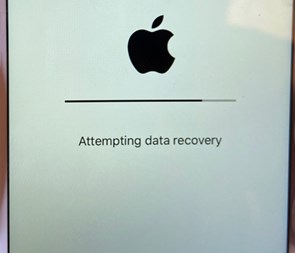
iPhone Stuck on Attempting Data Recovery
What Does Attempting Data Recovery Mean
Often, when you update your iPhone to newer iOS versions via iTunes, you might get stuck on attempting data recovery. Besides, when you try to restore your iPhone or fix connect to iTunes issue, the iPhone will enter Attempting data recovery progress bar. Usually, the process is taking several minutes and restarts normally. However, the iPhone may be in a boot loop and says “Data recovery cannot be completed, Please restore your iPhone from backup”, or “Attempting data recovery”.
The boot loop means that your iPhone can not work generally. After attempting data recovery, it delays the recovery mode and updating process and deletes some or all data from the iPhone or iPad.
And, Attempting data recovery happens when the normal process is interrupted by the iOS updates bugs, smaller iPhone capacities, etc. Next, read below to get out of the stuck screen immediately.
Force Restart iPhone
Fixing iPhone functionality problems with this method is among the most effective solutions available. If you get stuck attempting a data recovery loop, the best option is to perform a force restart, which has a good chance of solving the problem. Because various iPhone models have different instructions, you need to follow them in the appropriate order.
- iPhone 6 and Earlier: You need to press the home button simultaneously and the power button, then hold both buttons down for a few seconds. When you see the Apple logo, release the buttons.
- iPhone 7 and 7+: Make use of the Volume Down and the Power button. To force restart your Apple device, you must press and hold the buttons for a few seconds until you get the Apple logo on the screen. The next step is to release all of the buttons.
- iPhone 8 and Newer: First, press the volume up button and release. After that, do the same thing with the Volume down. To force-restart the device, you need to press and hold the power button until the Apple logo is displayed on the screen.
Get iPhone Out of Attempting Data Recovery Directly
If your data recovery failed iPhone issue is still intact, you need PhoneRescue for iOS-Best iPhone data recovery tool. Using the iOS system repair tool on it, you can get iPhone out of the attempting data recovery screen immediately. And, for changing to the new iPhone 14 smoothly, you can recover all your data from iTunes or iCloud backup. What’s more, it is able to fix various issues after the iOS update like iPhone/iPad stuck on the Apple logo, iOS 16 stuck on the update requested, iPhone contacts disappearing after the iOS update, etc.
Now, it supports all iPhone models, including the latest iPhone 14, to repair iPhone system problems.
To Get iPhone Out of Attempting Data Recovery:
Step 1: Download and install PhoneRescue for iOS on your computer, and launch it. Go to Device Rescuer > Repair iOS System. And, click on the Right arrow to proceed.

Choose Repair iOS System
Step 2: Connect your iPhone via a USB cable. Click on Advanced Mode from the options available, and the tool will detect your device. The mode will not erase data. And iPhone will be restarted normally after repair.

Select the Advanced Mode
Step 3: Follow the on-screen instructions and click on Download to get the firmware. Once the package is downloaded, PhoneRescue will start the repair process immediately. After the fixing process is completed, you’ll receive a successful message on your screen. And, iPhone will reboot normally.

iOS Repairing Completed
PhoneRescue for iOS – Fix Data Recovery Failed iPhone/iPad
It helps you solve various iOS issues, and put your iPhone out of the attempting data recovery issue with the help of the System Repair feature. It helps you restore your iPhone from iTunes/iCloud backup, or recover permanently deleted data without backup.
Free Download100% Clean & Safe
Free Download100% Clean & Safe
Free Download* 100% Clean & Safe
Restart the Computer or Connect to Another One
iPhone/iPad attempting data recovery loop may be caused by the computer running error. So another simple way to stop attempting data recovery is restarting your computer to relaunch.
Besides, a computer may not recognize iPhone due to a USB connection error, drivers not being installed properly, etc. Try to restart the computer, update iTunes, and check if the USB works.
Press Home Button
If you are using an iPhone with the Home button, you can also hit the home button to finish the recovery and the upgrade automatically. After the Update has been completed, you may be able to use your device as usual as soon as it is ready.
iPhone Attempting Data Recovery Forgot Passcode?
To unlock your iPhone passcode, you can only erase your iPhone to factory settings. You can put your iPhone into recovery mode and restore it to factory settings. Or, erase an iPhone remotely after lost or stolen. What’s more, an iPhone passcode unlocker like AnyUnlock enables you to remove a passcode, face ID, or Touch ID with ease.
Conclusion
Although iPhone is among the top-rated smartphone brands worldwide, it does have some flaws. And some of them happen when you update your iOS version to a new one. One of the most common issues people have reported with iPhones is Stuck on Attempting Data Recovery. But we hope that you know how to get rid of this issue after reading this article. Moreover, we recommend using PhoneRescue for iOS to eliminate this issue once and for all. Besides that, it also solves some other essential iPhone issues, and restore your iPhone with ease.
Free Download * 100% Clean & Safe
Product-related questions? Contact Our Support Team to Get Quick Solution >

