iPad Stuck on Apple Logo? How to Fix [iPadOS 16]
Is your iPad stuck on the Apple logo screen? There’s no reason to panic. We have a simple guide that explains how to fix the issue here in this article.
Apple iPad is one of the best gadgets designed by the giant tech company, Apple. The gadget is nicely customized with all the quality features you desire in a smart device. From the sleek design to the great camera effects and more.
Even though the Apple iPad is loaded with everything you need, it isn’t without its dark sides, as users now complain their device is stuck on the Apple logo screen. If you are familiar with this and need a solution, this article is for you.
Our team has structured this article to list the official solutions required to fix iPad stuck on the Apple logo screen. But before then, let’s see why your iPad is stuck on the Apple logo screen.
Why iPad Stuck on Apple Logo?
When you put on your iPad, a deep scan is performed to initialize the software and confirm all hardware is working properly. While this operation is on, the Apple logo appears at the center of your screen. Should the scanning pass through, your iPad will immediately come up. However, if the opposite happens, your iPad gets stuck on the Apple logo screen. This means, you cannot access the device.
There are several reasons why you may encounter such issues on your iPad. Here are some of the possible reasons:
- Software Error.
- Presence of corrupted apps and files.
- Full storage.
- Damaged battery or logic board.
- Jailbreaking.
Now you know why your iPad could get stuck on the Apple logo screen. Let’s proceed to how to fix the issue.
Fix iPad Stuck on Apple Logo with Restart
Restart is the process of putting your device off, and turning it on after a while. This is one of the most highly effective solutions to fix iPad stuck on the Apple logo screen. Restarting your iPad helps you refresh the system by clearing minor glitches and other errors causing it to misbehave.
Here is a quick guide to restarting your iPad:
- Press and hold the Power button for a while till you find the Slide to power off icon displayed on your screen.
- Swipe the icon right to put off your device. In no time, your iPad screen will go blank which means it’s off.
- To turn it ON, long press the Power button until the Apple logo pops up at the center of your screen. Your iPad should come up and start functioning properly.
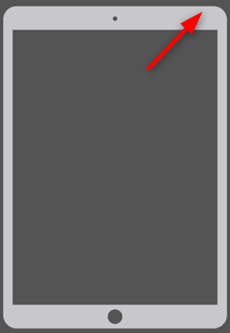
Restart Your iPad
Fix iPad Stuck on Apple Logo without Data Loss
If after employing the solution above you still experience iPad stuck on the Apple logo screen, we advise that you fix your device with an iOS system repair tool. Mind you, there are numerous iOS system repair tools on the net, the best amongst them is PhoneRescue for iOS.
PhoneRescue is an all-in-one iOS system repair solution designed to fix multiple iOS/iPadOS related issues without compromising users’ data. It fixes iPad stuck on the Apple logo screen at a remarkably high speed. Many users find this software handy because of the sleek interface, and excellent services it offers. Besides fixing your iDevice, PhoneRescue helps you retrieve lost or deleted data files regardless of the scenario, even if you don’t have a backup. It works with popular computer operating systems like Windows and Mac. And you can find more features about it below.
Free Download * 100% Clean & Safe
- PhoneRescue fixes several iOS system issues including iPad stuck on the Apple logo, frozen screen, iOS update failures, etc.
- It repairs all iOS and iPadOS issues without erasing the data on the device. Therefore, you can use your iPhone/iPad as before.
- You only need to click on buttons as the prompt and then it will fix system issues in minutes. No skills required. No time wasting.
- It works well on all iPhone/iPad models and systems. You don’t need to worry about compatibility.
Now free download PhoneRescue and follow the steps to fix iPad stuck on Apple logo without data loss.
Step 1. Launch PhoneRescue on your computer. Select Device Rescuer, and choose Repair iOS System from the options that appear. Connect the faulty iPad to the computer using a USB cable.
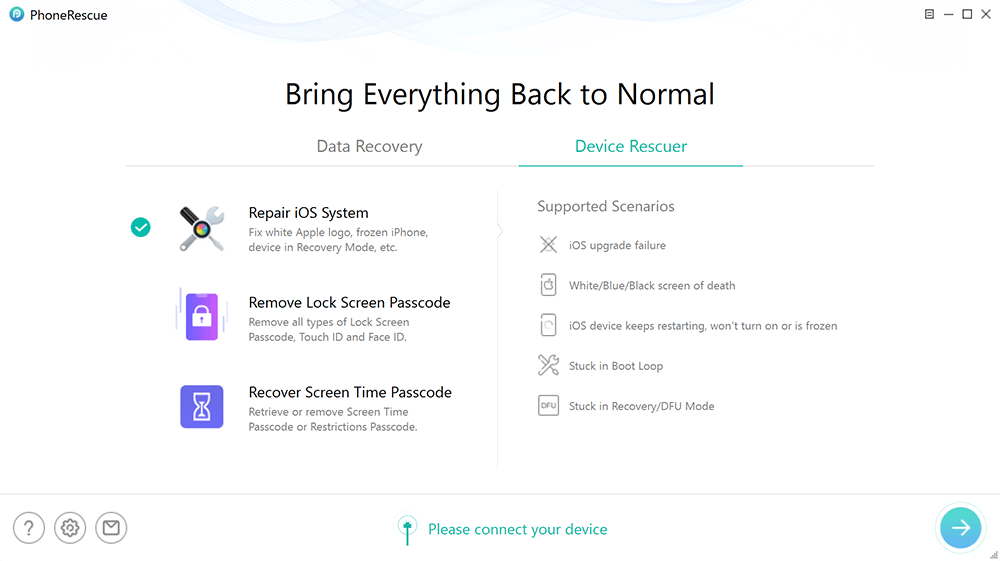
Click Device Rescuer and Choose Repair iOS System
Step 2. Next, tap on the Arrow button pointing to the right. Select Advanced Mode on the next screen and click on the arrow right button.
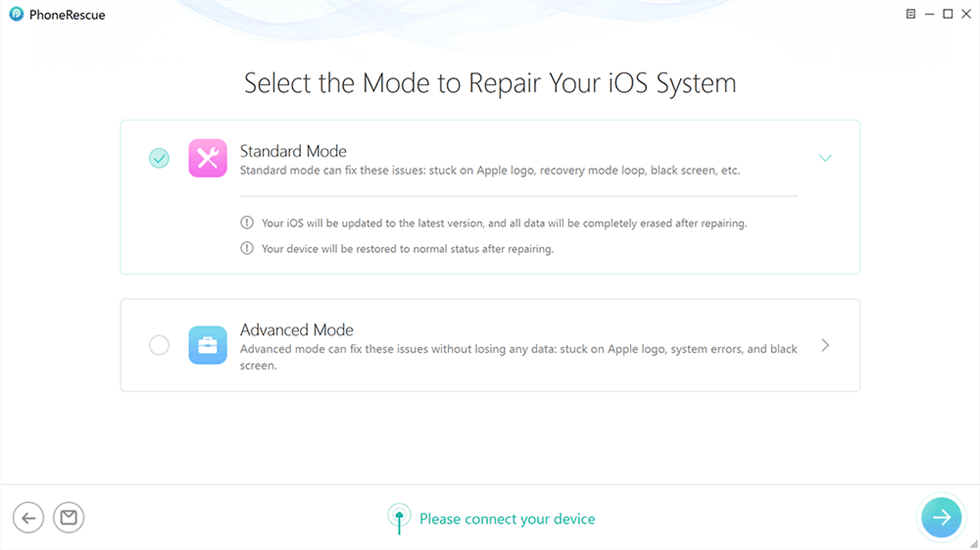
Choose Advanced Mode
Step 3. You need to enter recovery mode on your iPad. There will be a guide on the screen, just follow it.
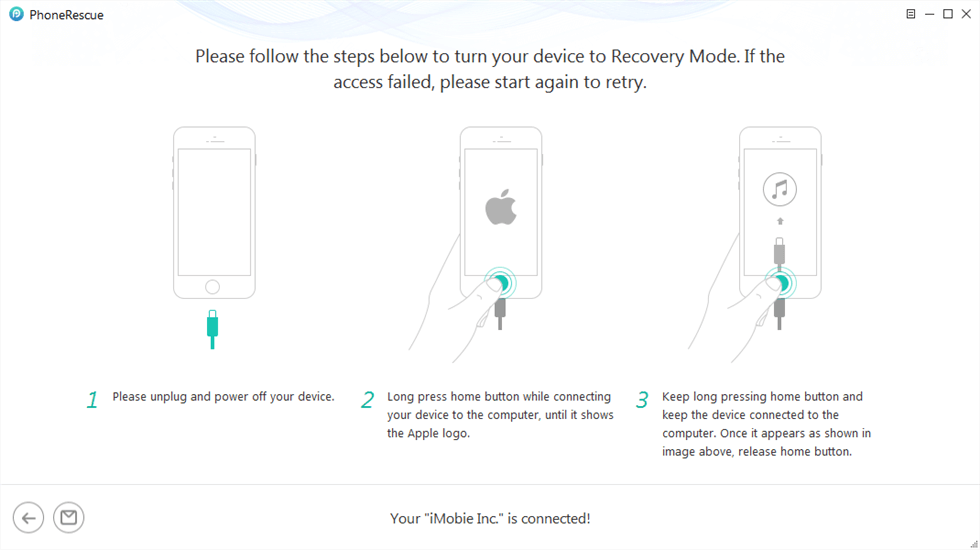
Enter Recovery Mode
Step 4. Once done, it will recommend a firmware package to fix it. Click on Download to proceed.
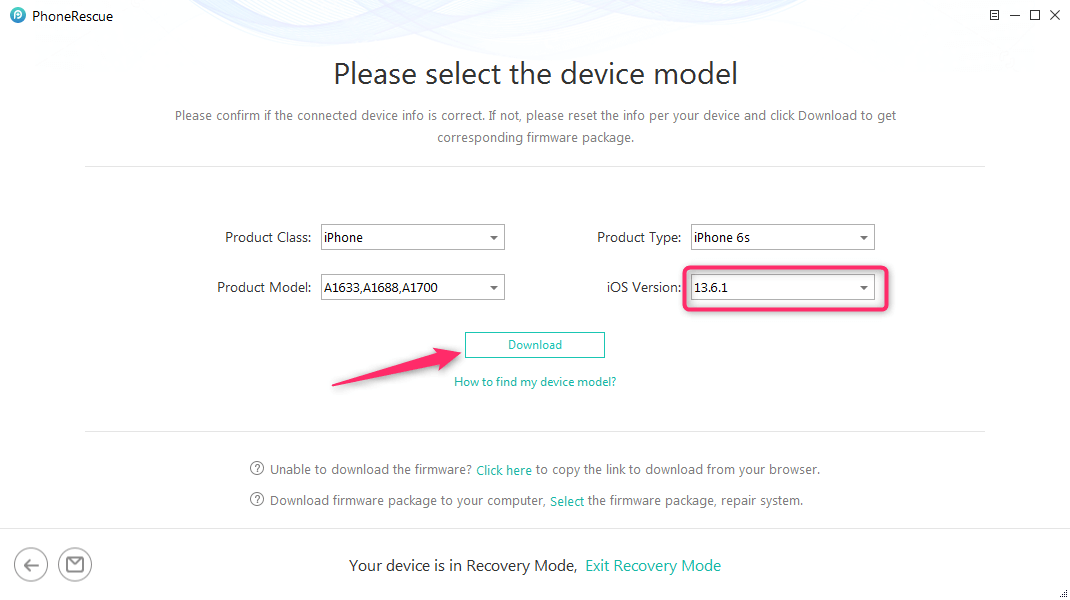
Click Download to Get Firmware
Step 5. After the successful download of the firmware package, PhoneRescue will start repairing your iPad with it. When the repair is over, disconnect your iPad from the computer and start using it again.

iOS Repairing Completed
Fix iPad Stuck on Apple Logo in Recovery Mode
Recovery mode is another fantastic option to fix iPad stuck on the Apple logo screen. It’s similar to rebooting as it helps you refresh your device. However, it is more advanced as you need to restore your device via iTunes.
Here is the simple approach to putting the different iPad models in recovery mode:
iPad without Home Button
Step 1. Hold down the Volume Up and Power buttons for a few seconds till you see the Slide to power off icon. Slide the icon right to turn it off.
Step 2. Open the latest version of iTunes on your computer. Next, connect the faulty iPad to your computer using the appropriate USB charger.
Step 3. Once done, hold the Volume Up button and release.
Step 4. Press the Volume Down button and release.
Step 5. Now hold the Side button until you see the recovery mode screen appear on your iPad.
Step 6. An update notification will appear on your PC screen. Validate it so your iPad can be restored in recovery mode.
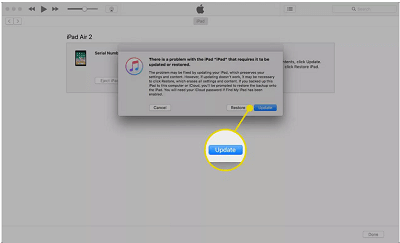
Click the Update Button to Fix iPad in Recovery Mode
iPad with Home Button
Step 1. Hold down the Power button and drag the Slide to power off button right to turn it off.
Step 2. Launch iTunes on your PC.
Step 3. Once done, hold down the Home button and connect your device to the PC. Ensure you are still holding the home button.
Step 4. Next, your iPad will enter recovery mode and an update alert will come up on your screen. Click on Update to restore your device.
Fix iPad Stuck on Apple Logo via iTunes Restore
With iTunes, you can also fix the iPad stuck on the Apple logo screen conveniently. This solution helps you update your iPad by restoring/resetting it. It’s a straightforward and cost free technique. Follow the instructions below to fix iPad stuck on the Apple logo screen using iTunes:
Step 1. From the appropriate website, install the latest version of Finder/iTunes on your computer.
Step 2. Plus you iPad to the computer using the corresponding USB charging cable. Once done, launch iTunes/Finder and click on your device.
Step 3. Tap on Summary and click on Restore on the right-hand side of the page.
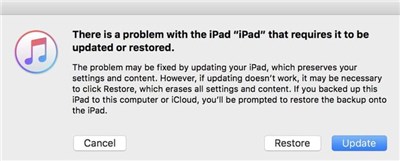
Restore iPad via iTunes
Fix iPad Stuck on Apple Logo with Software Update
Software update is another helpful solution to fix iPad stuck on the Apple logo screen. It helps you boost performance by clearing bugs and minor glitches affecting your operating system. There are different ways to update your iOS software. Find below the different options:
Directly from iPad
- Head to the Setting page on your iPad.
- Click on General when the next page appears.
- Tap on Software Updates and your device will scan for available updates.
- Click on the corresponding buttons to update your operating system and start using your iPad again.
With iTunes
- Open iTunes/Finder on your computer.
- Connect your iPad to iTunes. To do that, plug your iPad to your computer system with the aid of a USB charging cable.
- Select Check for Update on the right side of the page.
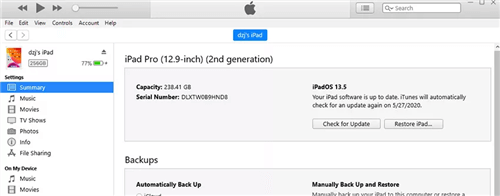
Check for iPad Update with iTunes
- Next, click on Download and Update and enter your iPad passcode if necessary.
The Bottom Line
Now you have the simple guide to fix iPad stuck on the Apple logo screen. The solutions provided in the guide are simple to use, effective and cost-free. Whichever one you choose to use, we advise that you follow the guide appropriately. The solution involving PhoneRescue is our best option. PhoneRescue repairs your iPad without disrupting your data files. It’s a powerful tool with excellent services. You should try it out today.
Free Download * 100% Clean & Safe
Product-related questions? Contact Our Support Team to Get Quick Solution >

