How to Transfer Text Messages from Android to iPhone with/without Computer
Are you tired of using the Android operating system and wish to migrate to iOS? If so, and you want to transfer messages between both operating systems, this is the best place to be. Here, we explore how to transfer messages from Android to iPhone without using a computer.
AnyTrans – Transfer Data from Android to iPhone in Clicks
How to move data from Android to iOS? Free download AnyTrans to transfer all photos, WhatsApp data, contacts, call logs, etc. from Android to iPhone. Only a few clicks and minutes are needed. And it supports all iPhone models and iOS versions. Besides, you can also use it to transfer data from iPhone to iPhone, manage iTunes/iCloud content, etc.
Hi there,
I just switched from Android to iPhone and would like to move my text messages. I don’t know if this is possible because both devices run on different operating systems. Is there any way to establish a connection between Android and iPhone so I can transfer messages? Kindly help!
Transferring data from your Android phone to iOS can be quite technical because of the difference in operating systems, but that’s nothing to worry about. With the recent advancement in technology, you can easily link your Android to iOS for data exchange.
There are many ways to do this. We will explore the top 3 ways recommended by experts. Keep reading as we look at how to transfer text messages from Android to iPhone without a computer system.
Can I Transfer Messages from Android to iPhone without PC?
Yes, you can!
Without a PC, you can transfer your messages from an Android phone to an iPhone. Though both devices run on different operating systems, technology has come to our aid, as we are now allowed to share data between Android and iOS via cloud storage facilities, mailing services, and the popular Move to iOS. You can also leverage iOS transfer apps to help you migrate your text messages from Android to iPhone without hassles. Let’s delve into how to use each of these methods. Read on!
How to Transfer Messages from Android to iPhone without Computer
Just as we previously mentioned, you can transfer messages from Android to iPhone without using a computer system. In this section, we will discuss the three simple techniques you can follow to get this done. Find below, each of the techniques and the corresponding instructional guide to follow:
Way 1: Android to iPhone Message Transfer via Google Drive
Established by Google LLC, Google Drive is one of the many cloud storage facilities designed to help you and me keep our crucial files off our digital gadgets, whether mobile phone or computer system. It helps you maximize storage space on your device, and also optimize the operations.
With Google Drive, you can easily store data files such as photos, videos, documents, and more, online and retrieve them to your desired device at your convenience. You can count on this cloud storage suite to help you transfer messages from Android to iPhone without a computer system.
There’s no wired connection needed for you to migrate texts from your Android to your iPhone. Also, you do not need to be in possession of both devices for you to successfully transfer messages between both devices.
Google Drive lets you move texts from Android to iPhone easily, and quickly. Here’s a simple guide you can apply to do this:
Step 1: Sign in to Google Drive on Your Android Phone
Firstly, you need to log in to your Google Drive account on the Android device, To do that, ensure you have the latest version of Google Drive installed on your Android, launch it, and click the appropriate buttons to sign in your details.
Step 2: Backup Text Messages to Google Drive on Android
Next, you have to create a backup of the text messages on your Android phone to Google Drive. You can do this with the bulleted instructions given down here:
- Head to the Settings menu screen by tapping on the cogwheel icon on your Android home screen.
- Go to where you have the System, and click on it. If you don’t find this button, scroll to where you have Google, then click on the corresponding icon.
- Next, click on the Backup button when the next screen appears.
- Now, toggle the slider beside the Backup to Google Drive option. After that, head down the page, and click on the blue Back up now icon to proceed.
- Click Mobile Phone backup, and you will be directed to a screen showing the available apps that you can backup. Click SMS Text Messages.
- After that, hit the OK button to finish.
Step 3: Restore Backed Up Files to iPhone
Now, you have to restore the backed-up messages to your iPhone so you can successfully transfer from Android to iPhone. Here’s how to do this:
- Open Settings by tapping the cogwheel or gear icon on your iPhone Home Screen.
- When the page comes up, head to where you have the Mail button, click on it, and select Accounts from the clickable options that pop up.
- Click Google as your preferred choice from the options that come up on the new interface that comes up.
- Provide your details, and click the right buttons to sign in to your Google account.
- After this is finished, you can restore the text messages from your Google Drive.
Limitations
- Too many steps to follow before you can successfully transfer text messages from your Android to iPhone.
- You need a reliable data network for this technique to work.
- There’s a limit to the number of data you can backup and restore.
Way 2. Transfer Messages from Android to iPhone via Move to iOS
Move to iOS is an Android app designed by Apple to help create an avenue for iOS and Android to automatically exchange data. This app supports a plethora of data such as photos, calendars, Google Accounts, WhatsApp, and more. You can use it for text messages transfer from Android to iPhone.
Except your device is a new one, you have to wipe all content and settings on it for you to carry out this process. You have to do this so you can get on the iOS setup or configuration page.
Here’s a simple step-by-step guide for you to transfer messages from your Android phone to iPhone via Move to iOS:
- Visit the Google Play Store page on your Android phone by hitting the corresponding button.
- Enter Move to iOS in the search bar, and hit the Enter button on your keyboard to proceed.
- Click on the corresponding icon to download the Move to iOS app.
- After that, run the Move to iOS app, and use the on-screen guide that follows to configure the device. When you finish that, you will be directed to a screen requesting you to enter the ten-digit code provided on your iPhone.
- Now, proceed to configure your iPhone, then click Move to iOS from Android when you get on the Apps & Data page.
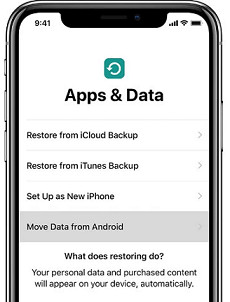
Click Move to iOS from Android
- Next, a ten-digit code will automatically come up on your iPhone. Copy the code in a safe place, and move to the next step of this guide.
- Paste the code in the empty space provided by the Move to iOS app, and your Android phone will automatically connect with iPhone.
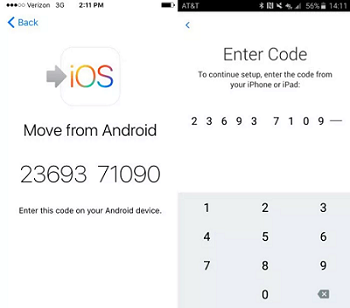
Copy And Paste the Code
- A new screen labeled Transfer Data will come up on your iPhone. Select Messages from the list of transferable data, and click the appropriate buttons to proceed with the migration of the text messages from Android to iPhone. Here’s a visual representation of what will be displayed:
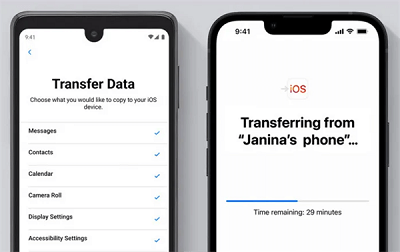
Select Messages to Transfer
Limitations
- It can be time-consuming because of the lengthy stepwise guide.
- Both devices must be in close proximity for you to successfully migrate your text messages from Android to iPhone.
- You need a reliable WiFi connection for this to work.
- Only Android devices running on Android version 4.0 or later can use this technique to transfer messages from Android to iPhone, or any other iOS device.
Way 3. Backup and Restore SMS via Gmail
Alongside the solutions above, we also have the use of mailing services like Gmail for the seamless migration of text messages from Android to iPhone without a computer system. Google Mail, also known as Gmail is a simple yet efficient mailing service that lets you send and respond to messages. It also comes in handy when you are looking to exchange data with your contacts.
Gmail lets you share data such as photos, videos, documents, and many others. Contacts and text messages can also be transferred from one device to another via this mailing service. This tool lets you migrate messages easily without establishing any wired connection. All you need is a data connection and you are good to go.
The approach you need to follow to transfer messages from Android to iPhone via Gmail is pretty similar to that which you used for Google Drive, as you need to backup the SMS first, then restore proceed to restore them.
- Unlock the Android phone, and navigate to where you have the gear or cogwheel icon. Click on the icon, and Settings screen will come up on the device.
- Next, head to activate the IMAP.
- After that, launch Gmail, and sign in with your details.
- Now download a suitable SMS Backup utility on your Android device.
- Launch the backup tool, and click on the right buttons so it can help you sync your messages to your Google profile.
- Finally, log into the Google Profile using the correct details. After that, proceed to transfer text messages from Android to iPhone.
Limitations
- You have to sign in Google details to use this technique.
- This approach is reliant on the strength of your data network.
Transfer Text Messages from Android to iPhone with Computer Selectively
Although the techniques above help you transfer your messages from Android to iPhone without a computer, they aren’t without limitations. If you are looking to invest in a procedure that lets you transfer messages from Android to iPhone without restrictions, then this section has got you covered.
Here, we introduce the most suitable software program that supports data migration from Android to iPhone and vice versa – AnyTrans – iPhone Data Manager.
With this software, you can quickly move over 10+ types of data without hassles. It lets you move data such as calendars, WhatsApp data, call logs, contacts, photos, documents, and more. It’s also ideal for transferring text messages from Android to iPhone. As opposed to the aforementioned techniques, AnyTrans permits you to transfer an unlimited number of data without restrictions.
Key Features
- With AnyTrans, you can transfer contacts, photos, videos, messages, ringtones, music, and other iPhone data from your old iPhone to your new iPhone 14.
- 1-click to scan, analyze, and backup data without compromising the quality.
- Unlike restoring from iTunes or iCloud backup, the transfer will not overwrite any existing data on your iPhone.
- With 1-click, you can transfer over a thousand files from Android to iPhone or iPad with high quality.
- Supports freely choosing what you want to transfer, so you can selectively transfer data more conveniently.
- It allows you to exchange or migrate data from one iPhone to another, or an Android to iPhone.
Free get AnyTrans and follow the steps to transfer text messages from Android to iPhone>>
Free Download * 100% Clean & Safe
How to Transfer Text Messages from Android to iPhone with Computer Selectively Using AnyTrans
Step 1. Download and launch AnyTrans on your computer > Choose “Phone Switcher” at the left panel > Click on “Phone to iPhone” mode.

Choose Phone to iPhone on Phone Switcher
Step 2. Select your source device and target device > Click the “Next” button to continue.

Add your Android Phone and iPhone and Click Next to Go on
Step 3. Now, you have to select the categories of files to transfer from Android to iPhone. For the purpose of this article, check the box on Messages, then click on Next to continue.

Select Files You Want to Transfer
Final Words
Transferring messages from Android to iPhone isn’t a difficult task to execute once you have the right tutorial guide at your disposal. We’ve explored the top 4 ways to transfer messages from Android to iPhone, just select the one that suits your budget, and you are good to go.
AnyTrans offers a safe and quick approach to bringing your precious Android data to iPhone. It transfers messages between both devices with high quality. This software has got all the stand-out features you seek in a professional iOS data transfer software. So just give AnyTrans a free try now>>
Free Download * 100% Clean & Safe
Product-related questions? Contact Our Support Team to Get Quick Solution >

