4 Methods to Recover Deleted Snapchat Messages iPhone/Android
Looking to recover deleted Snapchat messages on iPhone/Android? Here in this article, we’ll show you how to do it without hassle.
With a world of features, Snapchat is especially popular for its ephemeral messaging approach. With this, all your Snapchat messages will be deleted once the receiver gets them. This might sound amazing, but there’s a big catch here!!! You will lose any important conversation, like a piece of legal evidence or a conversation with your loved ones.
So when people lose this information, they always seek ways to retrieve it. And that’s where we come. In this brief guide, you’ll find four methods to recover deleted Snapchat messages on iPhone or Android. And after that, we’ll also show you how to save your Snapchat messages and see your conversation history. But before that, let’s answer a simple question that most people have in their minds.
Want to recover Snapchat photos? You can read: How to Recover Snapchat Photos on iPhone with 4 Methods >
Can You Recover Deleted Snapchat Messages on iPhone/Android
Generally, Snapchat deletes all the messages once the receiver has opened them. But it’s not like they have entirely vanished from the face of this world. You can easily retrieve them if you know what to do.
Now many methods are used for recovering deleted Snapchat messages. Out of those methods, here we have compiled a total of four that are commonly used by users worldwide. And believe me, they are definitely fruitful.
So let’s dive right into them.
Recover Deleted Snapchat Messages iPhone with My Data
Although Snapchat deletes the messages from the server after they are viewed or 24 hours after the receiver gets them. But you can still recover some of your data from Snapchat with an official request. This way, they collect the available data from their stores, including the chat history, and send it to the users via email.
Now let’s see how to make an official request for our Snapchat data.
Step 1. The first you need to do is to visit the Snapchat My Data webpage. Doing this, you’ll be asked to log in with your Snapchat account. Once you enter your account details, the server will send you a pin code on your attached mobile number or email account.
Step 2. When successfully logged in, different options for your account management will appear on the screen. You have to click on “My Data” here.
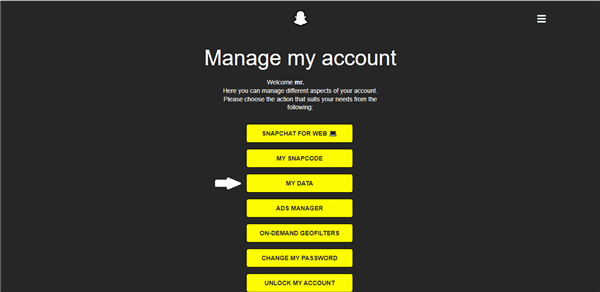
Click on My Data
Step 3. Now you’ll see a whole of your available data. Make sure the “Chat History” is marked and scroll down until you reach the “Submit Request” option. Now confirm your progress. You can also set a date range to receive specific deleted messages on those dates. Once you are done, hit the “Submit Request.”
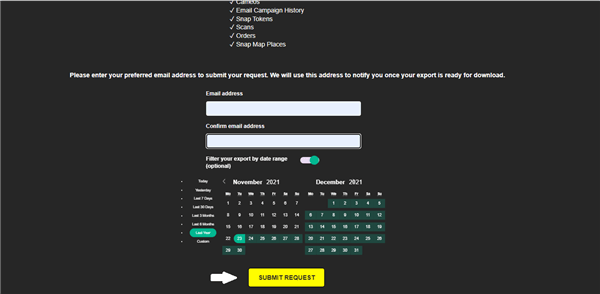
Hit the Submit Request
Step 4. Once you submit the request, you’ll have to wait. Snapchat will prepare your data and send it to you using email. But the process can take some time, varying from a few hours to even some days.
Step 5. When you receive an email from Snapchat, you’ll get a download link in it. Use the link to download your requested data. But keep in mind that the downloaded data will be in the form of a Zip file. You’ll have to unzip it first and export it to your storage.
Step 6. When you unzip the downloaded data, go to the “html” folder. This will contain most of your data.
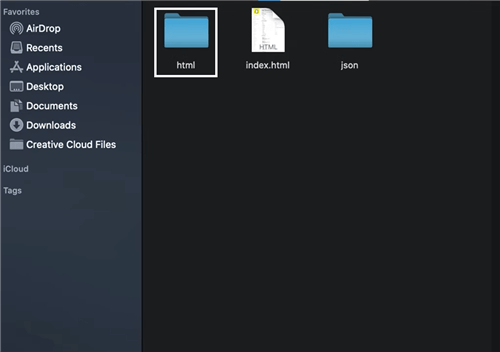
Open the “html” Folder
Step 7. After opening this folder, look for the file with the name “chat_history.html” and open this file. So here we go; this file will contain all the information about the Chats you recently sent and received. You can search for your desired messages, images, or video.
This is how you can get your deleted messages from Snapchat. But as we discussed earlier, this process may take a lot of time, even a few days. And most of the time, the person looking for their deleted Snapchat message doesn’t have this kind of leverage. They want to get their messages back as soon as possible. So now we will look for a method to return your deleted Snapchat messages in no time.
Recover Deleted Snapchat Messages from iPhone Directly
Did you know that instead of requesting your data from Snapchat, you can also recover deleted Snapchat messages directly from it? But you may think about how to do it. This feat is mainly accomplished by using some advanced recovery third-party tools. And one of the fantastic software that is preferred by many users worldwide is PhoneRescue for iOS.
As a specialized recovery tool for iDevices, this unparalleled software provides one of the highest possible success rates and is 100% secure. Every possible way is used to ensure the users get back their desired data. And it has accumulated a lot of praise and has been highly recommended by countless people. Now, let’s have an overview of this tool first. Then we’ll show you how to recover deleted Snapchat messages using it on an iPhone.
Free Download * 100% Clean & Safe
- PhoneRescue supports you to recover multiple data types like photos, videos, music, contacts, App data, etc. It can be said that almost your commonly used data can be covered by it.
- If you don’t have a backup, this tool can help you directly scan your phone to retrieve the data. Of course, you can also use this tool to restore files from iTunes and iCloud backups.
- Retrieving data with PhoneRescue only requires you to click several buttons according to the instructions. Then you just need to wait a few minutes for the data to come back to your device.
- Unlike iTunes and iCloud, the data recovered by this tool will not overwrite the original files on your device, which means you will not face any risk of data loss.
PhoneRescue also has a system repair function, which can help you quickly solve various system problems such as iPhone/iPad keeps shutting down, reboot loop, stuck on the white Apple logo, etc. And even on the latest iPhone 17, PhoneRescue can work smoothly.
Now, if you want to recover your deleted Snapchat messages using PhoneRescue, just download this tool for free, and then follow the installation wizard’s steps to install it on your computer. And here are the steps.
Step 1. You’ll see many options on the screen when you launch the software. Select Recover from iOS Device from the Data Recovery portion. Now the software will ask you to connect your device to the computer. Click on the arrow icon on the bottom right corner of the interface to proceed forward.
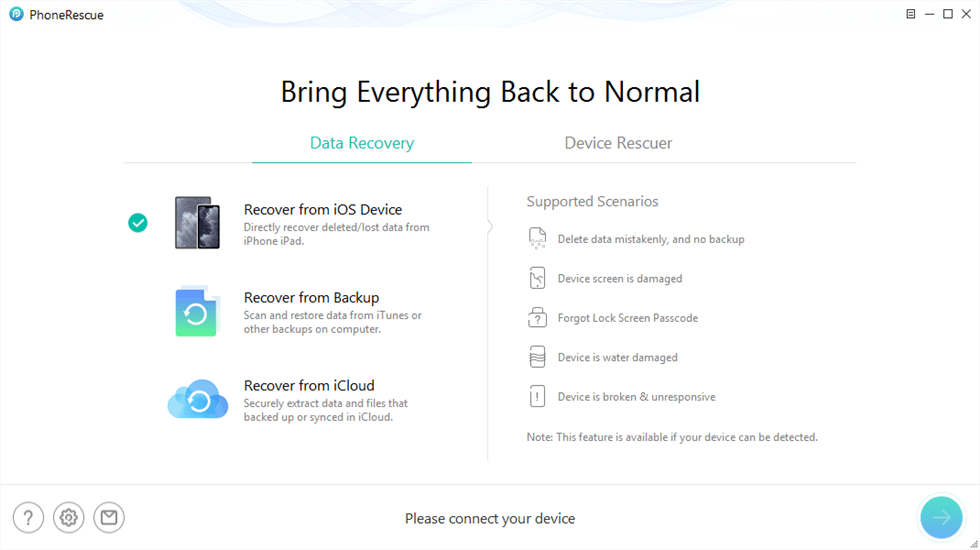
Recover from iOS Device without Backup
Step 2. Now it’s time to select the type of data you want to restore. After you have done selecting, hit the OK button. The software will start analyzing your device. You have to wait patiently until the process finishes.
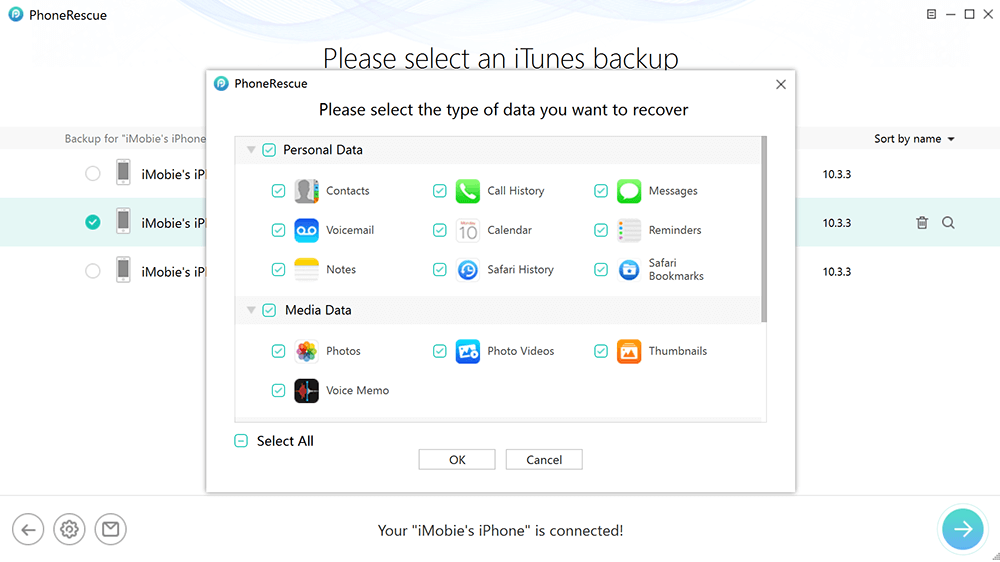
Select Data Type You Want to Recover
Step 3. When the analysis finishes, all the messages will be listed and you can look for your deleted Snapchat messages and check them. You can uncheck the rest of the files if you want.

Preview and Select Photos to Recover
Step 4. Now in the bottom right corner, there will be two options this time. The first button will directly restore your file to your iOS device. But to get it on your computer, hit the second button. After that, just wait until your selected data is recovered.
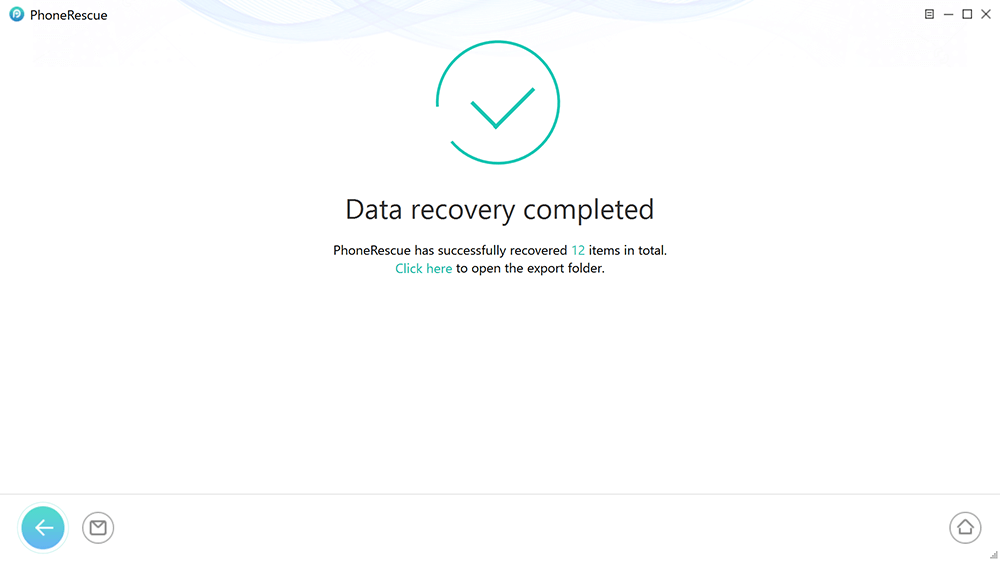
iOS Data Recovery Completed
We believe you’ve recovered your deleted Snapchat messages with PhoneRescue. But if you still haven’t or don’t want to use any paid third-party tool, try the next method. We will show you how to restore deleted Snapchat messages on an iPhone using the File Manager app. And you also don’t need a computer here. So let’s dive in.
Recover Deleted Snapchat Messages iPhone without Computer
If the deleted Snapchat messages you are looking for are not too old, then there’s a chance that your iPhone will still have them in its internal storage. You just need to locate the file using a File manager and then rename it for using it again. Let’s see how to do it in a stepwise manner.
Step 1. Go to your “File Manager” app. If you don’t have any such app, you can easily download it from your AppStore.
Step 2. When you open the File Manager, go to the “Search” section and look for the files with the extension name “.nomedia.”
Step 3. After that, you have to rename these files. And when you change the “.nomedia” extension from the name of this file, you’ll be able to see their thumbnails again. This means success!!!
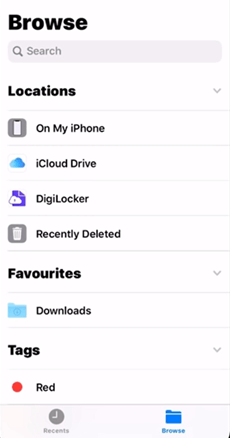
Browse in File Manager
Now, we can’t ignore our Android community, can we? Let’s move forward and see how to recover deleted Snapchat messages using the Cache of Android.
Recover Deleted Snapchat Messages with Cache [Android]
To quickly operate different applications, Android devices use a unique cache feature. When you open an application, some of its essential information is temporarily stored in the internal storage of the Android device. The primary purpose is to help operate the same app when it’s opened again.
But to your surprise, we can actually use this feature of Android devices to recover deleted Snapchat messages sometimes.
The only downside is that you must be super quick after losing your messages. But still, this method can be handy at certain times. So let’s see where we can find those deleted Snapchat messages in our internal storage.
Step 1. After you have noticed the deleted messages, then as quickly as possible, go to the File Manager > Internal Storage > Android > Data.
Step 2. Here, you’ll find saved data for all your applications. Your job is to scroll down and look for the folder with the name “com.snapchat.android” and open it. If the deleted Snapchat messages are still stored, then you’ll see a “Cache” folder.
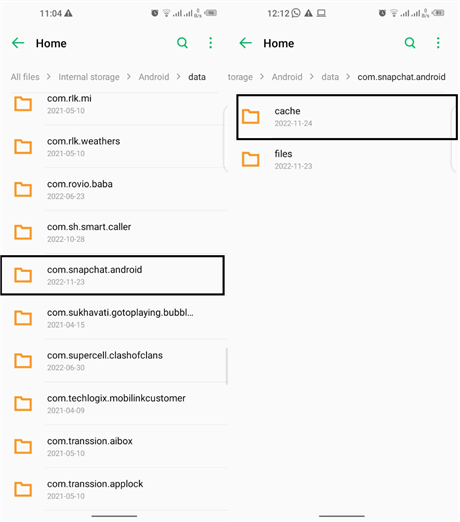
Open the Cache of Snapchat
Step 3. Open this folder, and hopefully, the deleted Snapchat messages will be there. Select every single file, and then you can recover it right away.
Now that you have seen four different methods to recover your deleted Snapchat messages let’s proceed forward.
But do you know what the first thought that comes to mind after recovering a deleted file? It’s how to prevent this mishap from happening again. And that’s what we are going to discuss now. This part is about manually saving your Snapchat messages on your iPhone.
So here we go!!!
How to Save Snapchat Messages on iPhone Manually
Although Snapchat automatically deletes all the messages, it also provides a way to save them. And if you manually save a message on Snapchat, whether it may be a text, image, sticker, or video, you can keep it for as long as you want. So here are the steps for saving a Snapchat message.
Step 1. First, open Snapchat and go to the “Chats” portion from the bottom bar. You can also scroll right for it. And when you open your desired chat, send a message.
Step 2. Now, if you want to save this message and prevent it from disappearing, tap & hold it, and you’ll see multiple options. Select “Save in Chat,” and we are done.
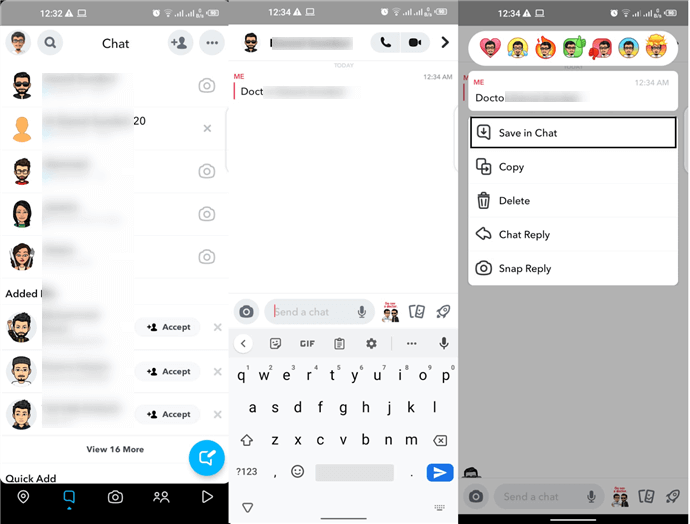
Select Save in Chat
The message will now appear in a gray shade. This means that this message has successfully been saved in your chat. After saving the message, a notification will be delivered to the receiver. This way, you can manually save any vital message you don’t want to be deleted. And leave the rest unimportant ones as it is.
But let’s say you saved many messages, but they are still gone the next time you open the chat. So are they deleted again? Of course not!!! These saved messages just went into your conversation history. And this is precisely what our article’s last part will be about.
How to See Snapchat Conversation History iPhone
If you want to see the Snapchat Conversation history on an iPhone, then it’s pretty easy. You just need to go to the respective chat and scroll down. All of your saved messages will appear from above.
The Bottom Line
Although the disappearing messages on Snapchat have benefits, someone might lose an important message through it. And when they do, it’s like the world breaking on their head. But not anymore! Because in this guide, we’ve shown you four different ways to recover deleted Snapchat messages on iPhone and Android phones. And if you don’t have backups or don’t want to erase iPhone, just free try PhoneRescue first to get data back directly from your device! We’ve also discussed how to save those messages for future use manually. Hope this comes in handy!!!
Free Download * 100% Clean & Safe
iOS Data Recovery
iPhone Recovery
- How to Recover Missing Emails in Gmail [Solved]
- Recover Deleted Screenshots on Phone & Windows
- iMobie PhoneRescue Recovers Deleted Messages on iPhone/Android Without a Backup
- How to Recover Recently Deleted Apps on iPhone/iPad
- How to Recover Deleted Voicemail iPhone
- How to Retrieve Call History from iCloud Easily
Product-related questions? Contact Our Support Team to Get Quick Solution >

