How to Restore Deleted Apps on iPad/iPhone [3 Ways]
To restore deleted apps on iPad, you can check the App Library and drag them back to the Home Screen, re-download them from the App Store under “Purchased,” or restore them via iTunes. If you also want to recover lost app data, try PhoneRescue for iOS for a complete solution.
iOS Data Disappeared/Lost
- iPhone Data Lost After iOS Update
- iPhone Contacts Lost After Update
- Photos Lost After iOS Update
- Voice Memos Lost After Update
- iBooks Lost After Update
- iPhone Notes Lost After Update
- iPhone Music Lost After Update
- iPhone/iPad Safari Bookmarks Lost
- Notes Disappeared from iPhone
- Photos Disappeared from iPhone
- Text Messages Disappeared
- Calendars Disappeared on iPhone
- Recover Deleted iPod Messages
- Restore iPad without Data Loss
PhoneRescue for iOS – Restore Deleted Apps on iPad/iPhone
Free download PhoneRescue for iOS to recover deleted app on iPad/iPhone within minutes. Easy steps & user-friendly interface, no technical skills are required. Support the latest iOS 26.
Quick Fix:
✔How to see recently deleted Apps on iPad or iPhone: You can’t see a “Recently Deleted Apps” folder like photos, but you can check them via the App Store: Go to App Store > Tap your profile > Purchased > Not on this iPad to see all deleted apps. Or you can search manually for apps recently deleted.
✔How to restore deleted apps on iPad: When you find the app you want on the App Store, tap the download icon to reinstall it. If the app were free, you could also search for its name in the App Store and re-download it easily. To recover the deleted App data, try more solutions.
Some iOS users delete rarely used apps to free up storage on their iPad, only to realize later they need them back. In some cases, apps may even disappear unexpectedly after a system update. So, how can you find deleted apps and restore them on your device? Luckily, in this post, we provide 3 easy solutions for how to restore deleted apps on iPad. Also, we share an easy method to help you recover your iPhone’s app data, such as photos, audio files, WhatsApp messages, and more, to help you get everything back smoothly without hassle.
Common Cases to Restore Deleted Apps on iPad/iPhone
Before learning how to recover deleted apps on your iPhone or iPad, it’s helpful to understand common scenarios where this issue occurs:
- Can’t restore an app from App Store, but can still find it from the Home Screen through the search bar.
- Can’t find an app on the Home screen after reinstalling it.
- Delete some built-in apps like Calendars and Maps, but you can’t reinstall them.
If you encounter any of these problems, follow the solutions below to easily find and restore deleted apps.
How to Restore Deleted Apps on iPad/iPhone in 3 Ways
If you’ve accidentally deleted an app on your iPhone or iPad, don’t worry, there are 3 easy methods to get it back. Let’s start with the App Library.
Way 1. Recover Deleted Apps on iPad from App Library
To restore deleted apps on iPad, you can check App Library first. Sometimes, apps are not deleted but simply hidden there. Since iOS 14, all downloaded apps are stored in the App Library, even if they are removed from the Home screen. Here are the steps:
Step 1. Swipe left on the Home screen until you reach the App Library.
Step 2. Use the search bar to look for the app by name.
Step 3. If the app appears, long-press its icon and select Add to Home Screen.
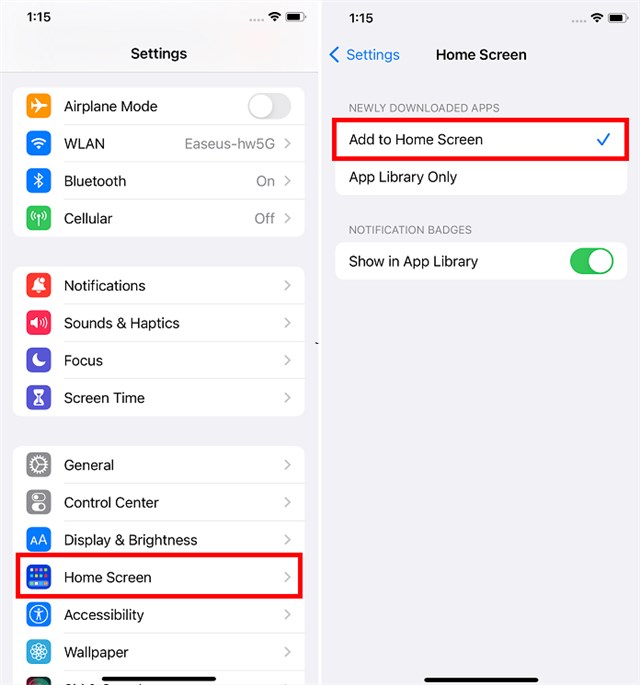
Check App Library
Step 4. If you don’t find it, the app was deleted, and you need to reinstall it from the App Store.
Way 2. How to Restore Deleted Apps on iPad/iPhone from App Store
The App Store keeps a record of all apps you’ve downloaded with your Apple ID, so you can easily reinstall them without paying again. This is the quickest and most reliable way to restore deleted apps. Here are the steps to restore deleted purchased/non-purchased apps on iPad:
For Purchased Apps on iPad:
- On your iPhone or iPad, go to App Store.
- Tap on your account
- Hit the Purchased option.
- Here are all the apps & games that you purchased or uninstalled. Switch to Not on this iPhone/iPad, which will list all the Apps you once bought, but are not currently installed.
- Scroll to find the apps you want to retrieve and tap the Download icon to reinstall them on your device.
For Non-purchased Apps on iPad:
- Launch the App Store on your iPad.
- Type the keyword of the full name of the App you want and search for it.
- Select the one that you need, download and install it by tapping the Download icon.
Further Reading: iPhone Not Download the Updated Apps >
Way 3. Recover Deleted App on iPad with iTunes
iTunes is another solution for how to restore deleted apps on iPad. Before iTunes 12.7, Apple allowed users to manage and install apps directly from iTunes. If you synced your iPad with iTunes before deleting the app, you could reinstall it through the Apps tab in iTunes. But this method only works on iTunes versions earlier than 12.7. In newer versions, the App Store feature has been removed.Here is how to do:
Step 1. Launch iTunes on your computer and connect your iPad with a USB cable.
Step 2. Click the device icon and go to the Apps tab.
Step 3. Find the app you want and click Install next to it, then sync your device.
How to Recover Deleted App Data on iPad/iPhone in Clicks
While reinstalling deleted apps from the App Store is easy, the real challenge is getting the lost app data back, and that’s where PhoneRescue for iOS makes a difference. PhoneRescue for iOS is a professional data recovery solution designed specifically for iPhone and iPad users. Whether the data was erased due to accidental deletion, iOS update issues, or even an app crash on iPhone, PhoneRescue can help you retrieve it with ease. It supports recovery of a wide range of app data, including photos, videos, audio files, WhatsApp, LINE, and other app attachments. With its user-friendly interface and flexible recovery options, PhoneRescue for iOS ensures that important work documents, personal chats, or treasured memories are never truly lost.
Main Features of PhoneRescue for iOS:
- Enables you to recover app data from iPhone iPad directly, or from iTunes or iCloud backup.
- Supports recovering app data like app documents, app photos, app audio, app videos, WhatsApp chats, Line, etc.
- Preview app data and choose to recover from iPad/iPhone which largely saves your time.
- Besides app data, it also supports recovering notes, messages, contacts, call history, photos, etc.
Free Download * 100% Clean & Safe
Follow the steps below to recover deleted app data on iPad/iPhone:
Step 1: Run PhoneRescue for iOS on Computer
Download and install PhoneRescue for iOS on your computer > Connect your iPad with USB cable > Click “Recover from iOS Device”.

How to Recover Deleted App Data on iPad
Step 2: Scan the App Data on the iPad
By default, all categories will be selected. Uncheck the Select All option and then choose the app data you need. Click OK to start scanning.
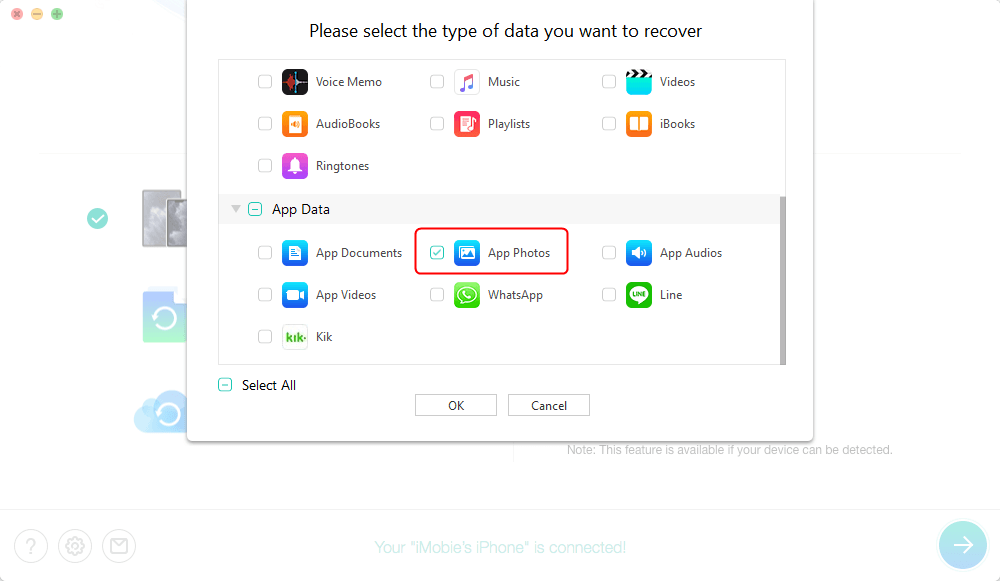
Click App Photos and Scan Snapchat Photos
Step 3: Preview and Recover App Data to the Computer
Preview and select the app data you want to recover, and click the Recover button at the bottom right corner.

Preview and Recover App Data
Bonus Tip: Back Up iPad/iPhone to Prevent Data Loss
While recovering data after deletion is possible, the best way is to back up your iPad in advance to avoid data loss altogether. For iOS data backup, AnyTrans is a professional tool. Unlike iTunes or iCloud, this tool gives you full control over your backups without limitations. It supports previewing and backing up specific data, such as photos, contacts, messages, music, or app documents safely and selectively. With its intuitive design and fast transfer speeds, AnyTrans makes protecting your personal memories, work files, and essential app data a simple and reliable process.
Main Benefits of AnyTrans:
- Back up contacts, photos, messages, music, and more with flexible full or incremental options.
- Preview files in advance and choose only what you need.
- Enjoy fast transfer speeds for quick and seamless backups.
- Fully compatible with the latest iPhone 17 models.
Free Download * 100% Clean & Safe
Here are the steps to back up iPad/iPhone data via AnyTrans:
Step 1. Download AnyTrans on your computer and open it > Choose Backup Manager option > Connect your device to the computer > Click on Back Up > Back Up Now.
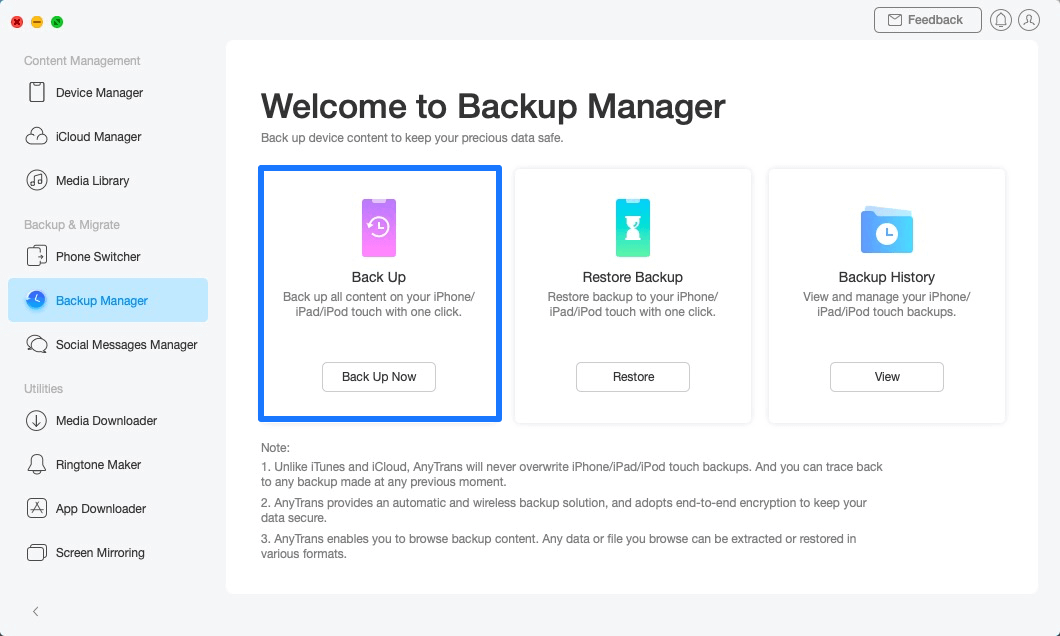
Go to Backup Manager and Back Up Now
Step 2. In order to protect your data safe and private, you can turn on the “Enable Backup Encryption” option and set the password.
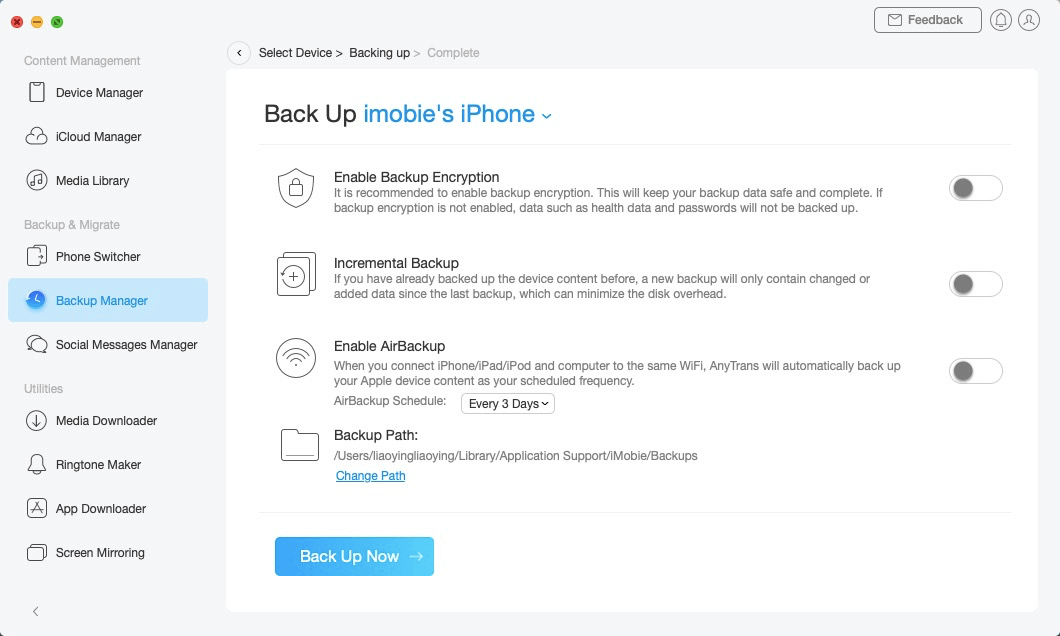
Choose How to Back Up iPhone
Step 3. Just wait for a moment, after the backup process completes, the interface “Backup Completed” below will display. You can also preview the backup data by clicking on the View button.
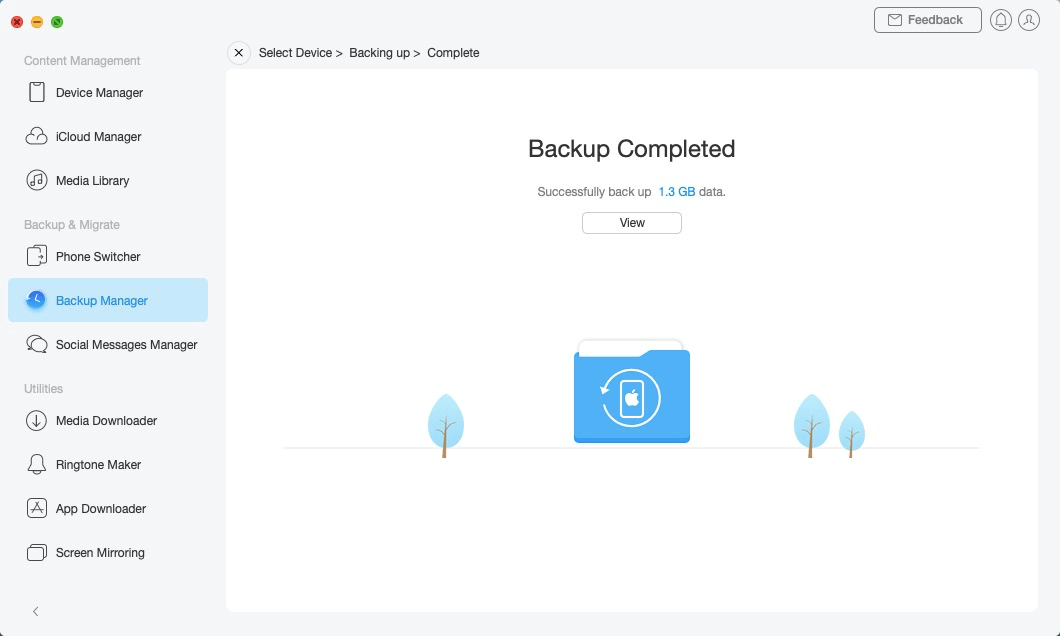
iPhone Backup Completed
FAQs About How to Restore Deleted Apps on iPad/iPhone
Q1. What happens when you delete an app on an iPad?
When you delete an app on an iPad, the app and its data are removed from your device. However, if it was a purchased or free app from the App Store, it can be re-downloaded anytime from your purchase history. App data may be recoverable from iCloud, iTunes, or with a third-party iOS recovery tool if a backup exists.
Q2. How to recover deleted free apps on iPad?
To recover deleted free apps on iPad, go to the App Store > tap your profile icon > choose Purchased > open Not on this iPad, then tap the cloud download icon next to the free app you want to restore.
Q3. How can I restore apps that were deleted accidentally?
To restore apps that were deleted accidentally, open the App Library to drag the app back to the Home Screen, or redownload it from the App Store > Purchased > Not on this iPhone/iPad list.
Q4. How do I add a deleted app back to my Home Screen?
To add the app back on the home screen, swipe to the App Library, search for the app, then press and hold it. Choose Add to Home Screen or drag it directly to the Home Screen.
The Bottom Line
In this guide, we’ve shared 3 simple solutions for how to restore deleted apps on iPad/iPhone, and also introduced how to recover deleted app data with PhoneRescue for iOS. Except for app data, this tool helps you recover your lost photos, messages, WhatsApp chats, and more within minutes. With its simple steps and high success rate, it makes data recovery more reliable. Download PhoneRescue for iOS and enjoy a smooth, stress-free data recovery experience.
Free Download * 100% Clean & Safe
Product-related questions? Contact Our Support Team to Get Quick Solution >


