How to Track and Find iPhone without iCloud
Do you want to resolve the mystery of “How do I find my iPhone without Apple ID?”. This blog is for you as we discuss finding your lost iPhone without iCloud. Also, we will discuss how you can transfer iCloud data to the new phone using AnyTrans.
“Lost your iPhone and can’t access iCloud to track it down? You might worry about “how to find my iPhone without Apple ID.” Don’t panic! There are still a few ways to find your missing device without iCloud.
Whether you’ve misplaced your phone at home or it’s been stolen, our step-by-step guide will show you how to locate your iPhone using Apple services and other ways. So, be ready to start finding your lost iPhone!”
Part 1: How to Find My iPhone without iCloud – Find My iPhone
Find My iPhone application comes pre-installed on all versions of iPhone. The app solves the find my iPhone without apple id problem. All you have to do is log into the application with the lost iPhone’s Apple ID. As a result, you can track your lost iPhone through GPS and location services.
Steps To Track Lost iPhone With Find My iPhone
You need to follow the below steps to find your lost iPhone with Find My iPhone app.
Step 1. Open the Find My iPhone app on your iPhone. Now log in with the Apple ID credentials of the lost iPhone.
Step 2. Now click on the lost device on the application. Next, select the “Mark as Lost” option and activate it.
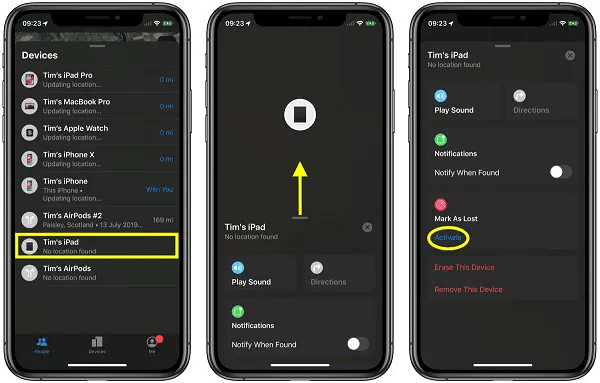
Select the “Mark as Lost” and Activate It
Step 3. Here, you have to provide a message and a number that the person will receive when we find your lost iPhone.
Step 4. Next, you will see instructions on your screen. Now activate the options and setting according to the screen instructions.
Step 5. Hence, you can track the location of your lost iPhone in real time.
First of all, you cannot track your iPhone secretly. Secondly, you need iCloud credentials if you are not using any already connected device.
Part 2. How to Track an iPhone without iCloud via Google Map
Google collects data from our services and keeps on updating maps. Suppose you have installed Google Maps and enabled the location services before your iPhone was lost. Now You can easily find your lost iPhone using Google Maps.
Steps To Track an iPhone Via Google Map
You might be wondering how to track an iPhone without Apple ID password. However! Trust me, it’s possible. You just have to follow the below steps.
Step 1. Go to Google Map Timeline. Next, select the last location or date you lost your iPhone.
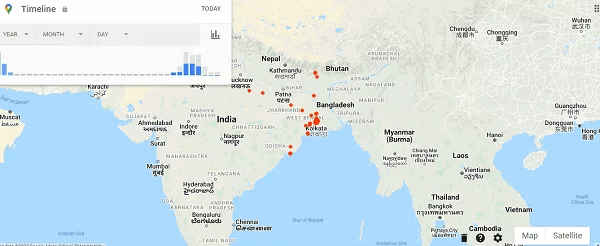
Go to Google Map Timeline
Step 2. Now Google Map will immediately show the last location of your lost iPhone.
You need the credentials of the lost iPhone’s Google account. If you forget, then this method will not work for you.
Part 3. How to Find My iPhone without iCloud using IMEI Number
Another practical way to address the issue “find my iPhone without Apple ID” is using an iOS device IMEI number. You can get this unique 15 digital IMEI number by dialing the code *#606#. However, you can check this number on your iPhone’s original package box.
Steps To Find My iPhone Without iCloud Using IMEI Number
Finding iPhone using an IMEI number is hassle-free. However, you need to follow the below-mentioned steps carefully.
- Some online websites can help you find your lost iPhone using an IMEI number. Just share your iPhone IMEI number; they will help you track your phone.
- You can also contact new network service providers to find your iPhone using the IMEI number.
- You can also seek help from the police to find the lost iPhone with the help of an IMEI number.
Part 4. How to Unlock a Lost iPhone
If by luck you find your lost phone, then this is of course a great thing. But what if someone has set a new lock screen password on your lost phone or you have forgotten the previous screen password? In this situation, then AnyUnlock- iPhone Password Unlocker will help you.
AnyUnlock is one of the most recommended iPhone unlock tools. This software allows the users to remove the passcode from a locked iPhone, bypass the iCloud activation lock, factory reset iPhone without Apple ID password, etc.
While using this tool, all you need to do is to connect the found iPhone, select the option, and then AnyUnlock will take care of everything.
AnyUnlock – Unlock a Found iPhone Easily
- It can get rid of the passcode from the found iPhone.
- It can remove the passcode, Face ID/Touch ID on iPhone/iPad.
- Customer-friendly to fresh users as no tech knowledge is required.
- No need to connect with iTunes or log into iCloud.
Free Download100% Clean & Safe
Free Download100% Clean & Safe
Free Download* 100% Clean & Safe
To unlock a found iPhone:
Step 1. Download and launch AnyUnlock on your PC and on the main screen; click on the option that reads like Unlock Screen Passcode, as shown in the image below.

Choose Unlock Screen Passcode
Step 2. Now, tap the Start button.

Click Start Button to Remove Screen Passcode
Step 3. On the next screen, hit the Download button to download the matched firmware package for the found iPhone model.

Get a Matching Firmware
Step 4. Once the firmware is successfully downloaded, tap on the Unlock Now button, and the tool will automatically start unlocking the found iPhone.

Tap on Unlock Now to Continue
Step 5. You will see the live progress on the iPhone’s screen, and a few minutes later, the passcode will be successfully removed from the iOS device. You can now check if you’re able to use the found iPhone!

iOS Device Unlocked Successfully
Bonus Part: Transfer iCloud Data to Your New iPhone
But we have to face the reality that if a phone is lost, the chances of being able to successfully retrieve it are very low. So what do you do if you have purchased a new iPhone and still want to retrieve some of your lost iPhone data. In this case, you may need AnyTrans to help you transfer valuable data from your previous iCloud account to your new iPhone.
AnyTrans – iCloud Data Transfer
- Transfer data between different iCloud accounts directly.
- Transfer contacts, photos, notes, and calendars from iCloud to iCloud.
- You can also delete, sync, upload and download iCloud data.
- No data leaking or losing risk.
Free Download100% Clean & Safe
Free Download100% Clean & Safe
Free Download* 100% Clean & Safe
Step 1. Download and install AnyTrans on your computer> Choose iCloud Manager > Sign in your Apple ID and password to log in to your iCloud account > Click iCloud Sync.
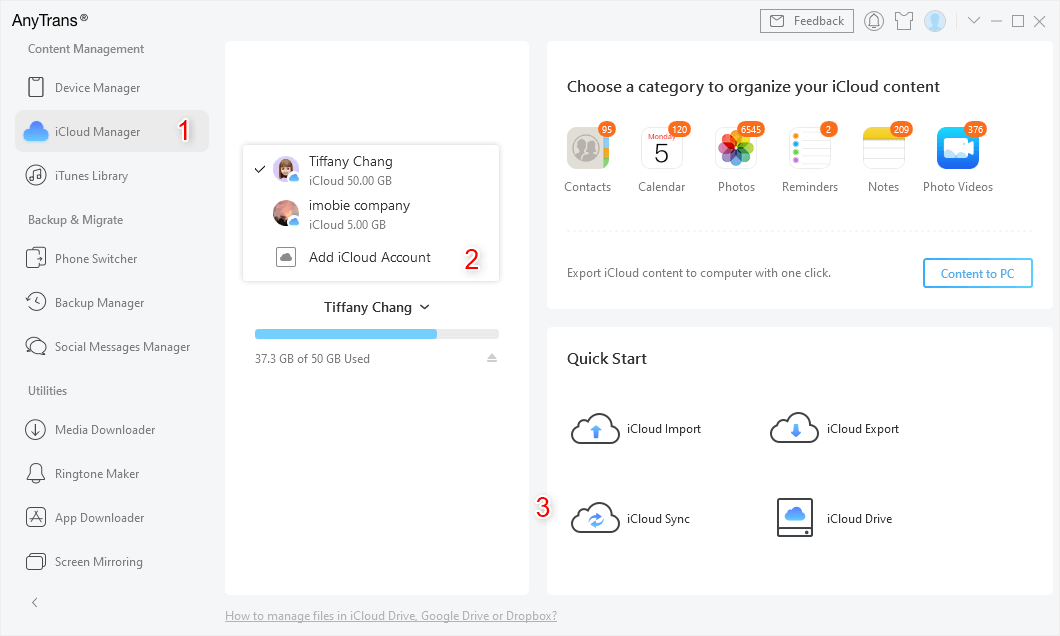
Sign in Two iCloud Accounts and Head to iCloud Sync
Step 2. Once you have logged in to your first iCloud account> Click Add iCloud Account to log in another as target iCloud account > Click Next.
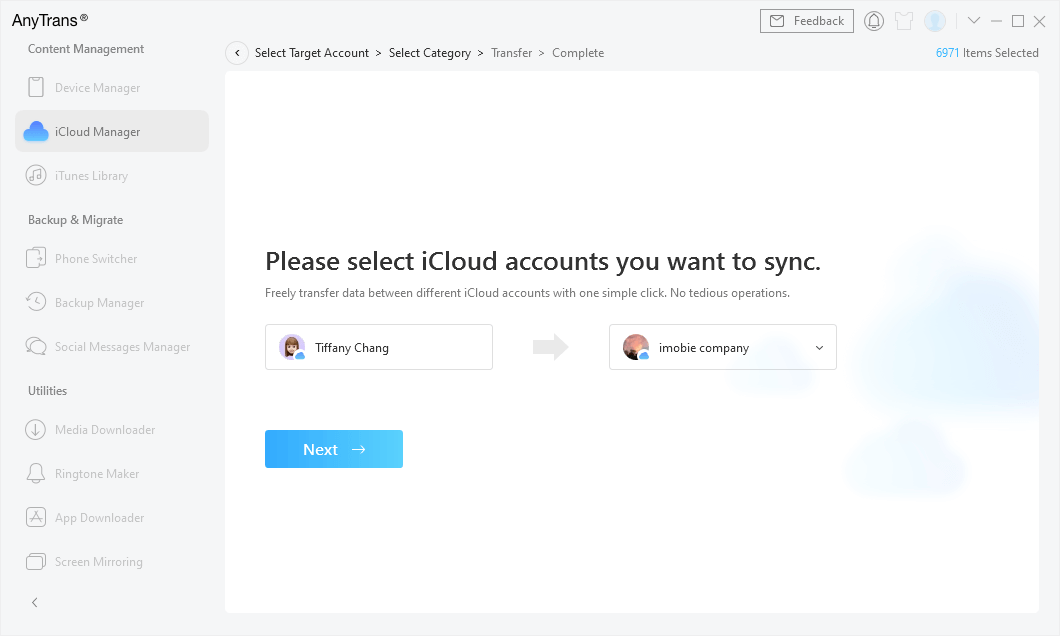
Confirm the Source Account and the Target Account
Step 3. AnyTrans will load the supported file category automatically > Click Next to start syncing.
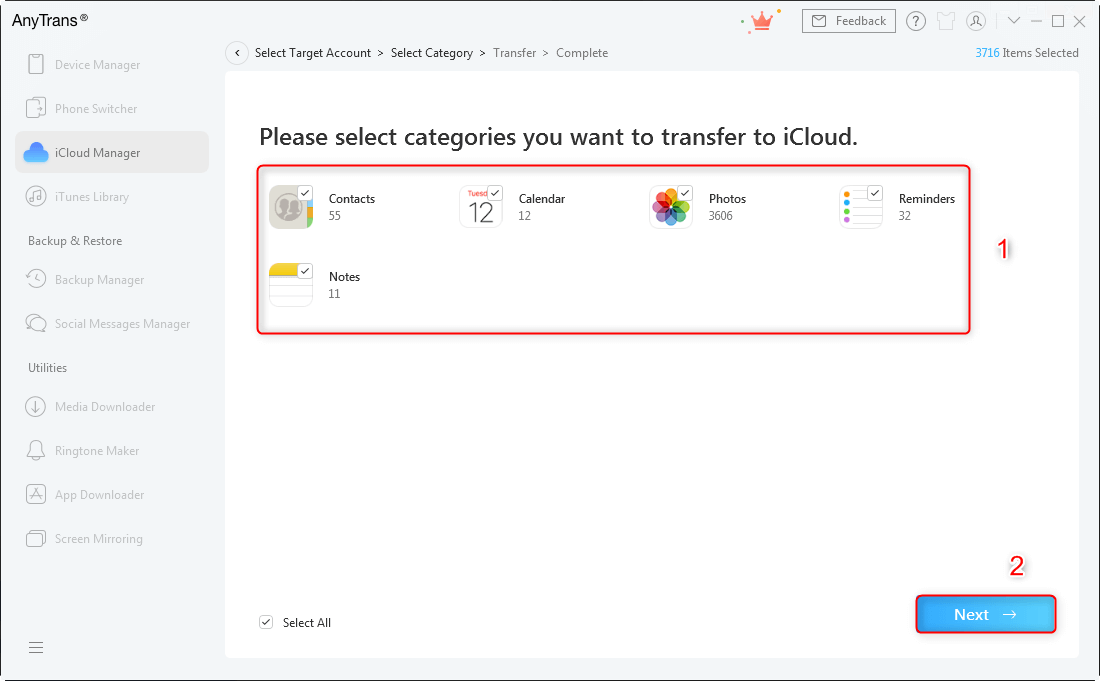
Click Next to Start Syncing
Final Words
In conclusion, losing your iPhone is always stressful, but there are still ways to find it without using iCloud. This article discussed three methods: Find My iPhone, Google Maps, and the IMEI number.
We have also shared how to unlock a lost iPhone with AnyUnlock and a bonus part explaining how to transfer iCloud data to your new phone using AnyTrans. It can be a lifesaver when you switch to a new device.
Product-related questions? Contact Our Support Team to Get Quick Solution >

