How to Fix iPhone/iPad Could Not Sign in Apple ID?
Have you encountered the problem that your iPhone or iPad cannot log in to your Apple ID? This article provides you with 10 solutions. When you need to use your device urgently but are troubled by login issues, make sure you have smooth access to important apps and data.
AnyFix – Fix iPhone/iPad Could Not Sign in Apple ID?
It is aggravating to see a notification stating, ‘Could Not Sign In’ when you attempt to sign in with your Apple ID on apps. Many questions may come to your mind when you could not sign in Apple ID on their device.
You can’t be able to use Apple services, log in to iCloud, play to iTunes, etc. if Apple ID could not sign in. This can be a panic situation for anyone, as our phones have much of the data stored in them, and our work stops when are unable to access that on our iphone, Mac or PC.
If you’re facing such an issue, then you have come to the right place. If you are curious about how to fix could not sign in Apple ID. Read till the end, to learn how to unlock your locked Apple ID, as well as avoid the problem from recurring again.
Bonus Tip: Check out this guide of How to Fix Your Account Has Been Disabled in the App Store and iTunes.
Why Does My Apple ID Keep Saying Could Not Sign In?
Before learning how to fix could not sign in Apple ID, we’ll discuss about why my Apple ID keeps saying could not sign in or why can’t i access my apple id. Sometimes, people keep trying to sign in their Apple ID in haste and they landed frequently entering the wrong Apple ID account or password. In such a case, they locked their IDs themselves and even can’t answer the security question they have submitted previously. Unlocking their Apple ID becomes a big task for them.
If you are unable to sign in Apple ID to use any of the Apple services, then it might be possible that your Apple ID is locked. Here, we list a series of reasons why you can’t sign in with your Apple ID on Apps:
- Over a short time, using multiple different techniques to access iCloud on the same account.
- Third-party tools that are built on the site of open-source iCloud code.
- Signing in to Apple ID multiple times in a row with the wrong password.
- Giving the wrong answer to the security questions too many times.
Here, you can find the fixes to resolve you could not sign in apple id issue. Read more to get many solutions to your issue and try them as per your choice.
How to Fix Could Not Sign in Apple ID Issue?
If you could not sign in Apple ID, it’s a major issue. But we have brought several solutions for the same, you should give a try. It might be possible that any of the fixes given here can solve your issue and make your Apple ID work again.
Fix 1. Reset Apple ID Password in Simple Clicks
Suppose you could not sign in with Apple ID after entering the Apple ID password several times. In that case, you should try AnyUnlock, a complete iPhone unlocker to remove the unworkable Apple ID and log in to another one. AnyUnlock is a powerful iPhone unlock tool that can unlock all kinds of passwords, ranging from iCloud activation lock, screen time password, iTunes backup password, to Apple ID or iCloud account. You can follow the below-given steps to unlock your Apple ID, so as to resolve Apple ID could not sign in issue.
Free Download * 100% Clean & Safe
Step 1. Free download AnyUnlock and launch it on your computer. Then, run AnyUnlock on your computer and tap on Unlock Apple ID.

Click Unlock Apple ID from the Homepage
Step 2. Use a lightning USB cable to connect your iphone to the computer and let Anyunlock detect your device. When your device will be detected, tap on Unlock Now button you will see on your screen.

Click Unlock Now Button
Step 3. Your Apple ID will start to unlock by AnyUnlock within a few minutes.
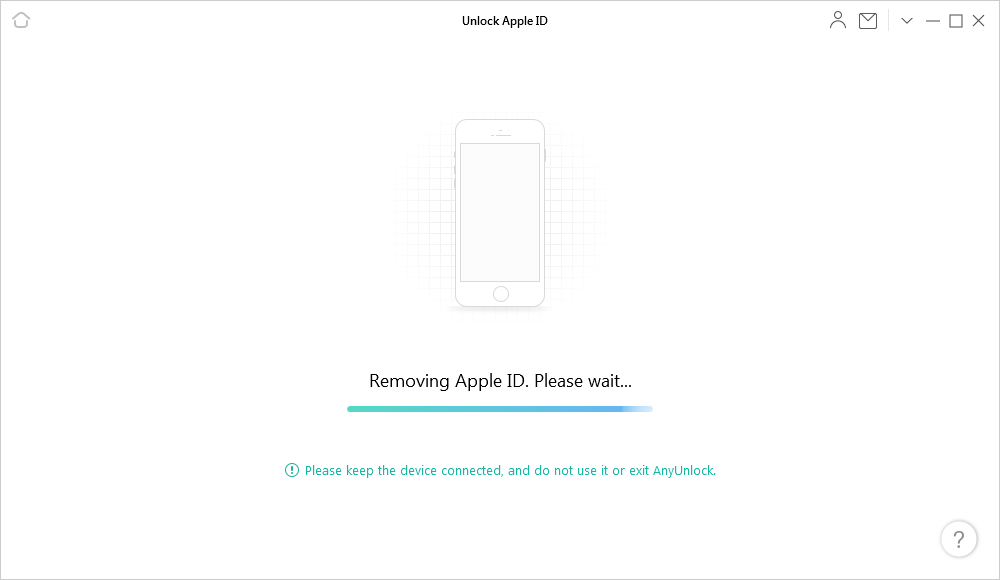
AnyUnlock is Removing Apple ID
Step 4. Log in to another Apple ID, once the unlocking process completes.

Apple ID Removed Successfully
The above steps are workable for iPhones whose Find My iPhone function is disabled. If the Find My iPhone function is enabled, refer to further steps to unlock your Apple ID.
Fix 2. Reboot Your Device
The very first solution that comes to mind of anyone is rebooting the device. Whether it’s an iphone, Mac or PC, the first-ever solution to could not sign in apple id is rebooting your device. To reboot your device, power it off and again restart it after a while. It may give you a better result this time.
Fix 3. Resign in Apple ID
If you tried to sign in your Apple ID, and received an error message. One of the easiest things to do in this condition is resigning your mail ID on your computer or iphone. Might it be the only thing that can solve all your issue related to could not sign in Apple ID. This might be the top solution you should go for.
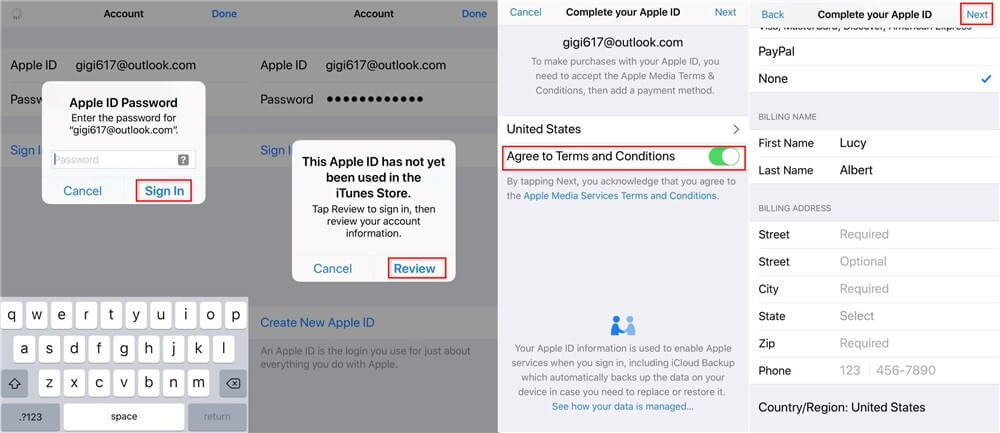
Sign in New Apple ID on iPhone
Fix 4. Check the Apple System Status
It’s possible that the issue could not sign in apple id isn’t under your fault at all, it could be an Apple issue. Make sure you are looking to sign into is available by going to the Apple System Status Page. A green dot will appear next to the system name, indicating that it is running.
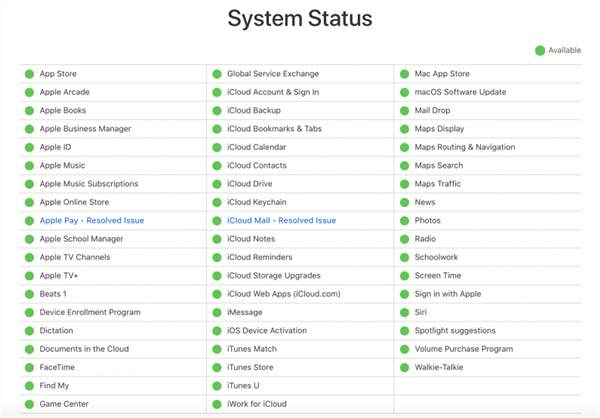
Check the Apple System Status
Fix 5. Check the Date & Time Settings
Sometimes, your phone’s Date & Time can lead to the problem could not sign in apple id. The wrong date and time setting can affect your signing-in process.
To check your Date & Time setting:
Go to Settings App > Click on General and then on Date & Time > Swipe the cursor for switching on the ‘Set Automatically’ mode.
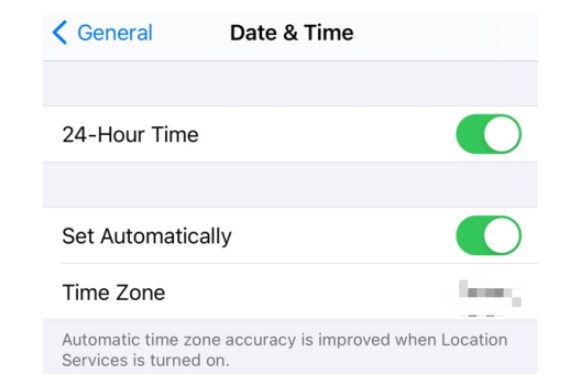
Check the Date & Time Settings
Fix 6. Perform an iOS Update
It could be highly possible that you could not sign in apple id because of the pending updates of the iOS version of your device. An un-updated iOS version of your device might not meet the aspect of the Apple ID you need to log in. Perform an iOS updation to sign in to your Apple ID.
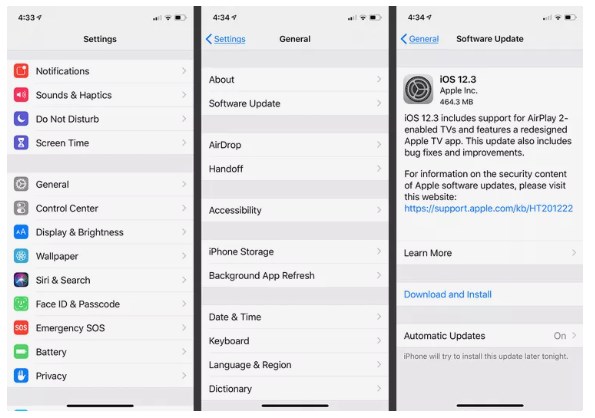
Perform an iOS Update
Fix 7. Fix “iPhone Could Not Sign in Apple ID” with AnyFix
One possible reason behind the “iPhone Could Not Sign in Apple ID” issue could be an iOS glitch. If the above method does not solve your problem, you can try using AnyFix, a tool for iOS system recovery.
AnyFix fixes more than 150 system issues for iOS, iPadOS and tvOS, and can also easily solve the “iPhone Could Not Sign in Apple ID” issue. If you desperately need to find out why your Apple ID isn’t working and fix it, follow the steps below to try AnyFix today!
Free Download * 100% Clean & Safe
Step 1. Download AnyFix and run it on your computer > connect your iPhone to the computer > choose the System Repair.

AnyFix System Repair Option
Step 2. Follow the guide on the screen to select the corresponding question. Then click on Start Now button.
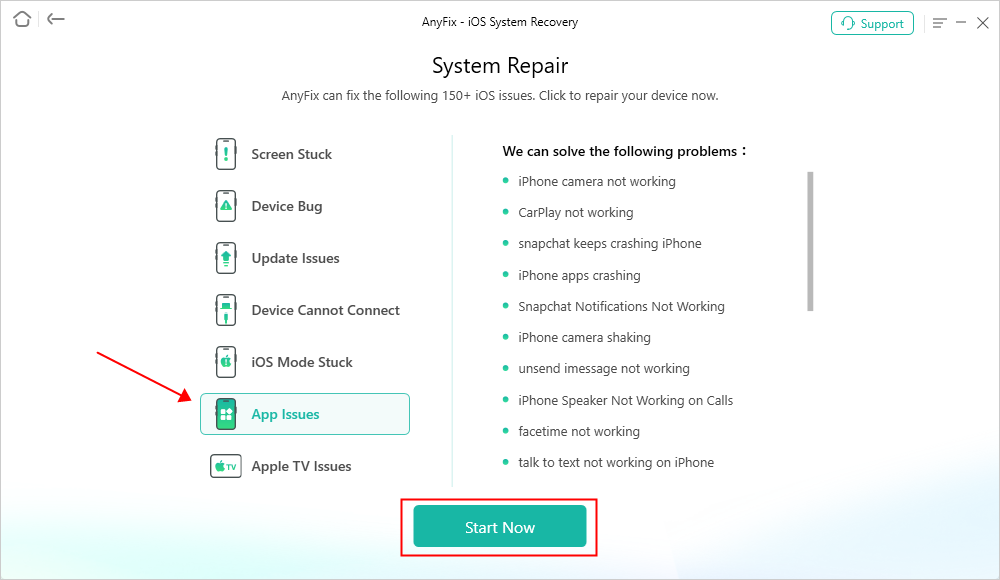
AnyFix System Repair App Issues
Step 3: Select a mode to repair your device. AnyFix provides you three modes based on different situations. If you need to fix problems but don’t want to lose data, Standard Repair mode is recommended. And Standard Repair supports the most common system issues.

AnyFix Standard Repair
Step 4. After clicking the standard repair button, you will see the below interface. Click on the Download button.

AnyFix System Repair Firmware Download
Step 5. As the firmware download completes, you will see the below page. Click the Start Standard Repair button.

AnyFix System Repair Firmware Finish Downloading
Step 6: Then AnyFix will start to repair automatically. Wait a minute and it will show you the Repair Completed page as below. Check your camera then!

Repair Completed Page
Fix 8. Disable Apps Linked with Apple ID
Many apps need access to the Apple ID when you install them on your iphone. So, there are chances that you could not sign in apple id due to an error in any of them. Try disabling all the apps that are linked to your Apple ID and sign in again to get to know whether it works properly or not.
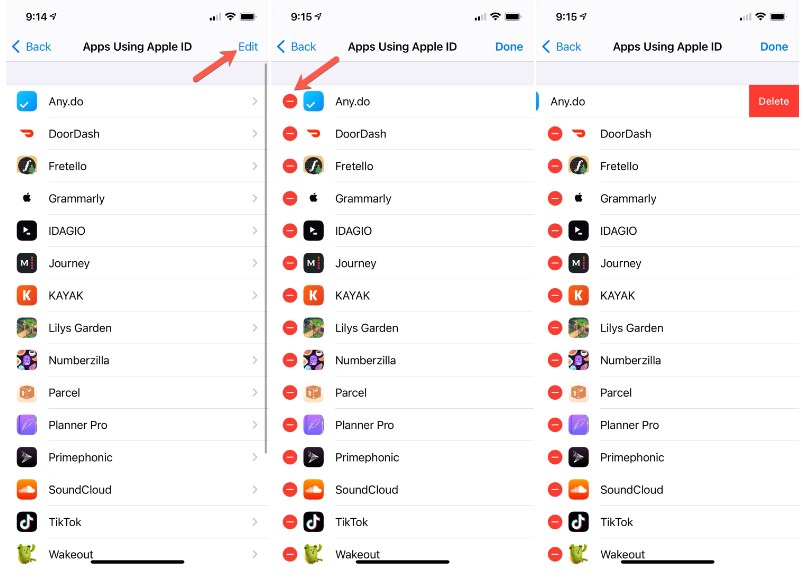
Disable Apps Linked with Apple ID
Fix 9. Reset Network Settings
You must check for your device’s Network Settings once, it might be one of the reasons which are why you could not sign in apple id. You might have already performed several actions, now this may be one of the solutions to your problem. You can Reset your Network Settings, to make things work.
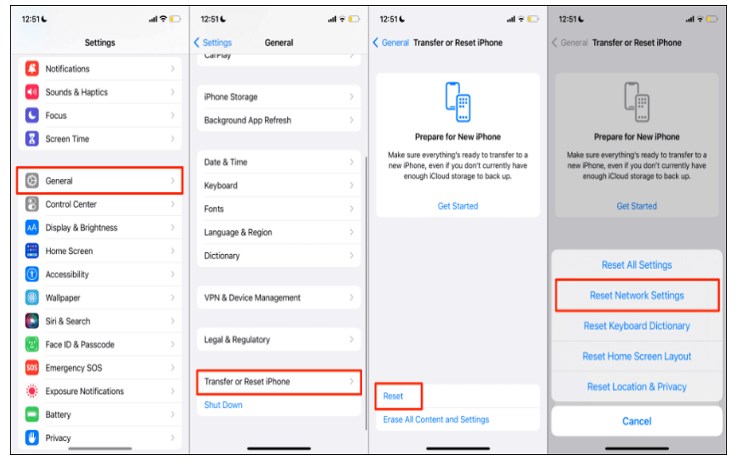
Reset Network Settings
Fix 10. Restore iPhone to Factory Settings Using iTunes
To use iTunes to restore iPhone to factory settings to solve the problem of not being able to log in to Apple ID:
①Back up data: Make sure important data is backed up.
②Install iTunes: Make sure you have the latest version of iTunes on your computer.
③Connect iPhone: Use USB cable to connect iPhone to computer and open iTunes.
④Enter recovery mode:
- iPhone 8 and above: Press volume up, volume down, and hold the side button until you enter recovery mode.
- iPhone 7 series: Press and hold the Side button and Volume Down button until you enter recovery mode.
- iPhone 6s and below: Press and hold the Home button and the Top (or Side) button until you enter recovery mode.
⑤Restore iPhone: Select “Restore” in the iTunes pop-up window and wait for the restore to complete.
After the recovery is complete, follow the on-screen prompts to set up your iPhone and try to log in again with your Apple ID.
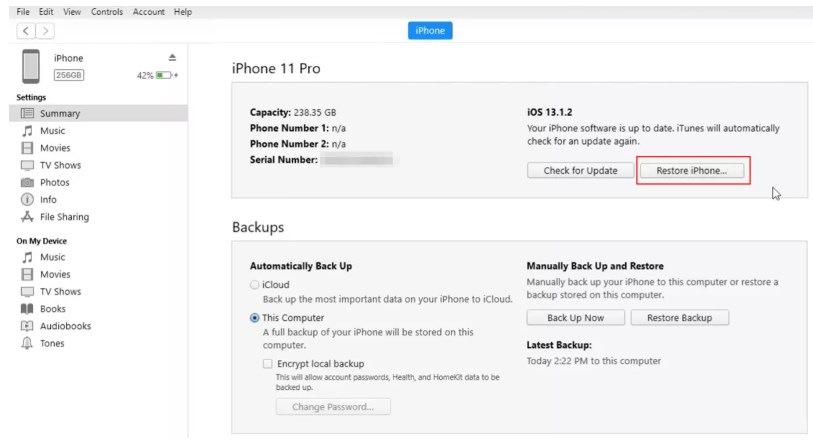
Restore iPhone to Factory Settings Using iTunes
The Bottom Line
Next time, when you encounter a situation where you cannot log in to your Apple ID, you have several options to proceed. Just try the above fixes, they may help you recover your Apple ID efficiently and effectively. Try AnyFix for free to help you fix the issue of not being able to log in to Apple ID in minutes.
Free Download * 100% Clean & Safe
Vital iPhone unlock Tips
Product-related questions? Contact Our Support Team to Get Quick Solution >

