How Do I Factory Reset iPhone When It Is Locked
Gone are the days when you need to struggle just to reset your locked iPhone just to regain access and full control of it. Right now, you can perform a factory reset on your iPhone when locked easily and quickly using any of the four simple hacks/techniques introduced in this post. Read on>>
Hi, I got an iPhone 8 Plus I haven’t used for a while now. Few days back I decided to hand it over to a friend who is in need of a mobile device. But unfortunately, I can’t remember the unlock passcode. So I decided to perform factory reset on the locked iPhone but no way. Is there anybody who has been in this type of situation and fixed it? Please help with the corresponding solution.
Factory reset is one of the many troubleshooting techniques to fix problems like lost or forgotten password issues on an iPhone, your iPhone is disabled, or iPhone screen passcode not working. But sometimes the procedure can be quite difficult just as in the situation above.
If you are in a similar shoe and need to reset urgently, this post is what you need. Here we will guide you on how to factory reset iPhone when locked. The techniques introduced are simple to employ, fast and reliable. Keep reading as we unveil them.
Why Is My iPhone Locked?
Lost or forgotten passcode is the major reason why most iOS devices, including iPhone, are locked. When you experience such on your device, it’s definitely because you cannot recollect the corresponding unlock passcode.
Can I Factory Reset A Locked iPhone?
Losing the unlock passcode to your iPhone can be quite painful, especially when you have an urgent task to fulfill with the device. When such happens, factory resetting is a great thing to do.
Factory reset helps you bypass the screen lock issue by simply wiping your iPhone to clear all content and settings on it, including passcode protection. When you do this, all data is lost leaving the system apps and data.
You Should Know Before Factory Reset Locked iPhone
Just before you proceed to perform a factory reset on your locked iPhone there are some crucial things to note. Some of them include:
- Though factory reset is an easy and cost-free troubleshooting technique to bypass screen lock issues, it’s a dangerous action, as it often results in data loss.
- After the factory reset, you must provide the corresponding Apple ID details linked to the iPhone before you can boast that you’ve successfully bypassed the screen lock.
- iDevices with malware or viruses can go off forever with no hope of coming up again.
Then, if you forgot Apple ID or its password, how to factory reset a locked iPhone? Don’t worry! Here we will guide you on how to factory reset locked iPhone when locked in different ways. Please keep reading!
1. 1-Click Factory Reset Locked iPhone Directly [SAFE & EASY]
The best way to perform a factory reset on an iPhone is to use an effective iOS unlock tool like AnyUnlock – iPhone Password Unlocker. With AnyUnlock, you can successfully reset your locked iPhone with minimal stress right at your home. This software resets your device without complications.
AnyUnlock allows you to perform a factory reset without putting your iPhone in recovery mode or connecting the device to iTunes. It’s the safest iOS unlock tool you will come across online because of the fascinating features installed in it.
Key Features
- 1-click to perform a factory reset on your iPhone without iTunes, a passcode, or entering recovery mode.
- No matter whether you are locked out of a 4-digit or 6-digit numeric code, custom numeric code, Touch ID, or Face ID, AnyUnlock unlocks it for you in a single click.
- Besides, it offers solutions for removing iTunes backup passwords, Apple ID, Screen Time passwords, iCloud activation lock, bypassing MDM, unlocking SIM services, etc.
- You can use this software for all iPhone models. So whether you are using iPhone 5/6/7/8 down to the latest one, AnyUnlock has got you covered. AnyUnlock operations also extend to other iOS devices such as iPad.
Free get AnyUnlock explore more about AnuUnlock and follow the detailed steps to reset a locked iPhone:
Free Download * 100% Clean & Safe
How to Factory Reset A Locked iPhone with AnyUnlock:
Step 1. Free download and launch AnyUnlock on your computer >Click Unlock Screen Passcode mode.

Choose Unlock Screen Passcode
Step 2. Connect your iPhone to your PC/Mac > Hit the Start Now button to proceed.

Click Start Now Button
Step 3. Then AnyUnlock will match a firmware package for your iPhone. Follow the on-screen instructions to get a matching firmware package > Click the Unlock Now option. Then AnyUnlock will unlock the screen passcode automatically.

Tap on Unlock Now
Step 4. Wait for the unlocking process to be completed, you will get the page below.

Screen Passcode Removed Successfully
Free Download * 100% Clean & Safe
2. Factory Reset Locked iPhone Using ‘Restore iPhone’ via iTunes
While the aforementioned solution is the ultimate one to perform a factory reset on your iPhone, you can also leverage the iTunes app to carry out a similar task. iTunes allows you to wipe any iOS device, whether iPhone or iPad, with minimal stress.
The approach is quite straightforward, as you just have to overwrite data by simply restoring the device. Here’s how to use iTunes to factory reset an iPhone:
- Using the right USB cable, establish a connection between your iPhone and a computer system you’ve synchronized with in the past.
- Run the iTunes/Finder app (depending on whether you are using a PC/Mac), then tap on the iPhone icon at the top left corner of the iTunes app window.
- Next, click Summary, and select General from the icons on the right sidebar.
- Proceed to click on the Restore iPhone icon on the right sidebar, then wait a while for the factory reset to finish.
Factory Reset Locked iPhone using ‘Restore iPhone’ via iTunes
Limitations
- You must have connected the iPhone to the iTunes app on the computer you want to use to avoid connection verification which often requires you to click the Allow button on your device.
3: Reset A Locked iPhone Using ‘Erase iPhone’ via iCloud
From iCloud, you can also bypass screen locks or reset your iPhone to factory settings. All you need is the corresponding Apple ID details connected/logged in on the iPhone, then use the Find My Device feature to erase it.
To use this technique, check the guideline below:
- Go to iCloud.com and sign in with your Apple ID. Make sure the Apple ID details correspond with what you have on the locked iPhone.
- Next, tap on the Find iPhone icon to proceed.
- On the next page that appears, find the green All Devices drop-down menu to select the locked iPhone.
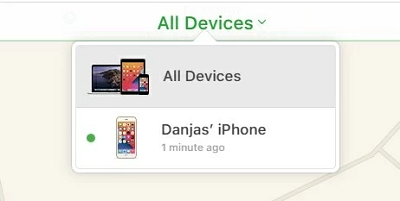
Hit All Devices Option
- Now hit the Erase iPhone icon on the next interface that comes up on your computer display screen.
Hit the Erase iPhone Icon
- A prompt will come up to confirm if you truly want to erase your iPhone. Click Erase.
- Once done, factory reset will commence immediately. When that is over, the locked iPhone will reboot.
Limitations
- Works for devices with the Find My iPhone feature enabled on it.
- Your Apple ID details are needed for you to use this method.
- Best if you’ve granted the PC/Mac access to your iPhone in the past while using iCloud.com. If you haven’t, you have to unlock the iPhone and click Accept to grant the required access.
- You need internet connection to use iCloud for factory reset.
4: How to Factory Reset A Locked iPhone Using Recovery Mode
Recovery Mode is another simple technique you can use to reset your iPhone to factory settings right from the comfort of your home. To use the technique, you need the Apple iTunes app.
The iTunes app lets you perform a factory reset on your iPhone by simply entering recovery mode, so as to facilitate communication between the locked device and iTunes. Once done, you can then proceed with erasing all content and settings without restrictions.
You can reset your locked iPhone with iTunes via recovery mode by using the step-by-step guide below:
Step 1: Download and Install the iTunes App
Get the iTunes app on your Windows or Mac computer system. Make sure it’s the latest version you have. Once confirmed, proceed to the next step.
Step 2: Enter Recovery Mode
Put off the iPhone using the correct key combinations. Ensure the screen is blank, then proceed to ensure recovery mode. Use the guide that corresponds with your iPhone model:
iPhone 8 and Later Models
- Hold down the Lock button (also known as the Side button).
- Continue holding the button, then proceed to connect the iPhone to your computer, and wait for the recovery mode screen to appear on the phone.
iPhone 7/7 Plus
- Press the Volume Down key.
- While you are still holding down the aforementioned key, connect the iPhone to your computer, and keep patient till the recovery screen appears.
iPhone 6 and Earlier Models
- Hold down the Home button.
- Keep holding the button while you connect the phone to your computer system, then wait for the recovery mode to pop up.
Step 3: Restore the iPhone
The iTunes app should automatically come up on detecting your device in recovery mode. However, if it doesn’t, you can launch it manually. An interface with a prompt notifying you that there’s a problem with your iPhone will pop up just like below:
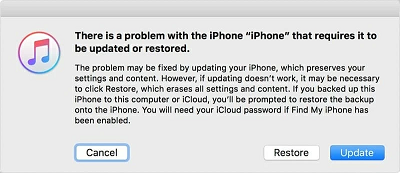
Tap on the Restore Button
Tap on the Restore button, then hit Restore and Update to validate your click. Once done, agree to the terms and conditions that follow, and iTunes will commence a factory reset on your locked iPhone.
After the reset is completed, your iPhone will reboot, and the setup screen will come up for you to configure it. Follow the on-screen instructions to set up, then restore data from backup.
Limitations
- Factory reset via recovery mode results in the complete deletion of all the data files on the iPhone.
- You need iTunes to proceed with this factory reset technique.
Which Method Should I Choose First?
All methods would fix screen lock issues and reset your iPhone, so you can select anyone. However, if you don’t want to experience data loss, then you should proceed with the AnyUnlock method. The software resets your iPhone and clears screen lock issues without compromising your system or the data existing on it.
The Bottom Line
Resetting your iPhone to factory mode is no longer a challenge with this guide at your disposal. We’ve provided several methods to factory reset a locked iPhone.
And AnyUnlock should be the most efficient way to reset/unlock iPhone without iTunes or iCloud. It supports you to reset screen passcode, Face ID, or fingerprint, even when your iPhone is cracked. Explore more about AnyUnlock now>>
Free Download * 100% Clean & Safe
Product-related questions? Contact Our Support Team to Get Quick Solution >

