What to Do If You Forgot Your Screen Time Passcode on iPhone
What is the iPhone Screen Time passcode? What Can you do if you can’t remember the Screen Time passcode? In the post, we’re going to explain what is a Screen Time passcode on an iPhone and accordingly offer you several ways to get it back.
Common iPhone Tips
Fix Disabled/Locked iPhone
AnyUnlock – iPhone Screen Time Passcodes Unlocker
Free download AnyUnlock to quickly remove Screen Time passcode if you fail to recall it.
Screen Time gives you the control to maximize productivity and reduce harmful digital habits. In other words, it limits the access time for applications on the iPhone. You can use the Screen Time feature as a parental control app to track the Screen Time and prevent your kids from using these apps.
To make better use of the Screen Time function, you need to set up a Screen Time passcode. It differs from other passcode or password on your iPhone, so you may fail to recall it when you seek to change or disable it someday. Don’t feel upset when you forget the Screen Time passcode since you can figure out 3 proven solutions in this post.
Bonus tip: Check out these two guides on how to turn off screen time and how to hack screen time on iPhone if you forgot the password.
What is Screen Time Passcode on an iPhone?
Before the introduction of iOS 12, iOS users used “Restrictions” to limit and control apps usage time. However, the iOS 12 update introduces a new feature known as Screen Time, which is more powerful and useful than the “Restrictions” function – App Limits, Downtime, Content & Privacy Restrictions. For these reasons, the screen time passcode comes from the restrictions passcode if you’ve set it before, or you should create a new one.
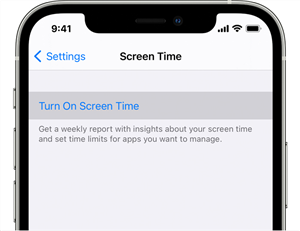
What is Screen Time Passcode
- If you have set the “Restrictions” passcode on an iPhone before updating the device to the iOS 12 version, the default screen time passcode comes from your previous Restrictions passcode.
- If you have never set or used the “Restrictions” function before, you may have to create a Screen Time passcode. During the installation of iOS, you will be asked to turn on Screen Time. However, if you don’t set up a passcode while the installation process, you can do so later by navigating to “Settings” > “Screen Time”.
Keep in mind that Screen Time Passcode (4-digit) is different from the passcode (6-digit) you used to lock or unlock your device. In case you fail to remember the Screen Time passcode, there are several available solutions and video tutorial out there to help you unlock the Screen Time when you fail to recall its passcode.
[Video Tutorial] How to Bypass Screen Time Passcode without Apple ID
How to Remove Forgotten Screen Time Password?
Usually, if you don’t know the Screen Time passcode, you can remove them from your iPhone with some special tool. Different from some software that would risk your iPhone losing data, AnyUnlock – iPhone Password Unlocker, supports removing your iPhone Screen Time passcode without causing a data loss. Except for removing the Screen Time passcode, AnyUnlock can also bypass any other kinds of iPhone screen passcodes, including bypass remote MDM.
AnyUnlock – Various iPhone Passwords Unlocker
- Remove Screen Time passcode without data loss.
- Unlock Apple ID with simple steps.
- Regain access to your locked iPhone in minutes.
- Bypass iCloud activation lock without Apple ID/password.
Free Download100% Clean & Safe
Free Download100% Clean & Safe
Free Download * 100% Clean & Safe
Here are the detailed steps to unlock the Screen Time passcode:
Step 1. Download AnyUnlock on your computer and install it. Launch the app and click on the Unlock Screen Time Passcode option.

Choose Unlock Screen Time Passcode Mode
Step 2. Connect your iPhone to your computer using a USB cable. Once your iPhone has been recognized, please click on the Unlock Now button to begin the process.

Click on Unlock Now
Before you start to remove your Screen Time passcode, you have to turn off Find My iPhone if your iPhone is running iOS 13 or higher system.
Step 3. AnyUnlock will back up your iPhone automatically. Please wait for the unlocking process ends.

Unlock Screen Time Passcode Process
Step 4. Minutes later, you’ll see Screen Time passcode removed successfully page.

Successfully Removed Screen Time Passcode
How to Retrieve Forgotten Screen Time Password?
With PhoneRescue for iOS, you can retrieve or remove your default iPhone Screen Time passcode in a few clicks. This software comes quite in handy to get back the forgotten Screen Time passcode, even there is no backup. Most importantly, it let you recover your passcode without any data loss thanks to its no-data-loss technology. Using PhoneRescue means no more hassle to get back the power to control your iOS device and apps within the device.
So, download PhoneRescue for iOS on your computer and follow the steps to recover your default Screen Time passcode.
Free Download * 100% Clean & Safe
Step 1. Run PhoneRescue and connect your iPhone to the computer using a digital cable. Next, click the Device Rescuer mode and choose Recover Screen Time Passcode.
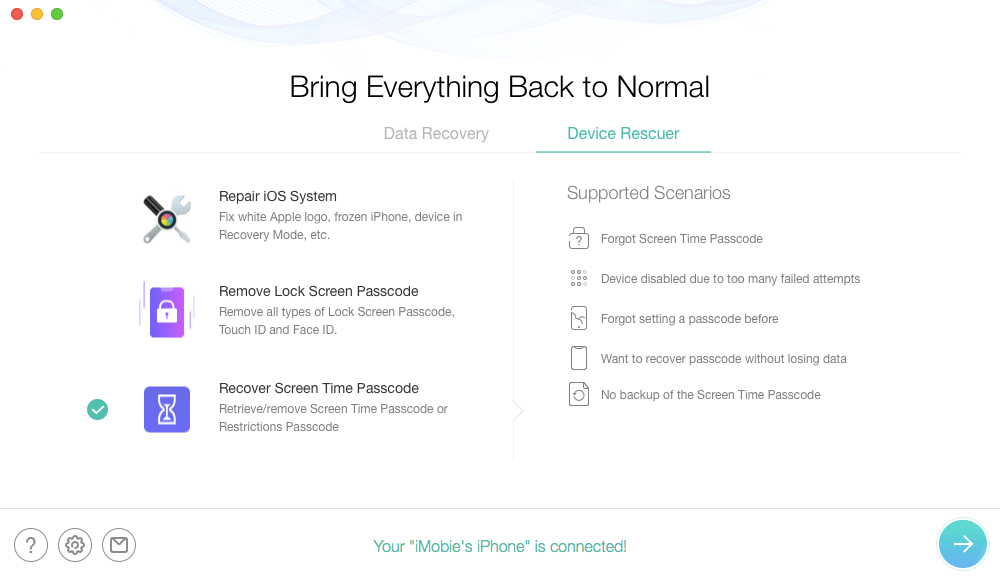
Choose Recover Screen Time Passcode Panel
Step 2. After you click the Next button, you will move to the Recover Screen Time Passcode screen. Again, click the Next button and enter the passcode to decrypt the backup.
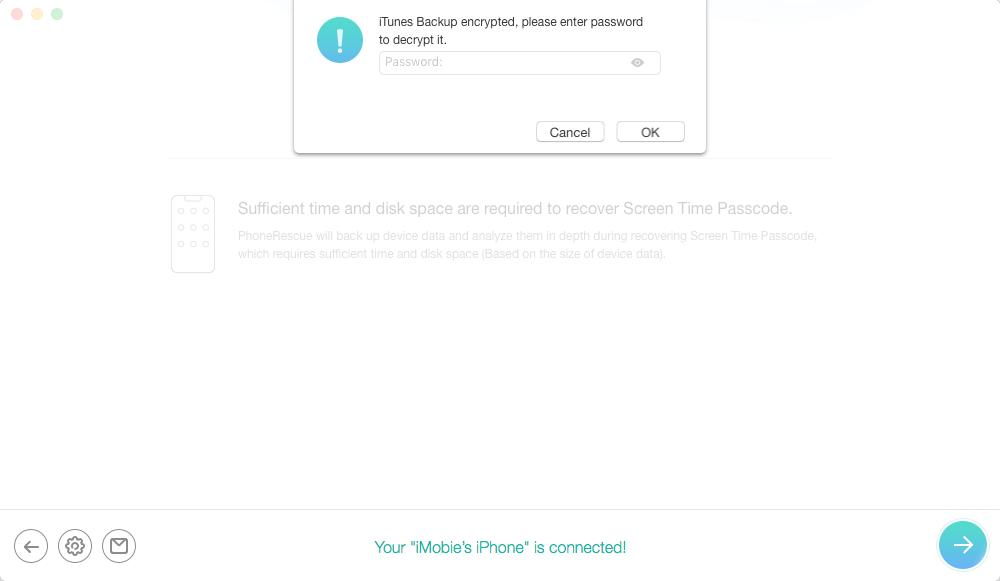
Enter iTunes Backup Password to Decrypt
If you don’t have any backup, then PhoneRescue will first create a backup of your device and 0000 is the default screen time passcode.
Step 3. Once the decrypting backup process completes, the software will analyze the device data. In a while, it will show you the Screen Time passcode.
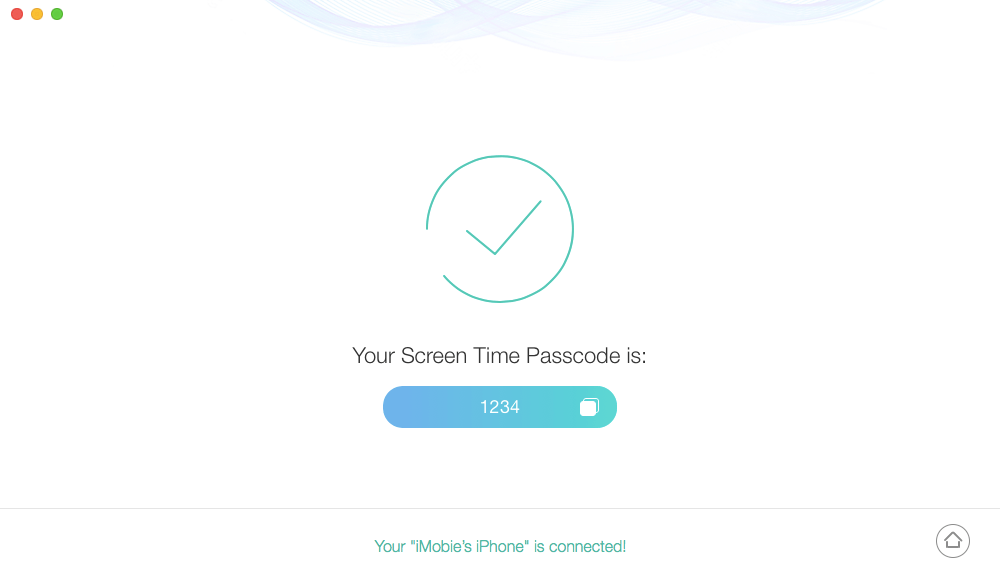
Screen Time Passcode Figured out Successfully
How to Reset Screen Time Passcode?
When you forget your Screen Time passcode, you can try to restore your iPhone using traditional or common methods available out there. This will help you to set up your device as new and therefore, provides a way to reset a Screen Time passcode.
Method 1. Change Screen Time Passcode Manusally
Step 1. Go to the Settings > Screen Time Settings page.
Step 2. Tap “Change Screen Time Passcode”.
Step 3. Tap Forget Passcode? and set your new screen time password.
Method 2. Reset Forgotten Screen Time Passcode via iTunes
Here’s how to restore your iPhone using iTunes.
Step 1. To start the process, run the latest version of iTunes and connect your iPhone to the computer with the help of a digital cable.
Step 2. Next, go to the “Summary” tab and click on the “Restore iPhone”.
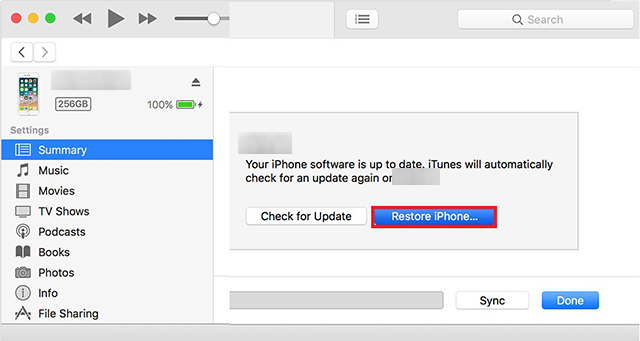
Click Restore iPhone in iTunes
Step 3. Finally, confirm that you would like to restore your iPhone.
The process will wipe out your device data and update the device’s software. Once your device restores, it will reboot. You can set it up as a new iPhone to reset your Screen Time passcode if you want to.
Method 3. Reset Forgotten Screen Time Passcode via iCloud
Another way to restore your iPhone is through iCloud. This method will help you erase your device remotely and let you set up the device as new so you can reset the passcode.
So, let’s learn how to do it.
Step 1. To commence the process, run the browser on your system to open iCloud.com.
Step 2. Now, you need to enter your Apple ID and password to log in to your iCloud account.
Step 3. After that, choose “All Devices” to select your device.
Step 4. Finally, click on the “Erase” option.
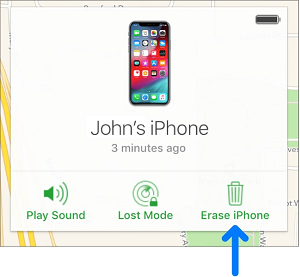
Click Erase iPhone in iCloud
Once your device is erased, you can set it up as a new iPhone.
Method 4. Reset Forgotten Screen Time Passcode via Erasing All Contents on iPhone
You can also reset your Screen Time passcode by erasing everything and setting up the device as a new on iPhone directly. This method will also wipe out all the data on your device to set it up as a new one. So, learn how to do so.
Step 1. On your iPhone, open the “Settings” app.
Step 2. After that, go to the “General” section.
Step 3. Now, you need to click on the “Reset” > “Erase All Content and Settings” option.
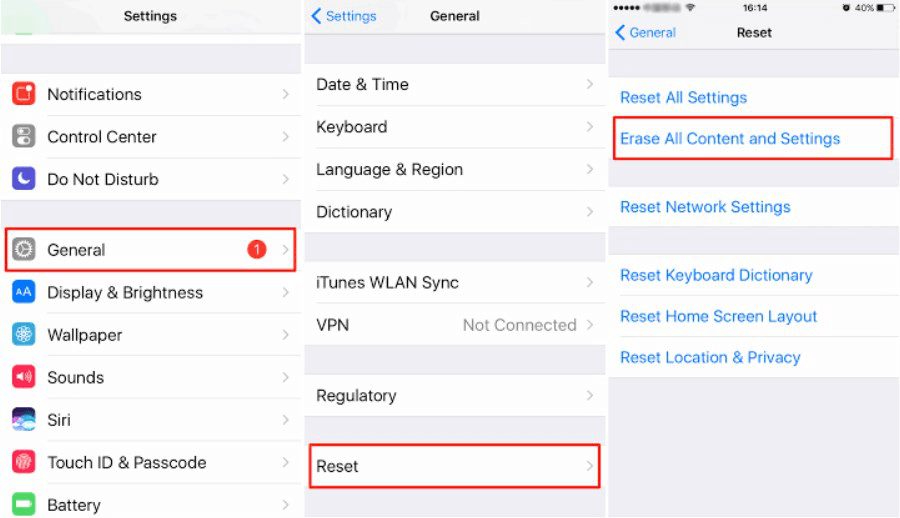
Choose Erase All Content and Settings on Your Phone
Once the device data gets erased, restart your device and you can set it up as a new iPhone in order to set up a new Screen Time passcode if you want to.
The Bottom Line
We hope that our guide has helped you to remove the Screen Time passcode if you can’t remember it. As you can see that there are several ways to find Screen Time passcode on iPhone. However, AnyUnlock and PhoneRescue are the most recommended tool to help you out of the problem. The software will help you recover the Screen Time passcode as well as Restrictions passcode without erasing the device. So, it’s an obviously better solution than others that results in data loss. If all these methods above did not solve your problem, please leave a message in the comment part. We may discuss it to solve it together.
Free Download * 100% Clean & Safe
More Related Articles
Product-related questions? Contact Our Support Team to Get Quick Solution >

