How to Unlock iPhone 12 Pro Max/12 Pro/12 without Passcode (Full Guide)
Have you encountered a problem unlocking your phone? Find out how to unlock iPhone 12/12 Pro/12 Pro Max/12 Mini with the article below.
AnyUnlock – Unlock iPhone 12 Pro Max/12 Pro/12 1-Click
Forgot iPhone 12 passcode? Cannot use Passcode or Face ID? Just free download AnyUnlock to unlock iPhone 12 Pro Max without passcode or Face ID in simple clicks. No skills required, you can unlock iPhone even at home. Supports all iPhone models.
Nowadays, our mobile phones are very fancy. They usually have a large screen and very few buttons. For iPhone 12/12 Pro/12 Pro Max/12 Mini, they don’t even have a home button. You can easily unlock your phone with your Face ID.
Although the design of a full screen and Face ID is convenient, it also introduces a problem: when your screen and Face ID malfunction, it becomes hard to unlock your iPhone. However, is it impossible to unlock your device if this ever happens to you?
The answer is no! You can still unlock your iPhone 12 series phones with iTunes by restoring your phone or with iCloud by erasing it. Please read the sections below to learn about how!
1. Unlock iPhone 12 Pro Max/12 without Passcode Directly [SAFE]
What to do if you forgot your iPhone 12 passcode? How to unlock iPhone 12 Pro Max without passcode or Face ID? What to do if you do not have a backup in iTunes or you don’t want to erase your iPhone 12 on iCloud? Since the iPhone has set strict privacy restrictions, finding one professional password removal tool is one of the best choices for users to get into a locked iPhone.
AnyUnlock – iPhone password is a unique iOS unlock software dedicated to fixing any security challenge you may encounter on your iPhone 12/12 Pro /12 Pro Max.
With this iOS unlock solution, you can reclaim control of your locked iPhone 12/12 Pro /12 Pro Max conveniently from the comfort of your home. Thanks to the easy-to-use interface. It doesn’t matter how you got locked out of your device. AnyUnlock bypasses security challenges related to lost or forgotten passcodes, unrecognized Face ID/Touch ID biometrics, and more.
AnyUnlock – iPhone Password Unlocker
- Unlock the Screen passcode and get back iTunes backup passcodes.
- Remote management iPad/iPhone bypass easily.
- Remove Apple ID if you can’t log in to your Apple ID/iCloud account.
- Works well on both Windows and Mac computers.
Free Download100% Clean & Safe
Free Download100% Clean & Safe
Free Download * 100% Clean & Safe
The following are the steps on how to use this app to remove the passcode from your iPhone 12.
Step 1. Download and install the app and launch it on your computer. On the main screen, click on the option that says Unlock Screen Passcode.

Choose Unlock Screen Passcode
Step 2. Click Start Now and hit the Download button to download the firmware for your iPhone model.

Get a Matching Firmware
Step 3. When the firmware is downloaded, click on the Unlock Now button to start unlocking your iPhone. You should be able to see the live progress on your screen.

Tap on Unlock Now
Step 4. The following message will appear when the passcode is removed from your iPhone.

Screen Passcode Removed Successfully
You can now start setting up your iPhone as a new device.
Free Download * 100% Clean & Safe
2. How to Unlock iPhone 12 Pro Max/12 Pro/12/12 Mini by iTunes
If you have a backup for your iPhone with iTunes, you can restore it with the backup. This restoring process will unlock your iPhone and, if lucky enough, it could possibly fix the problem with your Face ID as well.
Here’s how to unlock iPhone 12 by iTunes:
- Connect your iPhone to your computer via USB cable.
- Launch iTunes and locate your phone in iTunes by clicking the phone icon in the upper-left corner.
- Click “Restore Backup”.
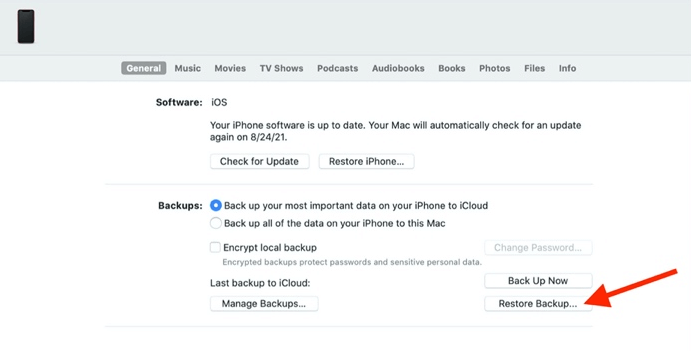
Restore Your iPhone via iTunes to Unlock It
- When a new window pops up, select the backup with which you wish to restore your iPhone. Enter your password and then click “Restore.”
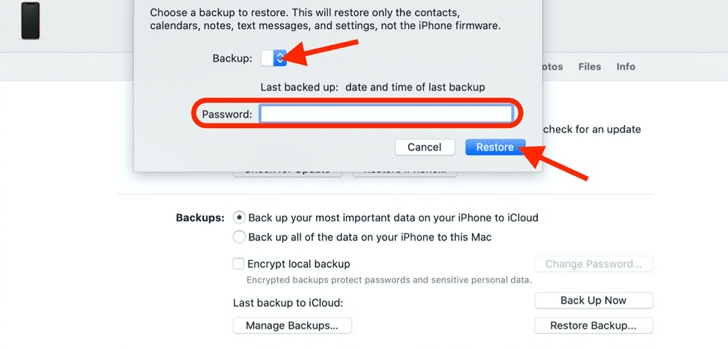
Select the Backup to Restore
After the above steps, you need to wait for the restoring process to complete, and then your iPhone should be unlocked. However, please note that if you don’t have a backup or if the backup in your iTunes is not a recent one, you may lose all or part of your data and settings in this process. Therefore, you should be careful to check the backup version before proceeding with the above steps.
Further Reading: How to Unlock iPhone Backup with/without Password >
3. How to Unlock iPhone 12 Pro Max/12 Pro/12/12 Mini by iCloud
iTunes comes with an Apple device and is very easy to use on it. However, if you are not using an Apple device and have not downloaded iTunes yet, you may consider another option – iCloud. You can use iCloud to erase all the content on your iPhone and, in this process, unlock it. The advantage of iCloud is that it can be accessed through a web browser without any download.
However, to use this method, the “Find My iPhone” feature needs to be turned on beforehand. Here’s how to check whether “Find My iPhone” is on for your device:
- Go to Settings.
- Tap your name and then Find My.
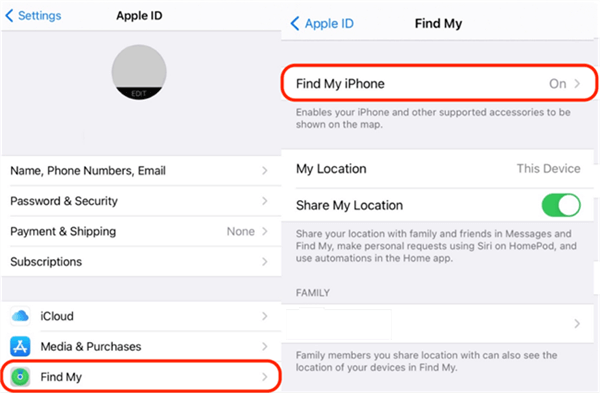
Check the Status of the Find My iPhone Feature in Settings
Then, on the “Find My” page, you will be able to see the status of the “Find My iPhone” feature. If it says “On,” then you can check the steps below to unlock your 12/12 Pro/12 Pro Max/12 mini by iCloud:
- Go to iCloud.com and log in with your Apple ID and password.
- Click “Find iPhone.”
- Click “All Devices” to view a list of your devices related to this Apple ID. Then click on your iPhone.
- When your iPhone shows up on the page, click “Erase iPhone.”
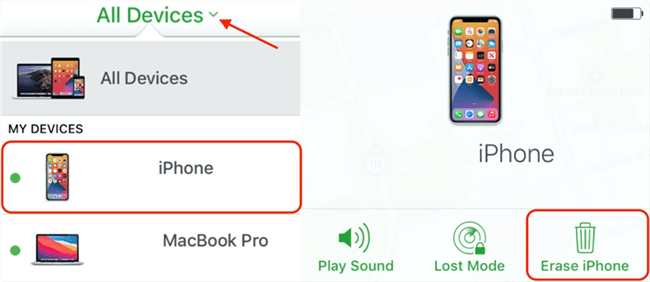
Erase iPhone to Unlock it via iCloud
Now, all the content on your iPhone will be erased. This process may take a while, but after it’s done, your iPhone should be unlocked as well. Then, you can reset your device and enjoy your phone again.
However, with this method, all the data and settings on your phone will be removed. If you don’t have a backup of your phone, you won’t be able to recover them anymore. Even if you have an up-to-date backup, it takes time to reload them to your phone again. So please keep these in mind and consider carefully before proceeding with erasing all content on your iPhone.
The Bottom Line
Have you unlocked your iPhone 12/12 Pro/12 Pro Max/12 Mini yet? We’ve demonstrated the 3 unique ways recommended by iOS experts to bypass screen lock!
Our best solution involves AnyUnlock. The software removes any type of security challenge whatsoever on your iPhone 12/12 Pro Max within the shortest possible time. Just free download AnyUnlock to bypass Face ID or unlock iPhone 12 without passcode or Face ID now!
Free Download * 100% Clean & Safe
Product-related questions? Contact Our Support Team to Get Quick Solution >

