How to Unlock iPhone Backup with/without Password?
Don’t know how to unlock encrypted iPhone backup? This tutorial will tell you how to unlock iPhone backup with and without the encryption iPhone backup password.
Common iPhone Tips
iPhone Backup Tips
iPhone Cleanup Tips
AnyUnlock – iPhone Unlock Software
Free download AnyUnlock – iPhone Password Unlocker to unlock iPhone backup without password.
When you trying to restore iPhone from a backup in iTunes, if it is encrypted, iTunes will ask for a password to unlock the iPhone backup. Generally, you just need to enter the password and finish the remaining steps. However, the issue is how to unlock iPhone backup if you can’t remember the password for your encrypted backup? We write this tutorial to tell you how to unlock an encrypted iPhone backup with or without the password. Here we go.
How to Unlock iPhone Backup without Password?
To be honest, Apple says “There is no way to recover your information or turn off Encrypt Backup if you lose or forget the password.” That is to say, if you want to unlock the iPhone backup, you still need to enter the right password. But a lot of companies have developed iOS unlock tools to help users who have forgotten the password. So, here in this part, we provide you 2 methods to help you remove or recover your iPhone backup password.
Solution 1. Use Professional iOS Password Unlock Tool
iMobie has developed an iOS password unlock tool called AnyUnlock – iPhone Password Unlocker. As a one-stop iOS unlocking tools in 2022, you can not only use AnyUnlock to get rid of iPhone backup password with simple clicks but can also remove iPhone lock screen passcode, Apple ID, and screentime password. Now please follow the steps below to see how to unlock iPhone backup with AnyUnlock.
Free Download * 100% Clean & Safe
Step 1. Download and launch AnyUnlock on your computer > Click Remove iTunes Backup Encryption. Then you will see the interface as below, then connect your iPhone to the computer.
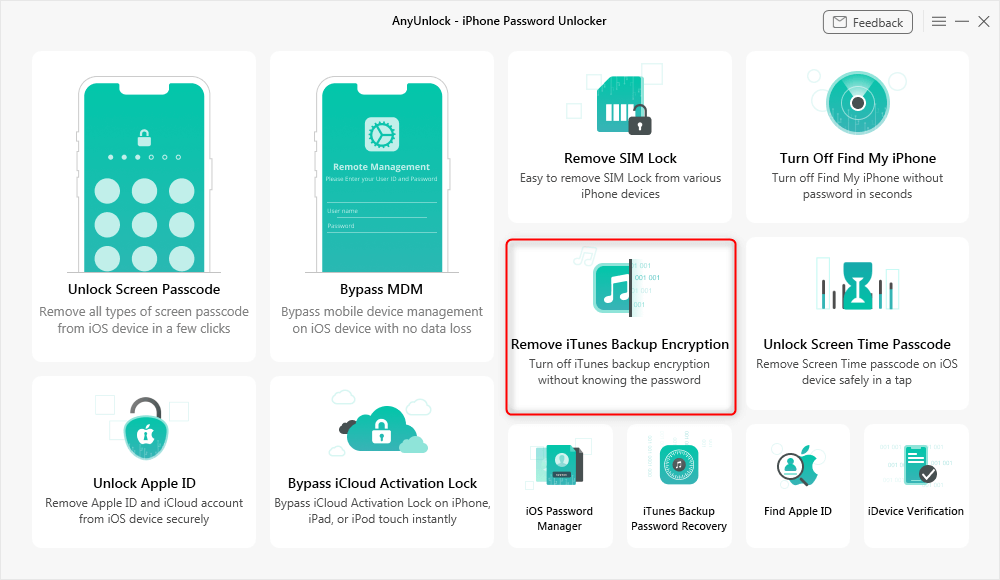
Click Remove iTunes Backup Encryption
Step 2. Check your device info and click the Remove Now button to continue. Please turn off “Find My iPhone” if you have turned it on.
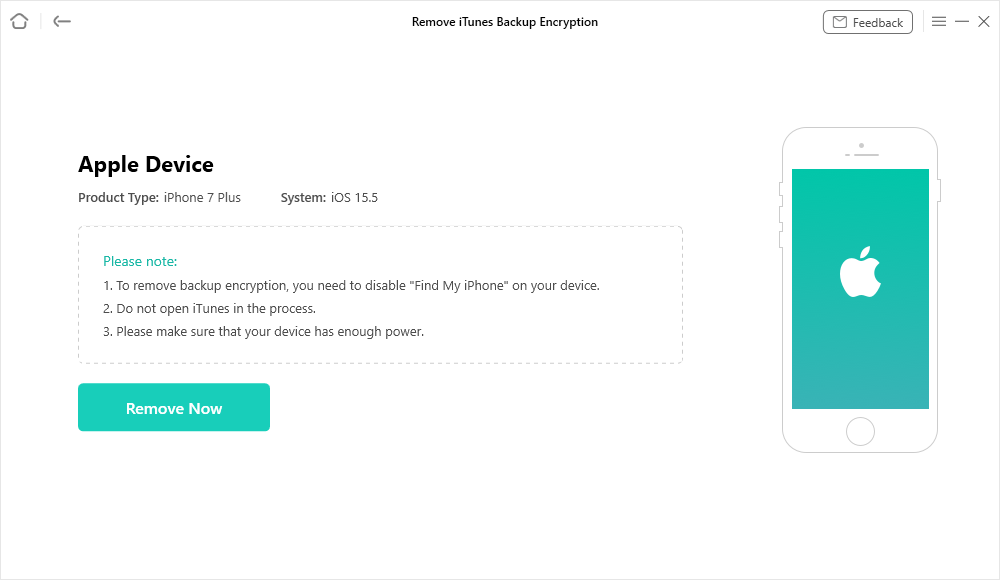
Start Removing the iTunes Backup Encryption
Step 3. Wait with patience, the time the removing process takes depends on the complexity of your backup password.
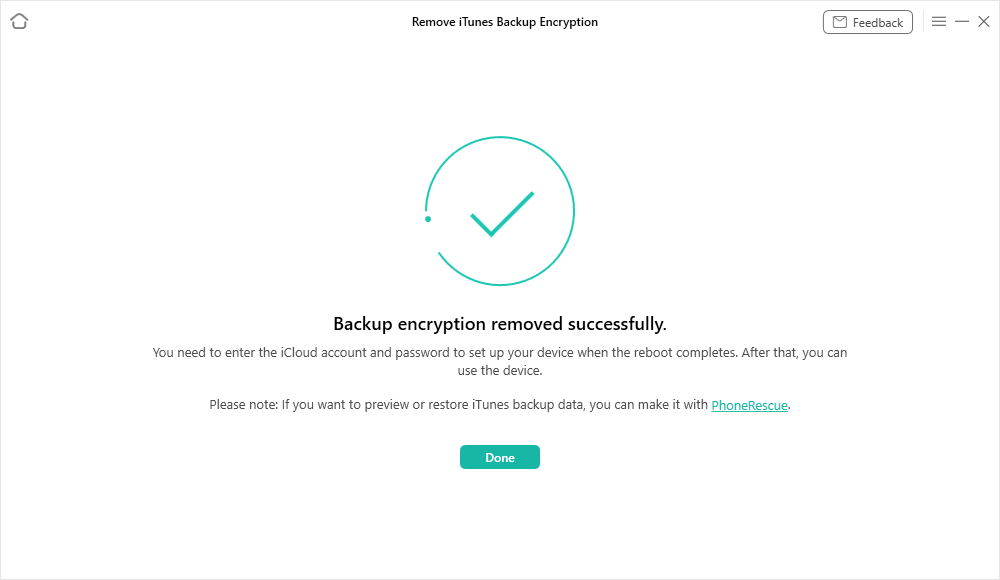
Backup Encryption Successfully Removed
- Please keep the device connected and do not use the device during the removal process.
- Do not open iTunes during the removal process.
- If your device is below iOS 11, other settings such as Apple ID will also be removed.
Solution 2. Use iPhone Backup Password Recovery Tool
Recovering the encryption iPhone backup password is really difficult, and you know that Apple says there is no way to make it. However, some professional iPhone backup password recovery tools like PhoneRescue for iOS still can make it for you. PhoneRescue for iOS is a comprehensive software that not only is able to recover lost data on iOS devices but also help iPhone/iPad/iPod users solve a lot of annoying iDevice issues, including unlock iPhone encryption password.
Free Download * 100% Clean & Safe
Unlike other iPhone backup password unlocker in the market, it allows you to preview and extract certain or all the backup files you want to your iPhone. Free Download PhoneRescue for iOS now, and check the detailed guide to unlock iPhone backup encryption password with ease.
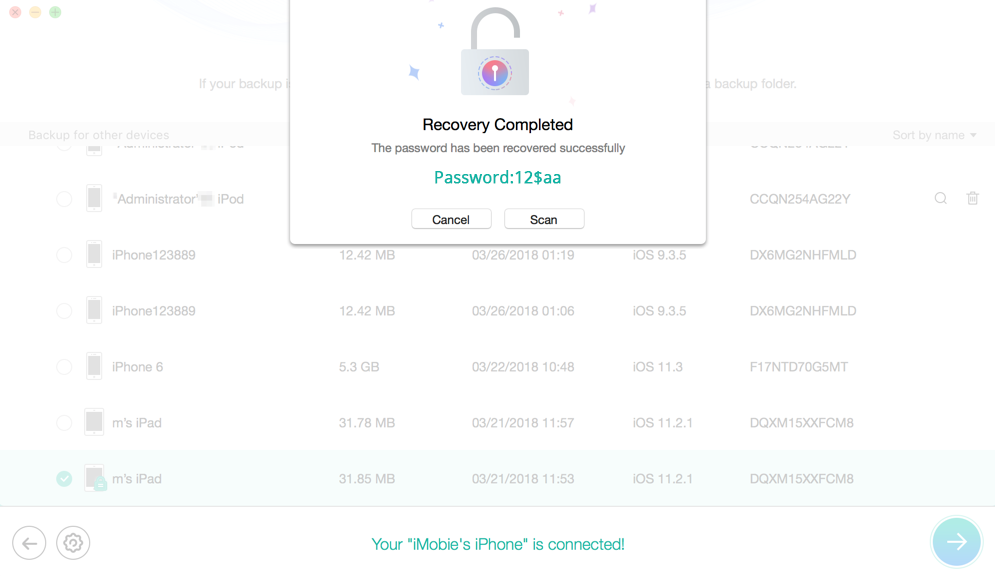
How to Unlock iPhone Backup without Encryption Password
Solution 3. Use Keychain on a Mac Computer
If you’re a Mac user and saved your iPhone backup password to the keychain on your Mac, then you can retrieve your iPhone backup password without effort. To do this, you should:
Step 1. On your Mac computer, open Application > Utilities > Keychain Access.
Step 2. Click on All Items. Search “iPhone” in the upper-right search field and look for a keychain item named iPhone Backup.
Step 3. Double-click the iPhone Backup, a new window that will open, tick the Show password checkbox. Enter your keychain password to show the iPhone backup password.
Step 4. After that, you’ll see your iPhone Backup password in the pop-up window.
How to Unlock iPhone Backup with Password
It is indeed easy to unlock iPhone backup if you can recall the correct password. First, we will introduce how to unlock the iPhone backup if you need to restore iPhone.
1. Open iTunes on your computer, connect your iPhone. Click the iPhone icon.
2. On this page, click on “Restore iPhone”, select a backup to restore, and then click on Restore.
3. iTunes will require you to enter the password. Enter it and click on OK.
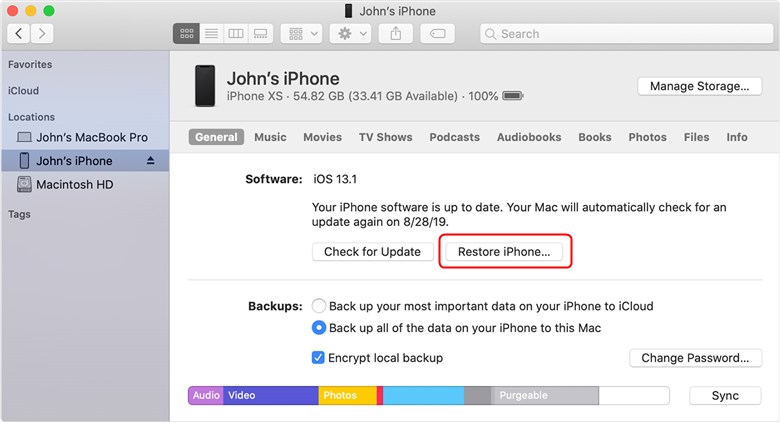
Unlock Encrypted iPhone Backup Password
If you don’t want to restore your iPhone, just need to turn off the backup encryption. It’s also very easy if you know the previous password.
Uncheck the Encrypted backup box in the Finder or iTunes and enter the password. Then the backup encryption will be turned off.
The Bottom Line
That’s all for how to unlock iPhone backup, if you remember your iPhone backup password, you can easily make it. If you forgot your iPhone backup password, you can use AnyUnlock to remove it or try PhoneRescue for iOS to recover it. Hope this tutorial is helpful for you.
Free Download * 100% Clean & Safe
More Related Articles
Product-related questions? Contact Our Support Team to Get Quick Solution >

