How to Fix an iPhone Invalid SIM Card?
Your phone is useless without a functional SIM card. And you’ve landed in the right spot if you’ve ever received an invalid SIM iPhone notification on your iPhone. In this article, we will show you how and when to fix an iPhone with an invalid SIM card.
Even while iPhones are renowned for delivering exceptional cell phone coverage, occasionally communication problems may arise. While there are only a few other potential causes, software defects are the main culprit. This encompasses issues where your iPhone repeatedly says “SIM Not Valid” or “Verizon invalid SIM” and fails to identify the SIM card.
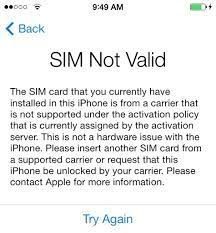
Invalid SIM Card
Numerous circumstances and all iPhone models are impacted by this issue. By stopping you from placing calls, using the internet, or text messaging, these problems can severely restrict how you can use your smartphone. Such error messages can appear for various reasons, although in this video, we’ve assembled every possible cure in an approachable manner since you can repair your iPhone without having to employ a repair service or go to the Apple Store.
In this article, we will simply illustrate a few various methods and their step-by-step instructions if you really are gazing at your iPhone screen straight now though, and thinking why you have an iPhone invalid SIM card warning and also no mobile service. If you don’t have a functional SIM card, you can’t make and receive calls, send messages, tweet, publish, and even use iMessage (unless you have Wi-Fi connectivity).
Why Does My iPhone Keep Saying SIM Invalid?
Small, uncomfortable devices approximately the size of a fingertip, SIM cards. They are highly powerful despite being little because of the vast quantity of information they hold. The iPhone says invalid SIM may therefore arise for a multitude of reasons.
Continue reading if you want to learn why your iPhone claims it wouldn’t have a SIM card. You’ve arrived at the correct site if you’re searching for answers about SIM cards. The iPhone versions are potentially affected by this problem. While guiding you through the methods to resolve the “iPhone reports no SIM” problem, we’ll discuss how this is feasible.
The cause of your iPhone’s “No SIM” card” issue is typically not visible, with the exception of a damaged or missing SIM card.
- You may fix it by attempting again because it was just an accident.
- The SIM card in your iPhone is soiled or broken.
- The battery overheated as a consequence of spending lots of time on the iPhone.
- You fail to have an active plan with your iPhone carrier.
How Do You Fix an Invalid SIM Card?
Many factors might result in the “No SIM has been inserted” message on your iPhone. But you’ll have to put in some effort to solve this problem. When it comes to iPhones without any SIM card, no SIM card inserted, an invalid SIM iPhone, or SIM failures, we prepare numerous ways for you.
Way 1. Re-insert SIM Card
You may be considering a variety of strategies to manage the problem, but you may start by ejecting your SIM card and reinserting it as a possible first step. The steps you may take to re-insert your SIM card are as follows:

Remove and Reinsert SIM in iPhone
- Turn off your iPhone.
- Using the ejector tool included in the box, remove the SIM tray and SIM card.
- The SIM tray is located on the right side of the iPhone.
- If your SIM card has become dirty, wipe it with a towel and replace it in the SIM tray.
- At the final step, re-insert the SIM tray back again in the slot.
Way 2. Restart iPhone Device
Due to an unfortunate software issue, your SIM card might periodically seem to be invalid. This diagnostic advice may be all your iPhone requires to recognize your SIM card, regardless of whether you forcibly restart or basic, hard, or soft reboot. Depending on the iPhone models, you can possibly restart your iPhone in the following ways.
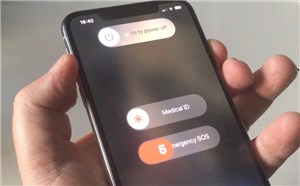
Restart Your iPhone
For iPhone X and Higher models
Press and hold the volume down and rightmost keys simultaneously until the Power Off slider appears to perform a restart. Once your phone has finished shutting down, drag the slider again to switch your iPhone.
For iPhone SE, iPhone 5, and previous iPhones
Press and hold the Sleep/Wake button that is specifically found on the top for the first-generation iPhone SE, iPhone 5, and previous iPhones and on the right side for the most current models, until the Power Off slider displays to reboot an iPhone SE, iPhone 5, iPhone 6, iPhone 7, iPhone 8, or other previous models.
Way 3. Check iPhone Carrier Updates
Your carrier, like Apple with iOS upgrades, may offer the occasional update to help enhance cellular service on your carrier. It will not only you miss out on the newest technology from your cell operator if you don’t keep up with these upgrades, but it may also lead your SIM card to malfunction, even if it isn’t damaged. In many situations, updating the carrier settings resolves the problem. Proceed to:
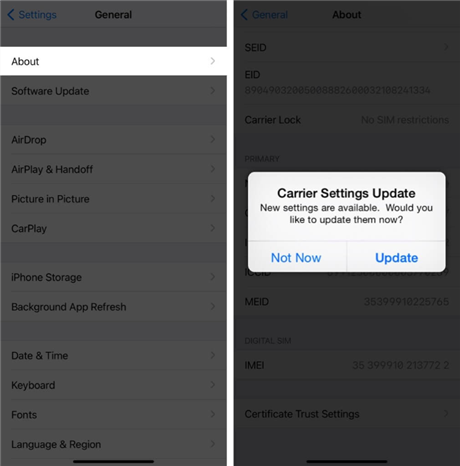
Check iPhone Carrier Updates
- On your iPhone device, launch the Settings app.
- As the next step, tap “General.”
- Click on “About” and a pop-up screen will appear if an update is available.
- As the last step, if there is any update is available; just update and restart your phone as described in the Way 2.
Way 4. Reset a SIM Card
A coding flaw in your iPhone’s network settings may be the cause of the invalid SIM card warning if you’re really experiencing problems with it. Wi-Fi, Bluetooth, cellphone data, as well as any VPN you might well have, are all covered by this. Resetting your network configuration or your SIM card is also one of the simplest methods to fix this. Remember that doing this will remove any Wi-Fi credentials you have previously stored, so make a note of any crucial passwords for subsequent use.
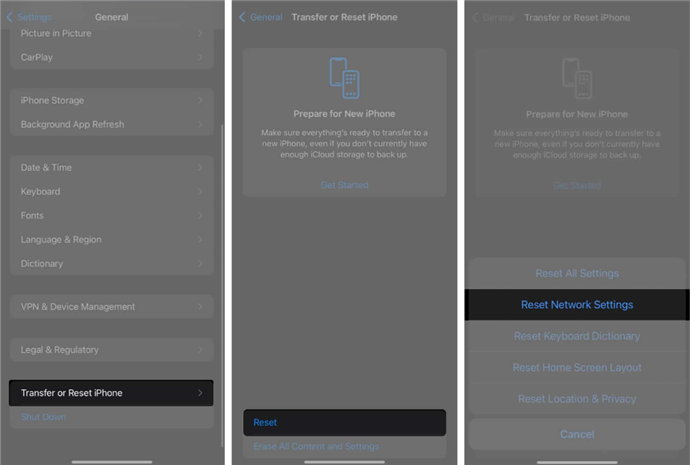
Reset a SIM Card
Following are the techniques, you can back up your iPhone:
- Select General from the Settings menu.
- After choosing Transfer or Reset iPhone, choose Reset Network Settings.
- After that, click Reset Network Settings.
- Type in your password and then confirm your selection.
Way 5. Unlock Invalid SIM Card
Almost everything imaginable has indeed been attempted to upgrade iOS system or reset the system. Whenever we reset the iPhone, we must ensure that your SIM card is not the root cause of the problem. If the SIM card is invalid since your iPhone is locked to a carrier, we’d like to demonstrate the highly regarded AnyUnlock to factory unlock iPhone. As a professional iPhone unlocker, AnyUnlock will help you unlock your SIM card to fix an iPhone with issues like SIM card being invalid, iPhone SIM being not supported, etc. In addition to SIM unlocking, AnyUnlock can also act as a one-stop iOS unlocker to remove any kind of lock such as screen lock, MDM lock, Apple ID, iCloud activation lock, etc.
Free Download * 100% Clean & Safe
Here is a step-by-step tutorial for using AnyUnlock – iPhone Password Unlocker to unlock your SIM card.
Step 1. Free install AnyUnlock – iPhone Password Unlocker and turn to the Remove SIM Lock page.

Choose Remove SIM Lock
Step 2. Insert your iPhone with SIM card and choose Start Now. Check the device information and click on Remove Now if the jailbroken status is Yes.

Click Remove Now
If your iPhone has previously been jailbroken, click Remove Now to proceed. If not, follow the steps on the screen to jailbreak and uninstall your smartphone.
Step 3. Pull out of your SIM card and then on your iPhone, follow the on-screen directions to forget this network.

Pull Out of SIM Card and Disconnect the Internet
Step 4. While initiating the removal procedure, maintain the connection to the device. Wait for a few seconds and you will see the page Removed SIM Lock Successfully.

SIM Lock Removed Successfully
Final Thought
To sum up, by the end of this article, your queries about the “invalid SIM iPhone” problem should also have been answered. When your iPhone seems to have an invalid SIM card, this could also happen for a variety of reasons. The majority of them merely require minor repairs. The SIM card might have to be changed but do so as the last option unless you really want to change it and are looking for a cause. Utilizing AnyUnlock – iPhone Password Unlocker instead of other methods will repair your iPhone more probable and with much more security and safety.
Free Download * 100% Clean & Safe
Product-related questions? Contact Our Support Team to Get Quick Solution >

