How to Bypass MDM on iPhone/iPad [4 Ways]
If you’re looking for a way to bypass MDM from an iPhone, then, fortunately, you are on the right track. In this post, we’ll show you how to remove remote management from iPhone. Keep on reading.
AnyUnlock – MDM Bypass Tool
Free download AnyUnlock to learn how to bypass MDM on iPad and iPhone without the username and password or remove local device management from your iPhone/iPad without losing any data.
iOS supports MDM (Mobile Device Management), also known as mobile device management or Remote Management. This method is used to implement the management of ios devices by installing profiles in the system.
It is the most often used in businesses and campuses for the purpose of centralized management. Can MDM such as Lightspeed profile be removed? The answer is YES! Well, if you’re looking for an updated method on how to remove remote management from the iPad, then you’ve landed in the right place. We’ll walk you through the steps to quickly fix this bypass remote management iPad issue. First, let’s look into what MDM bypass is, then we will move ahead with the guide on ways to remotely manage iPhone bypass free.
Why Do People Want to Bypass MDM?
MDM is often used by employers, and parents because it increases the productivity and attention of participants. So common restrictions include locking down social media applications such as Facebook, Instagram, TikTok, etc.
For example, your employer does not want to divulge work-related information; parents do not want their children to be addicted to social networks. While this is all for privacy and self-discipline reasons, it sure feels bad not being in full control of your phone.
In addition to this, when you accidentally forget your MDM credentials, you will also see an MDM lock as a result. in these cases, many users choose to try to find out how to bypass mdm
Also read: How to Remove Remote Management iPhone/iPad After Restore >
How to Bypass MDM on iPhone/iPad (Bypass MDM)
Looking for ways how to bypass MDM on iPhone? No worries. Here, we have shown different methods to bypass the MDM on your Apple device. Let’s have a look at both methods.
Method 1. Bypass Remote Management iPhone/iPad with Ease
Can you bypass MDM on iPhone? The answer is YES, but what should you do if the administrator has banned users from removing MDM from iPhone by entering the password, or you don’t have any clue about the MDM account or password? You should turn to AnyUnlock, a one-stop iPhone Unlocker to bypass the MDM lock without password. Compared with other MDM removal tools, AnyUnlock can be the most trustworthy one since you will not face any crisis of data loss. It is one of the most reliable and complete iOS unlocking solution available for unlocking screen lock, Apple ID, MDM lock, iCloud activation lock, SIM lock and etc.
AnyUnlock – Bypass MDM 1 Click
- Remote management iPad/iPhone bypass easily.
- Remove Apple ID if you can’t log in to your Apple ID/iCloud account.
- Unlock the Screen passcode and remove iTunes backup passcodes.
- Works well on both Windows and Mac computers.
Free Download100% Clean & Safe
Free Download100% Clean & Safe
Free Download * 100% Clean & Safe
You can also follow the detailed steps below to bypass MDM restrictions on iPad/iPhone:
Step 1. Free download the latest version of AnyUnlock on your computer > Connect your iOS device to the computer > Click on the Bypass MDM mode in the middle of the welcome page.

Bypass MDM Overview
Step 2. In this interface, tap on the Bypass MDM and click on the Start button.
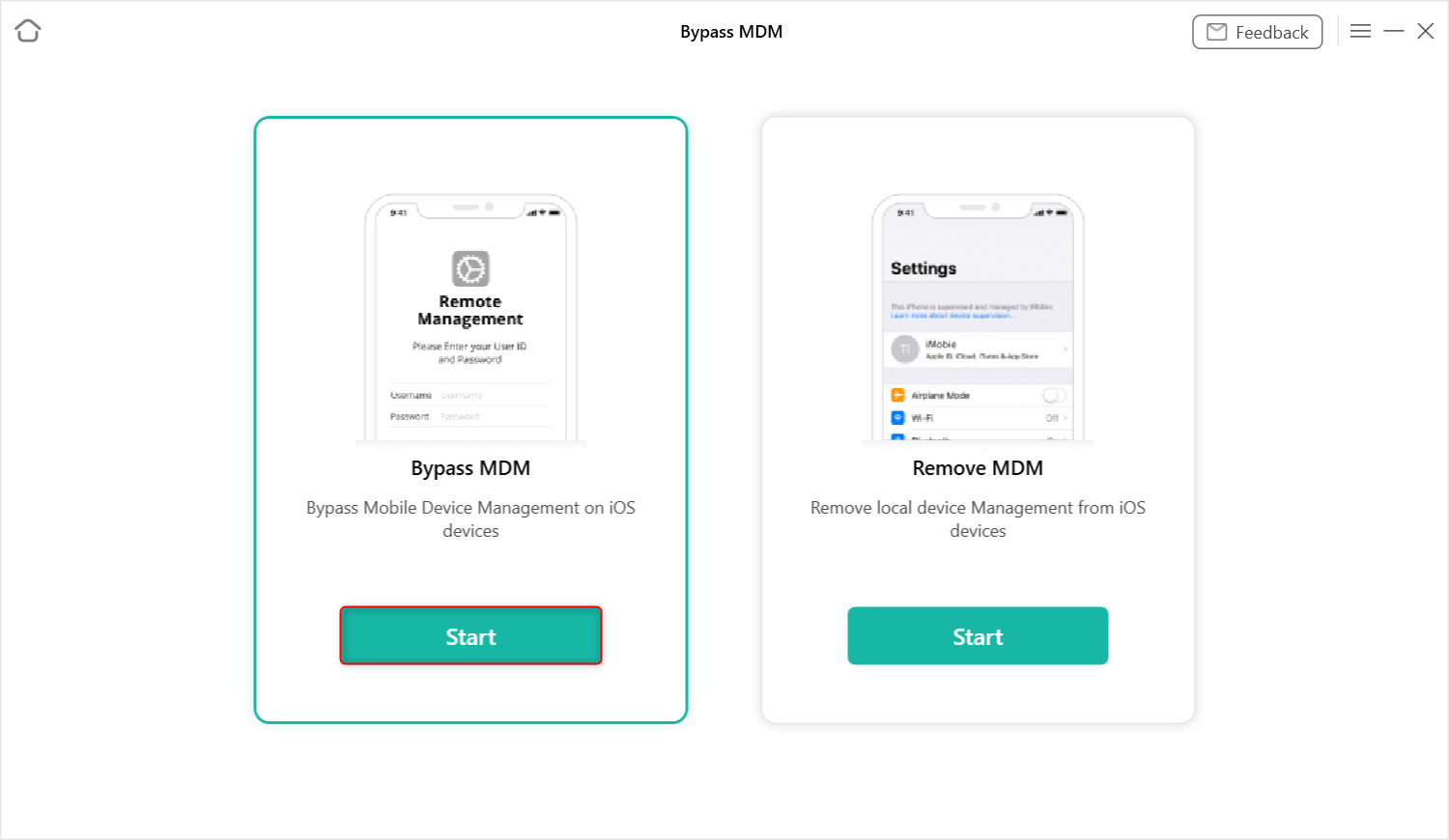
Choose Bypass MDM
Step 3. Connect your iPhone/iPad/iPod to the computer via a USB cable. And now click on Bypass Now button.
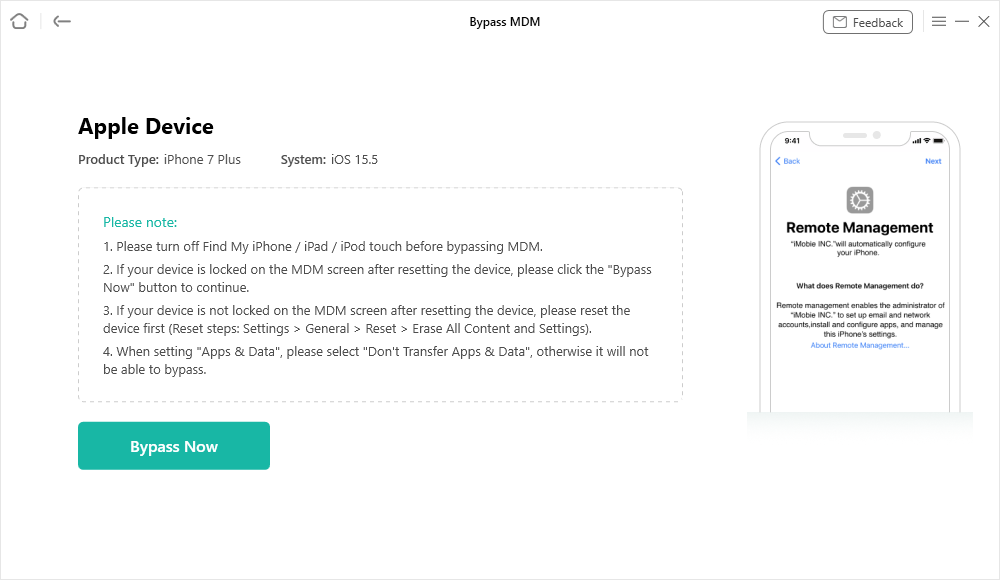
Click on the Bypass Now Button
Step 4. Before you start the MDM bypassing process, please make sure your iOS device is on the Remote Management screen.
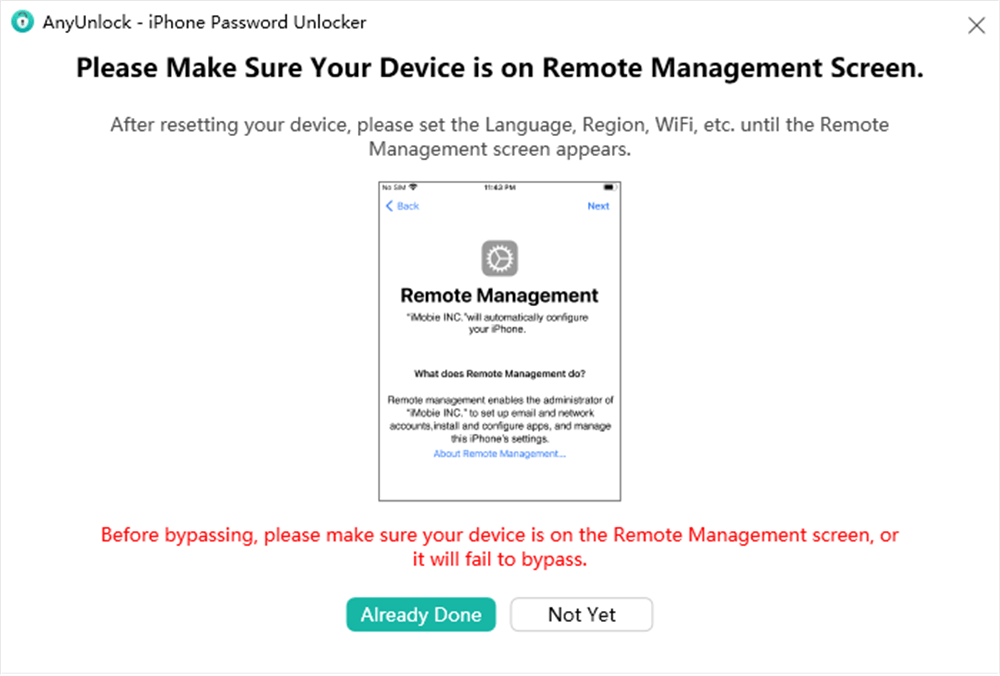
Ensure iPhone on the Remote Management Screen
Step 5. If your device is not on the Remote Management screen, please follow the instructions to make it. After you make sure the iOS device is on the MDM lock screen and click “Bypass Now” button to start the bypass process.
Step 6. Wait for a few minutes and you will see the Successfully Bypassed page.
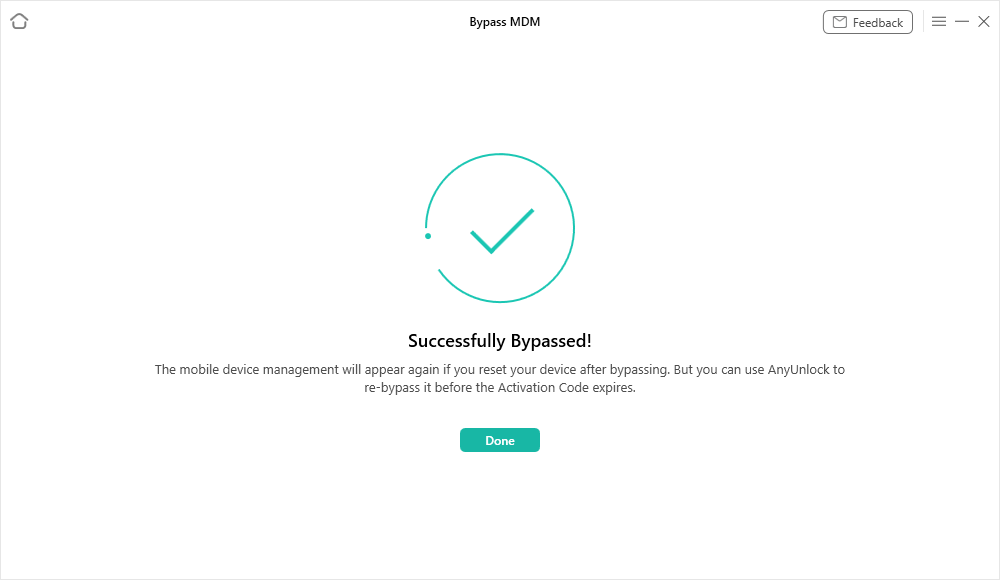
Bypass MDM Successfully
Further Reading: How Do I Bypass MDM on School iPad >
Method 2. Bypass MDM without PC
For those who want to know how do I remove Device Management from school iPad for free? Or someone know the ogin information for the administrator of the MDM. This method is for you.
Step 1. Open your iPad or iPhone and head to Settings > General.
Step 2. Go to VPN and Device Management and look for the MDM profile. Please make sure your device is registered under the MDM software.
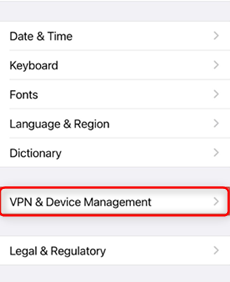
Click VPN & Device Management
Step 3. Click on the Remove Management option, and it will ask you for your login information. After entering the credentials, the MDM lock will be bypassed successfully.
Method 3. Bypass Remote Management on iPhone by 3uTools
3uTools is a one-stop solution for Apple devices. The tool facilitates data storage as well as flashing and jailbreaking your iPhone. Furthermore, 3uTool can be used as an assistant tool to bypass MDM lock, activation lock, and backups.
It’s easier than you think to get around the iPhone’s MDM lock. All you need is your locked iPhone, a USB cable, a printer, and a computer with the 3uTools application enabled. All you have to do is demonstrate in simple steps how to bypass iPhone MDM for free. But what you should know is that the software is not available for Mac operating systems.
Follow the directions on your iPhone before you begin using 3uTools.
- First, boot your device and select the preferred language.
- Next, choose your “Area” and click “OK.”
- Manually click on “Setup” and click on “Continue.”
- Finally, select the “Wi-Fi” network and enter the “Password.”
When your phone boots, you can perform the requisite installation manually. Wait about 10 seconds for the iPhone to complete the setup. Now, connect your phone to the PC using a USB cable and proceed with the steps below.
Step 1. As a first step, download “3uTools” on your PC and install it.
Step 2. Now, on your iPhone, open the “Activation Lock Screen.”

iPhone Remote Management
Step 3. Now connect iPhone to PC and then double click on the “File” and then click on “Continue.”
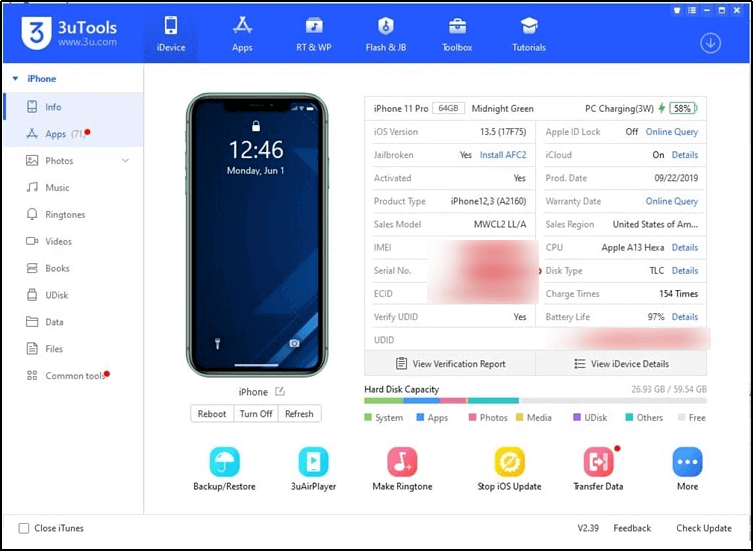
3Utool Interface
Step 4. Next, open the “ToolBox” menu and select “Skip Setup.”
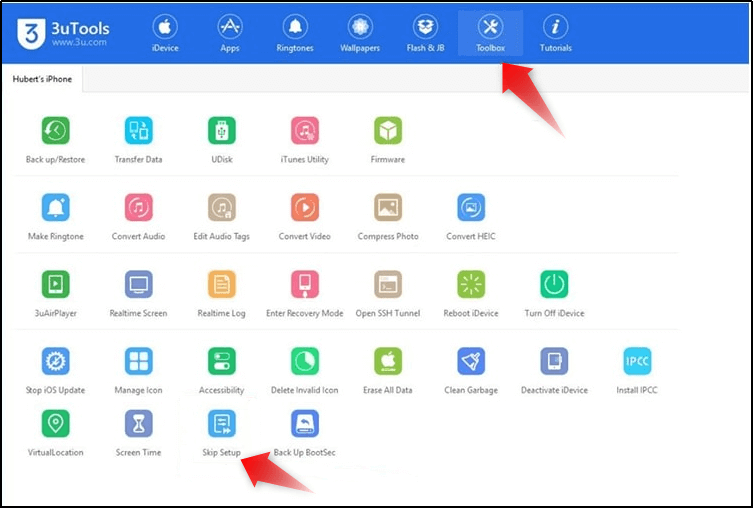
Click on the Skip Setup Button
Step 5. Now scroll below and tap on “Skip Setup Assistant.”
Another pop-up will appear confirming that the setup assistant was successful, and your iPhone will restart normally. The method entirely bypasses remote management iPad/iPhone during the process.
Also Read: How to Unlock Apple ID without Phone Number >
This method does not remove the MDM setup. Next time you reset, your iPhone will again pop up the remote management lock screen.
Method 4. Bypass Remote Management on iPhone via iOS 13 Bug
One of the common methods is to use the bug in iOS 13 which can help you to bypass MDM on your iPhone. The solution only works if you have a 4G SIM card installed on your device. The steps below are specific to iOS 13.
Step 1. First, insert a SIM card and Boot the phone.
Step 2. Now activate the SIM card and remove it from the Apple phone.
Step 3. Next, follow the setup instructions and continue until you see the Remote Management screen.

iPhone Remote Management
Step 4. Once you see the MDM screen, insert the SIM card into your phone.
Step 5. Next, go back four steps to the initial page.
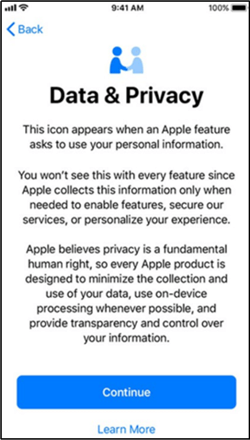
iPhone Data Privacy
Step 6. Again, follow the same procedure until you see the Remote Management screen.
Step 7. Finally, repeat the same four steps, and by now, your MDM lock is bypassed on iOS 13.
This method only supports iPhone with iOS 13. If your iPhone is not using the iOS 13 system, please refer to method 1.
Further Reading: Cannot Remove Configuration Profile from iPhone or iPad? Here are Fixes >
Hot FAQs about Remote Management iPad/iPhone Bypass
Now that you’ve read the article on removing mobile device management systems from Apple devices, you may have some questions. For your convenience, we’ve compiled a list of commonly asked questions and their responses.
What’s the difference between MDM configuration profiles and MDM remote management?
MDM profiles can modify the settings of iOS-enabled devices. It can configure passcodes, VPN, app lock, and other features. You can also install MDM profiles by downloading some applications. MDM Remote Management, on the other hand, refers to the ability to access devices remotely. It can appear if you reset an iPad or iPhone with MDM enabled.
Aside from that, MDM Remote management relates to tasks such as remotely wiping files, changing passwords, displaying an MDM activation lock screen, and installing and uninstalling apps.
You May Like: MDM Features for iOS 14 and How to Remove/Bypass MDM on iOS 14 >
Can the iPhone be used normally after bypassing MDM?
Yes, you can use your iPhone generally after bypassing MDM, but it is always important to check the risk associated with it.
How do I permanently delete MDM from iPad/iPhone?
An iPhone and iPad MDM server can be deleted, and devices assigned to it can be reassigned or unassigned. Follow the methods highlighted above to remove MDM from your iPad/iPhone permanently.
Further Reading: What is and How to Turn on iPad Kiosk Mode >
The Bottom Line
If you are frustrated with MDM and want to find a solution, We hope this article will assist you in bypassing MDM and resolving your problem. No doubt that AnyUnlock is the first choice. Just free to download it and have a try! If you have any questions, please leave them in the comments section below, and we will get back to you soon!
AnyUnlock – MDM Bypass Tool
AnyUnlock can help you bypass the MDM lock without the username and password or remove local device management from your iPhone or iPad without losing any data. No jailbreak required.
Free Download100% Clean & Safe
Free Download100% Clean & Safe
Free Download* 100% Clean & Safe
More Related Articles
How to Bypass MDM Effectively?
Product-related questions? Contact Our Support Team to Get Quick Solution >

