How to Bypass iPhone SIM Not Supported Issue 2025
Your SIM is not supported on your iPhone? Worry not as there are several methods that will let you bypass the SIM not supported iPhone issue on your device. Read on to learn how to do it.
Common iPhone Issues
iPhone Connection Issues
iPhone System Issues
iPhone Sound Issues
Other iPhone Issues
Many a time it happens that your iPhone cannot recognize a SIM card and throws an error message that reads the SIM card is not supported. When your SIM is not supported, you can’t make or receive any calls nor can you send any text messages. Everything related to your carrier gets shut down until SIM is unlocked.
There are a few methods to help you bypass the SIM not supported screen. And here, we choose some proven ways to introduce. Just read the step-by-step guide to learn how to fix SIM not supported iPhone.
Why Is SIM Not Supported iPhone?
When your iPhone says SIM not supported, it usually means that your second-hand iPhone or even a new iPhone is locked to a carrier. You can go to Settings > General > About > Find Carrier Lock and check if it shows No SIM restrictions, then your iPhone is unlocked. If not, you can go through the following methods to fix SIM not supported iPhone.
How to Fix SIM Not Supported iPhone [6 Methods]
Method 1: Unlock iPhone SIM Restrictions Directly
AnyUnlock – iPhone Password Unlocker offers a powerful feature to unlock your iPhone SIM lock and enjoy any carriers with no SIM restrictions. No matter whether SIM is not supported, SIM is not valid, etc., you can bypass SIM lock with all carriers in minutes, including AT&T, Sprint, T-Mobile, Verizon, etc. And, you can unlock it from Windows PC or Mac. After SIM unlocking, all your iPhone data will stay safe and sound.
Besides, the complete iOS unlocking tool, AnyUnlock also enables you to unlock screen passcode, unlock Apple ID, bypass MDM restrictions, bypass the Activation Lock, Find Apple ID, etc.
Free Download * 100% Clean & Safe
Check the details below to fix iPhone SIM is not supported:
Step 1. Get the latest version of AnyUnlock installed, open it and tap on Remove SIM Lock panel. Connect your iPhone with the SIM card to the computer, and head to Start Now.

Choose Remove SIM Lock
Step 2. Confirm your device information and the jailbreaking status. Click Remove Now to continue if your iPhone is jailbroken already. If not, follow the on-screen instructions to jailbreak your device before removal.

Click Remove Now
Step 3. Follow the on-screen instructions to Forgot This Network on your iPhone.

Forgot This Network on iPhone
Step 4. It will start the removal process. Keep the device connected.
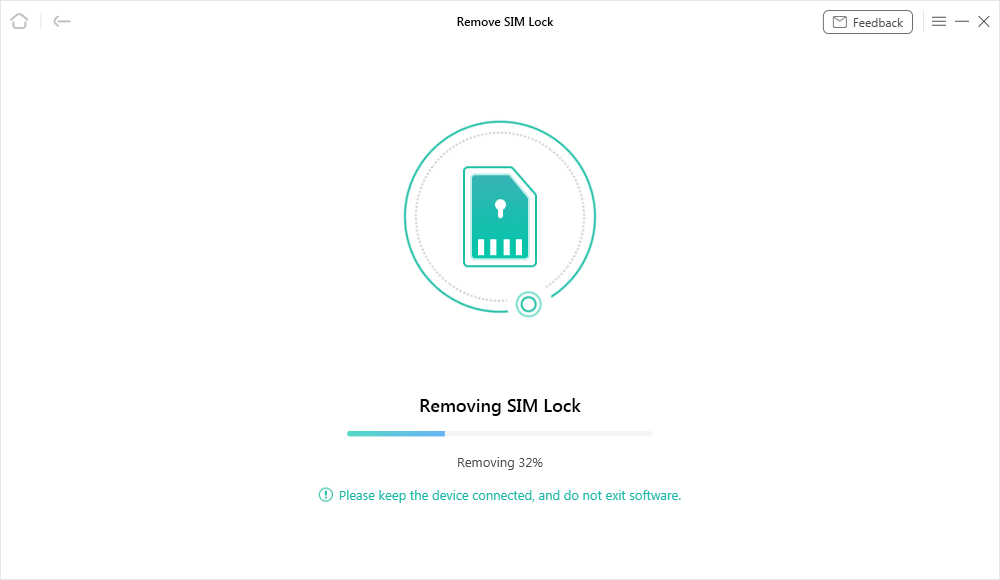
Start Removing
Step 5. Later, you will get the SIM Lock Removed Successfully page below.

SIM Lock Removed Successfully
Here is another iPhone tip you may like: How to Reset iPhone without iCloud Password >
Method 2: Make Sure the SIM Card is Active and Works
The first thing you will want to verify before you move further is to check if your SIM card is active and has all the services enabled for it from the carrier. If a SIM card that the carrier has deactivated, it won’t work with your iPhone.

Verify if the SIM Card is Active
If the SIM card is indeed active, get it replaced by the carrier and the new SIM will work fine. If your card is inactive, you will need to activate a plan for your iPhone before you can use the card. Do so from your carrier and you will have fixed the SIM card not supported issue on your iPhone.
Method 3: Update the Operating System on Your iPhone
If your iPhone uses an older version of the operating system, there could be a compatibility issue causing your iPhone to show the SIM not supported error message. There is a quick fix for it that you can easily apply and get the issue resolved on your iPhone 17 or any other model that you have with an old version of iOS. Let’s see how to fix SIM not supported.
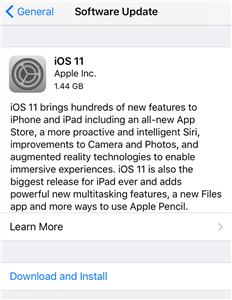
Download and Install iOS Updates
Step 1. On your iPhone model, open the Settings app and head to General followed by Software Update.
Step 2. There if an update is available for your device, it will show up along with the option to install it on your device.
Step 3. Tap on Download and Install and the update will be installed on your iPhone.
Method 4: Activate Your iPhone and Bypass SIM Card Issue with iTunes
As long as you have the iTunes app installed on your computer, you can do a number of things on your iPhone. Even for the issues like sim not supported iPhone, iTunes can help you sort them out as it’s got everything under its belt. Here are the steps:
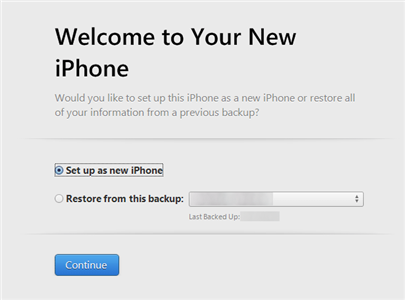
Set Up a New iPhone Using iTunes
- To bypass the SIM card not supported issue and activate your iPhone, connect your iPhone to your computer and launch the latest version of iTunes.
- Choose Set up as new iPhone in the app and it will activate your iPhone 17, or whatever model you have bypassed the SIM card not supported issue.
Method 5: Make an Emergency Call to Bypass the iPhone SIM Not Supported Issue
This may sound funny but it really works and has helped a number of iOS users to fix the SIM not supported iPhone issue. So basically what you need to do is place an emergency call and then press a button and it will do the job for you.
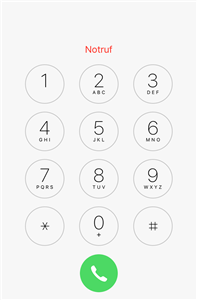
Place An Emergency Call
Step 1. While you are on the iPhone activation screen, press the Home button and choose Emergency Call from the menu that pops up on your screen.
Step 2. Dial 911 or 112 and disconnect the call as soon as it is connected and press the Power button.
Step 3. Your iPhone will throw you on the main screen of your device and you have successfully bypassed the SIM card not supported issue on your device.
Method 6: Contact Your Carrier
Some of the carriers sell iPhones that are locked and can only be used on the network they have been purchased from. For instance, if your iPhone comes from Sprint, it won’t work with T-Mobile as it is locked to the Sprint network, and so on.
There are several ways to unlock a carrier-locked iPhone and one of the best ways to do that is to contact your carrier. They should be able to advise you what to do to unlock your iPhone and be able to use it with other carriers. If that doesn’t work for you for some reason, reach out to third-party unlocking services and they should be able to help you unlock your device.
Once unlocked, you should be able to use any SIM card with your iPhone 17 or any other model you may be using.
Conclusion
SIM not supported iPhone issue has prevented many users from gaining access to the features on their iPhones and the above guide tries to help you fix the issue on your device. And, AnyUnlock helps you unlock your SIM-locked iPhone with several steps. Once fixed, your iPhone will recognize your SIM card and you will be able to use your iPhone as a regular phone.
Free Download * 100% Clean & Safe
Product-related questions? Contact Our Support Team to Get Quick Solution >

