All You Need to Know about Lockdown Mode on iOS
How to use lockdown mode iPhone? Well, in this article, not only will you know how to enable/disable lockdown mode on iPhone/iPad/Mac, you will also know how to remove the screen lock in lockdown mode if you accidentally enter the wrong screen password.
Whether the nature of your job requires you to keep your information hidden or want to keep your iPhone protected from unwanted access, or you have been a victim of a privacy breach in the past, putting your device in lockdown mode is the solution.
However, enabling lockdown mode on your iPhone means your device won’t function like usual. You might experience limited features, and some options won’t be available at all.
So, how to use lockdown mode on your iPhone? How to enable it? And how to exclude some apps and websites from lockdown mode? Read on to find out!
What Does Lockdown Mode Mean?
Lockdown mode is an optional feature in an iPhone that provides extreme protection to your device. It is usually for people who fear being prone to a highly sophisticated cyberattack, like state-sponsored mercenary spyware. (Apple)
When you enable lockdown mode, some apps on your iPhone might not work normally. For instance, the media on Messages might be blocked, certain websites won’t open, and text or images won’t load. Furthermore, FaceTime calls will only be restricted to people you have called in the past; new contacts will be blocked. Also, the shared album feature, device connections, and configuration profiles will be disabled.
The lockdown mode feature is currently available in iOS 16, iPadOS 16, and macOS Ventura.
How to On/Off Lockdown Mode in iOS 16?
Here are the steps on how to turn on/off lockdown mode on your iPhone/iPad and Mac:
Turn on Lockdown Mode on iPhone/iPad
- Go to Settings > Privacy & Security > Lockdown Mode.
- Click Turn On Lockdown Mode > Turn On and Restart and enter your passcode to confirm.
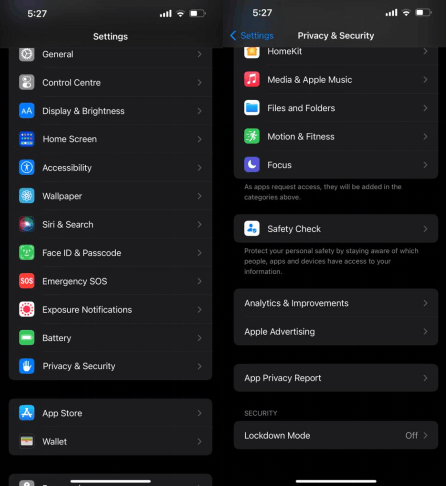
Turn on Lockdown Mode on iPhone/iPad
Turn Off Lockdown Mode on iPhone/iPad
- Go to Settings > Privacy & Security > Lockdown Mode.
- Click Turn Off Lockdown Mode > Turn Off and Restart and enter your passcode if prompted.
Turn On Lockdown Mode on Mac
- Go to Apple Menu > System Settings > Privacy & Security.
- Click on Lockdown Mode > Turn On.
- Enter your password or touch ID and click Turn On & Restart to proceed.
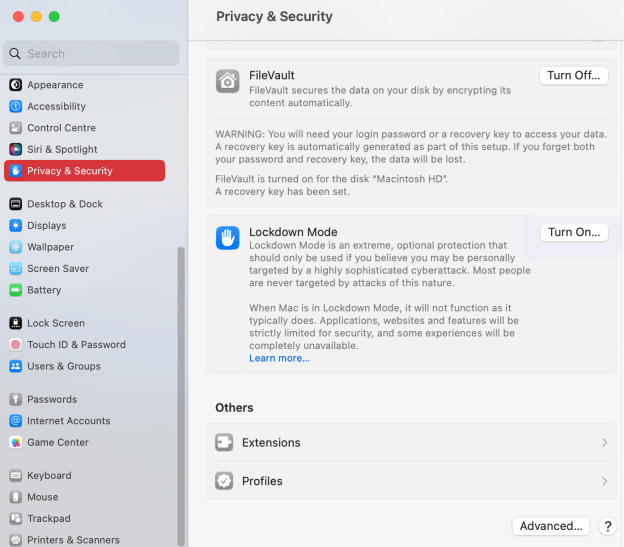
Turn on Lockdown Mode on Mac
Turn Off Lockdown Mode on Mac
- Go to Apple Menu > System Settings > Privacy & Security.
- Click on Lockdown Mode > Turn Off.
- Enter your password or touch ID and click Turn Off and Restart.
Now that you know how to enable and disable lockdown mode on iPhone, iPad, and Mac, let’s go through the steps of excluding apps and websites from lockdown mode.
How to Exclude Apps and Websites from Lockdown Mode
Following are the steps to exclude apps and websites from lockdown mode on iPhone/iPad and Mac:
Exclude Websites on iPhone/iPad from Lockdown Mode
- On Safari, tap AA > Website Settings > Turn Off Lockdown Mode.
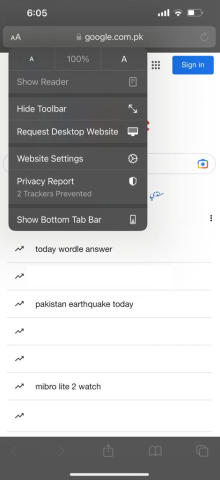
Turn off Lockdown Mode on Website
To edit an excluded website:
- Go to Settings > Privacy & Security > Lockdown Mode > Configure Web Browsing.
- Click on Excluded Safari Websites > Edit.
- You will see a list of excluded websites. Turn the toggle on to enable lockdown mode for those websites.
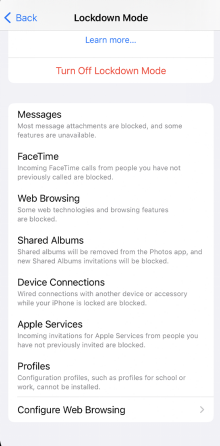
Go to Configure Web Browsing
Exclude Apps on iPhone/iPad from Lockdown Mode
- Go to Settings > Privacy & Security > Lockdown Mode > Configure Web Browsing.
- Turn the toggle off for the apps you want to exclude from lockdown mode.
Exclude Websites on Mac from Lockdown Mode
- Launch Safari and go to Settings > Websites > Lockdown Mode.
- From the menu next to the listed website, turn on/off the option for lockdown mode.
With that sorted, we still have one question…
How to Unlock an iPhone under Lockdown Mode?
What if you forget your passcode or get locked out of your iPhone while in lockdown mode? With so many limitations on using your device when lockdown mode is enabled, it can get quite challenging to unlock your iPhone. However, with iMobie AnyUnlock, you can bid farewell to your worries!
AnyUnlock is an iPhone password unlocker tool that can unlock an iPhone under lockdown mode in a few simple steps.
Apart from helping you unlock the iPhone screen passcode in lockdown mode, it also enables you to bypass the iCloud activation lock, unlock Apple ID, and remove the SIM lock, among other features.
Here are the steps to unlock your iPhone while lockdown mode is enabled:
Step 1. Download and install the app on your computer. It is available for both Windows as well as Mac machines.
Free Download* 100% Clean & Safe
Step 2. Launch the app when it is fully installed on your computer. On the main screen, click the Unlock Screen Passcode button.

Choose Unlock Screen Passcode
Step 3. Click Start Now and then hit the Download button to download the firmware for your iPhone model.

Get a Matching Firmware
Step 4. When the firmware is downloaded, click on the Unlock Now button to start unlocking your iPhone. You should be able to see the live progress on your screen.

Tap on Unlock Now
Step 5. The following message will appear when the passcode is removed from your iPhone.

Screen Passcode Removed Successfully
Frequently Asked Questions
Should I use lockdown mode?
You can use lockdown mode on your iPhone in extreme cases. For instance, if:
- You feel targeted by a digital threat
- You are prone to a highly sophisticated cyber attack
- You have a job of a sensitive nature and want to protect your privacy and confidential information from state-sponsored mercenary spyware.
As such threats are uncommon, you should only use lockdown mode when affirmative about any such scenario.
Which devices support lockdown mode?
Currently, lockdown mode is only supported by iPhones and iPads with iOS 16, Macs with macOS Ventura, and Samsung Galaxy devices operating on Android OS 9.0 (Pie).
Final Words
Lockdown Mode can protect your privacy and identity; however, you might face several restrictions while using your device to the high security of the lockdown mode.
We have discussed the steps to turn on/off lockdown mode on iPhones, iPads, and Macs. We have also listed the steps to exclude specific apps and websites on your devices from lockdown mode. What’s more, if you’d like to remove your screen lock under lockdown mode, then AnyUnlock will be your saver.
Product-related questions? Contact Our Support Team to Get Quick Solution >

