How to Recover Gmail Password without Phone Number and Recovery Email
People generally forget their Google account and password once they log in onto their laptops and/or mobile phones. This is especially inconvenient when they seek to log in to another Gmail account or change their Gmail password. Here, we will tell you how to recover Gmail password and Gmail account without phone number and recovery mail.
AnyUnlock – Google Account & Password Recovery
Free download AnyUnlock to recover Gmail password and account without phone number and recovery email. You can also view all saved passwords with 3 simple clicks.
In your daily lives and at work, the majority rely on Email. You can be driven over the edge, if you forget or lose your email account or passwords, such as your Gmail or Yahoo account and password. As long as you have logged in to your Gmail on the internet or in the applications on your phone, you can complete the Gmail account recovery with the detailed steps below.
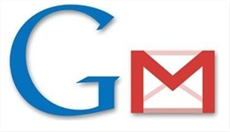
Recover Gmail Password
Normally, you can use ‘Google Account Recovery’, but as this solution is complicated, we highly recommend you use one of the most effective iOS passwords managers 2023 to recover both your Gmail account and password saved on your iOS device. Continue to recover my Gmail account if your don’t remember anything on an old phone.
How to Recover Gmail Password without Phone Number or Recovery Email
When you forgot your password, you can FIRST use Google Account Recovery, which is Try another way to sign in. With the steps below, you can log in to Gmail without a password:
Step 1. First Go to Account Recovery Page
Open Google Chrome and enter URL https://accounts.google.com/signin/recovery
Step 2. Enter Your Email
Input your email or phone number in the ‘Email or phone’ section. Then, to move on to the next phase, press the ‘Next’ button given below.
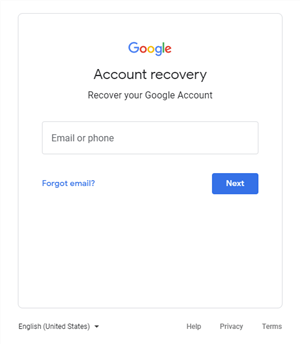
Enter Your Email
Step 3. Select ‘Try another way to sign in’
Click the ‘Try another way to sign in’. You will find three options for logging into your Gmail or Google account on this screen ‘Enter your password’(you need to remember the password), ‘Get a verification code’(you need to remember your email address), therefore, click ‘Try another way to sign in’.

Try Another Way to Sign In
Step 4. Click on ‘Try another way’
You will be forwarded to the page of the phone verification method. If you are currently provided with your phone, tap on ‘Yes’ to receive a verification code from Google. Then, to confirm your identity, you must input the verification code.
This technique is none of your use if you haven’t synced your phone number to your Gmail account. In such conditions, you must prefer going with the other option, i.e., ‘Try another way’.
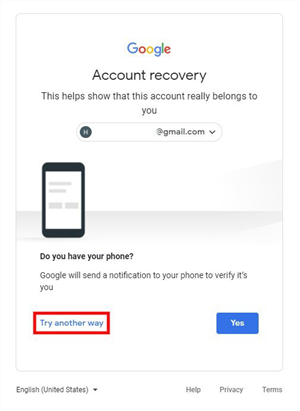
Choose the Try Another Way Option
Step 5. Follow the On-screen Instructions to Verify
Follow the on-screen instructions. Once finished verification, you will get a link to reset your password with another email address.
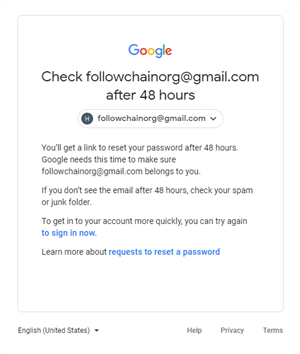
Wait for Next 48 Hours
Step 6. Check Your Email for the Recovery Link
Check your email account after 48 hours. You must get a mail from Google with a link to reset your password. Click on the link and go on as per instructions. These are the steps that one can use in terms of how to recover Gmail password without phone number and recovery mail via Google account recovery.
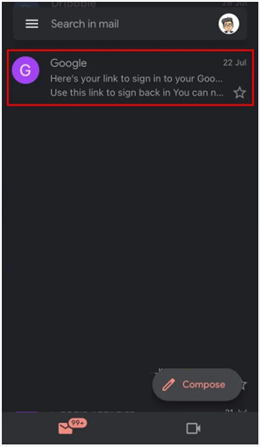
Check Your Email for the Recovery Link
Tips to Recover Google Account
- Try your best to use a device or Google Chrome where you’ve signed in before.
- Try to use the Wi-Fi network that you’ve signed in before at home or workplace.
- Answer as many questions as possible. Because security questions will be personalized according to your usage.
- Check your spam to avoid missing password reset link.
Recover Gmail Account & Password without Mobile Number and Email? (Easiest & Fastest)
The first method I would recommend is to use the unlocking software that is currently in high demand, which is AnyUnlock – iPhone Password Unlocker.
AnyUnlock can help you access your Gmail account without password or recovery email and correspondingly recover your Gmail password. As a full toolkit for unlocking iOS locks, you can also use AnyUnlock – iPhone Password Unlocker in the following scenarios:
Free Download * 100% Clean & Safe
- See all the Wi-Fi accounts & passwords, Website/App login accounts & passwords, Email Accounts & Passwords and Apple ID.
- Unlock various types of screen passcode, when you fail to access your iPhone/iPad screen because you forgot iPhone screen passcode or iPhone passcode not working.
- Bypass iCloud Activation Lock without previous owner when you need to activate a second-hand iPhone/iPad. iPhone 17 and iOS 26 are supported.
- Remove Apple ID from iPhone when you seek to get rid of your old Apple ID account but forget its password.
Free get AnyUnlock now and take a few seconds to recover Gmail account & password without phone number and recovery email
Step 1. Download the AnyUnlock on your phone and install it. Connect your iPhone to your computer and start the application. Click on iOS Password Manager to continue recovering the Gmail account & password.
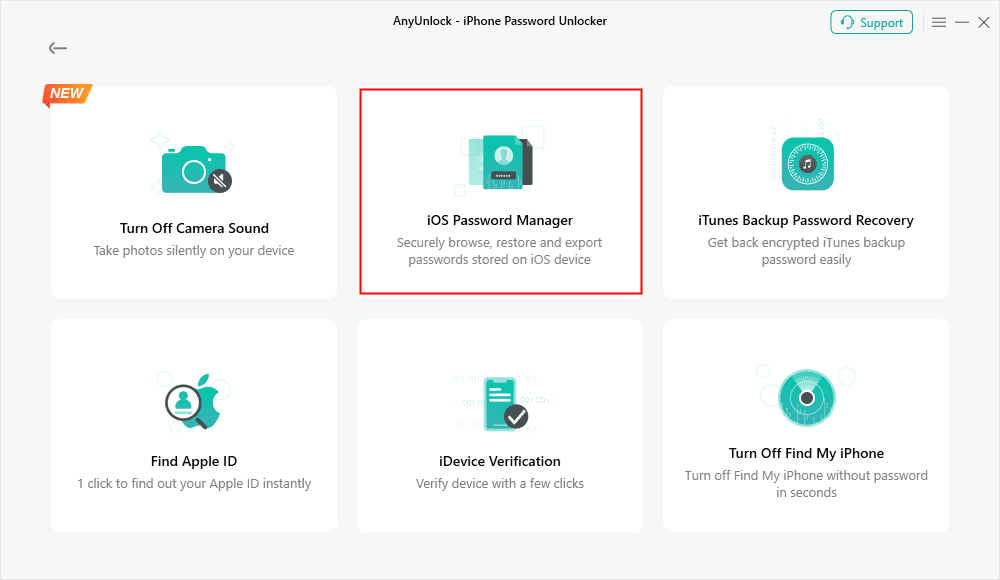
Click on iOS Password Manager
Step 2. When you press the Scan Now button, AnyUnlock will browse your iPhone for all of the passwords you’ve saved on your iPhone device.
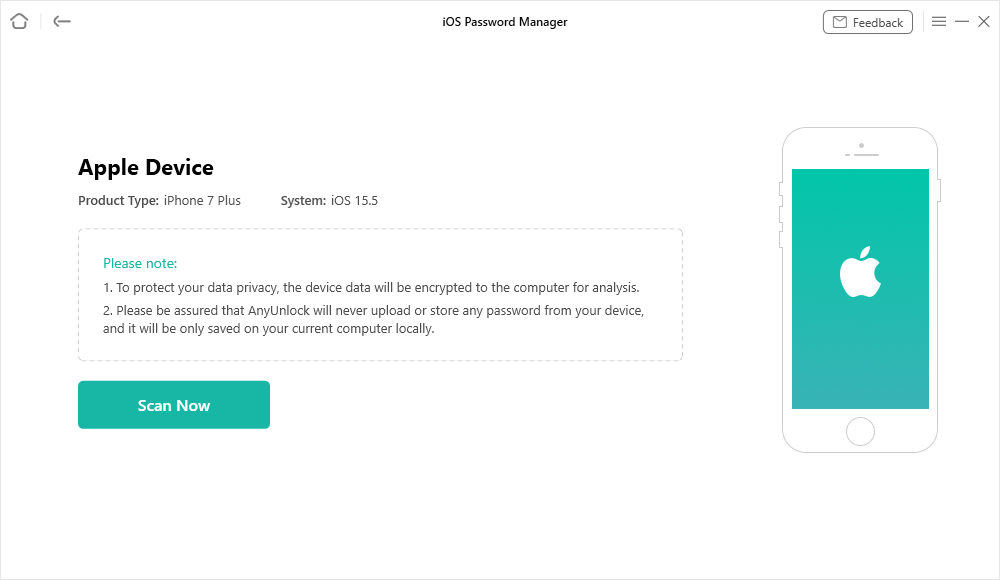
Scan iPhone to Find All the Passwords Saved on your Device
Step 3. The passwords will then appear on your iPhone. You can also retrieve it by clicking the Export option. If you have used Gmail earlier on your iPhone, you can see your Gmail account and password on the screen.
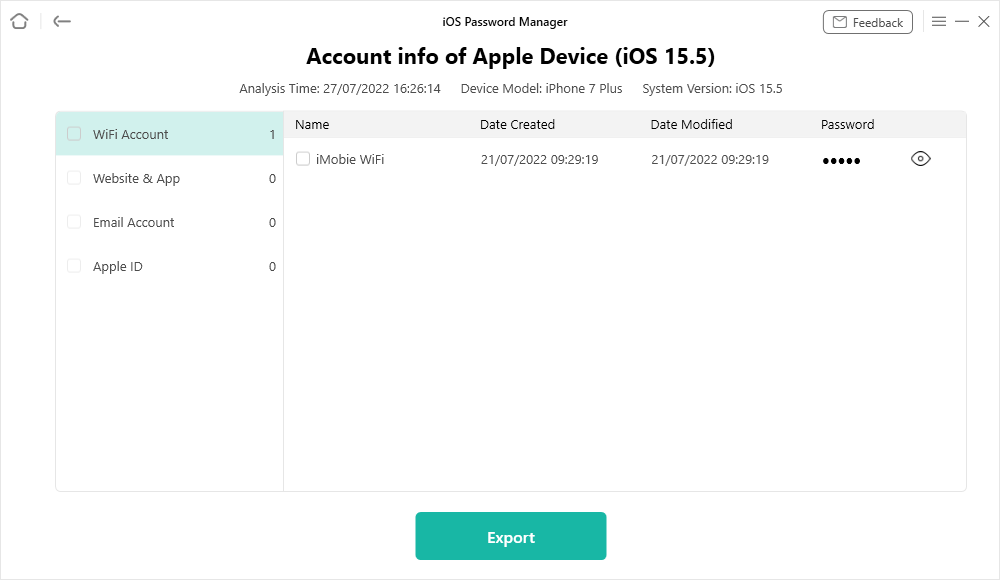
Gmail Account & Gmail Password Recovery
Try to Contact Google Support
Usually, Google Support might be helpful, especially when you try the above-suggested ways but fail to recover your Google account.
- Go to Google Account Help Center.
- Look for contact options, including email assistance, live chat, etc.
- Follow the instructions of Google Support. For example, you may need to provide some crucial information about your Google account.
Add Phone Number and Recovery Email to Google Account
To avoid future Google account & password loss, make sure to add the recovery email and password to your Google account. What’s more, the same steps can also use to delete or update your contact info.
- Please go to your Google Account.
- Click Personal info on the left navigation panel.
- Add your phone number and email under Contact info.
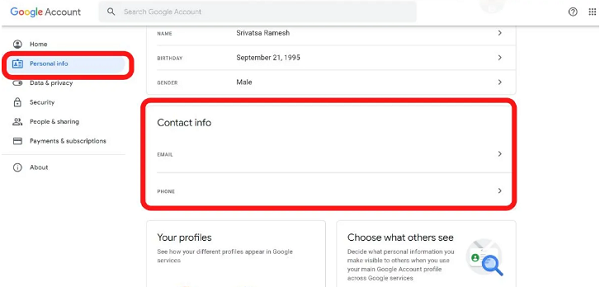
Add Phone Number and Recovery Email to Google Account
Further Reading: How to Bypass Googles Two Factor Authentication >
The Bottom Line
These are the 2 ways that can elaborate on how to recover Gmail password without phone number and recovery mail. You can try AnyUnlock or another way according to your preference. Both of the methods will work only in the condition that your Gmail or Google account is still logged on to your devices.
Free Download* 100% Clean & Safe
Product-related questions? Contact Our Support Team to Get Quick Solution >

