Top 8 Password Managers for iPhone in 2025
If you do not like remembering passwords like many of us, you may want to use an iPhone password manager app to do the work for you. These password manager apps save your passwords for you and let you use them whenever needed. This guide lists the best passwords managers for the iPhone.
iPhone Unlock & Password Tips
iPhone Password Tips
iPhone Unlock Tips
Apple ID Unlock Tips
- Remove Apple ID from Locked iPhone
- Forget Apple ID Email
- Cannot Update Apple ID Settings
- Unlock Apple ID Without Phone Number
- Unlock Apple ID Securely
- Completely Delete Apple ID Account
- Unlink iPhone From an Apple ID
- Apple ID Cannot Unlock iPhone
- Apple ID Locked for Security Reasons
- Top Apple ID Unlock Tools
If you use your iPhone as your primary device, you likely access many of your accounts on this device. Whether it is your social media accounts or your other website accounts like Safari saved passwords, your iPhone can let you access them all from your fingertips. One of the problems you could face while doing this is having to remember the username and passwords for all your accounts.
For most users, it is very difficult to be able to remember passwords for various sites that they use. If you are one of them, there are a few tools you can use to ease your issue. These are password manager apps, and as the name implies, they let you store your usernames and passwords. Later when you need to log in to a site, you can retrieve your saved login details from these apps. The following are some of the best iOS password manager apps.
Is There a Password Manager on My iPhone?
YES! There is a password manager on your iPhone. As all iOS devices are developed with a freely built-in password manager feature – iCloud Keychain, iOS devices enable users to manage iOS passwords on their devices. Nevertheless, iCloud Keychain is not that user-friendly to sync with Android devices or Windows computers. Moreover, it isn’t good at syncing with third-party browsers.
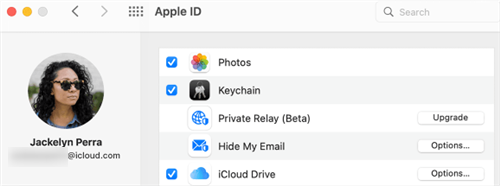
Manage iPhone Passwords via iCloud Keychain
To update and manage iPhone passwords via iCloud Keychain, you should turn on iCloud Keychain first by navigating to Settings > your name > Keychain. Here, your Apple ID and password will be required. Afterward, it will auto-fill your login information such as Wi-Fi password on any iOS device you’ve approved.
Besides, iPhone passwords are stored on the ‘Settings; app as well. You can also try to view and manage iPhone passwords via Settings.
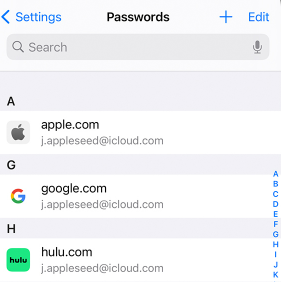
Manage iPhone Passwords via Settings
- Navigate to Settings on your iPhone and choose ‘Passwords & Accounts’.
- Tap ‘Website & App Passwords’.
- Enter your passcode, use Face ID or use Touch ID.
- Select a website to preview and manage its account and password.
Top 8 Password Manager for iPhone
In this part, we’ll introduce 8 more convenient iOS password managers to help you preview and manage passwords stored on your device. These iOS password managers are safe and you can take a try according to your needs.
Top 1. AnyUnlock
If you have already stored passwords on your iOS device and you want to view them, AnyUnlock – iPhone Password Unlocker can help you preview and manage iOS passwords. It also allows you to export the saved passwords on your iPhone. Besides, if you don’t remember Apple ID/iCloud password or iPhone passcode, it can help you unlock your iPhone as well as view the saved logins on it. The following is how it works to find passwords.
Free Download * 100% Clean & Safe
Step 1. Free download and install AnyUnlock on your computer > Connect your iPhone to your computer and click on iOS Password Manager in the app.
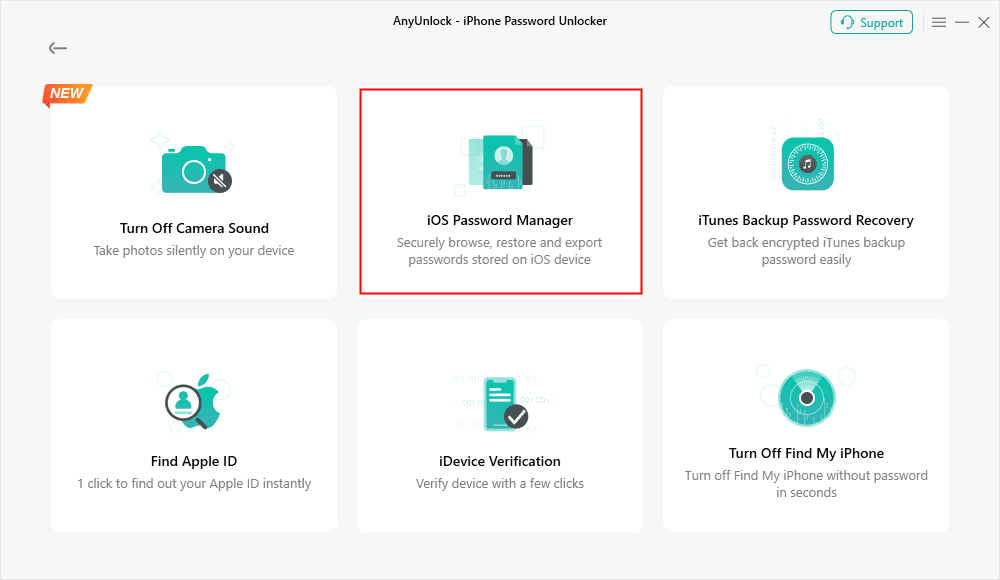
Click on iOS Password Manager
Step 2. Click on Scan Now on the following screen to scan your device for passwords.
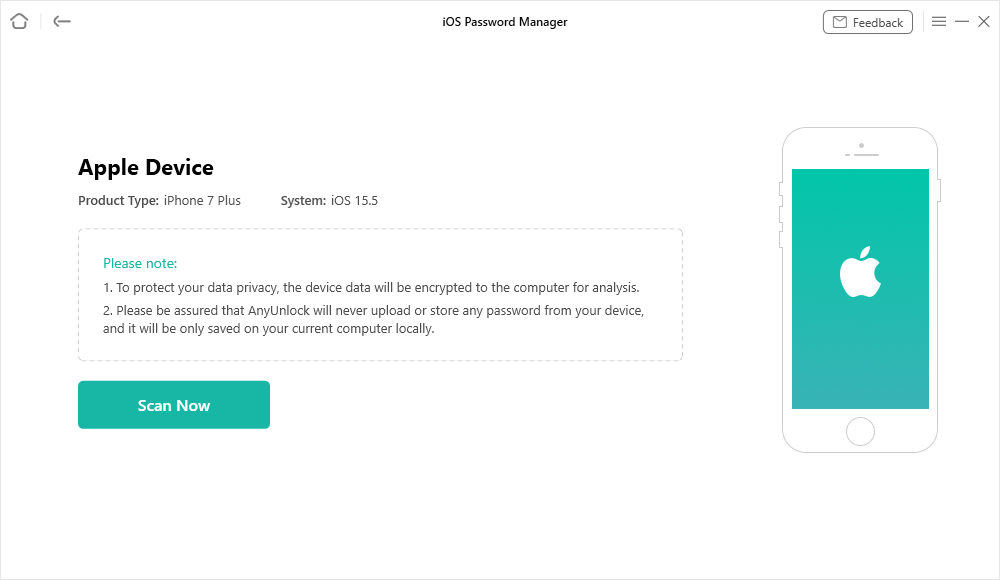
Click on Scan Now to Scan for Safari Passwords
Step 3. To recover passwords stored on an iOS device, AnyUnlock will recover them from an encrypted backup. If you haven’t made an encrypted backup, set a password for an encrypted backup. Then click OK button. Then you will then see your saved passwords. Click on Export to export your passwords.
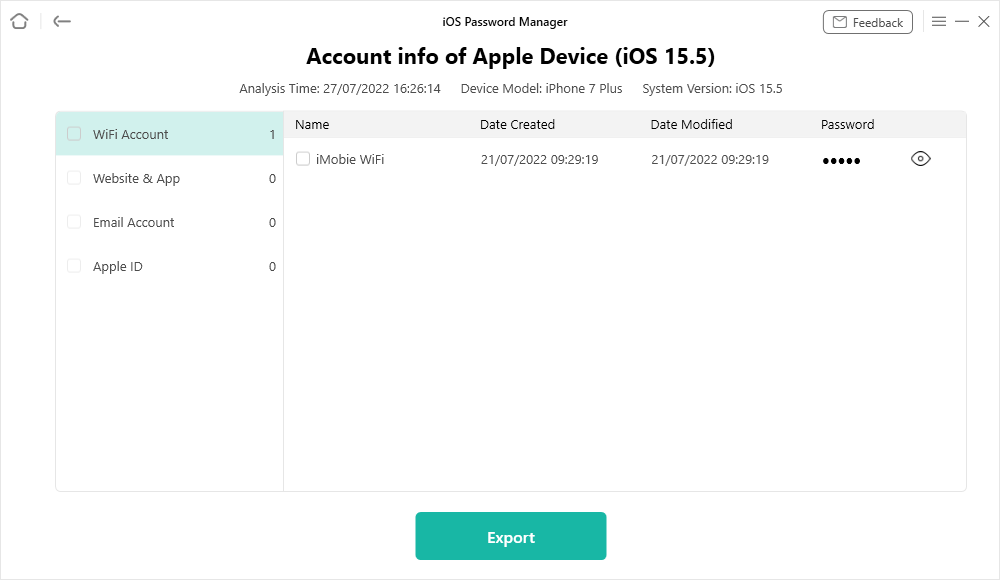
View Saved Passwords Listed on Your iPhone
Top 2. Keeper
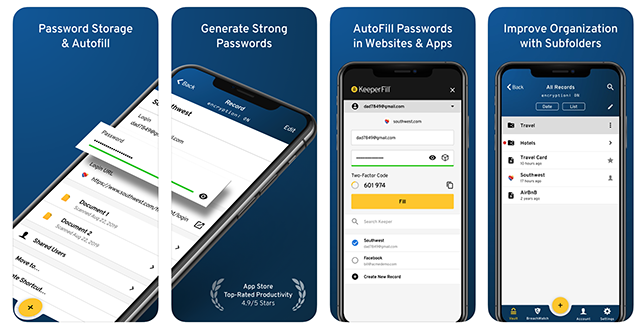
Keeper iPhone Password Manager
Keeper is an excellent iPhone password manager that allows you to save your login details on one phone and access your logins from any other device. It auto-fills the information for you when you are on a site whose logins are saved in this app.
In case you have trouble thinking of a new password for your account, Keeper lets you generate strong passwords as well. It comes with a folder-like structure allowing you to save your confidential information.
Features:
- Store unlimited passwords
- Generate strong passwords
- Share your passwords and files with other people
- Auto-fill your login details
- Create folders to save your data
Pros:
- Trusted by millions of users
- Secure password manager
- Works with two-factor authentication providers
Cons:
- Limited features in the free trial
- Sometimes the log-in feature does not work
- You could lose your data in free version
Supported OS: iOS 10.0 or later
Top 3. Bitwarden
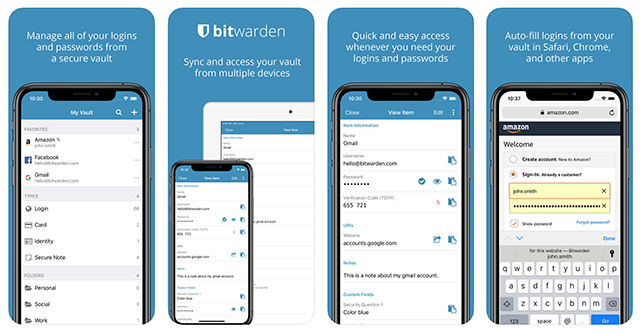
Bitwarden iOS Password Manager
Bitwarden Password Manager is easy to use the app to store and access saved logins for various apps and websites on your iPhone. You can use the app to keep your passwords safely stored and then you can retrieve these passwords in any of your apps. This includes auto-filling your information in browsers like Chrome and Safari.
This app focuses on how your confidential information is stored. It encrypts all your saved data and this way even the developers of the app do not have access to any of your saved information.
Features:
- Save your logins in a secure vault
- Share your logins on many devices
- Convenient and easy to use
- Works with many other iPhone apps
- Open-source
Pros:
- Uses high-grade AES-256 bit encryption
- Create passwords with the app
- On-device encryption
Cons:
- Occasional crashes
- Slow app performance
- The search feature is not fully functional
Supported OS: 10.0 or later
Top 4. Dashlane
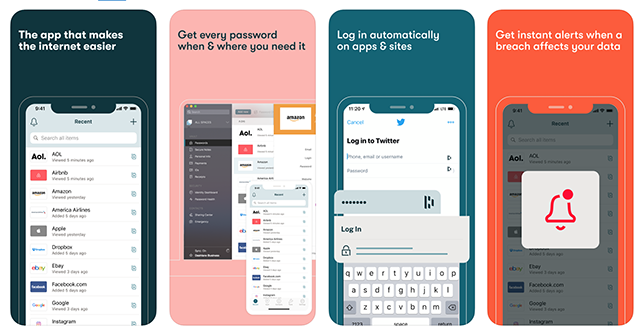
Dashlane Password App for iPhone
If you have ever looked up for a password manager, you have likely come across Dashlane. It is quite a popular app to store and retrieve your saved website and app passwords. It works across several platforms and so you can use it on your various devices.
When you land on an app or website for which you have saved logins, the app will automatically log you into that site or app. Another cool security feature the app comes with is instant alerts for data breaches. If your password was part of a data leak, this app will notify you about it.
Features:
- Save passwords as well as payment information
- Sync your passwords across various devices
- Generate hard-to-guess passwords
- Easily share your passwords
- Log-in with Face ID or Touch ID
Pros:
- Get alerts if your logins were part of a breach
- Monitor the dark web for your logins
- Built-in VPN
Cons:
- Some users may find it overwhelming
- Not all features are available on all platforms
- Some websites do not work with auto-fill
Supported OS: iOS 12.2 or later
Top 5. RoboForm
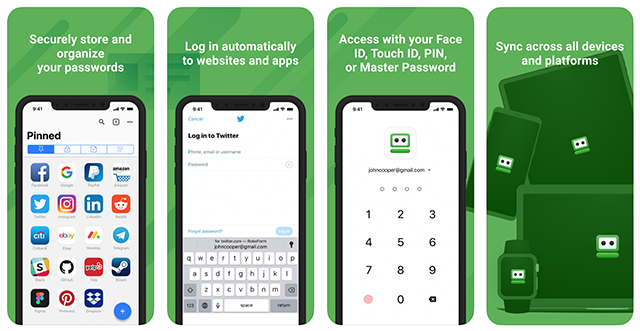
RoboForm for iPhone
RoboForm is not just an iPhone password manager but it is actually more than that. It allows you to save your passwords as well as many other types of additional information. This includes your payment details, your addresses, and so on, and you can then use this data on various websites.
The app auto-fills your information on your chosen sites and so you do not need to manually enter anything. It comes with a password generator in case you are having trouble creating a new password for your accounts.
Features:
- Save multiple types of information
- Customize the appearance of your saved passwords
- Works with multi-step logins
- Help find duplicate passwords
- Edit your passwords from any device
Pros:
- Passwords are organized in folders
- Import and export your passwords easily
- Auto-fill various forms on websites
Cons:
- You cannot print your passwords
- It is not beginner-friendly
- Occasional bugs
Supported OS: 12.0 or later
Top 6. LastPass
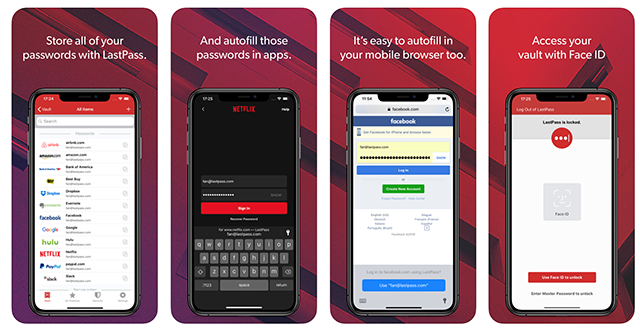
Store iPhone Passwords with LastPass
Remembering passwords has always been an issue with many users but LastPass helps you out with your issue by letting you store all your passwords in a secure vault. To open this vault, all you need is your Face ID or Touch ID and you get access to all your stored information.
Like many other iPhone password managers, LastPass also lets you auto-fill your information in various apps and websites. It works in many web browsers on your iPhone so you can easily log-in to your favorite websites.
Features:
- Auto-fill logins even in apps
- Works with Safari and many other browsers
- Quickly sync your passwords
- Share your passwords with ease
- Works with both Face ID and master password
Pros:
- Encrypted password vault
- Multi-factor authentication supported
- Save various information
Cons:
- Issues while adding new passwords
- Slow performance of the app
- Crashes in browsers
Supported OS: iOS 11.0or later
Top 7. RememBear
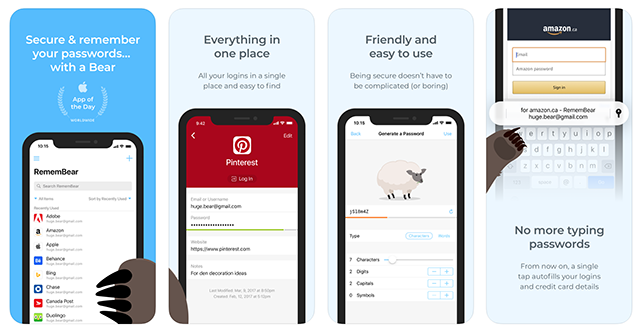
RememBear Password Manager
RememBear has been a popular iPhone password manager app that lets you save your login credentials and use them whenever needed. Once you have installed the app and logged in to your account, you can start saving your passwords. You can do this both manually and automatically.
The app helps you fill your online checkout forms as well so you do not need to enter your payment details. It comes with a secure note feature that helps you keep your confidential notes protected and encrypted.
Features:
- Quickly fill online shopping forms
- Password protect your notes
- View your passwords on any device
- User-friendly interface
- Automatic lock after you are inactive for a while
Pros:
- Use a single password to view all passwords
- Works with both Touch ID and Face ID
- AES 256-bit encryption
Cons:
- You cannot sync your details for free
- Sometimes there are issues setting it up
- Issues recognizing your own device
Supported OS: iOS 11.2 or later
Top 8. 1Password
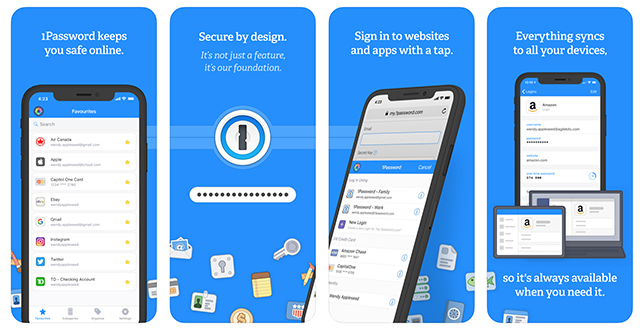
1Password Password Manager
While looking for an iPhone password manager, the design of the app may not be of great concern for many users. However, if you like apps that look good, you are definitely going to love the 1Password app. It is a password manager for iOS that allows you to save your logins and other details using a beautiful interface.
Not only does it work with your websites but it works with your installed apps as well. You can log-in to your favorite apps with a single tap on your iPhone. The app offers several categories to you save details in.
Features:
- Make passwords for your accounts
- Works on both computers and smartphones
- Support for multiple vaults
- Custom fields for your data
- You can use Spotlight to view your saved data
Pros:
- Notifications when your data is breached
- Easy migration of your accounts
- Automatically lock the app to keep data protected
Cons:
- Face ID works slow
- No local data storage
- You cannot make new categories
Supported OS: iOS 12.2 or later
Comparisons of Best iPhone Password Managers
The following table shows the comparison of the above iPhone password managers.
| App | Password Generator | App Login Support | Free Version Limit | Premium Version Fee |
| AnyUnlock | Yes | Yes | No free version | $35.99 |
| Keeper | Yes | Yes | Unlimited passwords on 1 device | $29.99 |
| Bitwarden | Yes | Yes | Unlimited passwords on unlimited devices | Free |
| Dashlane | Yes | Yes | 50 passwords on 1 device | $59.99 |
| RoboForm | Yes | Yes | Unlimited passwords on 1 device | $23.99 |
| LastPass | Yes | Yes | Unlimited passwords on unlimited devices | $35.99 |
| RememBear | Yes | Yes | Unlimited passwords on 1 device | $35.99 |
| 1Password | Yes | Yes | No free version | $35.99 |
The Bottom Line
There are many iPhone password managers in the market and we hope our guide helps you choose the best one for your iPhone. Among these iPhone password managers, AnyUnlock can also support you export your saved passwords. If you have any further tips on how to manage passwords of iOS devices, please share with us in the comment.
Free Download* 100% Clean & Safe
More Related Articles
Product-related questions? Contact Our Support Team to Get Quick Solution >

