[Fixed] Apple ID Sign Out Is Not Available due to Restrictions
Unresponsive “Sign Out” button with the text “Sign Out Is Not Available Due to Restrictions” happens when you want to log out of your Apple ID? Then, in this read this guide to learn several ways to fix this issue with ease.
When you bought a new iPhone and want to sign out your Apple ID from your old device, you may find the Sign out button greyed out and saying, “Sign out is not available due to restrictions.” This annoying single line of text can ruin your whole day. And many Apple users have faced the same problem and don’t know how to solve it.

Sign out Is Not Available due to Restrictions
Well, you should not worry about this problem anymore, as we have found some useful hacks and a bonus tip for you to fix this issue. It’s essential first to understand the potential causes of this error, which you will discover in the following section. And then we will talk about the quick ways to fix this issue.
Why Can’t I Sign out of My Apple ID due to Restrictions?
Sometimes, what happens is enabling one feature causes the blocking of the other. The following reasons could cause a “Sign out is not available due to restrictions” message to show up:
- An enabled screen timer to confine the use of the device
- Passcode-protected screen timer
The error can present itself in one of the given forms:
- a verification error while signing out
- repetitive loop of sign-out
- the device is restoring a backup and can not sign-out
- grayed out sign-out button
Finding a streamlined solution for a sudden error like this can be challenging at times. The good news is that there are some methods you should definitely try to fix this error. We’ll go into more detail about them in the sections after this.
Fix Sign out Is Not Available due to Restrictions via Restart
“Sign out is not available due to restrictions” may be due to some random malfunctioning of your Apple device. Simply restarting your Apple device is the first quick solution you can try to resolve this issue. And here are how to do it.
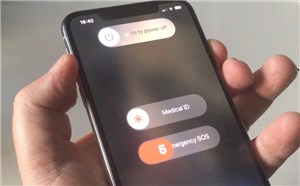
Restart Your iPhone
Step 1. Press and hold the side button (located on the right side of the iPhone) and the volume button until the power-off slider is displayed on the screen.
Step 2. Move the slider and wait for about 30 seconds. Your device will turn off once you’ve finished doing these steps.
Step 3. To turn the iPhone back on, you need to press and hold the side button until you see the Apple logo.
After restarting your device, you can go to your iPhone settings again to see if this solution worked for you. If not, try the following tactic.
Fix Sign out Is Not Available due to Restrictions via iOS Unlocker
As we mentioned, the main reason for the problem – “sign out is not available due to restrictions.” is that you’ve turned the Screen Time restriction on. So, the best way to solve this problem is to disable the Screen Time restriction on your iPhone or iPad. AnyUnlock is such a powerful iPhone unlocker that can help you to do so.
As a professional iOS unlocker, AnyUnlock allows you to remove your Apple ID even without password. And you don’t have to worry about the difficulty of operation at all, because you only need to click buttons. Most importantly, even if you are using the newest iPhone models, AnyUnlock can unlock it for you as well. To learn more about AnyUnlock, just read on.
Step 1. Download and open the AnyUnlock on your computer > Connect your device to computer via a USB cable > Choose Unlock Screen Time Passcode.
Free Download* 100% Clean & Safe

Choose Unlock Screen Time Passcode Mode
Step 2. Click on Start Now button > Then tap on Unlock Now > After some time, the screen time passcode will be removed.

Successfully Removed Screen Time Passcode
Fix Sign out Is Not Available due to Restrictions via Screen Time
Turning off screen time on your iPhone is also a good choice for you to fix the error sign out is not available due to restrictions. And if you don’t know how to do it, just take the steps below:
Step 1. Open Settings on your device and scroll a bit down. You will see a Screen Time option in the interface. Just tap this option.
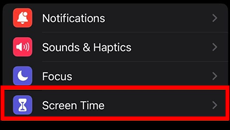
Tap on Screen Time Option
Step 2. Then press the Turn off Screen Time button at the bottom of the page and confirm your behavior again.
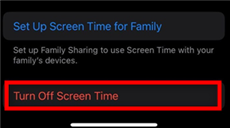
Click Turn off Screen Time
Step 3. Then you need to enter your screen time passcode when your iPhone asks for it.
Then your screen time will be turned off. You can head to the account information section in Settings and check the status of the error.
Fix Sign out Is Not Available due to Restrictions via System Update
Sometimes, it’s just a tough day, and nothing seems to work. It’s time to unveil the final card. To prevent any glitches in Apple devices, iOS must be up-to-date. And thus, you should go and see if an iOS update is available to fix the “Sign out is not available due to restrictions” error. If so, download and install it in the hopes that it will repair your device. Simply follow the steps below to update your iOS version:
- Launch Settings > Find and select General > Head to the Software Update option.
- Turn on Automatic Update on your device > Just press Download and Install to update your iOS system.
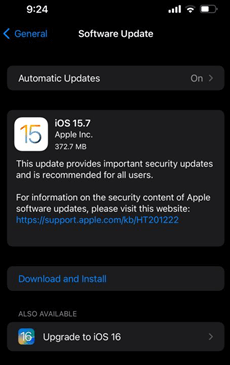
Upgrade iOS
That’s it. Take a deep breath now, and your iOS will be updated automatically to the latest version available for your iPhone or iPad.
The Bottom Line
After reading this mighty article, you must now know how to solve the “Sign out is not available due to restrictions” problem. As we have introduced several ways, you may be confused about which one to choose. Well, the easiest method to fix this error is to download and use AnyUnlock to remove Apple ID from your device. And you can also try to turn off screen time to solve this problem. But if you forgot your screen time passcode, you can use AnyUnlock to crack this lock. We have listed all the steps in detail to help you fix the issue. Follow the steps and enjoy your device freely.
Free Download * 100% Clean & Safe
Vital iPhone unlock Tips
Product-related questions? Contact Our Support Team to Get Quick Solution >

