How to Turn off Screen Time without Passcode 2025 [Full Guide]
What if you want to turn off screen time but fail to recall its password? Read the guide carefully and learn how to get rid of screen time without password in 4 easy ways.
iPhone Unlock & Password Tips
iPhone Password Tips
iPhone Unlock Tips
Apple ID Unlock Tips
- Remove Apple ID from Locked iPhone
- Forget Apple ID Email
- Cannot Update Apple ID Settings
- Unlock Apple ID Without Phone Number
- Unlock Apple ID Securely
- Completely Delete Apple ID Account
- Unlink iPhone From an Apple ID
- Apple ID Cannot Unlock iPhone
- Apple ID Locked for Security Reasons
- Top Apple ID Unlock Tools
AnyUnlock – Turn off Screen Time without Passcode
AnyUnlock allows you to turn off screen time with only 1 click when you forgot screen time password. And there will be no data loss. Just free download to remove screen time.
Normally, screen time enables you to know how much time you or your kids spend on apps or websites. And you can set various limits on each app for your kids so as to better manage your child’s device. However, how to get rid of screen time if you forgot screen time passcode or if you have entered the wrong screen time password? This guide will be of great use to you, especially when you can’t remember screen time passcode. Referring to the proven measures in the post, you will solve how to turn off screen time without passcode easily and quickly.
How to Turn Off Parental Controls on Any iPhone
On an iPhone, disabling Screen Time (parental controls) on Settings is a straightforward way.
- Open Screen Time in Settings
- Click your Child’s Name
- Tap Change Screen Time Passcode or Turn Off Screen Time Passcode
- Authenticate it with Touch ID, Face ID, or your device passcode.
How to Turn off Screen Time without Passcode without Data Loss
You may set up a screen time lock for a long time so that you fail to recall screen time password to turn off it. Or you bought a second-hand iPhone, whose previous owner did not turn off the screen time lock, but you don’t know the account and password. Then, how to disable screen time in these situations?
To remove screentime passcode, you can take AnyUnlock – iPhone Password Unlocker a try. As a complete iPhone password unlock software, AnyUnlock’s Unlock Screen Time Passcode function can help you solve how to get rid of screen time without passcode completely and quickly. Above all, after removal, your photos, messages, and other important data will still remain on your iDevice. No data will lose after using AnyUnlock to take off screen time. To learn more about AnUnlock, here are some main features of it.
AnyUnlock – Turn off Screen Time
- Only 3 steps are needed to turn off screen time without passcode.
- No data will be erased when disabling screen time.
- Unlock both the screen time passcode and restrictions passcode.
- Unlock screen passcode/Apple ID/MDM/iCloud Activation Lock
Free Download100% Clean & Safe
Free Download100% Clean & Safe
Free Download * 100% Clean & Safe
In spite of these features, AnyUnlock also gives several solutions to resolve other iPhone/iPad password issues, including unlocking screen passcode, removing Apple ID, unlocking iTunes backup, bypass MDM restrictions and etc.
Free download AnyUnlock and take a closer look at how to turn off screen time without passcode by using AnyUnlock.
Steps for Turning Off Screen Time without Passcode
Step 1. Run AnyUnlock on your computer, and connect your iPhone or iPad to the computer > Choose the Unlock Screen Time Passcode on the right.

Choose Unlock Screen Time Passcode Mode
Step 2. Connect your iPhone or iPad device to the computer via a USB cable and click on Unlock Now to get rid of screen time.

Click on Unlock Now
You need to turn off the Find My if your i-Device is running iOS 13 or higher.
Step 3. AnyUnlock will ask you to back up your iPhone and encrypt the backup.

Unlock Screen Time Passcode Process
Step 4. After the analysis, AnyUnlock would remove your Screen Time Passcode.

Successfully Removed Screen Time Passcode
How to Turn Off Screen Time without Passcode by Apple ID
Besides using the powerful screen time password removal tool, some users may also want to know how to turn off screen time without passcode for free. Fortunately, they can disable it using the Apple ID. To use this method, your device must be running iOS 13.4 and above.
Here are the steps to turn off screen time passcode by logging out of iCloud. It is important to note that Screen Time is associated with your iCloud. Therefore, if you log out of your iCloud, this feature is automatically turned off. By logging out of iCloud, if your device is running iOS 14, you can turn off Screen Time without a passcode.
Step 1. Open iCloud settings on your iPhone and then click “Sign Out”.
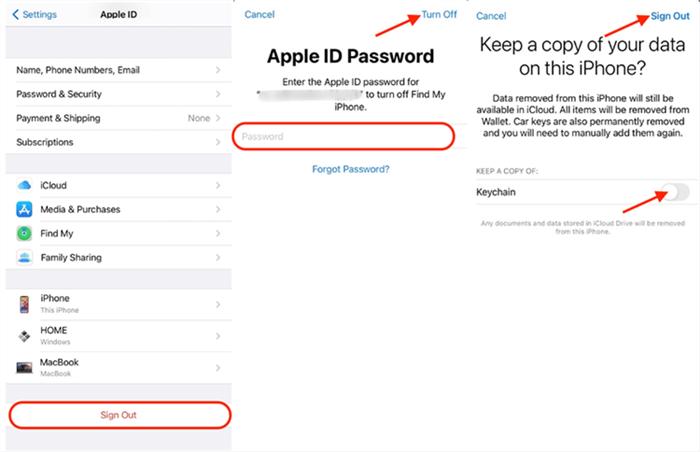
Sign out of iCloud on Your iPhone
Step 2. Once you’ve signed out by following the on-screen steps, open Settings > Screen Time.
Step 3. Click “Turn off Screen Time”.
How to Get Rid of Screen Time via Screen Time Passcode Recovery
But if you want to solve the problem directly from the screen time function, it is possible to do so. But your device needs to be updated to iOS 13.4 or newer.
Step 1. On your iPhone, open the “Settings” app and scroll down the screen to go to “Screen Time”.
Step 2. After that, click on the “Change Screen Time Passcode”.
Step 3. Click Change Screen Time Passcode twice and choose “Forget Passcode?”.
Step 4. Enter your new password. After you’ve changed the passcode, you can go back to Change Screen Time Passcode and select Turn Off Screen Time Passcode.
How to Turn off Screen Time Without Password as a Kid – Factory Reset
How to turn off screen time without password? One of the easiest ways is to reset all the contents and settings as well as to reset screen time passcode on your iPhone or iPad. And this method is also suitable for people who wonder how to remove screentime passcode without computer, because all you need is your device.
But you should note that this method will make you lose all of your data and settings that are currently available on your device. For this reason, if you want to adopt this method to resolve how to take off screen time, you should first take some minutes to back up your iOS device in advance. After you have backed up your device, take the following instructions to learn how to turn off screen time without passcode.
Step 1. Launch the Settings on your i-Device.
Step 2. Open the General settings.
Step 3. On the following screen, scroll all the way down and tap Reset.
Step 4. The following screen lists all the items you can reset on your device. The one that you are supposed to select Erase All Content and Settings.

Reset iPhone without via Settings
Afterward, you will need to follow the further instructions shown on your screen to proceed with the factory resetting your device. When your device is fully reset and boots up, you will find that Screen Time is disabled successfully. And this is also a way to solve how to reset screen time passcode for you.
Turn off Screen Time without Passcode via iTunes
Another way to solve how to bypass screen time passcode is to use iTunes. Similar to the factory reset, iTunes works by resetting your device to get rid of screen time limits. Here is how to turn off screen time without passcode via iTunes.
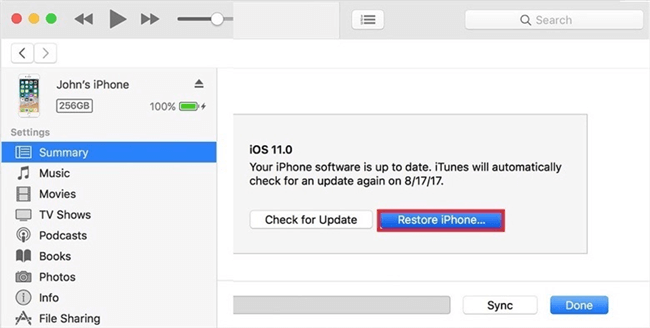
Turn off Screen Time with iTunes
Step 1. Open iTunes on your computer and connect your iPhone and computer with a USB cable.
Step 2. Enter your password to log in to your iTunes.
Step 3. Click your device in the upper left corner. Then find the Restore button on the screen and press it. Finally, click Restore again to confirm.
This method will also erase all data on your device, please remember to back up important files on your iPhone in advance.
Extra Tip: How to Recover Screen Time without Passcode
How to turn off screen time on iPhone? Despite the above two ways, we also encourage you to recover your screen time passcode. But how to find screen time passcode? Don’t worry! If you forgot screentime passcode, you can use PhoneRescue for iOS to recover your Screen Time passcode in only one click and afterward turn off screen time as usual. What’s more, this method ensures that nothing from your device is deleted and that everything remains intact.
Besides, if you mistakenly deleted your important data on your device or something occasionally disappeared from your iPhone, you can also use it to retrieve your iPhone data with/without backup.
Here, we’ll demonstrate the steps how to turn off screen time by recovering the passcode via PhoneRescue. Now let’s see how to get screen time password together!
Step 1. Free download PhoneRescue for iOS and run the program on your computer. Plug in your device to your computer, launch the PhoneRescue for iOS, click Device Rescuer tab, and then select Recover Screen Time Passcode.
Free Download * 100% Clean & Safe
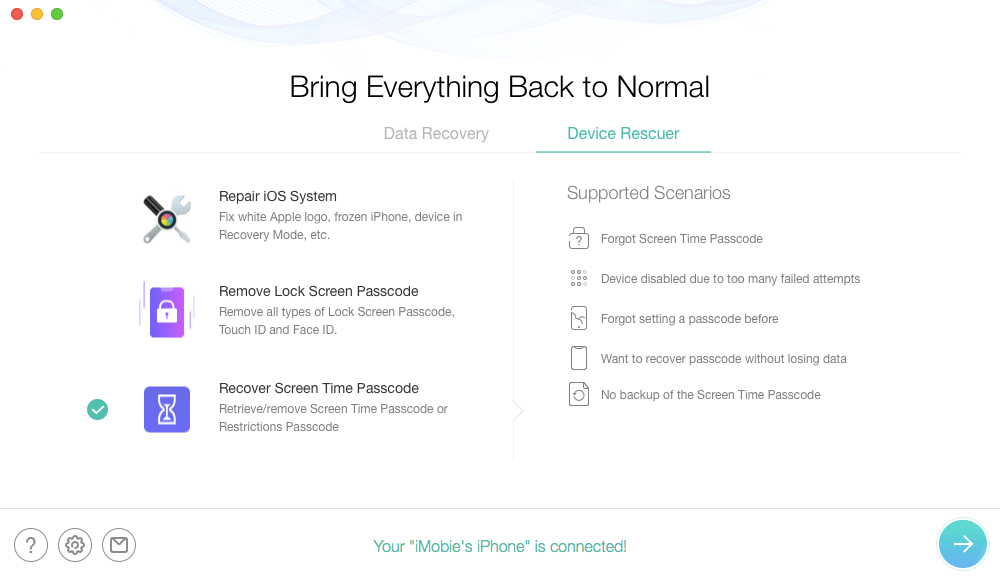
Change Forgotten Screen Time Passcode via PhoneRescue – Step 1
Step 2. An introduction of the feature will appear on your screen. Click on the next icon at the bottom to continue.
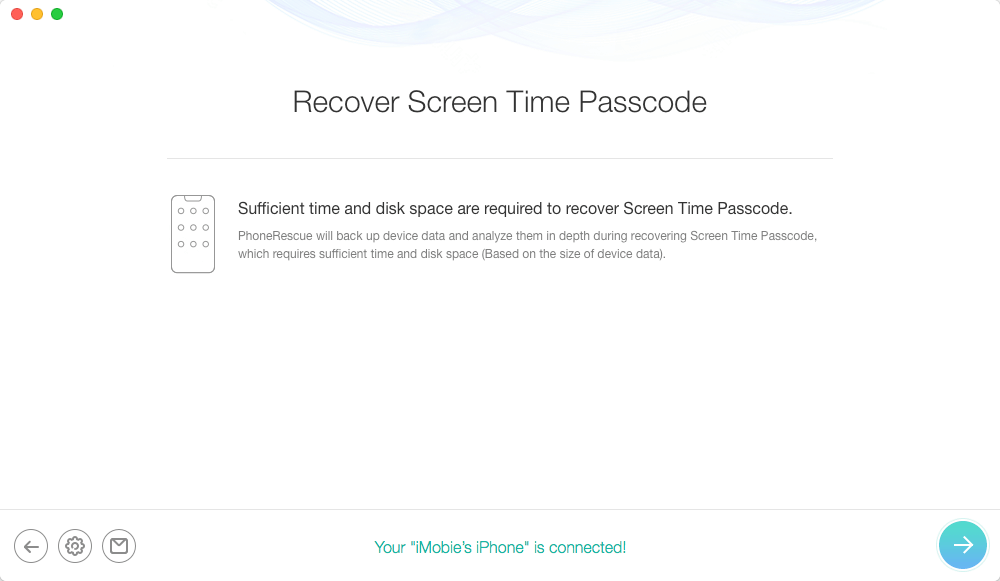
Recover Screen Time Passcode with PhoneRescue for iOS -2
Step 3. You will now get a prompt asking the password for your iTunes backup. Enter the password and click on OK to continue.
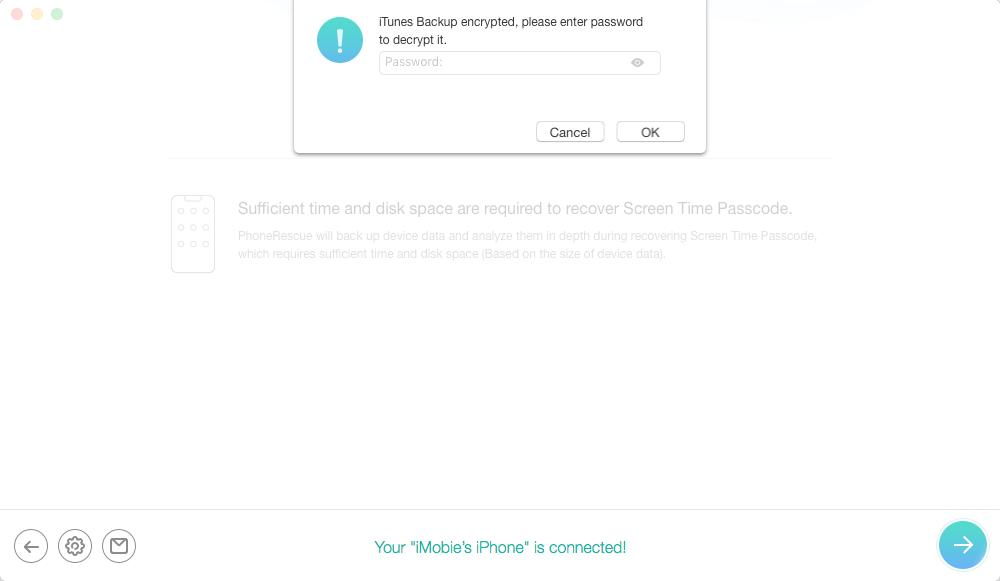
Change Forgotten Screen Time Passcode via PhoneRescue – Step 2
Step 4. Wait and be patient while the app analyzes your device. This might take anywhere from a few minutes to half an hour.
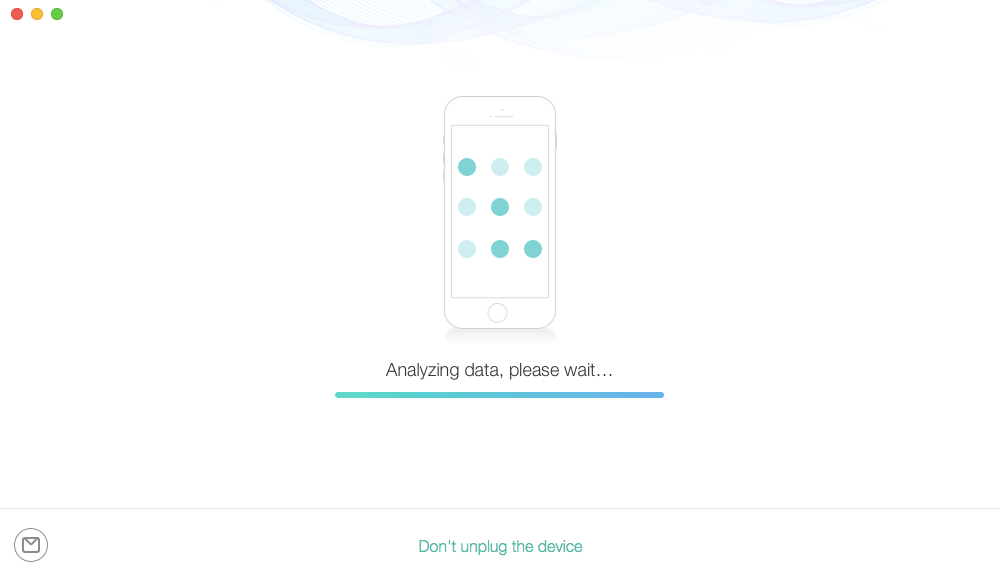
Recover Screen Time Passcode with PhoneRescue for iOS -4
Step 5. Once the passcode is found, it will be displayed on your screen like the following.
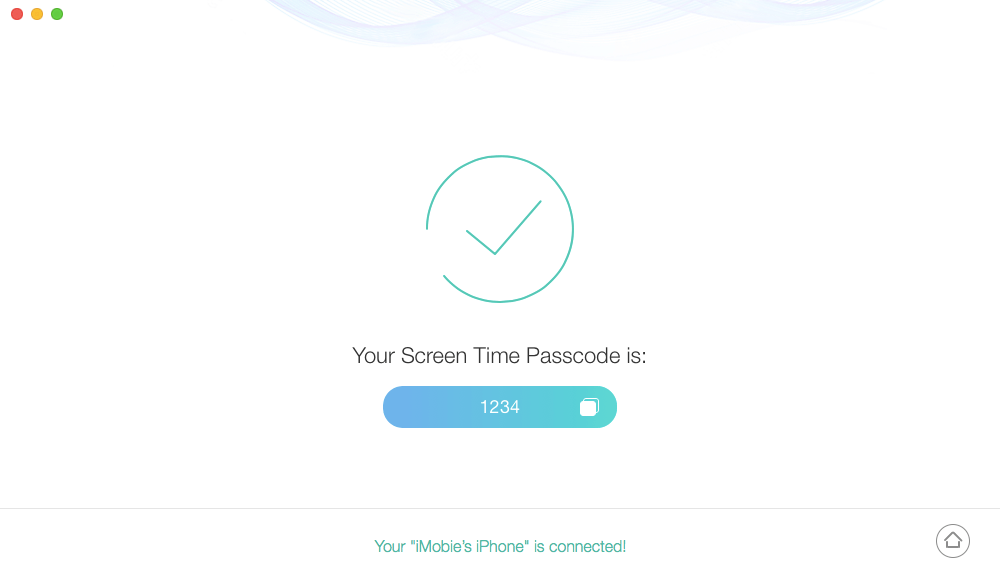
Change Forgotten Screen Time Passcode via PhoneRescue – Step 3
Open the Settings on your device and tap on Screen Time. At one point, you will be asked to enter your passcode. Enter the passcode you recovered in the previous step. Tap on Turn Off Screen Time and then tap the same option again on the following screen.
Frequently Asked Questions
Besides how to hack screen time, some users have some other confusions related to Screen Time and its password. Let us answer them one by one.
What Is Screen Time and How Does It Work?
Before you go deeper to learn how to disable screen time without passcode, you might need to have a basic clue about what the feature does on your device and how you can use it. Screen Time, also known as parental control password, is a feature that Apple rolled out with the release of iOS 12.
This feature allows you to set the amount of time you can spend on the screen of your iOS device. You can set limits in this feature and then prevent you from using certain features on your device.What’s more, this feature is useful if you are a parent or a company administrator. You can block these apps in this feature and your child’s or employee’s device and it will not allow them to access these apps. In fact, you can define how long the apps can be used, so they don’t spend hours on useless apps on their devices. The main purpose of this feature is to help you or others keep a balance of activity so that you don’t overuse something on your iOS device.
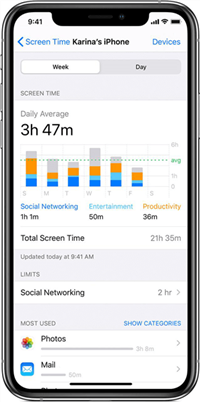
iPhone Screen Time Passcode
While most users would just remember what their passcodes are, sometimes the passcode can get forgotten and you cannot recall it no matter how long you scratch your head for it. Then you may ask: Is there a way to turn off time limit on iPhone without passcode? Yes, of course! Here we will show you 4 proven ways to solve this problem.
How to change screen time passcode?
You can change screen time password directly in Settings. Here are the steps:
1. Open Settings > Select Screen Time option > Click Change Screen Time Passcode button > Press the button again to confirm.
2. Enter the old Screen Time password > enter the new password > enter the new one again to confirm.
Then your screen time passcode has been changed successfully.
What happens after 10 failed screen time passcode attempts?
If you have tried 10 times and failed, you will be asked to try again after 60 minutes. Still, you can use your device as normal except for disabling screen time.
What Should You Do After Resetting the Screen Time?
Once you disable Screen Time on your iPhone, your device no longer logs your activities and you do not get to know your usage stats. It is advised to keep the feature turned on. After you have reset the Screen Time, you can re-enable it on your iPhone.
- Heading to Settings > tap on Screen Time > To turn it on.
The Bottom Line
You do not necessarily need to know your passcode to disable screen time on your device. Our guide above on how to turn off screen time without passcode should tell you how you disable this feature without having to stress your mind trying to recall your password. So if this guide works out, please share it with your iPhone user friends. Therefore, if you want to one-click remove your screen time passcode without any data loss, why not give AnyUnlock a try now? And if you want to recover your screen time passcode, PhoneRescue is also a good choice. Also, any questions or suggestions, please let us know in the comment part.
Free Download * 100% Clean & Safe
Product-related questions? Contact Our Support Team to Get Quick Solution >


