How to Unlock iPhone without Apple ID [iPhone 17]
To unlock an iPhone without Apple ID password, you can reset the account on iForgot website, use iTunes to unlock, or turn to an iPhone unlock tool for an ultimate solution. This post provides the step-by-step guide for each method and a bonus tip after unlocking iPhone without Apple ID.
AnyUnlock – Easiest Way to Unlock iPhone Without Apple ID
Using AnyUnlock can help unlock iPhone without Apple ID in a few minutes. No need to reset your Apple account or contact the previous owner. It will remove the iPhone lock safely and quickly. Support the latest iPhone 17 and iOS 26.
When you unlock an iPhone, using the screen passcode is the most straightforward way. The upsetting thing is that sometimes you may forget the password, or your iPhone passcode not working, then you will need to enter your Apple ID to unlock iPhone from the iCloud website. However, there are cases in which you don’t have the screen passcode, or the Apple ID information, thus failing to unlock iPhone.
In this article, we will explain the indispensable role of your Apple ID in iPhone security and introduce some effective ways to unlock iPhone without Apple ID. Keep reading!
Why You Need Apple ID When Unlocking an iPhone?
Your Apple ID is the cornerstone of your iPhone’s security, acting as the primary key to unlock and access your device and its associated data, especially in critical situations. While you may use a passcode, Face ID, or Touch ID for daily unlocking, your Apple ID and password become paramount when performing certain actions, most notably when reactivating a reset iPhone or disabling a crucial security feature known as Activation Lock.
Method 1. Reset Apple ID Password and Unlock iPhone
Resetting iPhone is a straightforward method to unlock iPhone without Apple ID and password. Reset will also remove all the data from your iPhone and make it new. So, again make sure you have a backup before you jump to the reset process.
Steps to unlock iPhone by resetting Apple ID:
1. Go to the iForgot website.
2. Now click “look it up” right next to If you forgot your Apple ID, you can.
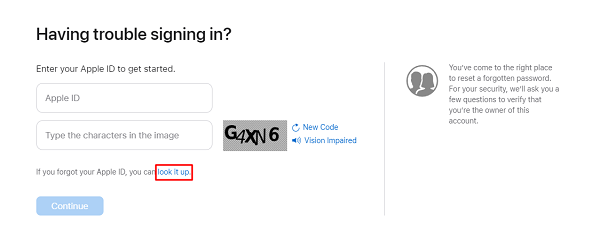
Click look it up
3. Enter the details that are requested on the new page.
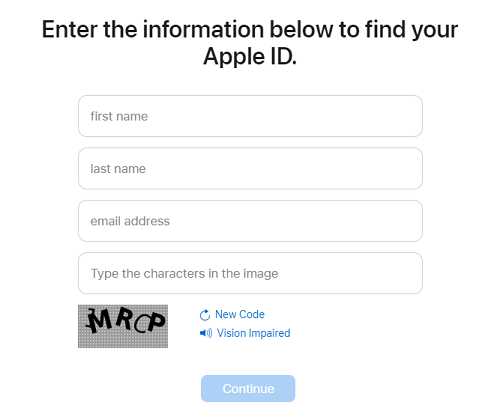
Enter the Required Details
4. Apple support will send you an email with the link to regain your Apple ID to your provided email address.
5. Click the link in the email and find your Apple ID. After that, you can unlock your iPhone with the help of your Apple ID.
After resetting your Apple ID password, you can use it to unlock your iPhone. Please note that it may take some time to wait for the verification after the reset. You can just wait for a while and try it again.
Method 2. Unlock iPhone without Apple ID via iTunes
Another way to unlock an iPhone password without Apple ID is via iTunes. This method will remove all the data from your iOS device. So, don’t forget to ensure you have a backup of all your important files.
Follow the instructions given below to remove iPhone’s password via iTunes.
- First, you are supposed to connect your iPhone to the computer via a USB cable. Then launch the iTunes app.
- Put your iPhone into recovery mode. You can do it by pressing and releasing the Volume UP and, after that, the Volume Down button. Then press and hold the Power button. Wait until you see the recovery mode.
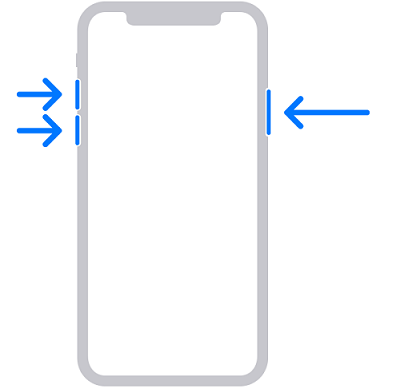
Illustration to put iPhone into Recovery Mode
- Click Summary and then click Restore iPhone. Then follow the on-screen instructions and wait until the restoration process is finished.
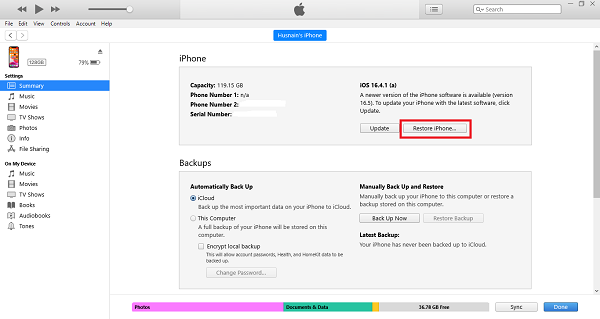
Click Restore iPhone
- After the restoration process, your iPhone will restart. You can take a fresh start and set it up as a new device.
Method 3. 1-Click Unlock iPhone without Apple ID & Password [Fast & Easy]
If you don’t have any password or Apple ID account information, can you still unlock your iPhone? Yes, using an iPhone unlocker like AnyUnlock is the best choice. It offers easy yet effective solutions to your iPhone unlock problems, including unlocking the screen passcode, Apple ID, removing the SIM lock, etc. AnyUnlock is the one-stop solution you can trust.
Key Features of AnyUnlock:
- Support unlocking any iOS screen locks, such as digital password, Face ID, fingerprint recognition, PIN, pattern, etc.
- No prior experience is required, and you can easily get the job done in a few simple steps.
- No more waiting, saving your precious time. In just a few minutes, you can successfully unlock your Apple ID.
- Support all iPhone/iPad models and all iOS versions.
- AnyUnlock employs cutting-edge technology with a high success rate. You can be 100% sure that it will unlock your iPhone.
- It also comes in handy for removing a lock screen passcode, bypassing the iCloud activation lock, and bypassing MDM lock.
Download AnyUnlock and unlock your iPhone now.
Free Download * 100% Clean & Safe
Steps to Unlock iPhone without Apple ID with AnyUnlock:
Step 1. Download and launch AnyUnlock on your PC or Mac > Click on the Unlock Screen Passcode option.

Choose Unlock Screen Passcode
Step 2. Connect your iOS device to your computer > Tap on Start Now to proceed.

Click Start Now Button
Step 3. AnyUnlock will detect your device, choose the firmware version and click Download. Once the firmware downloading process is done, you will see the interface given below. Click Unlock Now to proceed.

Tap on Unlock Now
Step 4. AnyUnlock will start removing your iPhone passcode. It will take a few minutes. Once done, the password will be removed, and you will see the following interface.

Screen Passcode Removed Successfully
In just 4 easy-to-follow steps, you will unlock your iPhone and now you can gain access to iPhone without any hassle. So, install AnyUnlock now and discover the best of what it has to offer you.
Method 4. Contact Apple Support
If the above methods don’t work for you or you don’t want to try them, the last chance is contacting Apple support. The Apple team will assist you properly and help you solve the issue.
How to ask Apple Support?
Follow the instructions given below to reach out to Apple Support:
- First, collect details of your iPhone, such as model and serial number.
- Visit the Apple Store website or app to initiate the contact.
- Clearly describe the issue and mention all the methods you tried.
- Make them believe that you are the real owner of the iPhone.
- Cooperate with the support team and follow the instructions they provide.
The support team may need some purchase materials and the detailed information about your iPhone. It’s better to prepare them well before contacting.
Tip for You: What to Do After Unlocking iPhone Password
If you are a second owner of the iPhone and find that it is linked to the previous owner’s account, the Apple ID is necessary when you reset up the device, especially when the previous owner didn’t remove the activation lock before factory resetting. In this case, you are supposed to reach out to the previous owner. You may have their contact details if you purchased the iPhone directly from them. Otherwise, you can obtain contact information from the third-party source that sold you the iPhone.
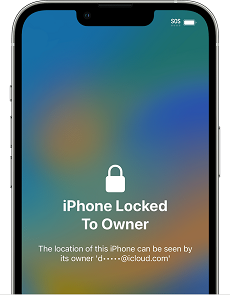
Locked iPhone with Previous Owner’s Account
What to do?
After reaching out to the previous owner, there are three ways that may help you activate your iPhone. Ask them to assist and provide information to you in the following ways:
- Remove the device from their Apple ID: You can ask the previous owner to access their Apple ID account settings and remove this iPhone. This action will remove the Apple ID from the device. Then, you can set up the iPhone with your own Apple ID.
- Disable activation lock: Activation lock is the security feature of the Apple ID. If it is enabled in your iPhone, only the previous owner can disable it. They need to log in to their iCloud account and navigate to the “Find My” section to remove the device. Once the device is removed, the activation lock will be disabled.
- Get necessary information: Sometimes, the previous owner has information that can help you unlock the iPhone. This could include the Apple ID, relevant password, or security questions. You can get what is needed and unlock the iPhone.
This process may sound daunting, right? There are chances you won’t be able to reach the previous owner. Therefore, we have the easiest and most effective solution for you. Let’s move to it!
If you have successfully unlocked your iPhone without Apple ID and removed the screen lock, your iPhone will restart. There are some more things you are supposed to do:
- If you have signed into Apple ID on your locked iPhone, you can bypass the iCloud activation lock with AnyUnlock.
- While setting up your iPhone, you can restore the backup from iTunes if you have any.
- After everything is done, you can set up a new lock and download the apps you need.
The Bottom Line
There are 4 ways you can try to unlock iPhone without Apple ID. From resetting your Apple ID password, using iTunes to contacting Apple support, you need to provide the device information more or less. For those who don’t have anything to unlock an iPhone, AnyUnlock is surely the best choice. It supports unlocking multiple iPhone passwords, including the screen passcode, Apple ID, MDM lock, activation lock, and more. With AnyUnlock, you are just 1 step away from an unlocked iPhone. Try it now!
Vital iPhone unlock Tips
Product-related questions? Contact Our Support Team to Get Quick Solution >


