How to Unlock iPhone 14/13 Forgot Passcode
If you can’t remember the passcode, you will be locked out of the device and unable to use any apps. Fortunately, there are smart solutions for this state of affairs, read this post to learn how can you unlock the passcode from an iPhone 14/13.
AnyUnlock – Unlock iPhone 14/13 without the Passcode or Face ID?
Locked out of iPhone 13/14? Free download AnyUnlock to unlock iPhone 14/13 forgot the passcode or Face ID. And, you can fix “iPhone is disabled connect to iTunes”, then get into locked iPhone easily.
Forgetting the passcode for unlocking your mobile phone is a silly mistake that can turn out to be costly. It’s true that we have to remember a lot of credentials for all social platforms, e-mail, etc. The iPhone 15/14/13 and its operating system iOS 17/16 allow several attempts to enter the right screen lock. Once you run out of attempts, the iPhone will be permanently locked and you can only connect to iTunes to unlock.
To avoid this doomsday scenario, here are you can learn how to unlock iPhone 14/13 if you forgot your passcode. There are multiple methods that could be effective, including SIM unlocking on an iPhone.
How to Fix Forgot Passcode iPhone 14/13?
Step 1. Reset iPhone 14/13 Passcode
Erasing the passcode and resetting iPhone 14/13 is pretty easy in comparison to other iPhone models. Apple has updated the procedure and offered a quicker way to reset the device. However, this procedure still results in complete data loss, with all personal documents and apps you downloaded from the App Store wiped off the device. With this in mind, this method is recommended only for situations when you have no hope of unlocking the phone in any other way.
Follow these steps to factory reset iPhone 14/13 without a passcode:
Step 1: After several attempts to enter the right passcode on the login screen of iPhone 14/13, Erase iPhone option will appear on the screen. Tap on Erase iPhone to activate it.
Step 2: Move on to the next section – Erase All Content & Settings. At this stage, you will be able to try one more time to remember your passcode and enter it or you can continue by tapping the Erase iPhone button on the lower right corner of the screen.
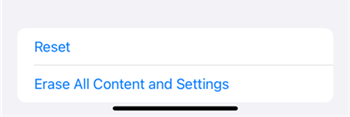
Reset your iPhone 14/13
Step 3: The system will require you to input a valid Apple ID to continue the process.
Step 4: Wait for a few minutes to complete the reset.
Now you can restore your content from backup, reinstall the applications, and continue using the iPhone without limitations.
You May Need: How to Recover Text Messages after Factory Reset iPhone >
Step 2. Restore iPhone from iTunes or iCloud Backup
There are two well-known Apple services that can be useful for bypassing your passcode for unlocking iPhone 14/13 – these are iTunes and iCloud. Either of those options can restore the functionality of your device, and in case your data was backed up you will get everything back on the phone just as it was before.
Step 1: Connect your iPhone 14/13 to your computer via Lightning cable.
Step 2: Launch iTunes or Finder on your PC or Mac. If you are using a PC, make sure that it has Windows 8 or a later version.
Step 3: Go to Summary with iTunes and tap on Restore Backup.
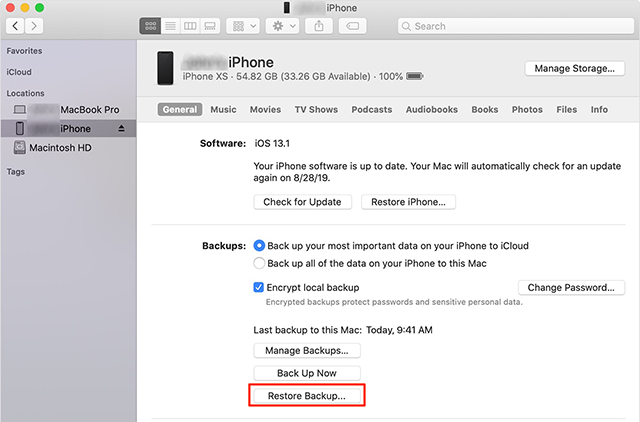
Restore an iTunes Backup
Step 4: When a window pops up, choose a backup to restore. Enter your password to unlock iTunes backup and click Restore to continue.
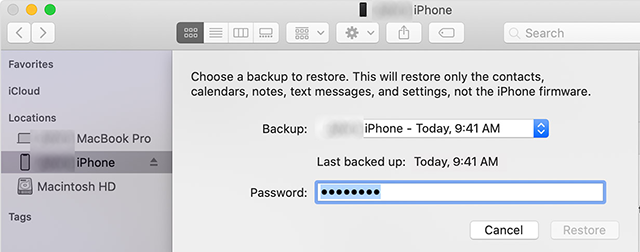
Choose an iTunes Backup to Restore
Further Reading: How to Fix iTunes Preparing iPhone for Restore Stuck >
How to Unlock iPhone 14/13 Screen without Passcode or Face ID
If you’re searching for a way to unlock iPhone when you forget iPhone numeric passcode, you can definitely use AnyUnlock – iPhone Unlocker to unlock iPhone 13/14 without passcode or Face ID 2023, which supports you to unlock any type of passcode.
No matter if you are locked out of iPhone 14/13 forgot your passcode, got a second-hand iPhone 13 with an unknown screen passcode, or iPhone 14/13 is disabled due to several failed attempts, even iPhone is locked by carrier, you can get into the locked iPhone with AnyUnlock.
Besides, it offers solutions for removing iTunes backup passwords, Apple ID, Screen Time passwords, iCloud activation lock, etc.
Free get AnyUnlock and follow the detailed steps to unlock iPhone/iPad without passcode or iTunes:
Free Download * 100% Clean & Safe
Here’s how to unlock iPhone 14/13 lock screen:
Step 1. Get the latest version of AnyUnlock on your Windows PC or Mac. Launch it and connect your iPhone 14/13 via a USB cable. Choose Unlock Screen Passcode.

Choose Unlock Screen Passcode
Step 2. Make sure iPhone is connected and continue.

Click Start Button
Step 3. Click the Download button to get a matching firmware for your iOS. Once the downloading is completed, click Unlock Now. Notes: All the data will be erased when the passcode is removed.

Tap on Unlock Now
Step 4. Wait for a while and iPhone 14/13 passcode will be removed as below.

iPhone 14/13 Unlocked Successfully
Video Tutorial on How to Unlock iPhone 14/13 Forgot Passcode
Free Download * 100% Clean & Safe
How to Unlock iPhone 14/13 forget passcode with Find My
We previously mentioned iCloud as a viable method you can use to restore iPhone 14/13 if you forgot the passcode. For this approach to work, it’s necessary to have the Find My iPhone option enabled on the device.
Here is the correct sequence of steps you need to execute to bypass the passcode:
Step 1: Open a browser on your computer and navigate to iCloud.
Step 2: Enter your Apple ID credentials when prompted, then click on Find My Phone once you log into your iCloud account.
Step 3: Open My Devices and find your iPhone 14/13 on the list.
Step 4: Click on the Erase iPhone button.
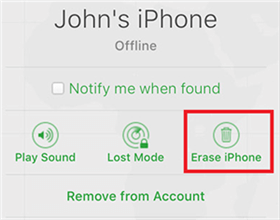
Choose Erase iPhone
Step 5: Confirm the action and you are done. Your smartphone will immediately be unlocked.
Further Reading: How to Fix This iPhone Was Lost and Erased >
Tip: How to Wake and Unlock your iPhone 14/13
iPhone will detect when you are looking at the screen, and will not dim the screen display. You can change Auto-Lock after 30 seconds, 1 minute, … or Never. You can wake and unlock your iPhone:
- Click the Side button on your iPhone 14/13.
- Raise iPhone to Wake: Go to Settings > Display & Brightness > Turn on Raise to Wake.
- Tap on the screen and enter a passcode or face ID.
Conclusion
It goes without saying that it’s best to memorize the password for your iPhone very carefully, but unfortunately, many users will lose this important piece of data. If that happens, there are several possible directions to unlock your iPhone 14/13 without the passcode or face ID. Some of the available methods might erase all private data, you can restore any backup that you’ve created.
Free Download * 100% Clean & Safe
Product-related questions? Contact Our Support Team to Get Quick Solution >

